Device Management lists all the cutters you currently have available. It also allows you to Add, Delete, and Configure Cutters.
- Adding a Cutter—Click this button to add a cutter. Select your Cutter from the drop-down list. If you want, you can change the display name of your cutter by entering a new name in the Display field. If your cutter is not available, select Generic Cutter.
- Deleting a Cutter—Click this button to remove a cutter. The cutter that is highlighted is the cutter that will be removed.
- Configuring a Cutter—Use the following instructions to configure your cutter:
- From the Cutter dialog (Figure 1), click the Configure button. This opens the Configure Cutter dialog (Figure 2).
- Under Port Settings, select the port you use. Click Setup to select your port settings.
- In the Device Settings area, you can Add, Delete, and Configure your settings. These settings control your cutter specific settings like knife pressure and speed.
NOTE: Because the settings for each cutter are different, consult the user manual for your cutter for assistance configuring your Port Settings and Device Settings.
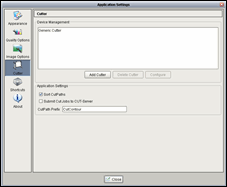
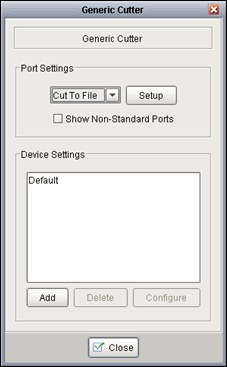
 Device Management
Device Management Related Topics
Related Topics