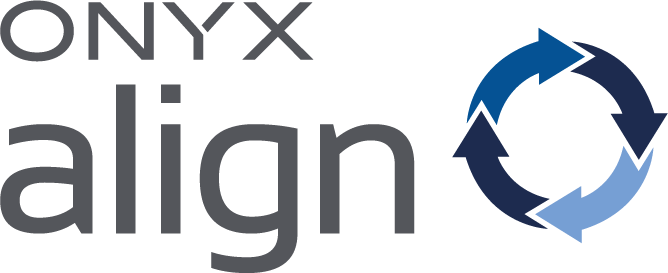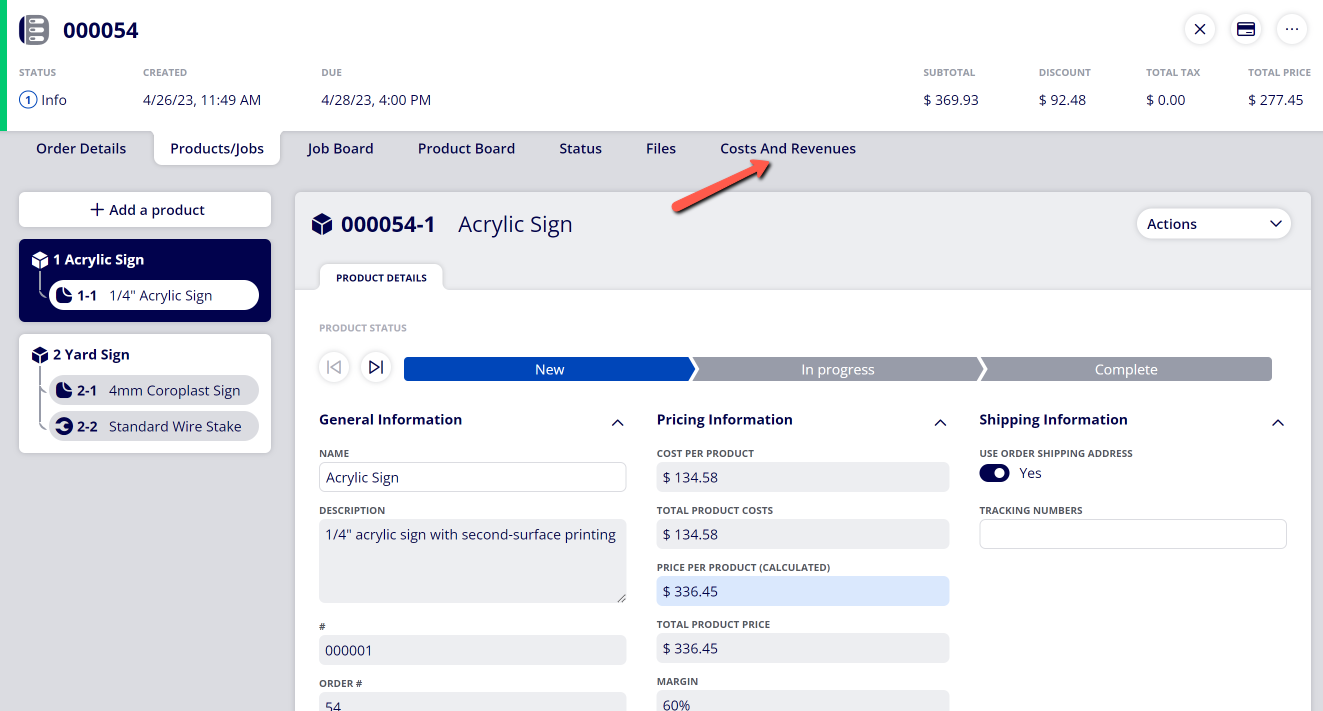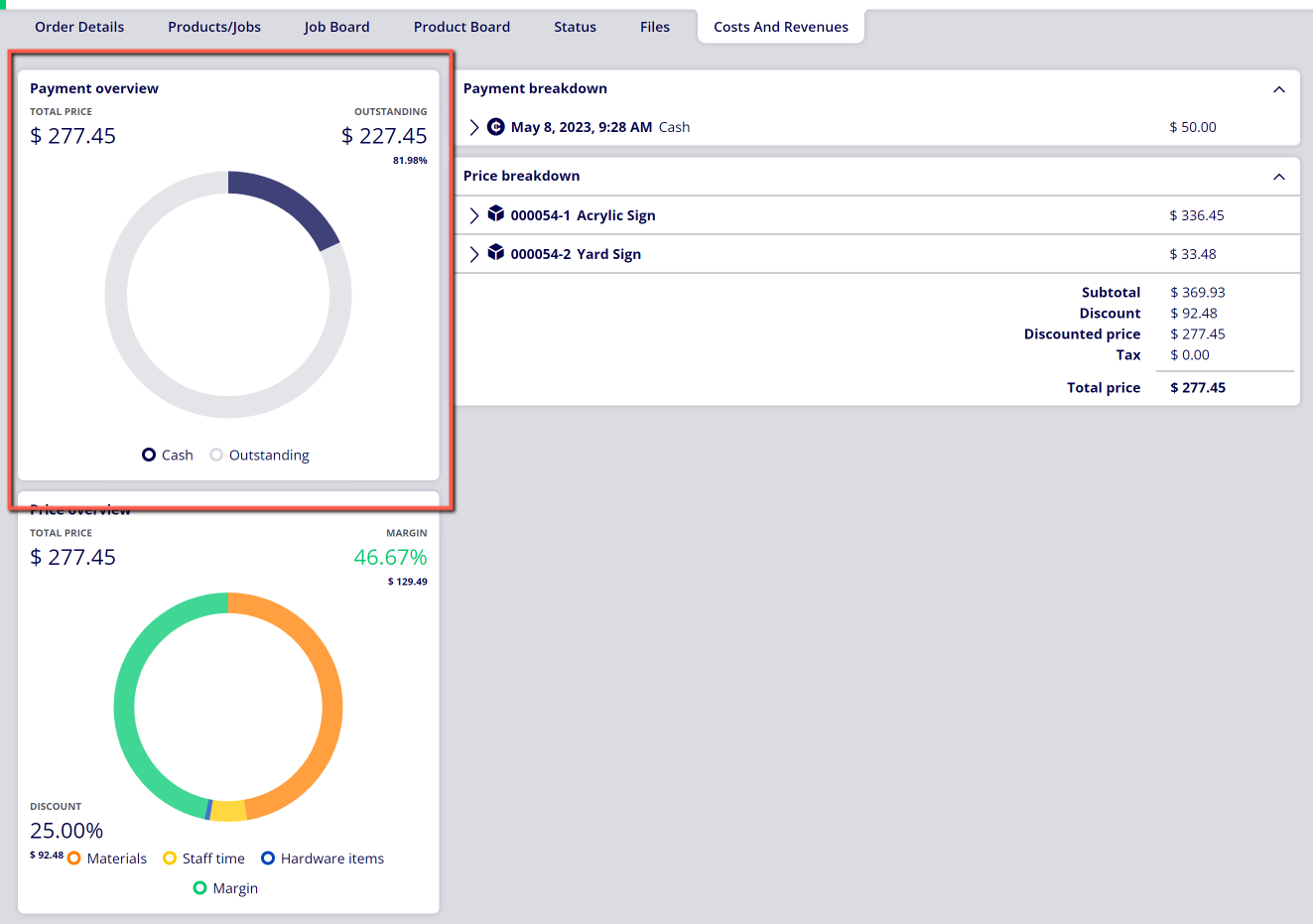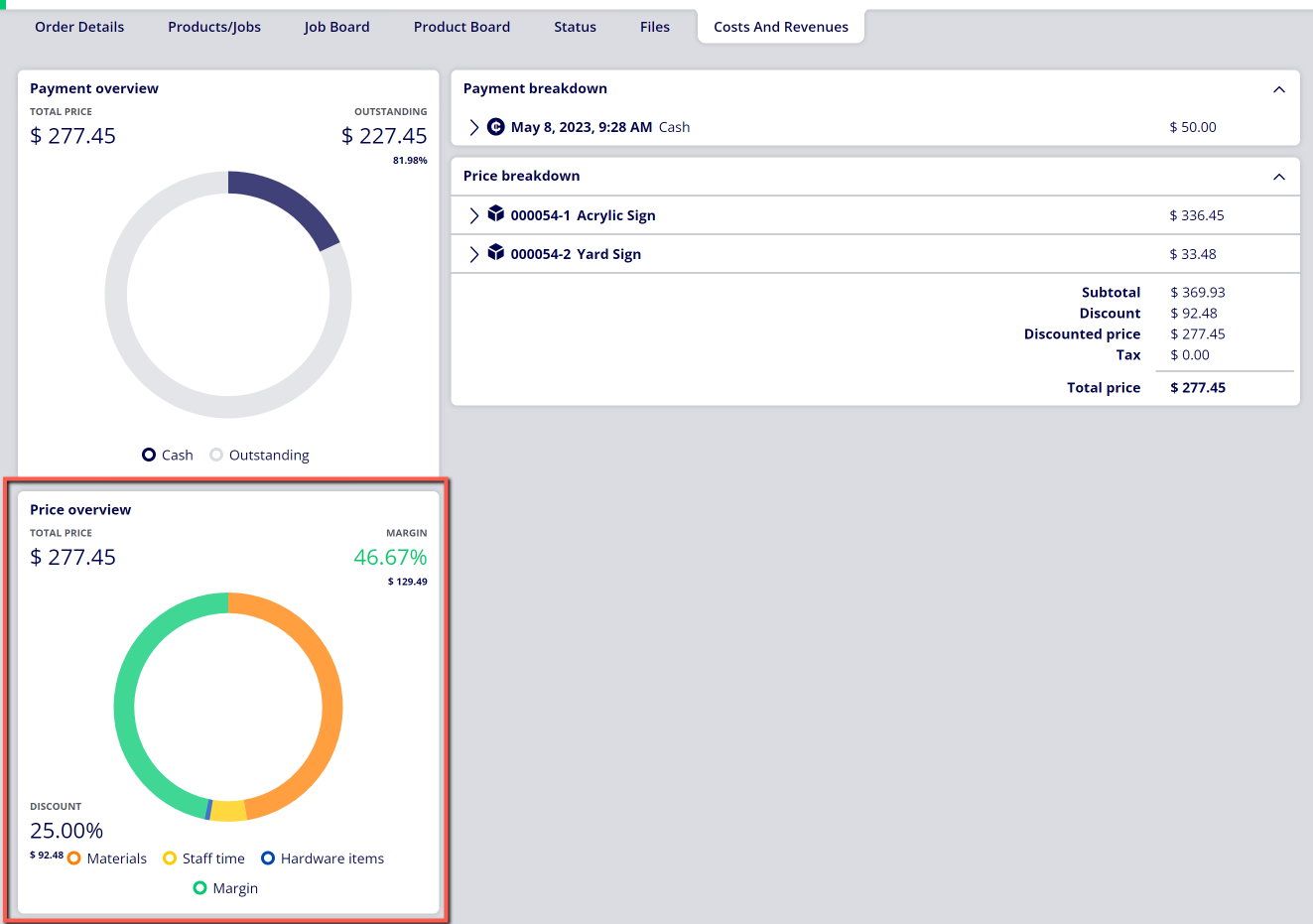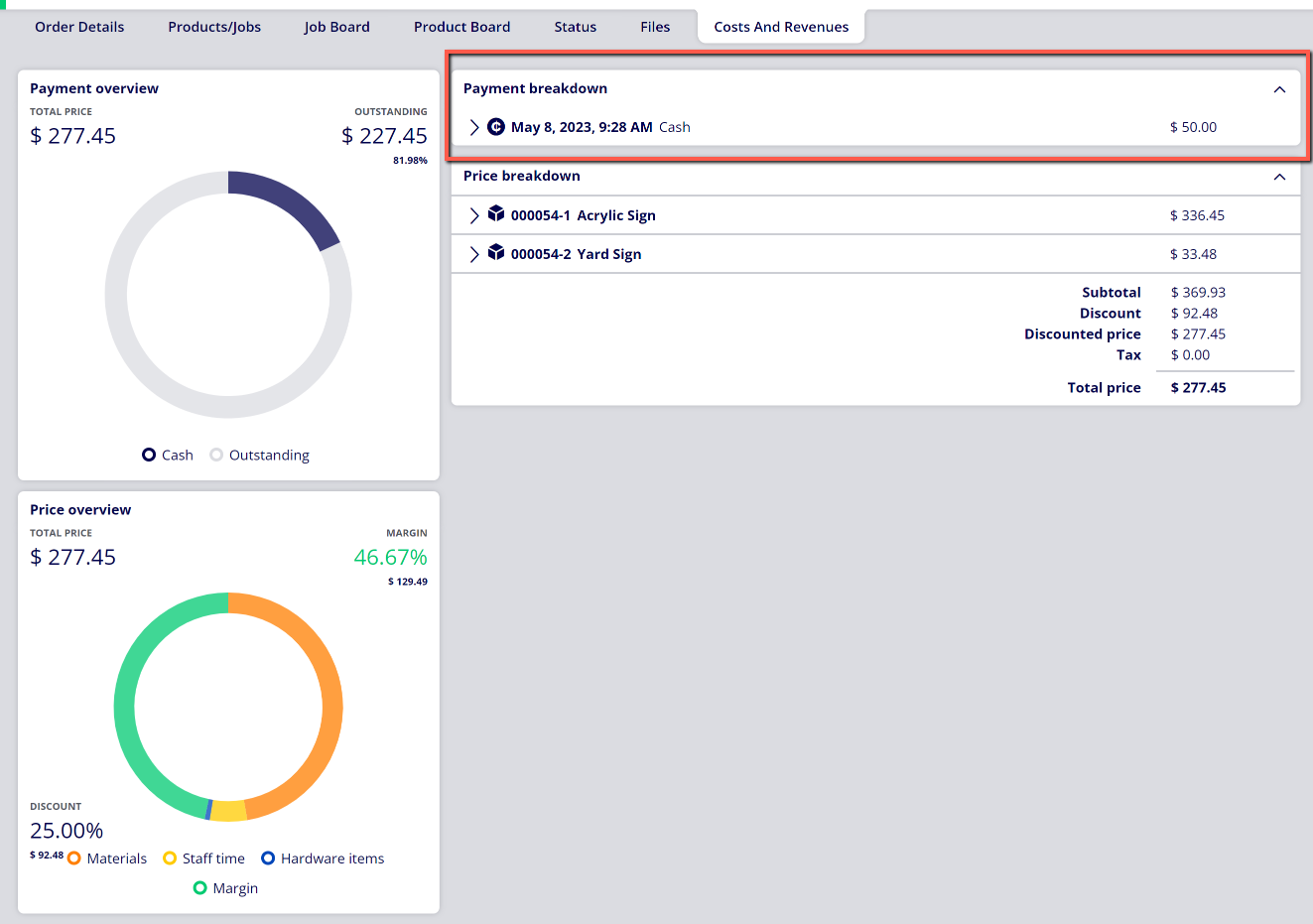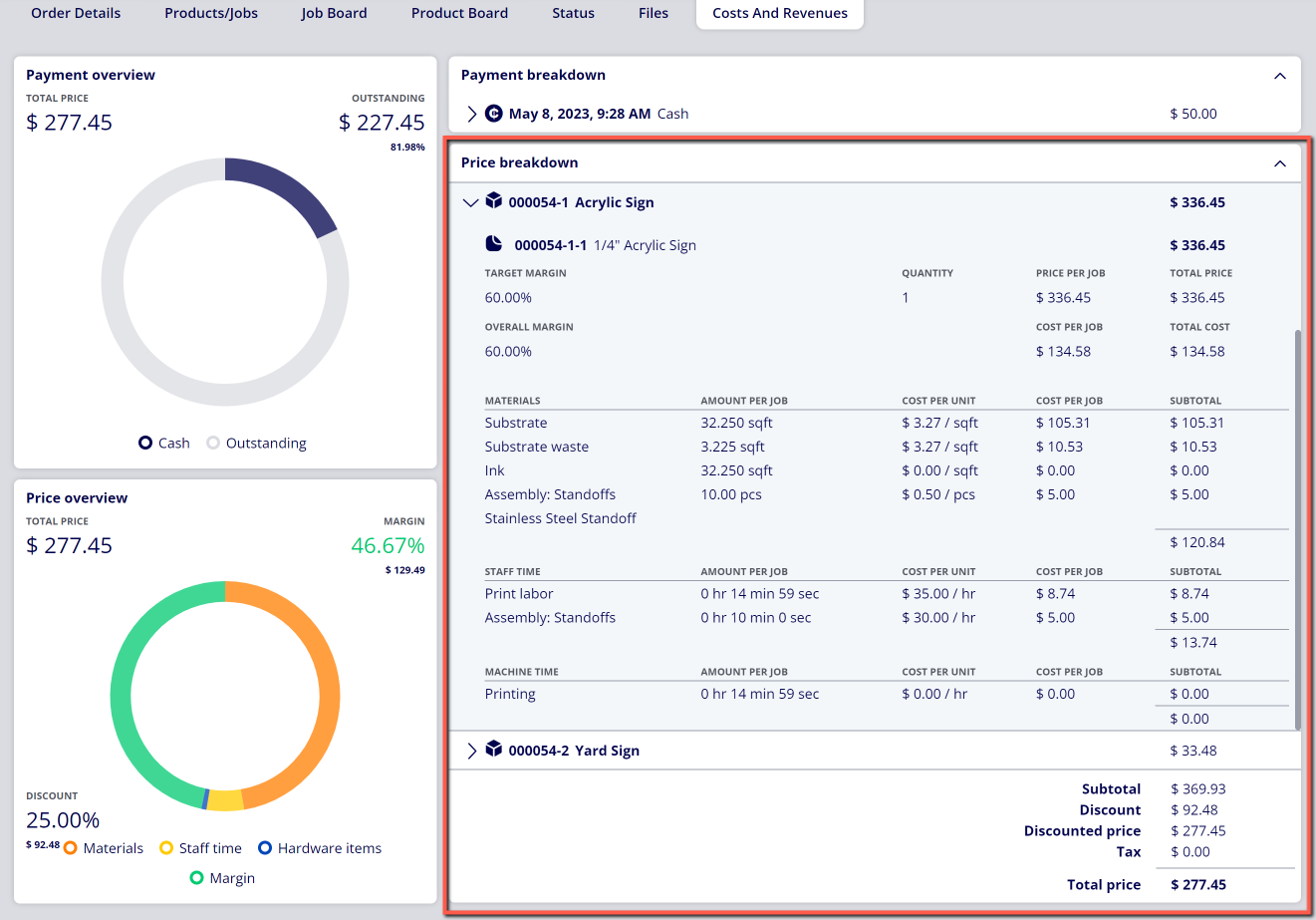How to View the Costs and Revenues Tied to an Order
Every Order generated within ONYX Align has a breakdown of the costs and revenues associated with the Order. You are able to view this breakdown and use the information to diagnose issues or make business decisions.
Table of Contents
(1) Click on the "Costs and Revenues" tab within an Order
(2) Review the Payment Overview
-The Payment Overview is a pie chart that displays the total price of the Order compared against the outstanding Order balance.
(3) Review the Price Overview
-The Price Overview is a pie chart that displays the different categories of costs going into the overall cost of production for the Order. The available categories are Materials, Staff Time, Machine Time, and Hardware Items.
(4) Review the Payment Breakdown
-The Payment Breakdown displays information pertaining to all of the payments that have been recorded for the Order. This includes the payment date, payment method, amount, status, transaction ID, and the User that recorded the payment.
(5) Review the Price Breakdown
-The Price Breakdown displays all of the information pertaining to costs, revenues, and margin for each Product and Job contained within an Order. Costs are calculated at the Job level and contain different categories (Materials, Staff Time, Machine Time, Other). Each cost has an amount per Job, cost per unit, cost per Job, and subtotal.
Attachments:
 image-2023-5-8_9-46-9.png (image/png)
image-2023-5-8_9-46-9.png (image/png)
 image-2023-5-8_9-42-34.png (image/png)
image-2023-5-8_9-42-34.png (image/png)
 image-2023-5-8_9-41-25.png (image/png)
image-2023-5-8_9-41-25.png (image/png)
 image-2023-5-8_9-33-28.png (image/png)
image-2023-5-8_9-33-28.png (image/png)
 image-2023-5-8_9-31-28.png (image/png)
image-2023-5-8_9-31-28.png (image/png)
 image-2023-3-7_12-56-40.png (image/png)
image-2023-3-7_12-56-40.png (image/png)
 image-2023-3-7_10-55-36.png (image/png)
image-2023-3-7_10-55-36.png (image/png)
 image-2023-3-7_10-54-27.png (image/png)
image-2023-3-7_10-54-27.png (image/png)
 image-2023-3-7_10-54-1.png (image/png)
image-2023-3-7_10-54-1.png (image/png)
 image-2023-1-24_14-50-7.png (image/png)
image-2023-1-24_14-50-7.png (image/png)
 image-2022-11-30_7-57-8.png (image/png)
image-2022-11-30_7-57-8.png (image/png)
 image-2022-11-30_7-56-32.png (image/png)
image-2022-11-30_7-56-32.png (image/png)
 image-2022-11-29_15-6-36.png (image/png)
image-2022-11-29_15-6-36.png (image/png)
 image-2022-11-29_15-1-39.png (image/png)
image-2022-11-29_15-1-39.png (image/png)
 image-2022-11-29_15-1-12.png (image/png)
image-2022-11-29_15-1-12.png (image/png)
 image-2022-11-29_14-52-45.png (image/png)
image-2022-11-29_14-52-45.png (image/png)
 image-2022-11-29_14-51-52.png (image/png)
image-2022-11-29_14-51-52.png (image/png)
 image-2022-11-29_14-51-30.png (image/png)
image-2022-11-29_14-51-30.png (image/png)
 image-2022-11-29_14-51-12.png (image/png)
image-2022-11-29_14-51-12.png (image/png)
 image-2022-11-29_14-50-3.png (image/png)
image-2022-11-29_14-50-3.png (image/png)
 image-2022-11-29_14-48-3-5.png (image/png)
image-2022-11-29_14-48-3-5.png (image/png)
 image-2022-11-29_14-48-3-4.png (image/png)
image-2022-11-29_14-48-3-4.png (image/png)
 image-2022-11-29_14-48-3-3.png (image/png)
image-2022-11-29_14-48-3-3.png (image/png)
 image-2022-11-29_14-48-3-2.png (image/png)
image-2022-11-29_14-48-3-2.png (image/png)
 image-2022-11-29_14-48-3-1.png (image/png)
image-2022-11-29_14-48-3-1.png (image/png)
 image-2022-11-29_14-48-3.png (image/png)
image-2022-11-29_14-48-3.png (image/png)
 image-2023-3-22_10-57-59.png (image/png)
image-2023-3-22_10-57-59.png (image/png)