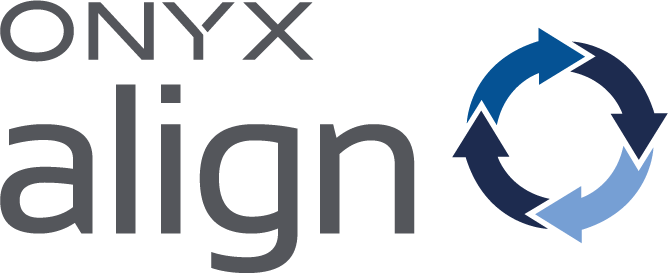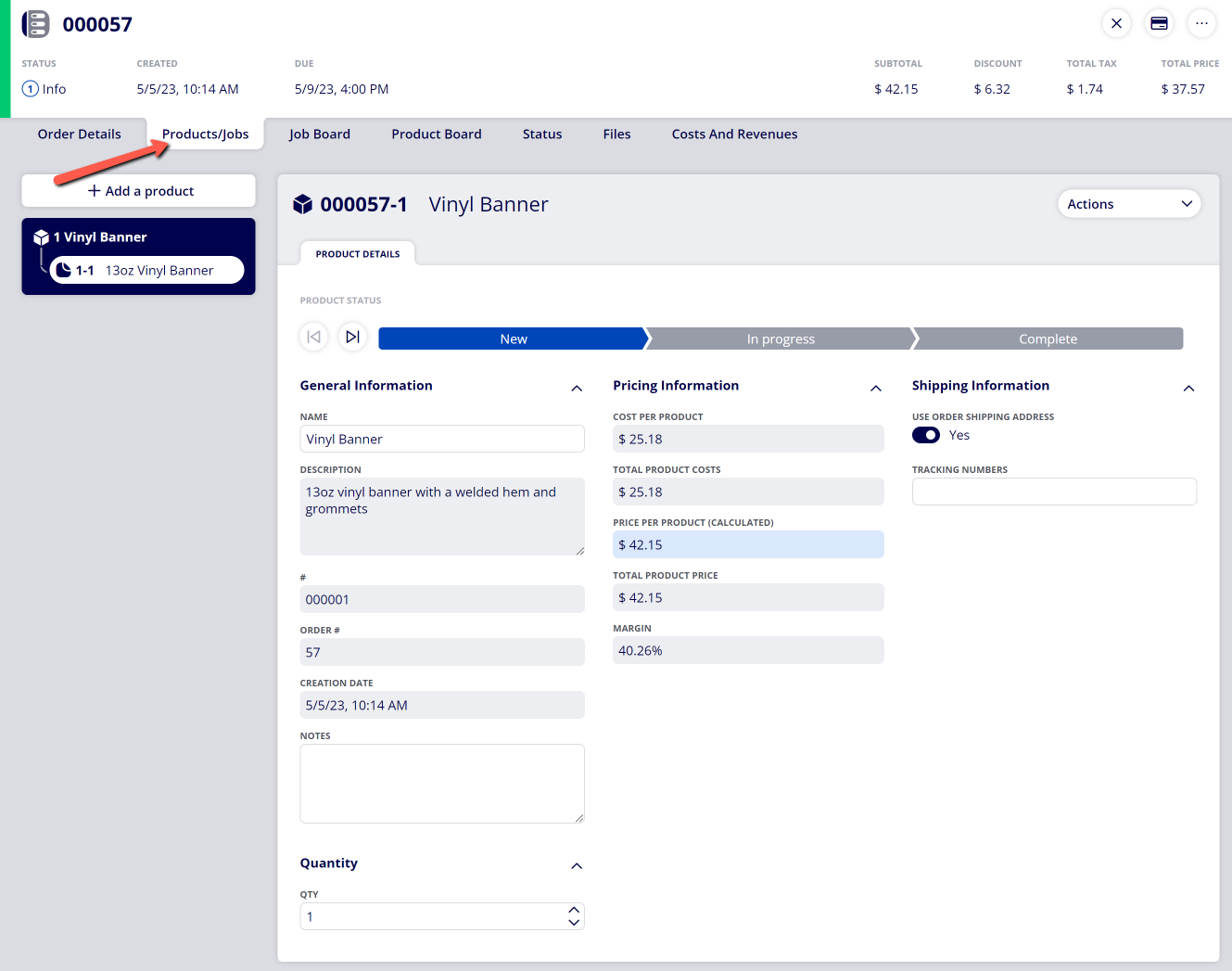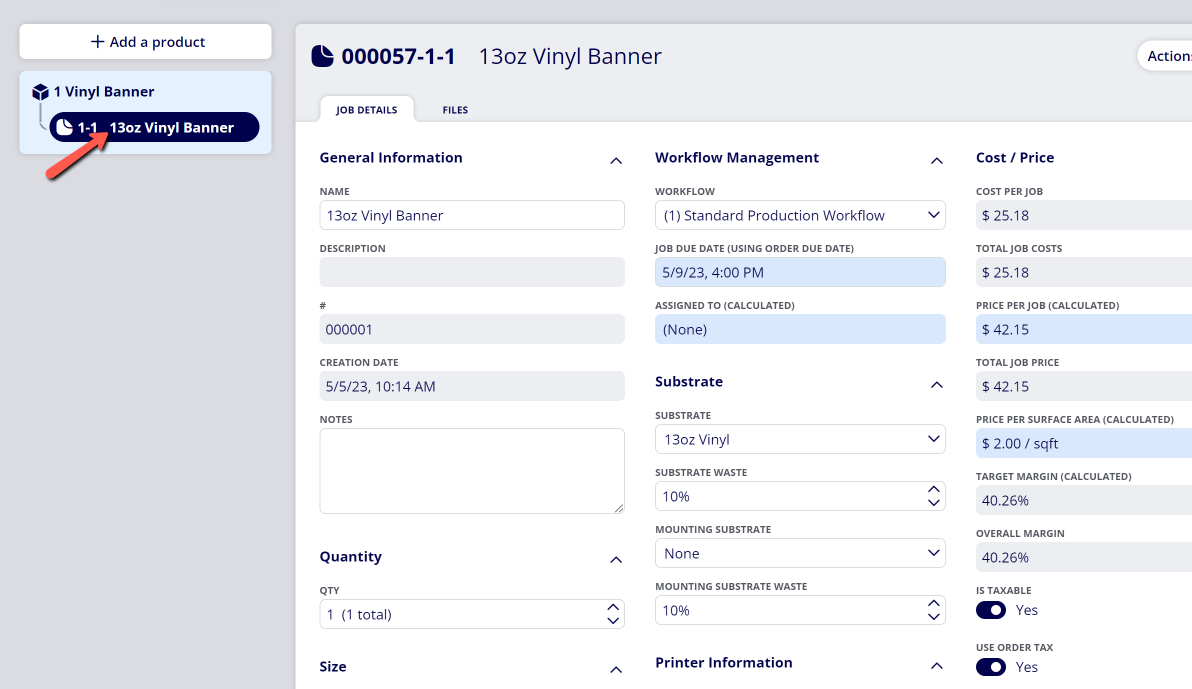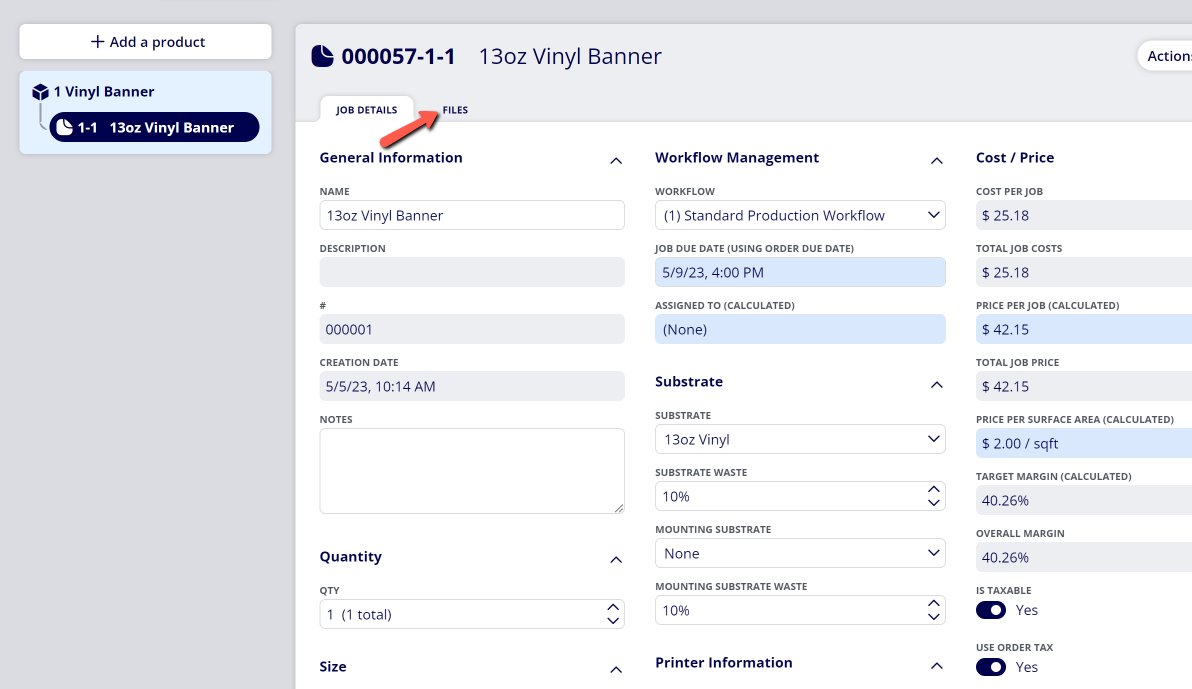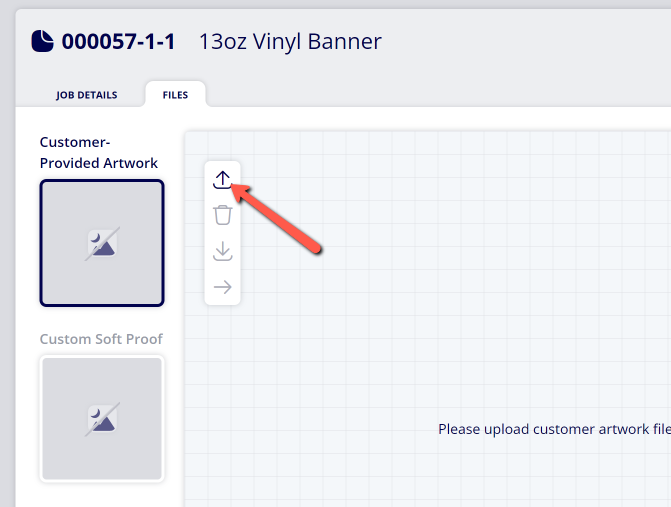How to Upload Files to a Print Job
Print Jobs within ONYX Align are able to have files attached to them. Attaching files to Print Jobs allows you to associate jobs with their corresponding files and allows you to submit print-ready files from ONYX Align to ONYX Thrive. The types of files that can be attached to Print Jobs include customer-provided artwork, custom soft proofs, print-ready files, and Thrive previews.
Table of Contents
(1) Click on the "Products/Jobs" tab within an Order
(2) Select the Print Job you would like to attach files to
(3) Click on the "Files" tab within the job
(4) Select which type of file you want to upload
|
File Type |
Description |
|---|---|
|
Customer-Provided Artwork |
The artwork or file originally provided by the customer for the job. This is typically not the final file that is has been proofed or prepped for printing. |
|
Custom Soft Proof |
A copy of the soft proof provided to the customer for approval. |
|
Print-Ready File |
The artwork or file that has been proofed and prepped for printing. |
|
Thrive Preview |
A preview of the Print-Ready File after it has been ripped/processed within ONYX Thrive. Note: You are unable to upload a file to the Thrive Preview. This is automatically pulled from ONYX Thrive when a Print-Ready file has been successfully ripped/processed. |
(5) Click the "Upload file" icon
(6) Select the file you would like to upload
-See the "Accepted File Formats..." articles to see which file formats are available for upload
Attachments:
 image-2023-5-8_13-48-7.png (image/png)
image-2023-5-8_13-48-7.png (image/png)
 image-2023-5-8_13-42-49.png (image/png)
image-2023-5-8_13-42-49.png (image/png)
 image-2023-5-8_13-42-20.png (image/png)
image-2023-5-8_13-42-20.png (image/png)
 image-2023-5-8_13-41-24.png (image/png)
image-2023-5-8_13-41-24.png (image/png)
 image-2023-3-7_12-56-40.png (image/png)
image-2023-3-7_12-56-40.png (image/png)
 image-2023-3-7_10-55-36.png (image/png)
image-2023-3-7_10-55-36.png (image/png)
 image-2023-3-7_10-54-27.png (image/png)
image-2023-3-7_10-54-27.png (image/png)
 image-2023-3-7_10-54-1.png (image/png)
image-2023-3-7_10-54-1.png (image/png)
 image-2023-1-24_14-50-7.png (image/png)
image-2023-1-24_14-50-7.png (image/png)
 image-2022-11-30_7-57-8.png (image/png)
image-2022-11-30_7-57-8.png (image/png)
 image-2022-11-30_7-56-32.png (image/png)
image-2022-11-30_7-56-32.png (image/png)
 image-2022-11-29_15-6-36.png (image/png)
image-2022-11-29_15-6-36.png (image/png)
 image-2022-11-29_15-1-39.png (image/png)
image-2022-11-29_15-1-39.png (image/png)
 image-2022-11-29_15-1-12.png (image/png)
image-2022-11-29_15-1-12.png (image/png)
 image-2022-11-29_14-52-45.png (image/png)
image-2022-11-29_14-52-45.png (image/png)
 image-2022-11-29_14-51-52.png (image/png)
image-2022-11-29_14-51-52.png (image/png)
 image-2022-11-29_14-51-30.png (image/png)
image-2022-11-29_14-51-30.png (image/png)
 image-2022-11-29_14-51-12.png (image/png)
image-2022-11-29_14-51-12.png (image/png)
 image-2022-11-29_14-50-3.png (image/png)
image-2022-11-29_14-50-3.png (image/png)
 image-2022-11-29_14-48-3-5.png (image/png)
image-2022-11-29_14-48-3-5.png (image/png)
 image-2022-11-29_14-48-3-4.png (image/png)
image-2022-11-29_14-48-3-4.png (image/png)
 image-2022-11-29_14-48-3-3.png (image/png)
image-2022-11-29_14-48-3-3.png (image/png)
 image-2022-11-29_14-48-3-2.png (image/png)
image-2022-11-29_14-48-3-2.png (image/png)
 image-2022-11-29_14-48-3-1.png (image/png)
image-2022-11-29_14-48-3-1.png (image/png)
 image-2022-11-29_14-48-3.png (image/png)
image-2022-11-29_14-48-3.png (image/png)
 image-2023-3-22_10-57-59.png (image/png)
image-2023-3-22_10-57-59.png (image/png)