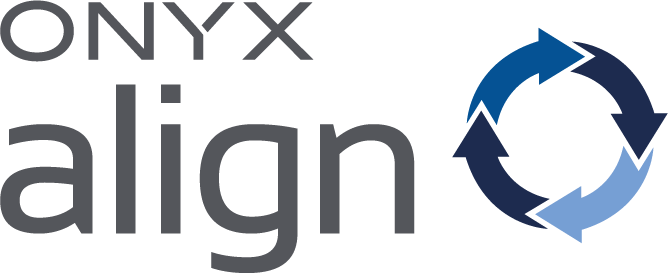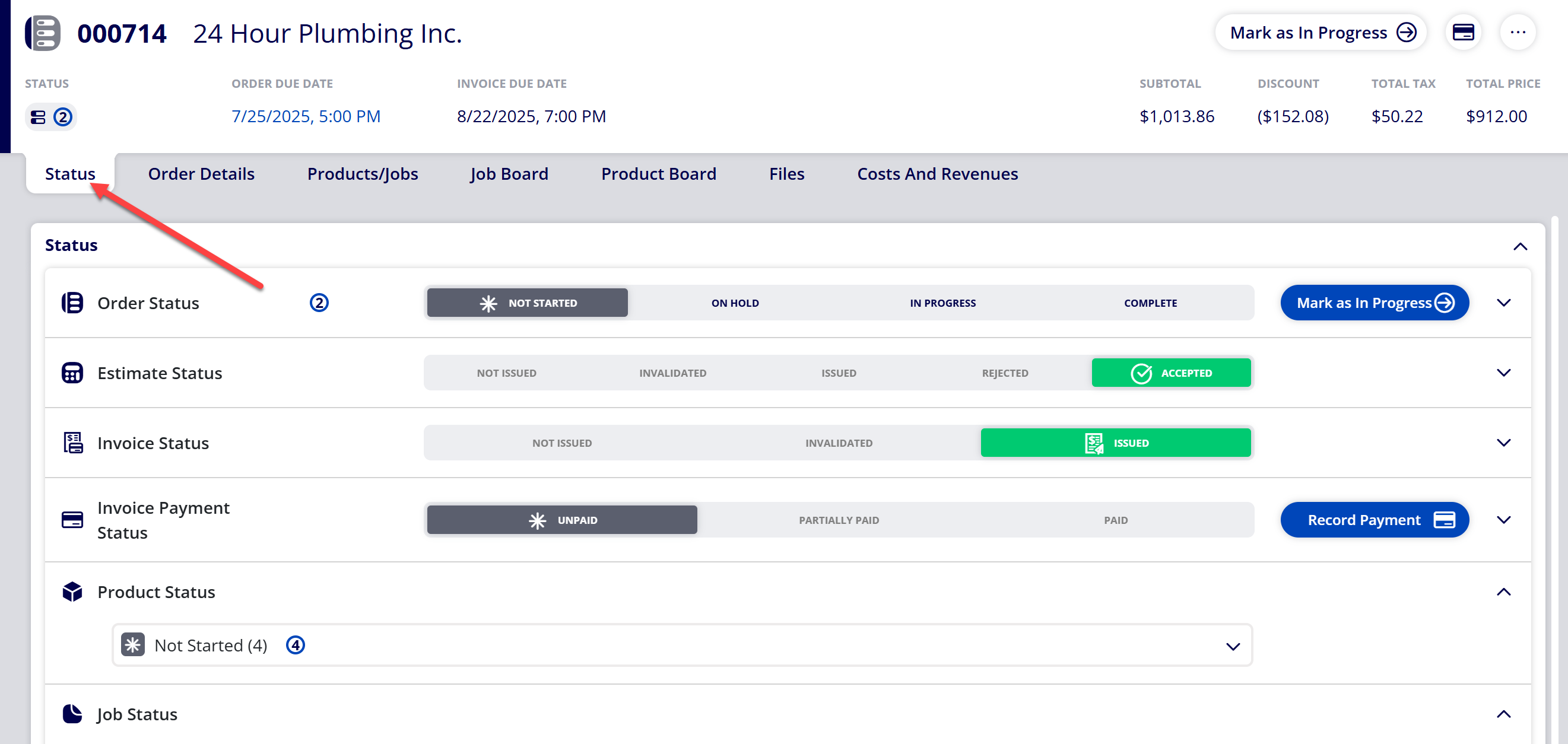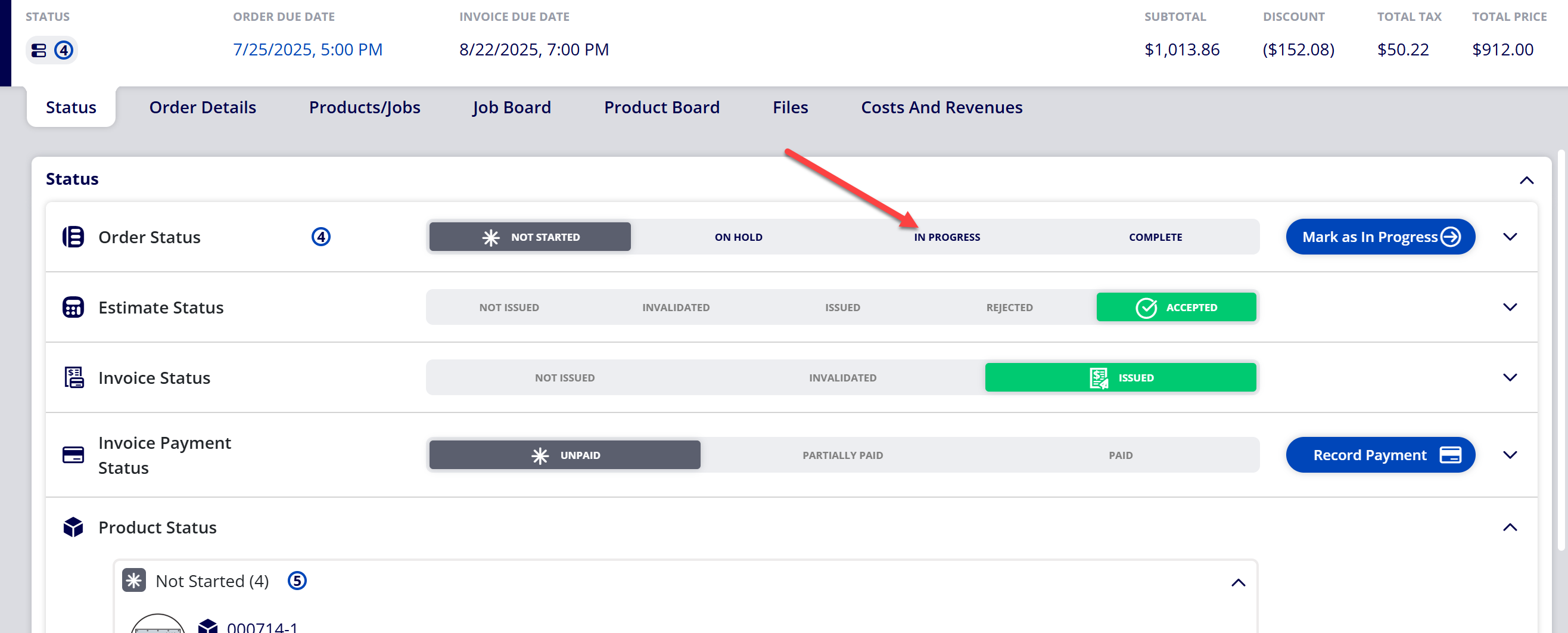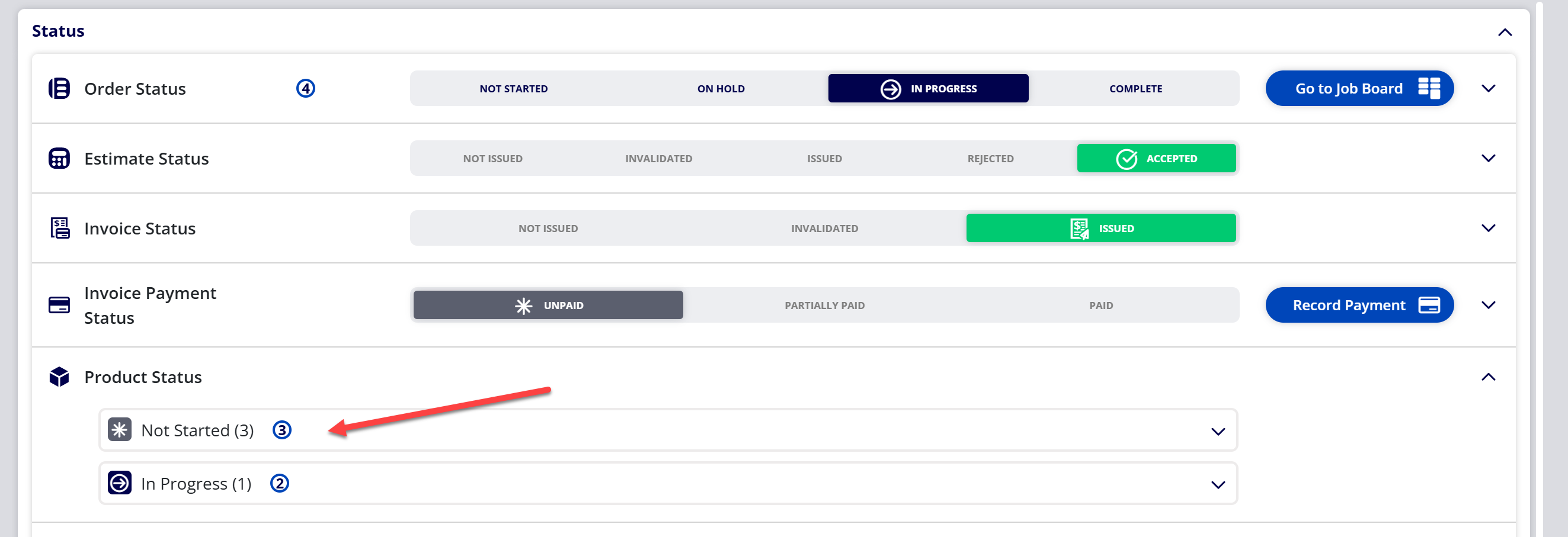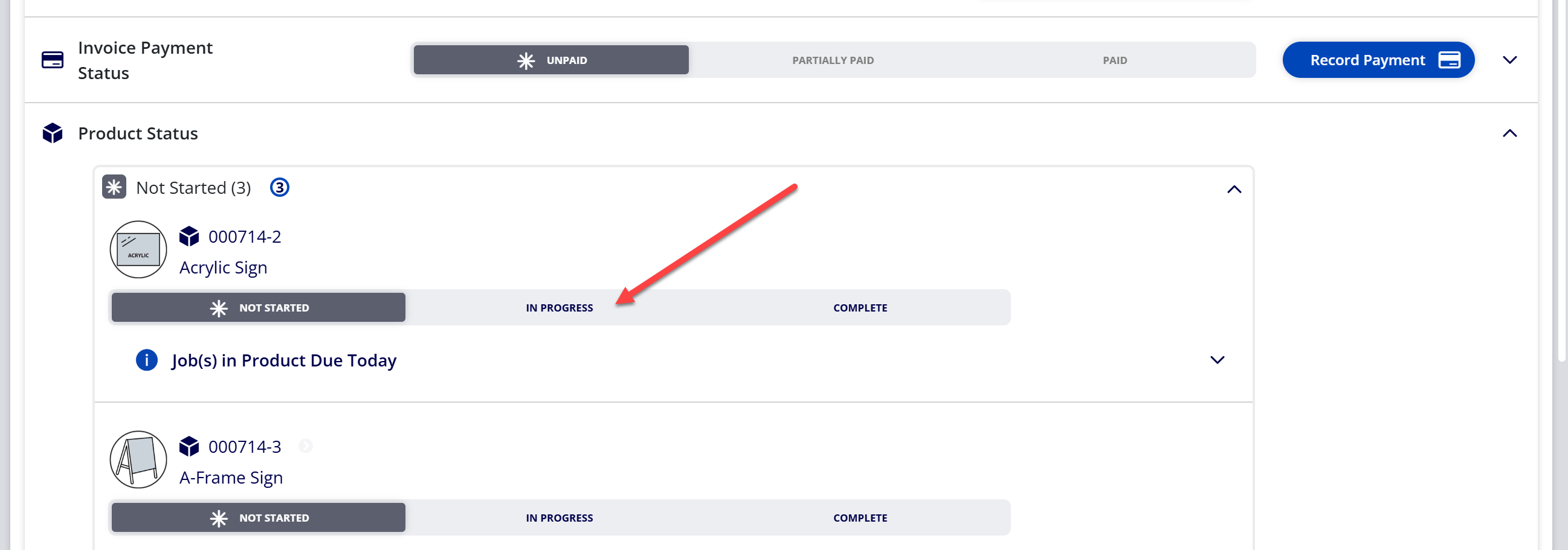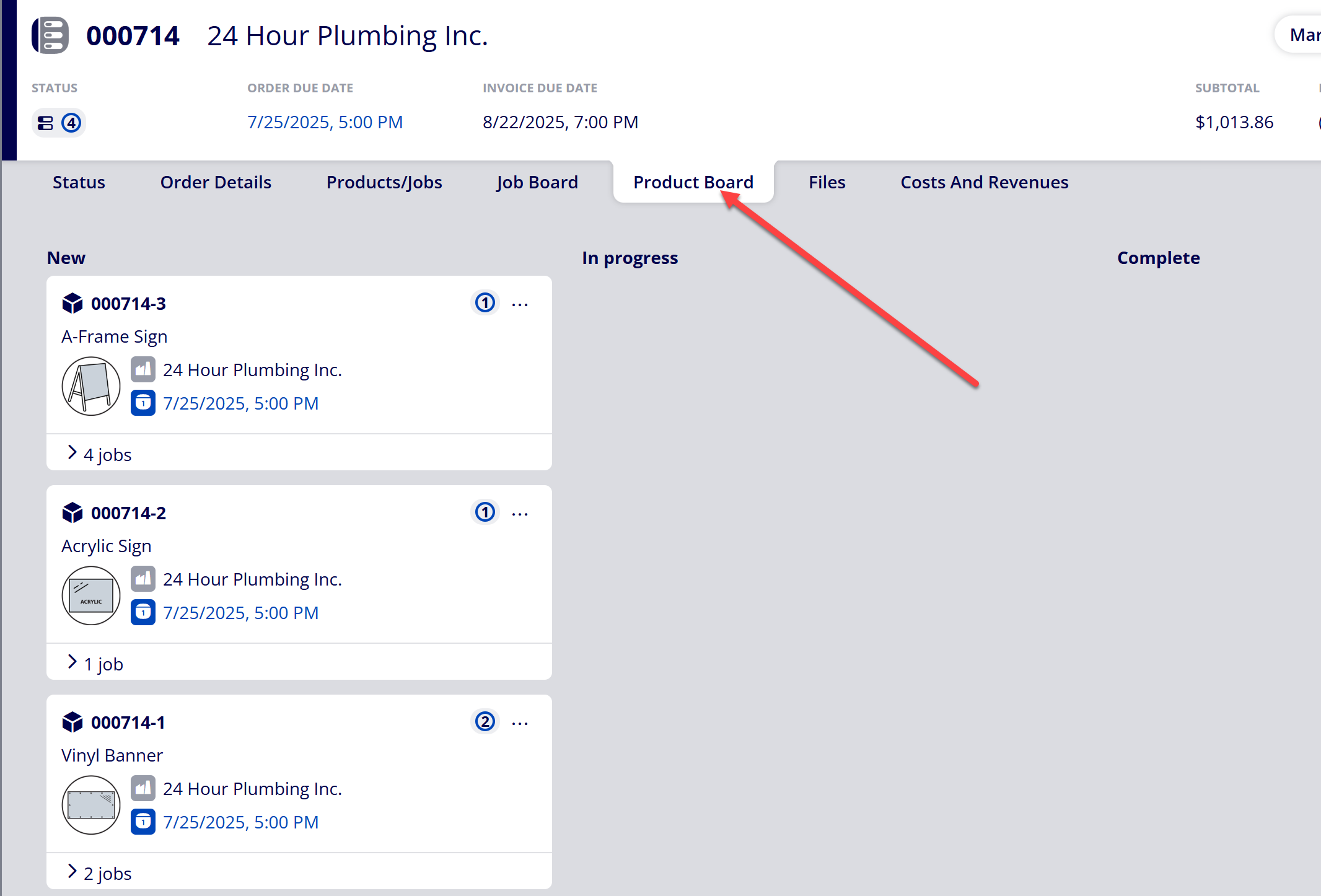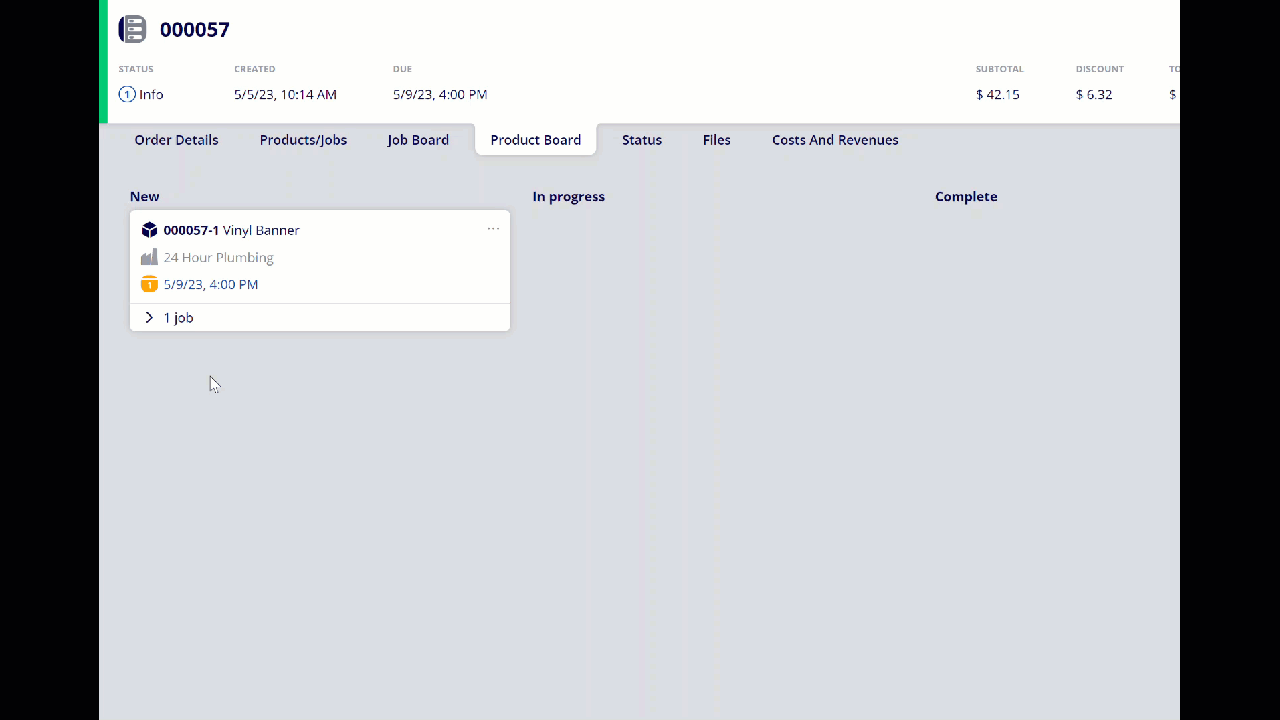How to Update Product Status
Each Product contained within an Order is able to advance through the Product Board to designate the status of that Product. The available product statuses include Not Started, In Progress, and Complete. When a new Order is created, all Products contained within the Order will have a Not Started status. To submit the Jobs contained within a Product into their Workflows, the Product must move to the In Progress status. Once work has been completed on a Product, it can be moved to the Complete status.
Table of Contents
Explanation of Product Statuses
|
Status |
Description |
|---|---|
|
Not Started |
This is the default status assigned to all Products for new Orders. When a Product is in the Not Started status, this means that work has not begun yet. None of the Jobs contained within the Product have been assigned to their Workflows. When all Products are in the Not Started status, the Order Status will be Not Started. |
|
In Progress |
When a Product is in the In Progress status, this means that work for the Product is in progress. When a Product transitions to In Progress, all Jobs contained within the Product are assigned to their Workflows. When at least one Product is in the In Progress status, the Order Status will be In Progress. |
|
Complete |
When a Product is in the Complete status, this means that work has been completed for the Product. When a Product transitions to Complete, all Jobs contained within the Product will be extracted from their assigned Workflows. When all Products are in the Complete status, the Order Status will be Complete. |
(Option 1) Update all Product Statuses together within the Status Tab via Order Status
(1a) Navigate to the Status tab within an Order
(1b) Select a new Order Status
Whichever Order Status is selected will automatically update the Product Status for all Products within the Order to match the selection. For example, if you update Order Status from New to In Progress, all Products will have their Product Status updated to In Progress.
(1c) Review any warning messages and accept to update the status
(Option 2) Update individual Product Statuses within the Status Tab
(2a) Navigate to the Status tab within an Order
(2b) Open the Product Status group containing the Product you wish to update
(2c) Select the status you wish to update the Product to
(2d) Review any warning messages and accept to update the status
(Option 3) Update individual Product Statuses within the Product Board
(3a) Navigate to the Product Board within an Order
Note
The Product Board tab within an Order will only show the Products contained within that specific Order. To see the global Product Board that contains all Products, navigate to Boards > Product Board.
(3b) Drag and drop the Product card to change the status of the Product
For example, if you need to change the status from Not Started to In Progress, click the Product card and drag it from the Not Started column to the In Progress column.
Attachments:
 Changing Product Status in ONYX Align.gif (image/gif)
Changing Product Status in ONYX Align.gif (image/gif)
 image-2023-5-8_14-30-57.png (image/png)
image-2023-5-8_14-30-57.png (image/png)
 image-2023-5-8_14-22-4.png (image/png)
image-2023-5-8_14-22-4.png (image/png)
 image-2023-3-7_12-56-40.png (image/png)
image-2023-3-7_12-56-40.png (image/png)
 image-2023-3-7_10-55-36.png (image/png)
image-2023-3-7_10-55-36.png (image/png)
 image-2023-3-7_10-54-27.png (image/png)
image-2023-3-7_10-54-27.png (image/png)
 image-2023-3-7_10-54-1.png (image/png)
image-2023-3-7_10-54-1.png (image/png)
 image-2023-1-24_14-50-7.png (image/png)
image-2023-1-24_14-50-7.png (image/png)
 image-2022-11-30_7-57-8.png (image/png)
image-2022-11-30_7-57-8.png (image/png)
 image-2022-11-30_7-56-32.png (image/png)
image-2022-11-30_7-56-32.png (image/png)
 image-2022-11-29_15-6-36.png (image/png)
image-2022-11-29_15-6-36.png (image/png)
 image-2022-11-29_15-1-39.png (image/png)
image-2022-11-29_15-1-39.png (image/png)
 image-2022-11-29_15-1-12.png (image/png)
image-2022-11-29_15-1-12.png (image/png)
 image-2022-11-29_14-52-45.png (image/png)
image-2022-11-29_14-52-45.png (image/png)
 image-2022-11-29_14-51-52.png (image/png)
image-2022-11-29_14-51-52.png (image/png)
 image-2022-11-29_14-51-30.png (image/png)
image-2022-11-29_14-51-30.png (image/png)
 image-2022-11-29_14-51-12.png (image/png)
image-2022-11-29_14-51-12.png (image/png)
 image-2022-11-29_14-50-3.png (image/png)
image-2022-11-29_14-50-3.png (image/png)
 image-2022-11-29_14-48-3-5.png (image/png)
image-2022-11-29_14-48-3-5.png (image/png)
 image-2022-11-29_14-48-3-4.png (image/png)
image-2022-11-29_14-48-3-4.png (image/png)
 image-2022-11-29_14-48-3-3.png (image/png)
image-2022-11-29_14-48-3-3.png (image/png)
 image-2022-11-29_14-48-3-2.png (image/png)
image-2022-11-29_14-48-3-2.png (image/png)
 image-2022-11-29_14-48-3-1.png (image/png)
image-2022-11-29_14-48-3-1.png (image/png)
 image-2022-11-29_14-48-3.png (image/png)
image-2022-11-29_14-48-3.png (image/png)
 image-2023-3-22_10-57-59.png (image/png)
image-2023-3-22_10-57-59.png (image/png)
 image-20250725-193424.png (image/png)
image-20250725-193424.png (image/png)
 image-20250725-193708.png (image/png)
image-20250725-193708.png (image/png)
 image-20250725-193805.png (image/png)
image-20250725-193805.png (image/png)
 image-20250725-194147.png (image/png)
image-20250725-194147.png (image/png)
 image-20250725-194456.png (image/png)
image-20250725-194456.png (image/png)