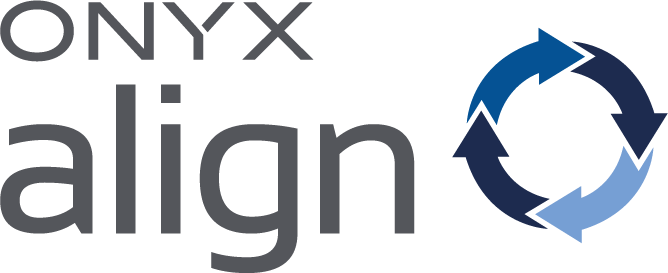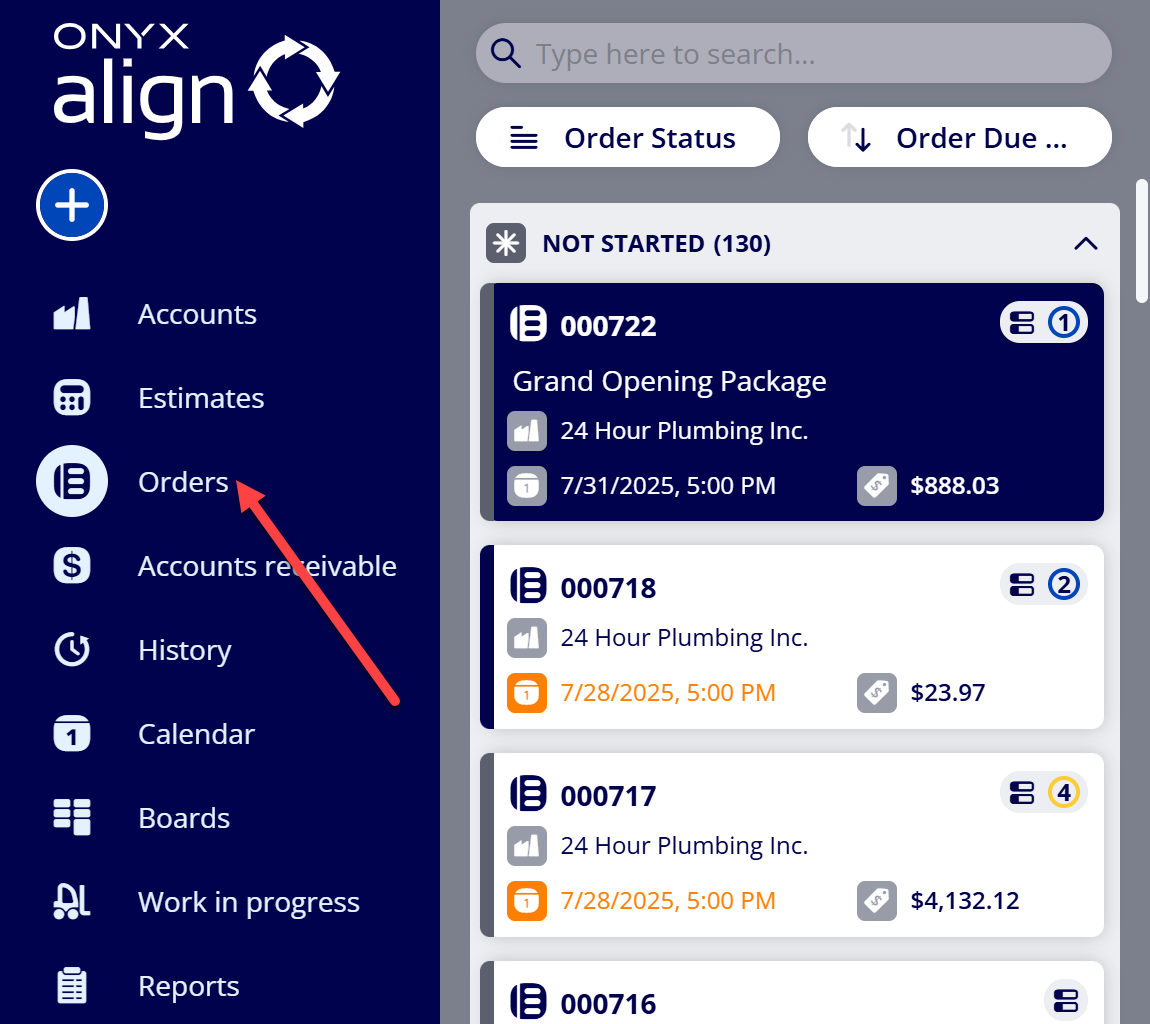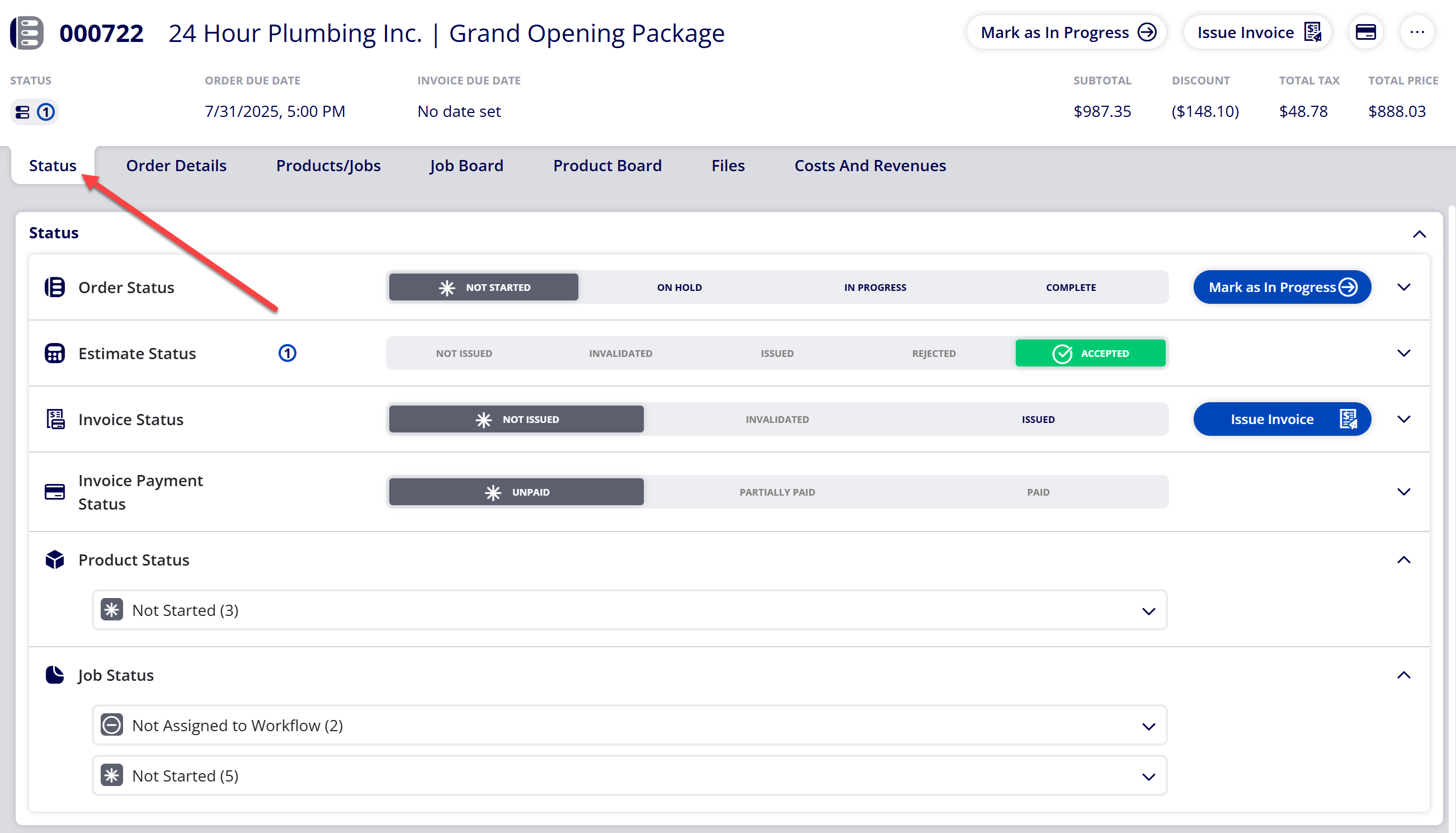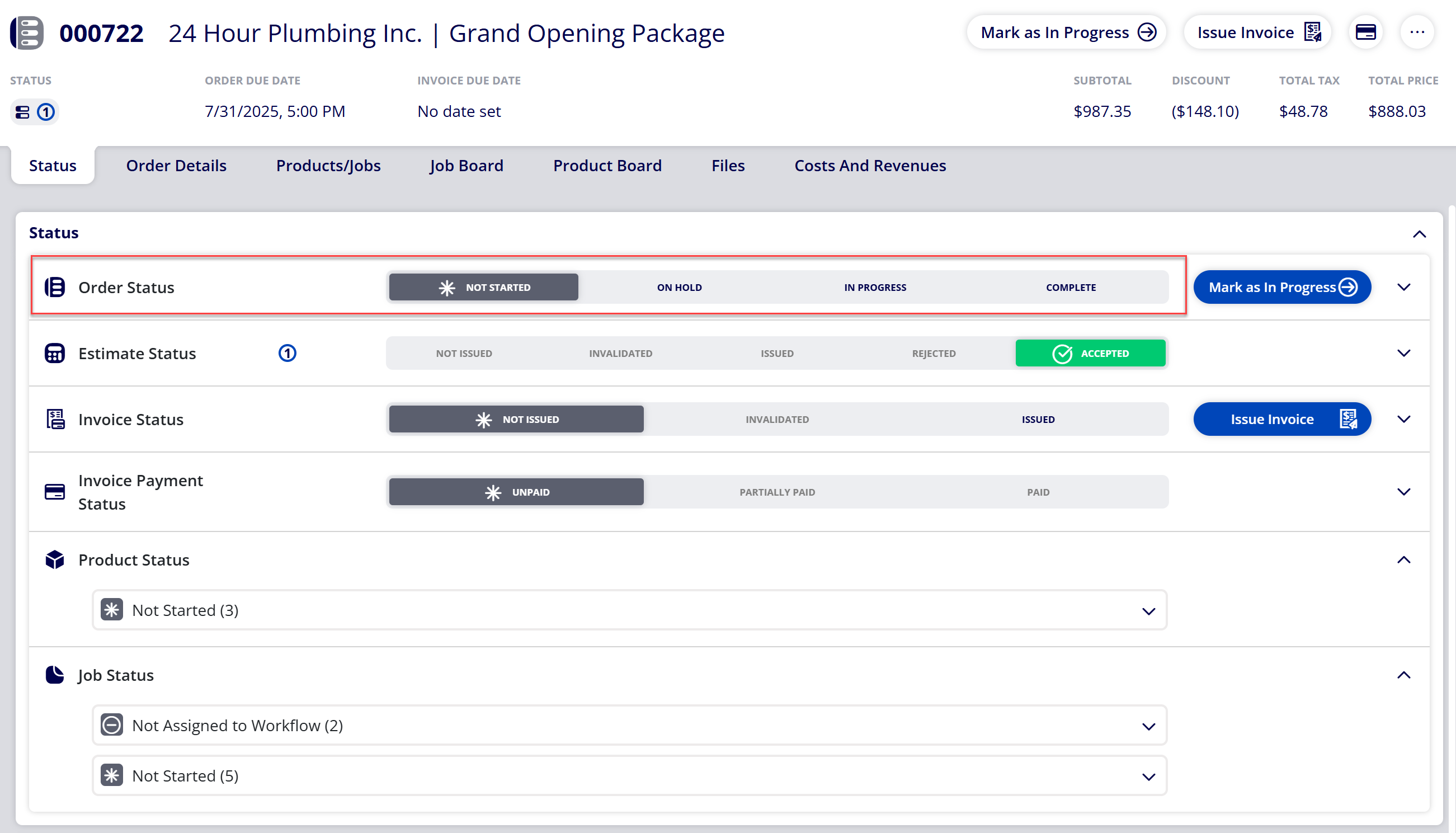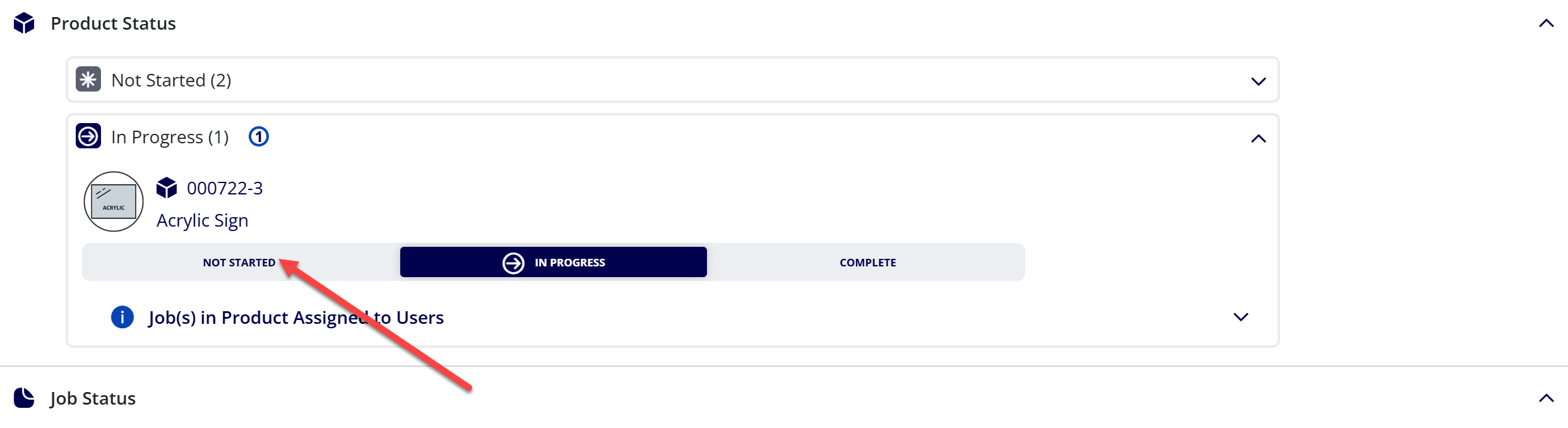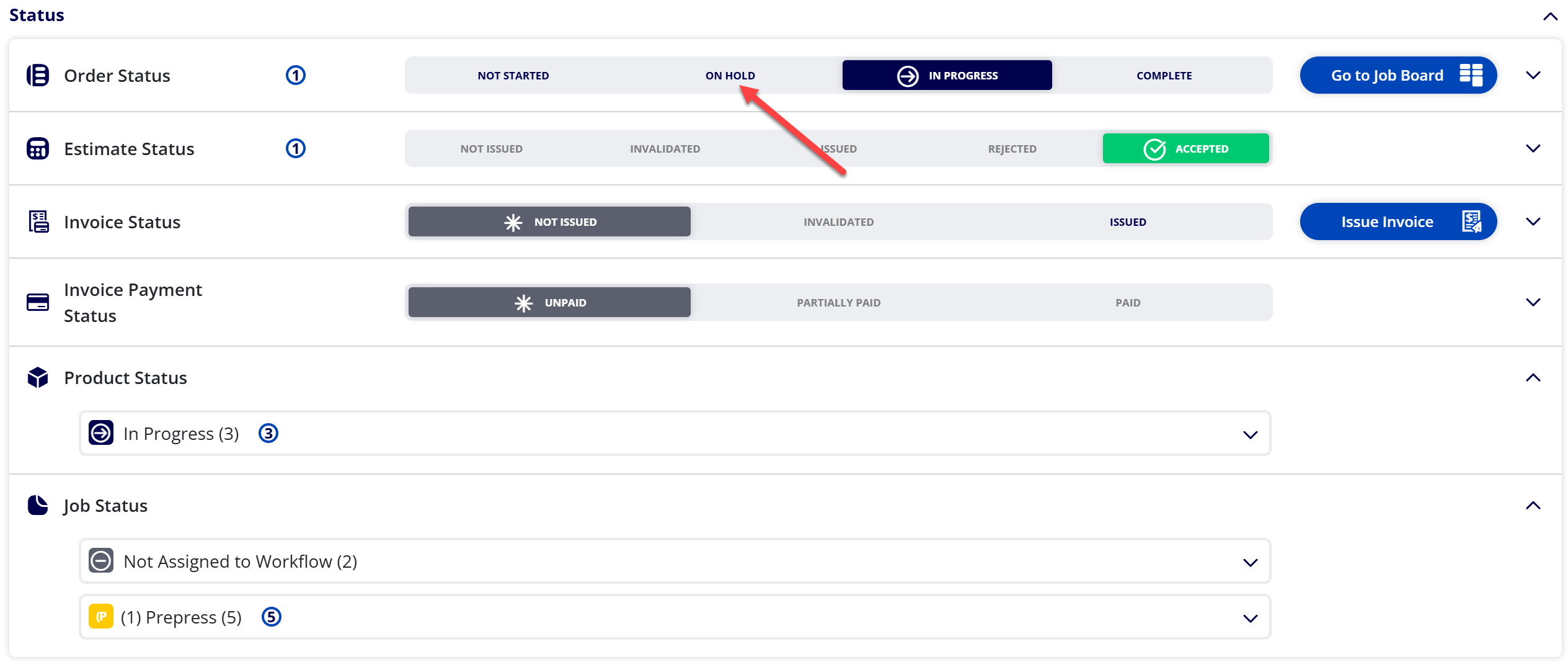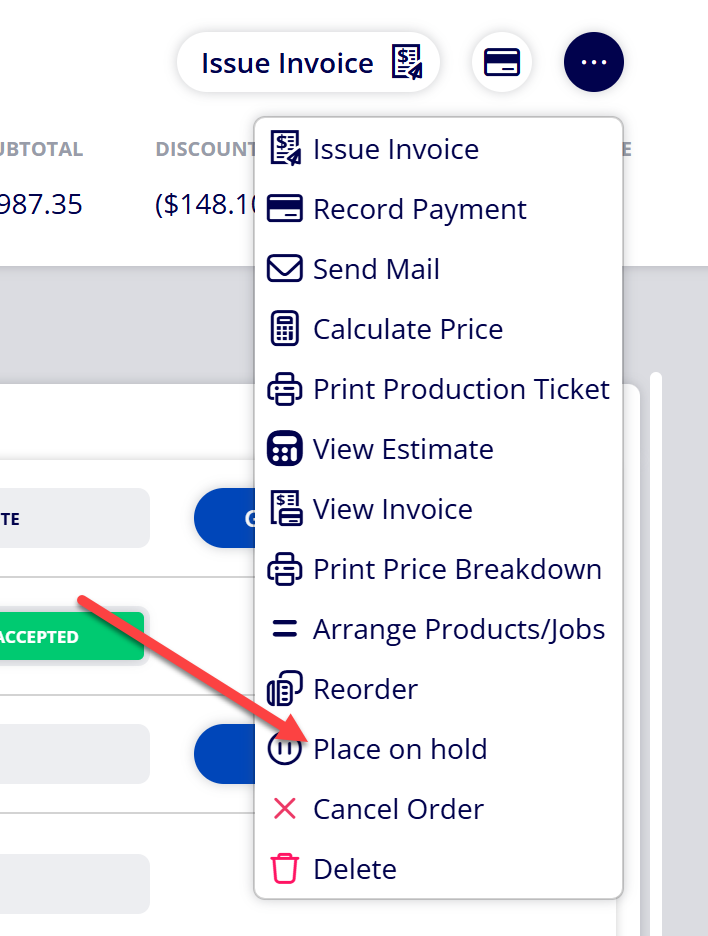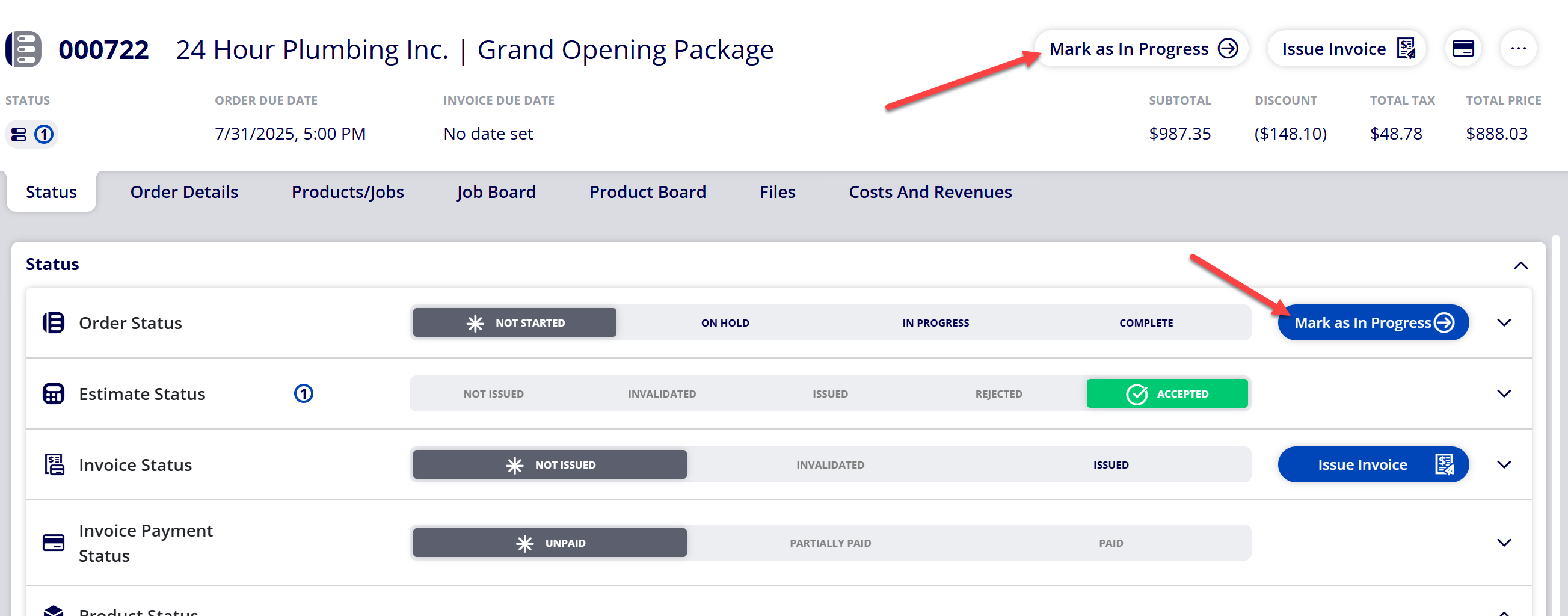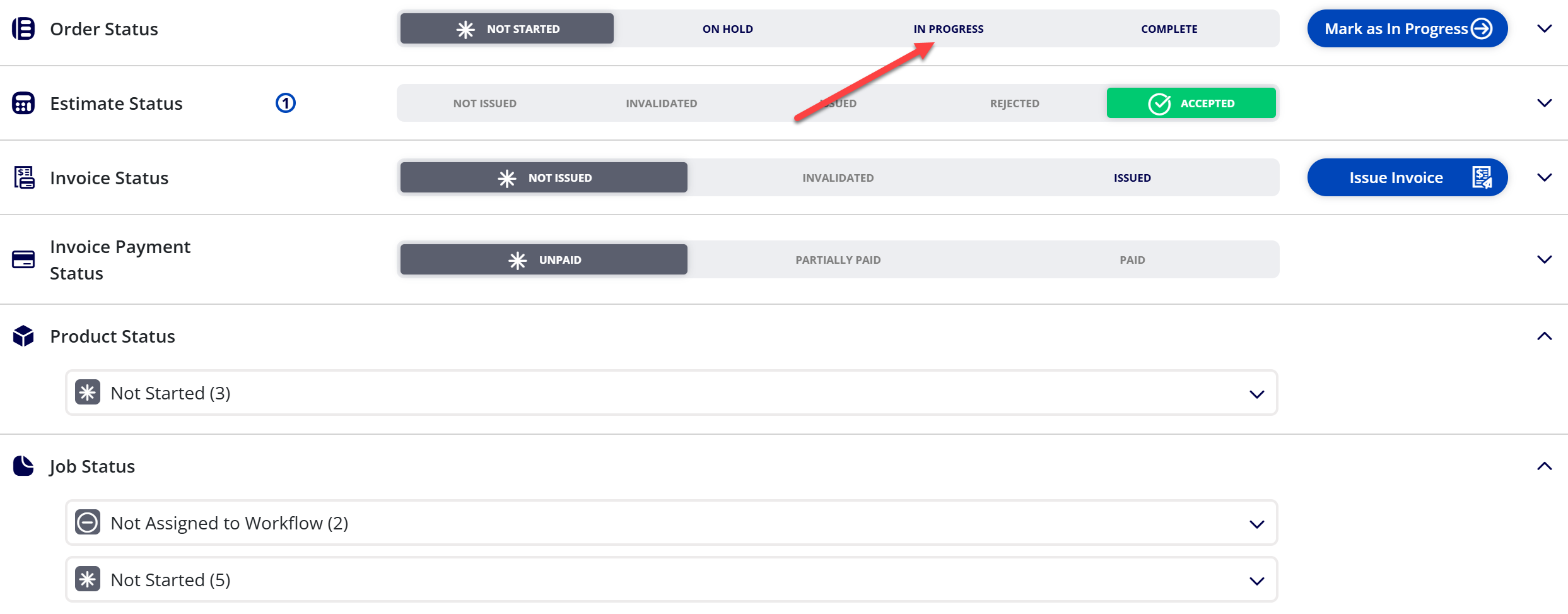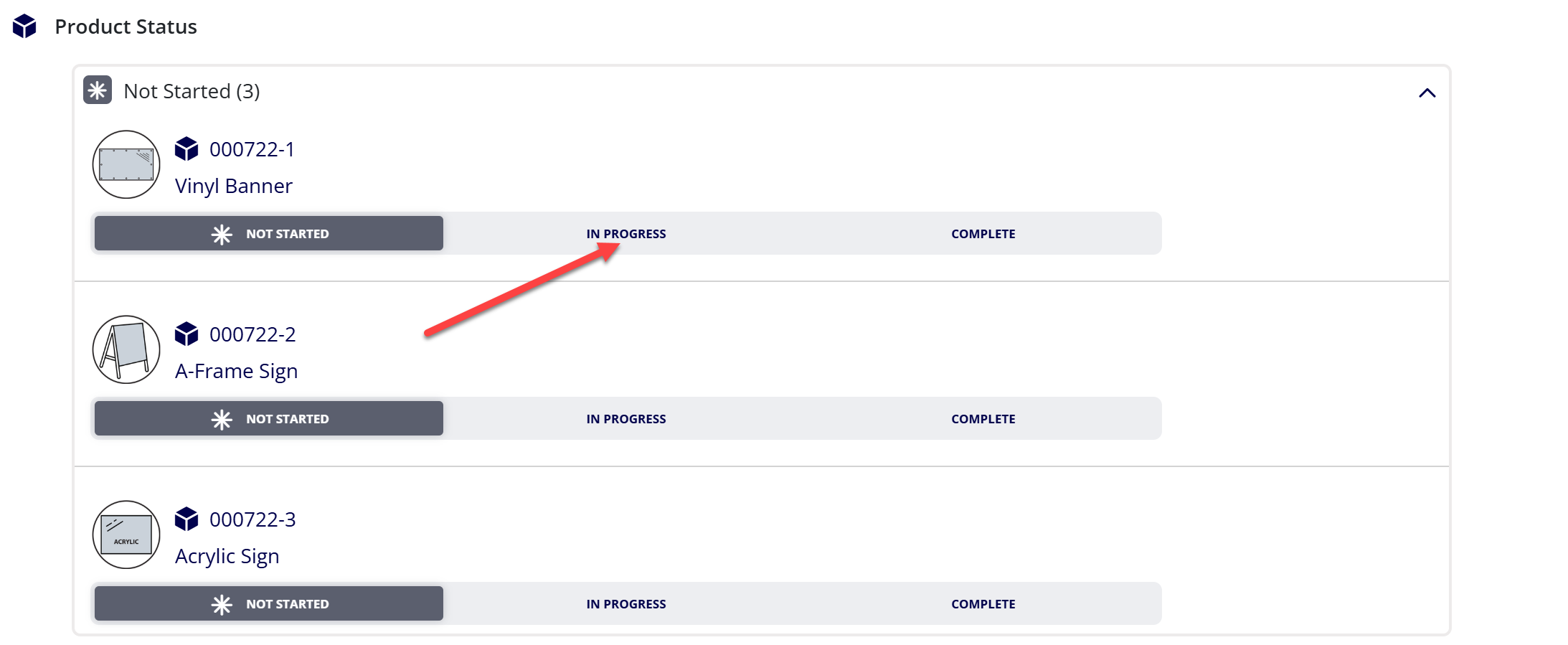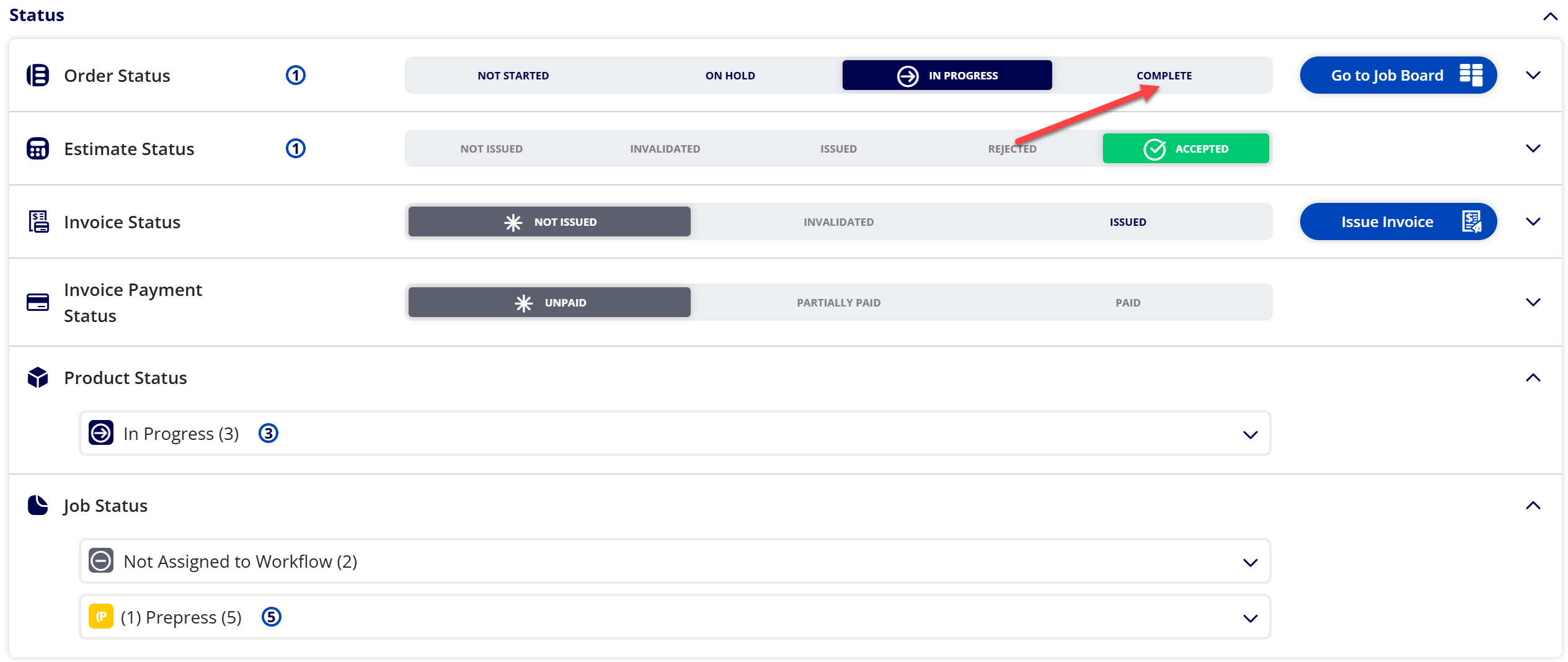How to Update Order Status for an Order
Order Status can be updated for Orders to help keep them moving forward and to better organize all Orders that are in progress.
Table of Contents
Explanations of Order Statuses
|
Order Status |
Description |
|---|---|
|
Not Started |
This is the default Order Status when an Order is created. When the Order Status is Not Started, it means that no work has begun on any of the Products contained within the Order. |
|
On Hold |
When the Order Status is On Hold, it means that the Order is currently on hold and no major action affecting status for the Order can be executed. |
|
In Progress |
When the Order Status is In Progress, it means at least one Product within the Order is in progress. |
|
Complete |
When the Order Status is Complete, it means work has been completed on all Products contained within the Order. |
(1) Navigate to Orders
(2) Select the Order you wish to update
(3) Navigate to the Status tab within the Order
(4) Note the current Order Status within the Status section
(5) Update Order Status to the desired status
The following provides an explanation of each status and which actions can be executed to reach the status:
|
Status |
Action(s) taken to reach status |
|---|---|
|
Not Started |
|
|
On Hold |
|
|
In Progress |
|
|
Complete |
|
Attachments:
 image-20250729-190747.png (image/png)
image-20250729-190747.png (image/png)
 image-20250729-190735.png (image/png)
image-20250729-190735.png (image/png)
 image-20250729-190637.png (image/png)
image-20250729-190637.png (image/png)
 image-20250729-190523.png (image/png)
image-20250729-190523.png (image/png)
 image-20250729-190501.png (image/png)
image-20250729-190501.png (image/png)
 image-20250729-190329.png (image/png)
image-20250729-190329.png (image/png)
 image-20250729-190240.png (image/png)
image-20250729-190240.png (image/png)
 image-20250729-190209.png (image/png)
image-20250729-190209.png (image/png)
 image-20250729-190151.png (image/png)
image-20250729-190151.png (image/png)
 image-20250729-185600.png (image/png)
image-20250729-185600.png (image/png)
 image-20250729-185454.png (image/png)
image-20250729-185454.png (image/png)
 image-20250729-185323.png (image/png)
image-20250729-185323.png (image/png)
 2019 ONYX align PANTONE.png (image/png)
2019 ONYX align PANTONE.png (image/png)
 image-20240117-210948.png (image/png)
image-20240117-210948.png (image/png)
 image-20240627-183857.png (image/png)
image-20240627-183857.png (image/png)
 image-20240627-183829.png (image/png)
image-20240627-183829.png (image/png)
 image-20240627-183926.png (image/png)
image-20240627-183926.png (image/png)
 image-20240627-183948.png (image/png)
image-20240627-183948.png (image/png)
 image-20241031-143935.png (image/png)
image-20241031-143935.png (image/png)
 image-20240627-184013.png (image/png)
image-20240627-184013.png (image/png)
 image-20250729-195456.png (image/png)
image-20250729-195456.png (image/png)
 image-20250729-195547.png (image/png)
image-20250729-195547.png (image/png)
 image-20250729-195611.png (image/png)
image-20250729-195611.png (image/png)
 image-20250729-195815.png (image/png)
image-20250729-195815.png (image/png)
 image-20250729-195907.png (image/png)
image-20250729-195907.png (image/png)
 image-20250729-195958.png (image/png)
image-20250729-195958.png (image/png)
 image-20250729-200038.png (image/png)
image-20250729-200038.png (image/png)
 image-20250729-200147.png (image/png)
image-20250729-200147.png (image/png)
 image-20250729-200249.png (image/png)
image-20250729-200249.png (image/png)
 image-20250729-200351.png (image/png)
image-20250729-200351.png (image/png)
 image-20250729-200450.png (image/png)
image-20250729-200450.png (image/png)
 image-20250729-200549.png (image/png)
image-20250729-200549.png (image/png)