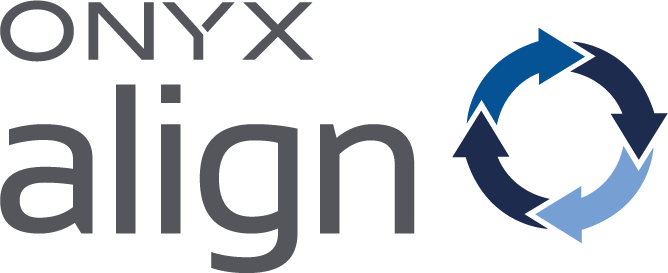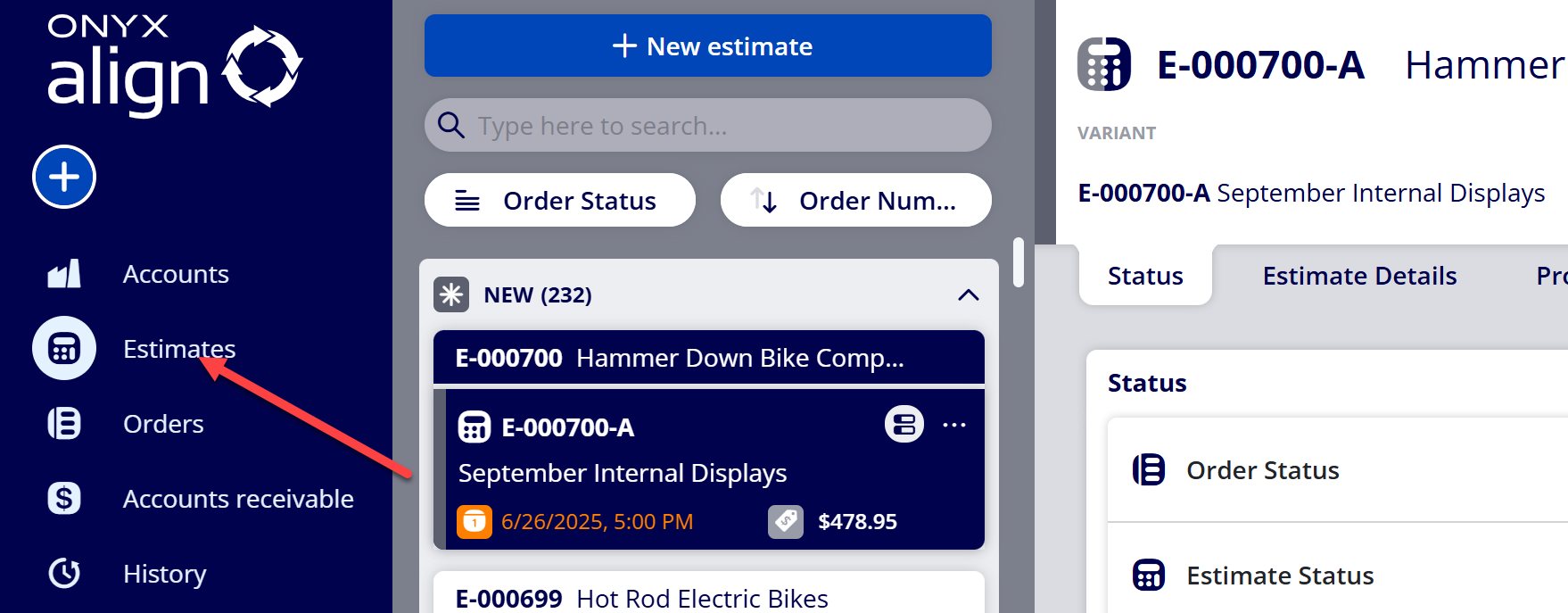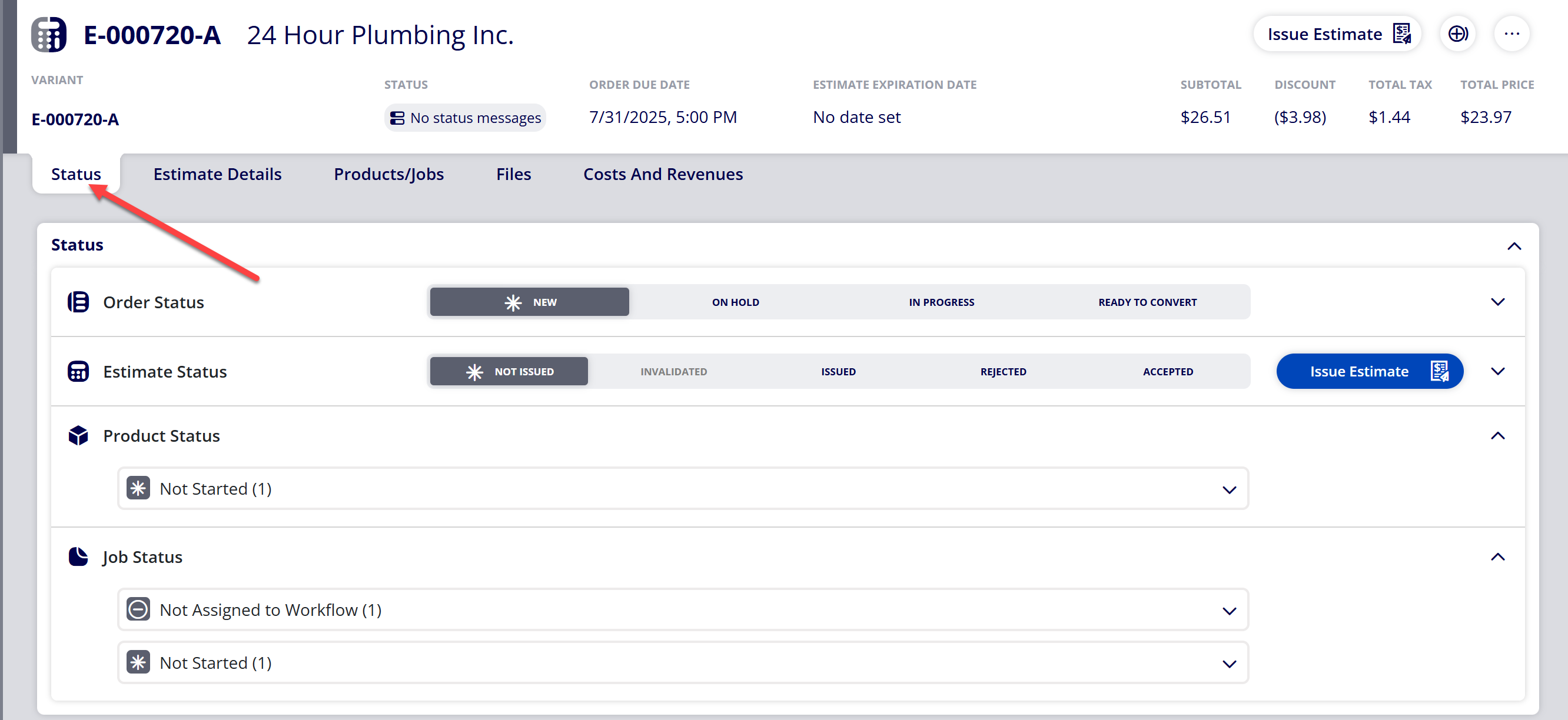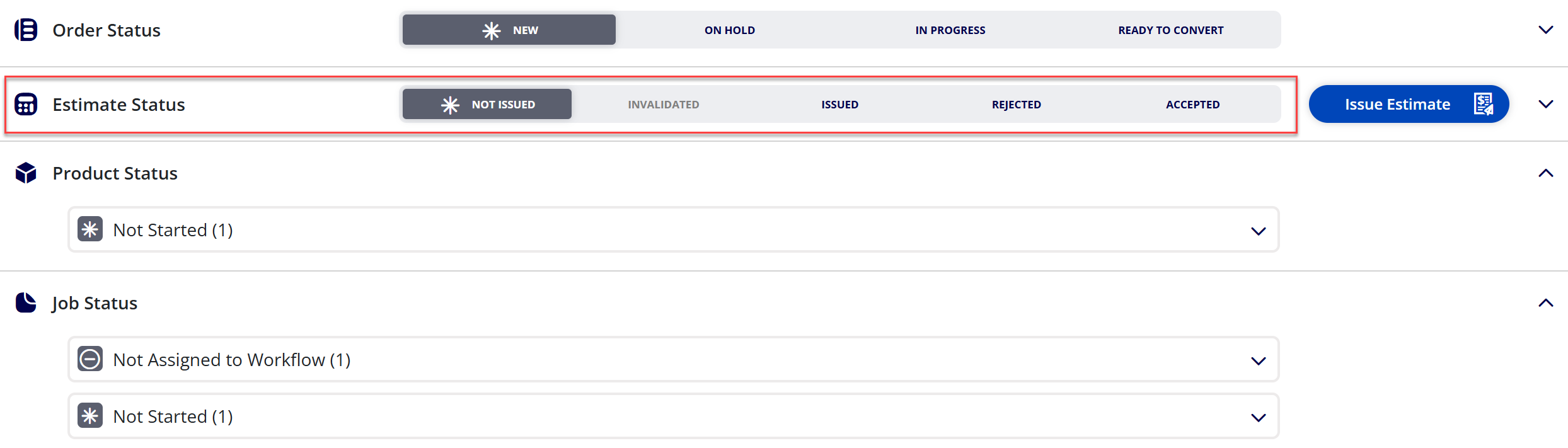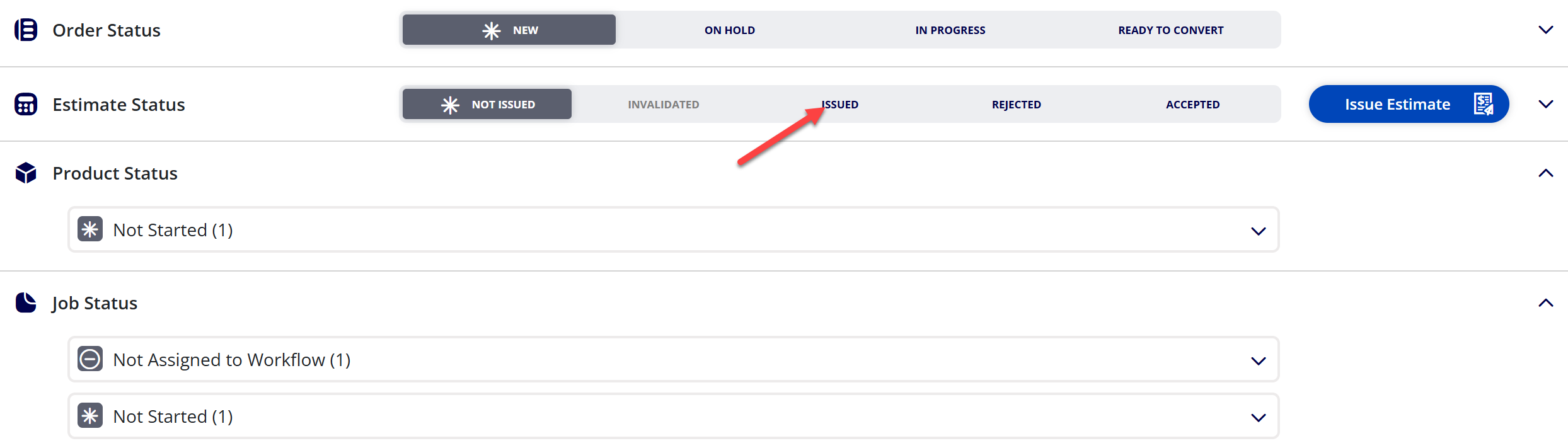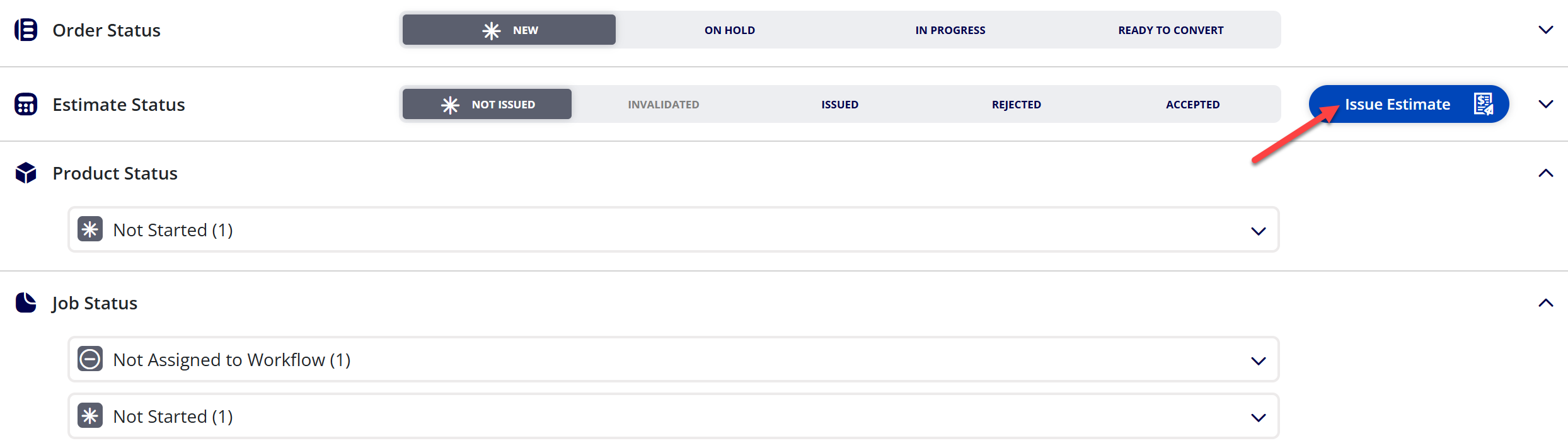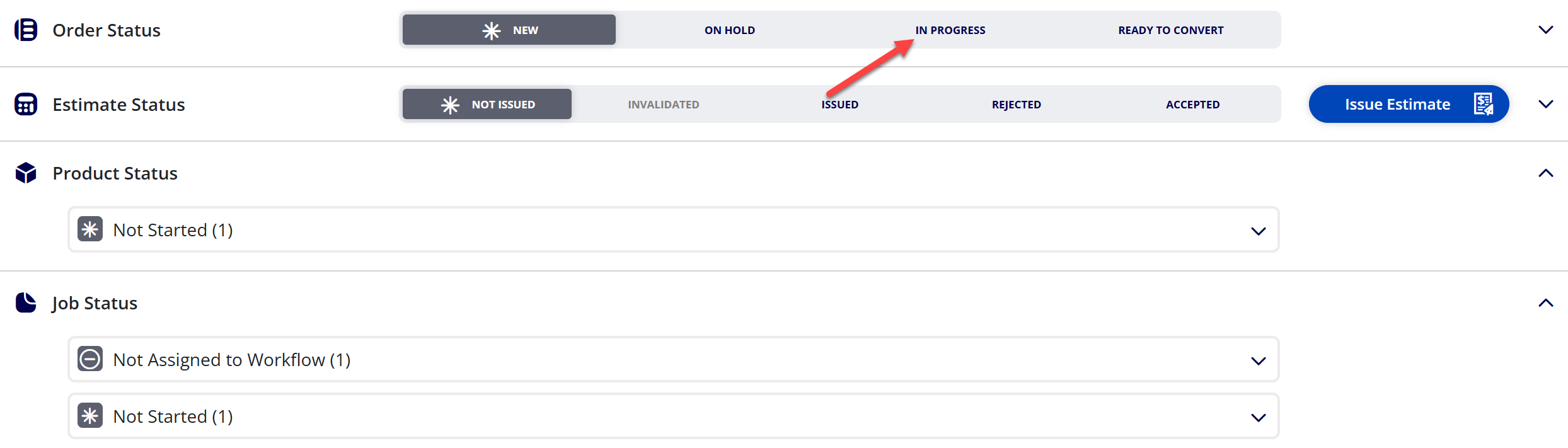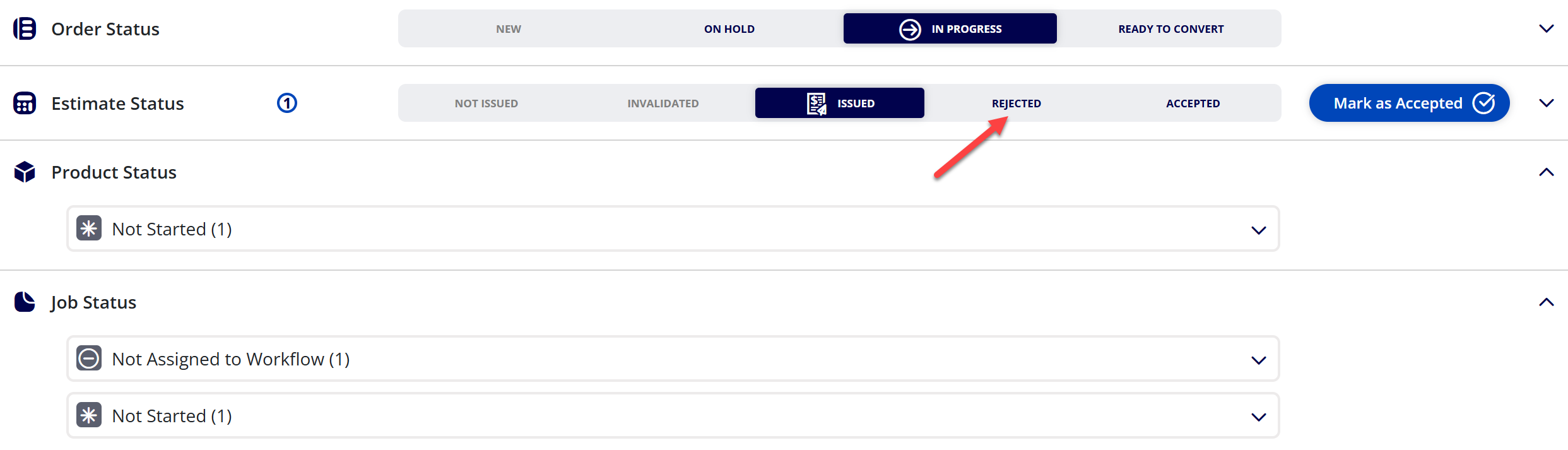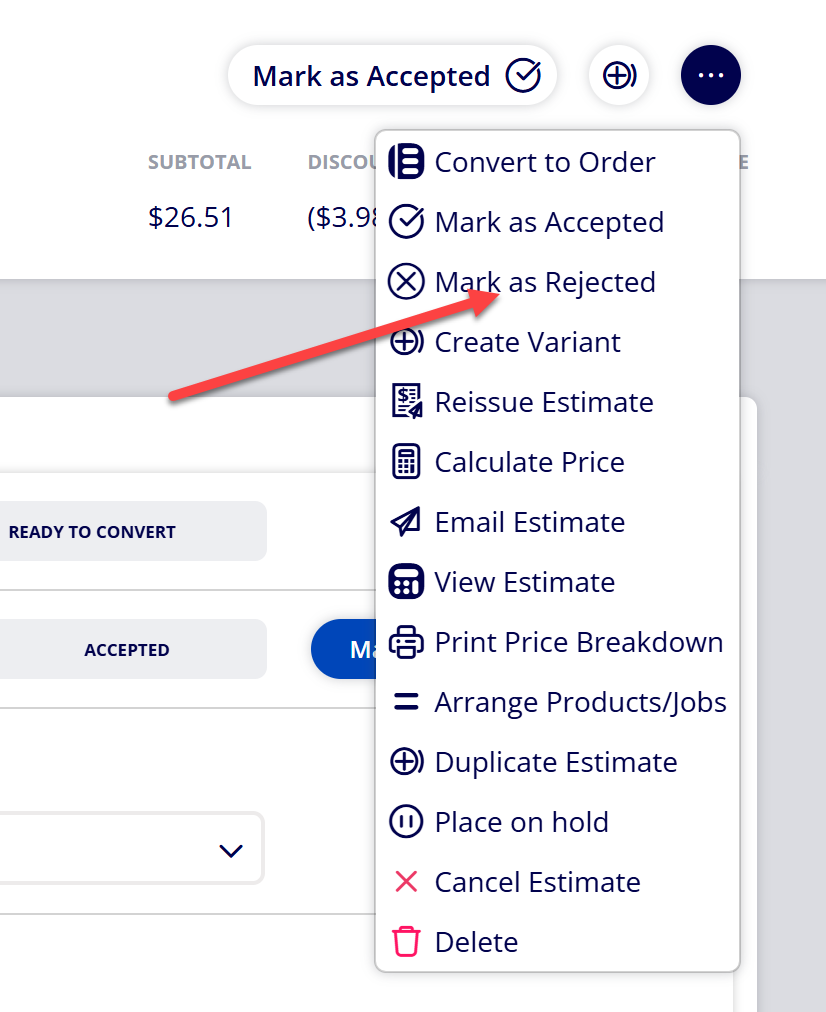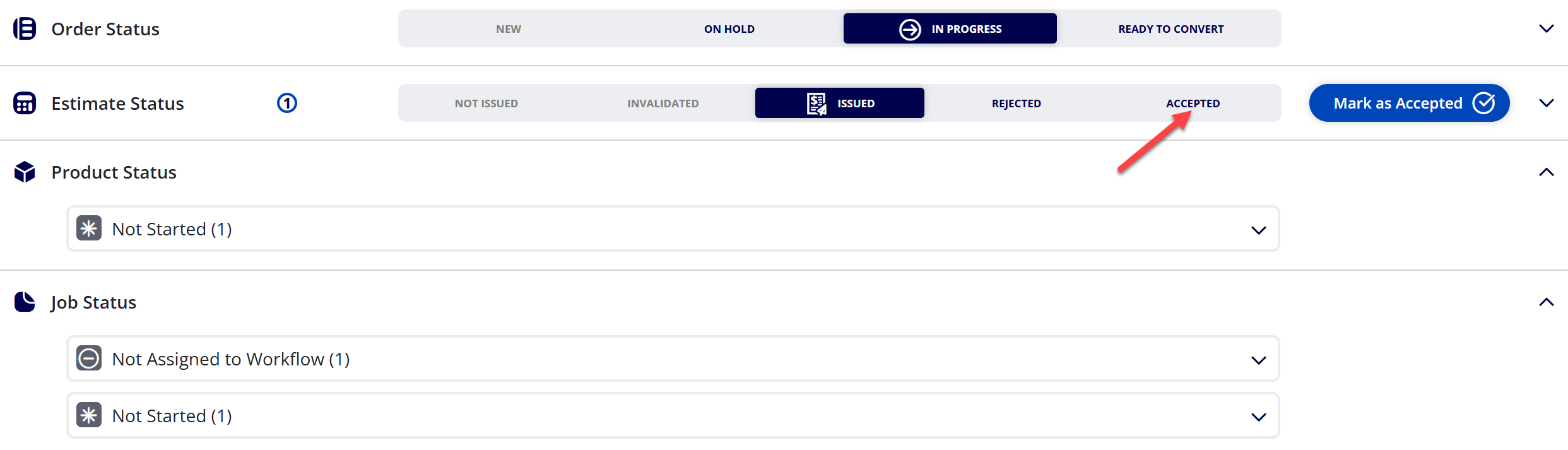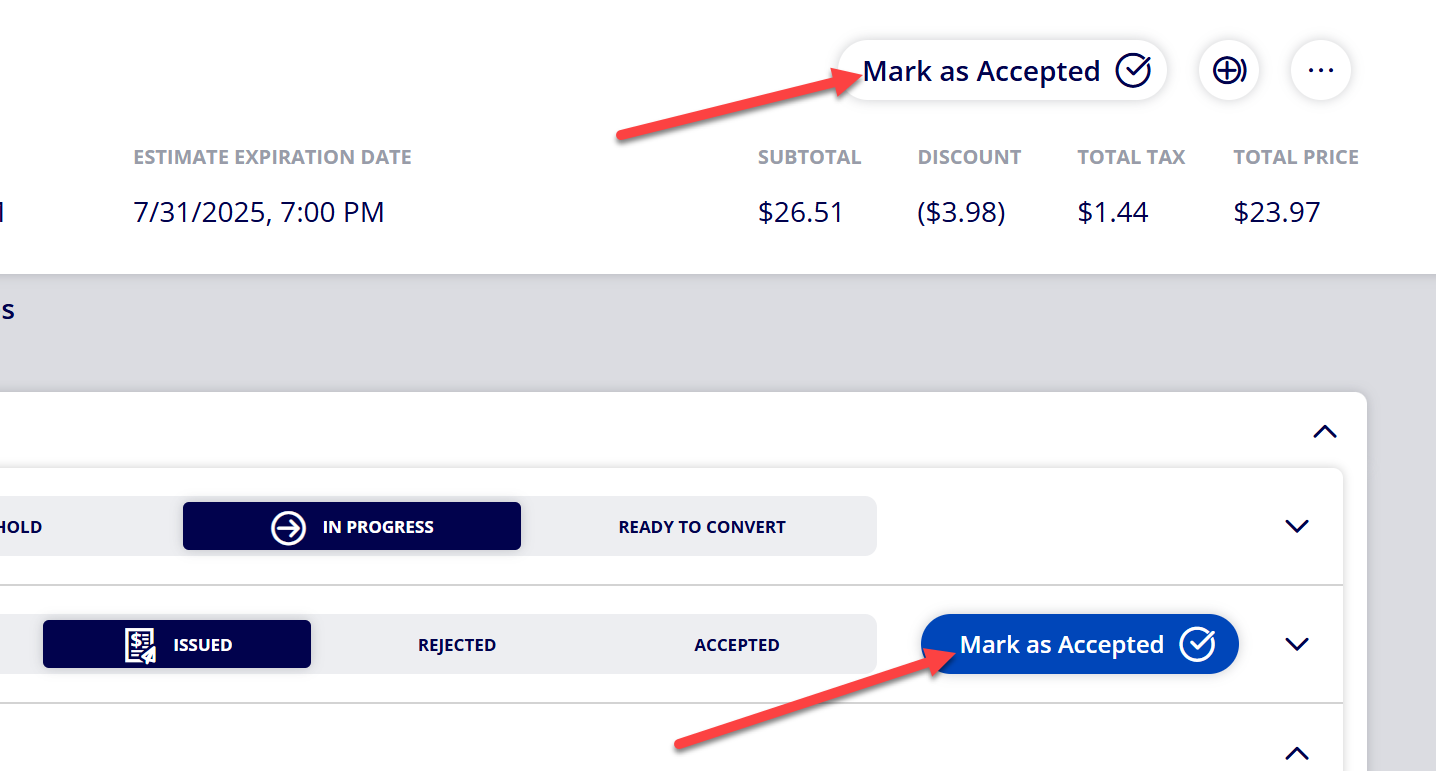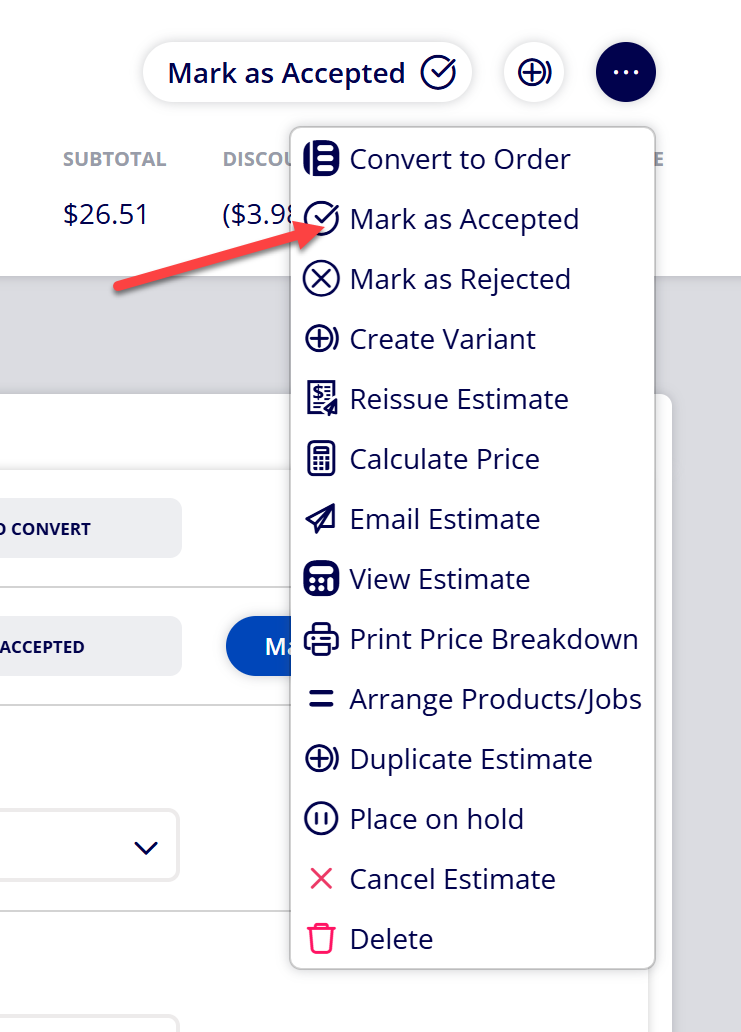How to Update Estimate Status for an Estimate
Estimate Status can be updated for Estimates to keep track of which Estimates have been issued, invalidated, rejected, or accepted.
Table of Contents
Explanations of Estimate Statuses
|
Order Status |
Description |
|---|---|
|
Not Issued |
This is the default Estimate Status for new Estimates. When Estimate Status is Not Issued, it means the Estimate has not been issued to the customer. |
|
Invalidated |
When Estimate Status is Invalidated, it means the Estimate was previously issued to the customer but a relevant change was made to the Estimate after it was issued (such as updating the price of the Estimate). |
|
Issued |
When Estimate Status is Issued, it means the Estimate has been issued to the customer and is pending approval/rejection. |
|
Rejected |
When Estimate Status is Rejected, it means the Estimate has been rejected by the customer. |
|
Accepted |
When Estimate Status is Accepted, it means the Estimate has been approved by the customer. |
(1) Navigate to Estimates
(2) Select the Estimate you wish to update
(3) Navigate to the Status tab within the Estimate
(4) Note the current Estimate Status within the Status section
(5) Update Estimate Status to the desired status
The following provides an explanation of each status and which actions can be executed to reach the status:
|
Status |
Action(s) taken to reach status |
|---|---|
|
Not Issued |
|
|
Invalidated |
|
|
Issued |
|
|
Rejected |
|
|
Accepted |
|
Attachments:
 image-20250729-190747.png (image/png)
image-20250729-190747.png (image/png)
 image-20250729-190735.png (image/png)
image-20250729-190735.png (image/png)
 image-20250729-190637.png (image/png)
image-20250729-190637.png (image/png)
 image-20250729-190523.png (image/png)
image-20250729-190523.png (image/png)
 image-20250729-190501.png (image/png)
image-20250729-190501.png (image/png)
 image-20250729-190329.png (image/png)
image-20250729-190329.png (image/png)
 image-20250729-190240.png (image/png)
image-20250729-190240.png (image/png)
 image-20250729-190209.png (image/png)
image-20250729-190209.png (image/png)
 image-20250729-190151.png (image/png)
image-20250729-190151.png (image/png)
 image-20250729-185600.png (image/png)
image-20250729-185600.png (image/png)
 image-20250729-185454.png (image/png)
image-20250729-185454.png (image/png)
 image-20250729-185323.png (image/png)
image-20250729-185323.png (image/png)
 2019 ONYX align PANTONE.png (image/png)
2019 ONYX align PANTONE.png (image/png)
 image-20240117-210948.png (image/png)
image-20240117-210948.png (image/png)
 image-20240627-183857.png (image/png)
image-20240627-183857.png (image/png)
 image-20240627-183829.png (image/png)
image-20240627-183829.png (image/png)
 image-20240627-183926.png (image/png)
image-20240627-183926.png (image/png)
 image-20240627-183948.png (image/png)
image-20240627-183948.png (image/png)
 image-20241031-143935.png (image/png)
image-20241031-143935.png (image/png)
 image-20240627-184013.png (image/png)
image-20240627-184013.png (image/png)
 image-20250729-191215.png (image/png)
image-20250729-191215.png (image/png)
 image-20250729-191515.png (image/png)
image-20250729-191515.png (image/png)
 image-20250729-191538.png (image/png)
image-20250729-191538.png (image/png)
 image-20250729-191622.png (image/png)
image-20250729-191622.png (image/png)
 image-20250729-191743.png (image/png)
image-20250729-191743.png (image/png)
 image-20250729-191826.png (image/png)
image-20250729-191826.png (image/png)
 image-20250729-191937.png (image/png)
image-20250729-191937.png (image/png)
 image-20250729-192016.png (image/png)
image-20250729-192016.png (image/png)
 image-20250729-192132.png (image/png)
image-20250729-192132.png (image/png)
 image-20250729-192208.png (image/png)
image-20250729-192208.png (image/png)