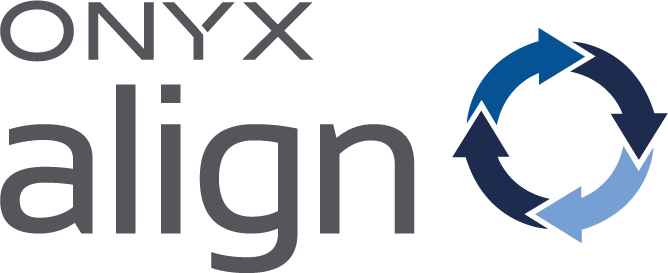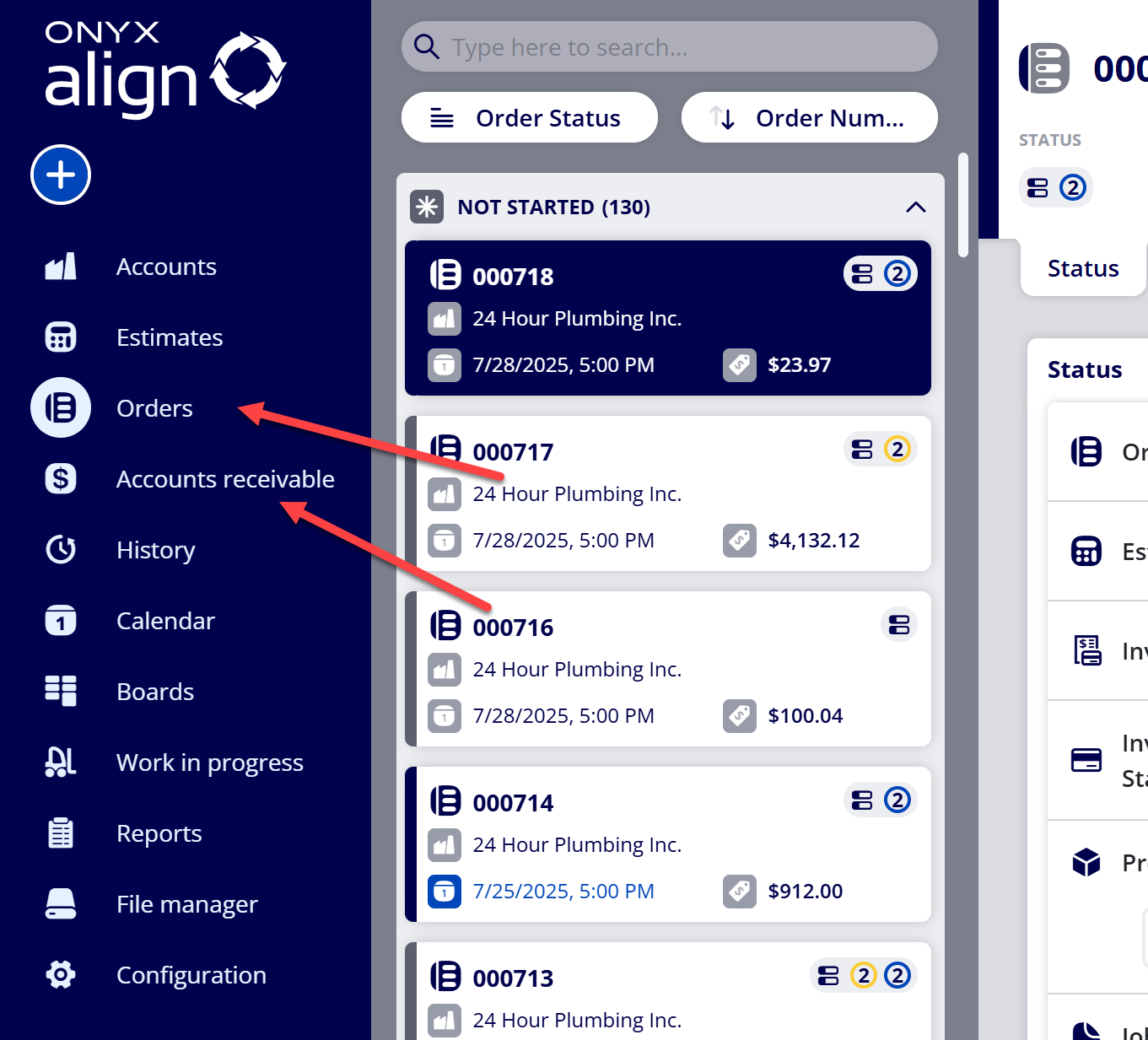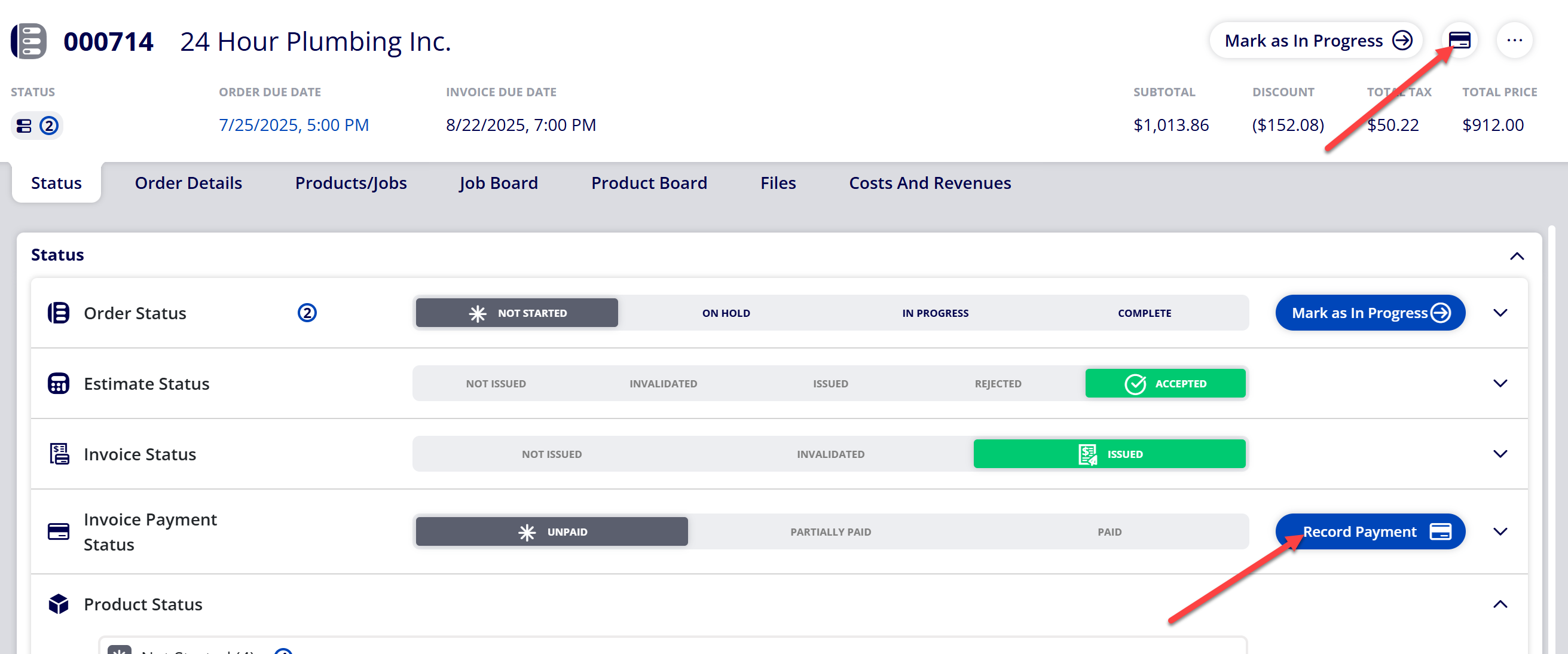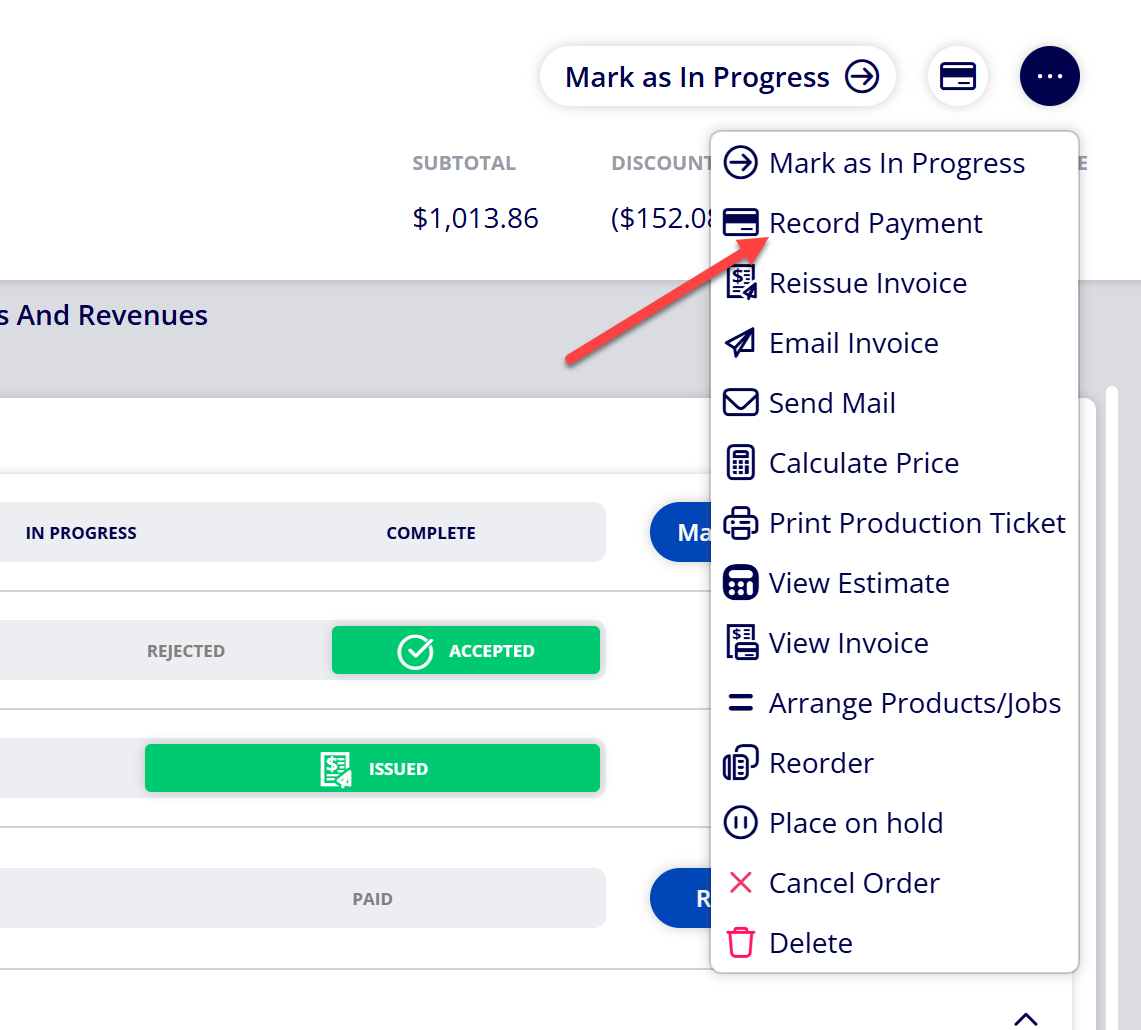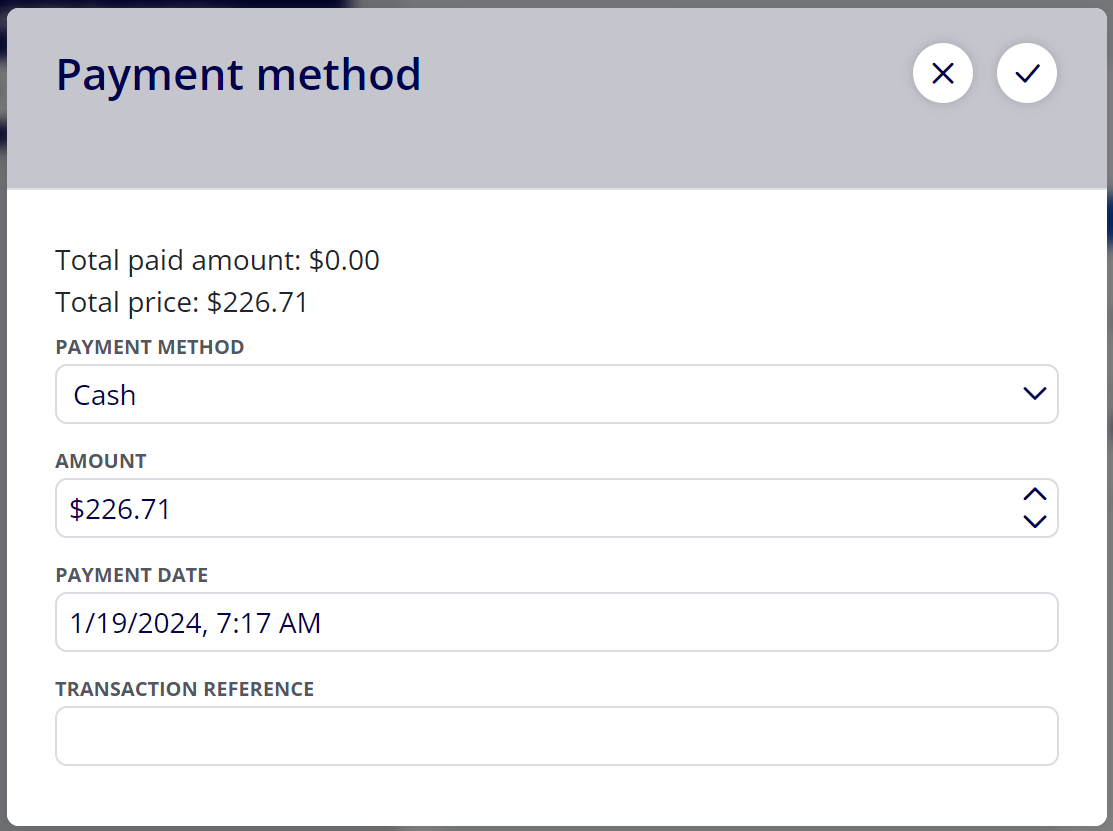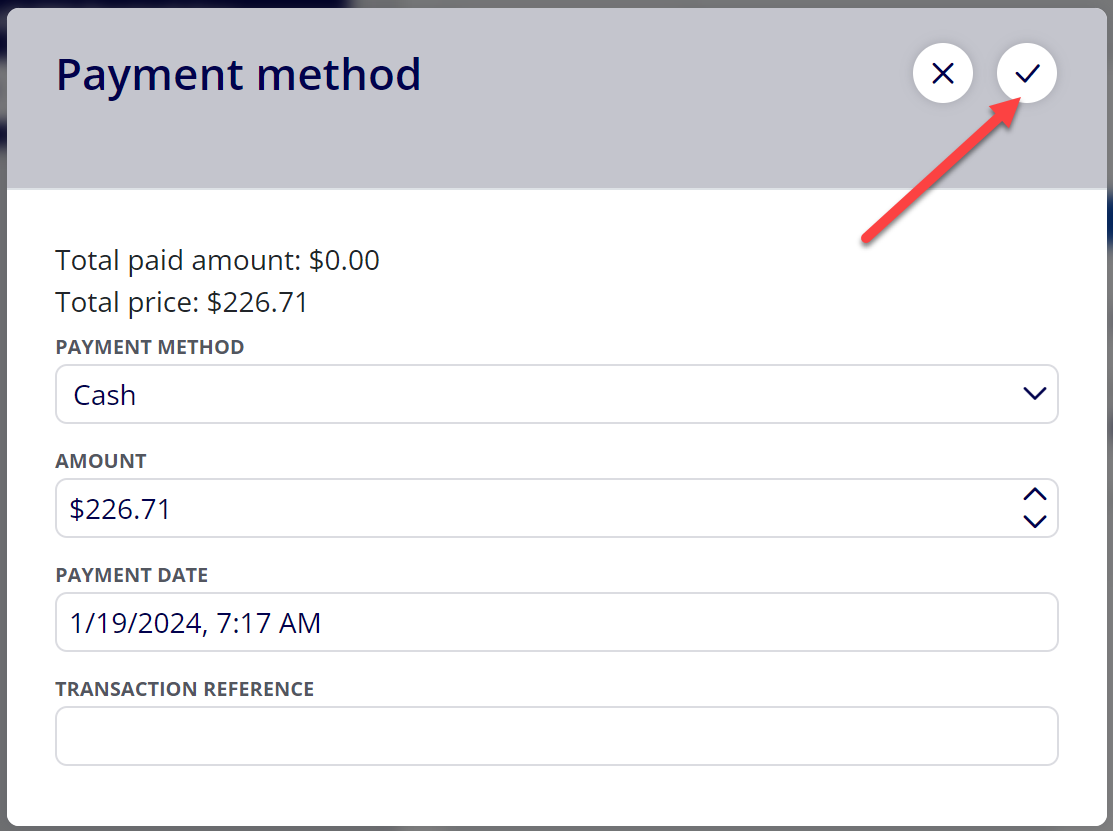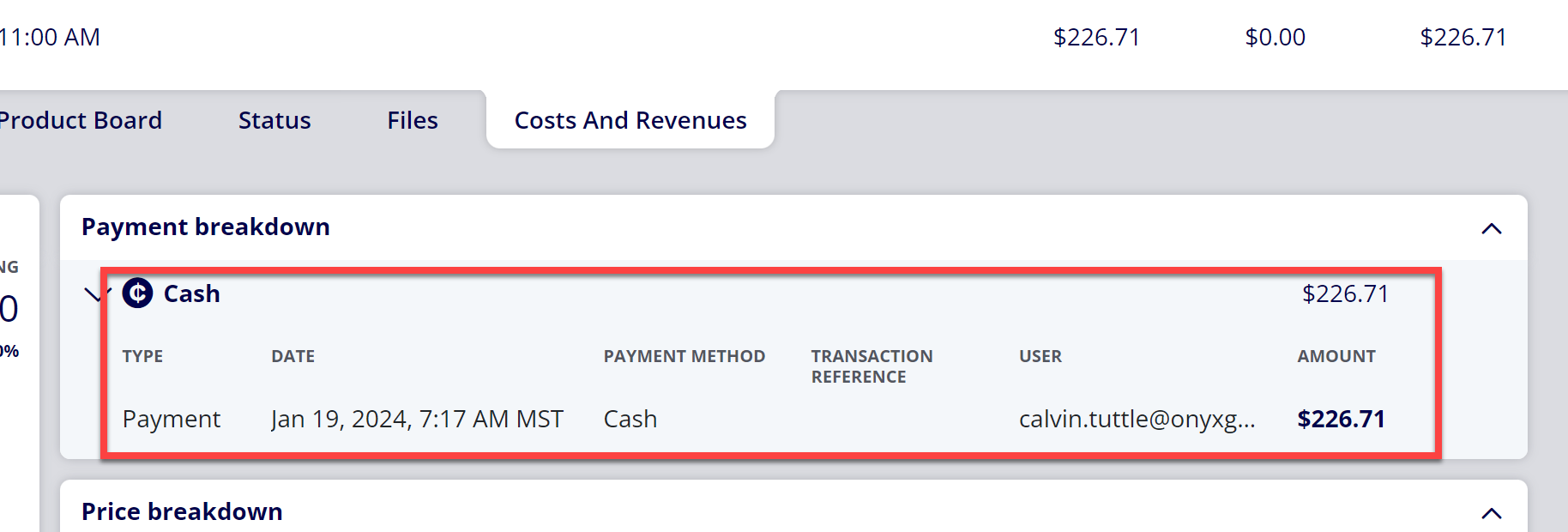How to Record Payments on an Order
ONYX Align allows you to record the payments made for a particular Order. Recording payment on an Order creates a record of payment as well as allows the Order to properly transition to History.
Table of Contents
(1) Navigate to Orders or Accounts Receivable
(2) Select the Order you would like to record payment for
(3) Select the "Record Payment" button
Note
The “Record Payment” button is only visible in the Order header or the Invoice Payment Status section if the Invoice Status is Issued and the Invoice Payment Status is not Paid. If you wish to record a Payment on an Order where the Invoice Status is not Issued, select the “More…” button then select the “Record Payment” action.
(4) Provide the payment details
|
Field |
Description |
|---|---|
|
Payment Method |
The method of payment used. Note: If any of the available payment methods are not appearing, navigate to Configuration > Company Management > Payment Methods and make sure the payment methods you are wanting to appear are set to Active. |
|
Amount |
The amount that was paid by the customer. |
|
Payment Date |
The date and time the payment was processed. |
|
Transaction Reference |
The transaction reference number tied to the payment. This allows you to have a tie between the payment record and the actual transaction number where the payment was processed. |
(5) Select the “Confirm” button to record the payment
(6) View details regarding the recorded payment
Navigate to the Costs and Revenues tab within the Order and view the details of the recorded payment in the payment breakdown.
Attachments:
 image2024-1-19_8-20-7.png (image/png)
image2024-1-19_8-20-7.png (image/png)
 image2024-1-19_8-19-12.png (image/png)
image2024-1-19_8-19-12.png (image/png)
 image2024-1-19_8-18-4.png (image/png)
image2024-1-19_8-18-4.png (image/png)
 image-2023-5-16_9-10-39.png (image/png)
image-2023-5-16_9-10-39.png (image/png)
 image-2023-5-16_9-4-58.png (image/png)
image-2023-5-16_9-4-58.png (image/png)
 image-2023-5-16_9-13-3.png (image/png)
image-2023-5-16_9-13-3.png (image/png)
 image-2023-5-16_9-1-33.png (image/png)
image-2023-5-16_9-1-33.png (image/png)
 image-2023-3-7_12-56-40.png (image/png)
image-2023-3-7_12-56-40.png (image/png)
 image-2023-5-16_9-3-49.png (image/png)
image-2023-5-16_9-3-49.png (image/png)
 image-2023-3-7_10-54-27.png (image/png)
image-2023-3-7_10-54-27.png (image/png)
 image-2023-3-7_10-55-36.png (image/png)
image-2023-3-7_10-55-36.png (image/png)
 image-2023-3-7_10-54-1.png (image/png)
image-2023-3-7_10-54-1.png (image/png)
 image-2022-11-30_7-57-8.png (image/png)
image-2022-11-30_7-57-8.png (image/png)
 image-2023-1-24_14-50-7.png (image/png)
image-2023-1-24_14-50-7.png (image/png)
 image-2022-11-30_7-56-32.png (image/png)
image-2022-11-30_7-56-32.png (image/png)
 image-2022-11-29_15-6-36.png (image/png)
image-2022-11-29_15-6-36.png (image/png)
 image-2022-11-29_15-1-39.png (image/png)
image-2022-11-29_15-1-39.png (image/png)
 image-2022-11-29_15-1-12.png (image/png)
image-2022-11-29_15-1-12.png (image/png)
 image-2022-11-29_14-51-52.png (image/png)
image-2022-11-29_14-51-52.png (image/png)
 image-2022-11-29_14-52-45.png (image/png)
image-2022-11-29_14-52-45.png (image/png)
 image-2022-11-29_14-51-30.png (image/png)
image-2022-11-29_14-51-30.png (image/png)
 image-2022-11-29_14-51-12.png (image/png)
image-2022-11-29_14-51-12.png (image/png)
 image-2022-11-29_14-50-3.png (image/png)
image-2022-11-29_14-50-3.png (image/png)
 image-2022-11-29_14-48-3-5.png (image/png)
image-2022-11-29_14-48-3-5.png (image/png)
 image-2022-11-29_14-48-3-3.png (image/png)
image-2022-11-29_14-48-3-3.png (image/png)
 image-2022-11-29_14-48-3-4.png (image/png)
image-2022-11-29_14-48-3-4.png (image/png)
 image-2022-11-29_14-48-3-2.png (image/png)
image-2022-11-29_14-48-3-2.png (image/png)
 image-2022-11-29_14-48-3-1.png (image/png)
image-2022-11-29_14-48-3-1.png (image/png)
 image-2022-11-29_14-48-3.png (image/png)
image-2022-11-29_14-48-3.png (image/png)
 image-2023-3-22_10-57-59.png (image/png)
image-2023-3-22_10-57-59.png (image/png)
 image-20250725-192537.png (image/png)
image-20250725-192537.png (image/png)
 image-20250725-192653.png (image/png)
image-20250725-192653.png (image/png)
 image-20250725-192842.png (image/png)
image-20250725-192842.png (image/png)