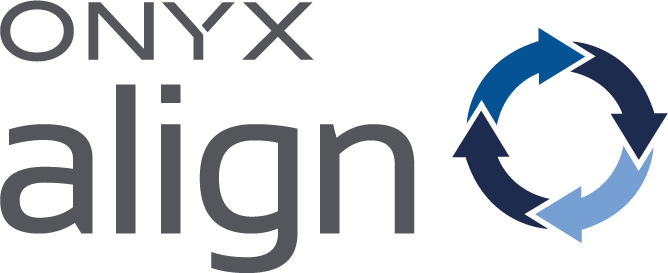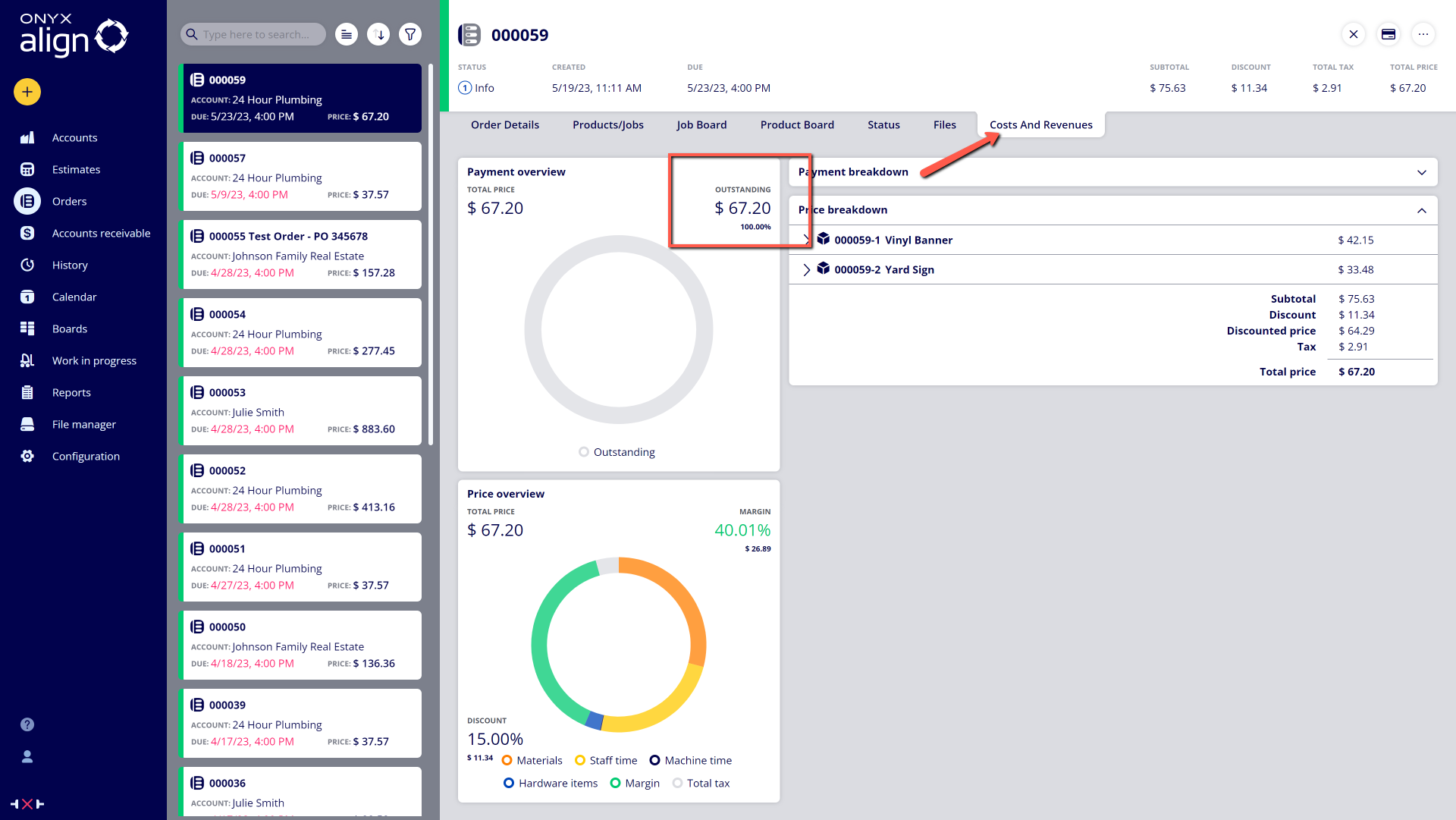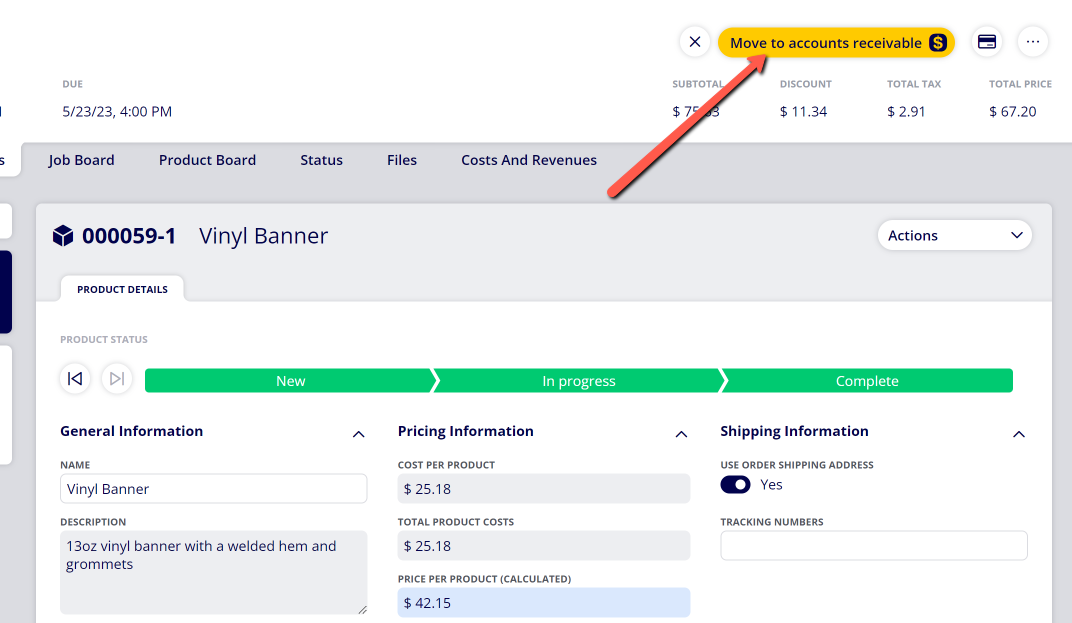How to Move an Order to Accounts Receivable
Orders within ONYX Align that have been completed but have not been paid for can be moved to the Accounts Receivable section while they await payment. This allows you to keep track of which Orders still require payment before they can be fully completed and sent to History.
Table of Contents
- (1) Advance all Products within the Order to the "Complete" status
- (2) Ensure that the Order has not been paid in full
- (3) Ensure that the Order has Payment Terms assigned to it
- (4) Click the "Move to accounts receivable" button in the top right corner of the Order
- (5) Navigate to the Accounts Receivable section to view the Order
(1) Advance all Products within the Order to the "Complete" status
-If you need assistance with changing Product status, see How to Change Product Status.
(2) Ensure that the Order has not been paid in full
-Only Orders that have not been paid in full can be moved to Accounts Receivable. You can view the Payment Overview to see the outstanding Order balance within the Costs and Revenues tab.
(3) Ensure that the Order has Payment Terms assigned to it
-Currently, only Orders with Payment Terms assigned to them can be moved to Accounts Receivable. You can see whether or not the Order has Payment Terms assigned to it within the Order Details tab.
-Note: If you do not see the "Has Payment Terms" or "Account Payment Terms" items within Order Details, you will need to add them to you Order View. See How to Create an Order View for additional information.
(4) Click the "Move to accounts receivable" button in the top right corner of the Order
(5) Navigate to the Accounts Receivable section to view the Order
Attachments:
 image-2023-5-22_9-57-0.png (image/png)
image-2023-5-22_9-57-0.png (image/png)
 image-2023-5-22_9-53-49.png (image/png)
image-2023-5-22_9-53-49.png (image/png)
 image-2023-5-22_9-52-2.png (image/png)
image-2023-5-22_9-52-2.png (image/png)
 image-2023-3-7_12-56-40.png (image/png)
image-2023-3-7_12-56-40.png (image/png)
 image-2023-3-7_10-55-36.png (image/png)
image-2023-3-7_10-55-36.png (image/png)
 image-2023-3-7_10-54-27.png (image/png)
image-2023-3-7_10-54-27.png (image/png)
 image-2023-3-7_10-54-1.png (image/png)
image-2023-3-7_10-54-1.png (image/png)
 image-2023-1-24_14-50-7.png (image/png)
image-2023-1-24_14-50-7.png (image/png)
 image-2022-11-30_7-57-8.png (image/png)
image-2022-11-30_7-57-8.png (image/png)
 image-2022-11-30_7-56-32.png (image/png)
image-2022-11-30_7-56-32.png (image/png)
 image-2022-11-29_15-6-36.png (image/png)
image-2022-11-29_15-6-36.png (image/png)
 image-2022-11-29_15-1-39.png (image/png)
image-2022-11-29_15-1-39.png (image/png)
 image-2022-11-29_15-1-12.png (image/png)
image-2022-11-29_15-1-12.png (image/png)
 image-2022-11-29_14-52-45.png (image/png)
image-2022-11-29_14-52-45.png (image/png)
 image-2022-11-29_14-51-52.png (image/png)
image-2022-11-29_14-51-52.png (image/png)
 image-2022-11-29_14-51-30.png (image/png)
image-2022-11-29_14-51-30.png (image/png)
 image-2022-11-29_14-51-12.png (image/png)
image-2022-11-29_14-51-12.png (image/png)
 image-2022-11-29_14-50-3.png (image/png)
image-2022-11-29_14-50-3.png (image/png)
 image-2022-11-29_14-48-3-5.png (image/png)
image-2022-11-29_14-48-3-5.png (image/png)
 image-2022-11-29_14-48-3-4.png (image/png)
image-2022-11-29_14-48-3-4.png (image/png)
 image-2022-11-29_14-48-3-3.png (image/png)
image-2022-11-29_14-48-3-3.png (image/png)
 image-2022-11-29_14-48-3-2.png (image/png)
image-2022-11-29_14-48-3-2.png (image/png)
 image-2022-11-29_14-48-3-1.png (image/png)
image-2022-11-29_14-48-3-1.png (image/png)
 image-2022-11-29_14-48-3.png (image/png)
image-2022-11-29_14-48-3.png (image/png)
 image-2023-3-22_10-57-59.png (image/png)
image-2023-3-22_10-57-59.png (image/png)