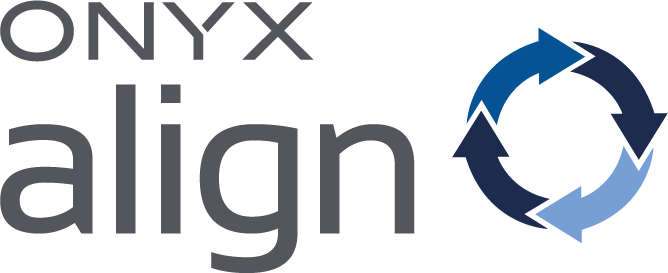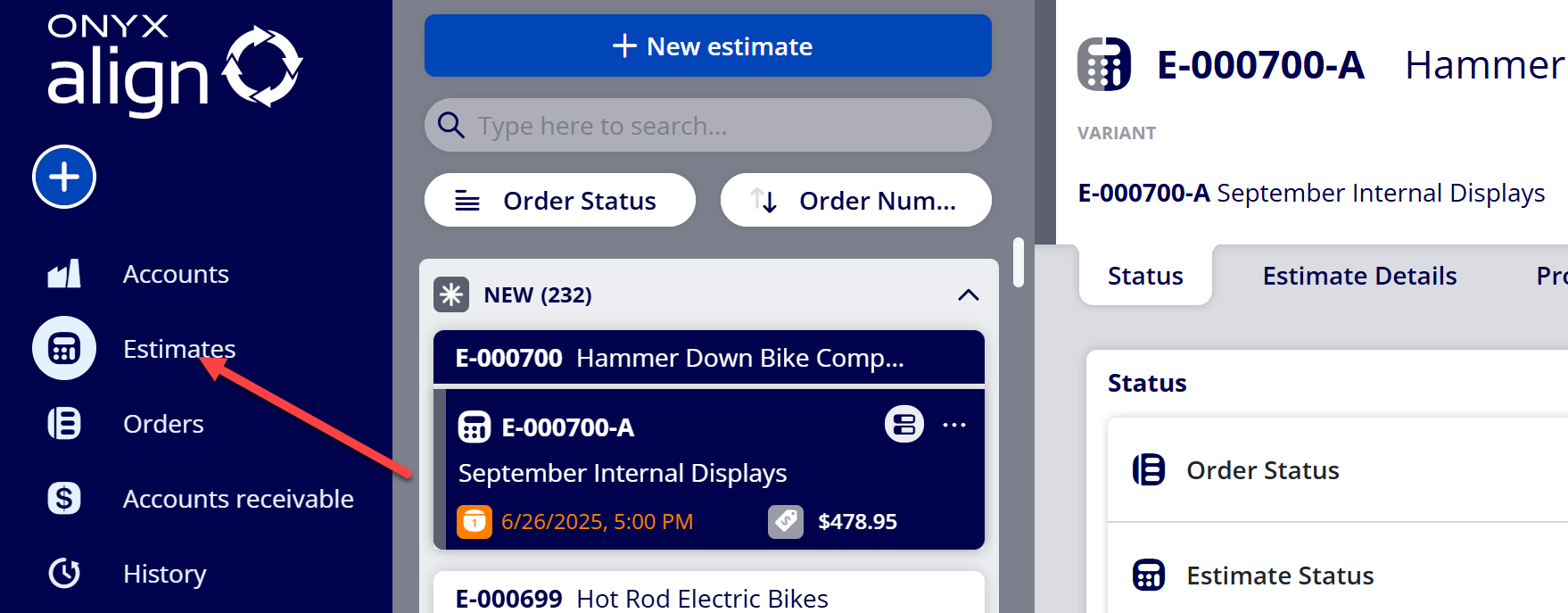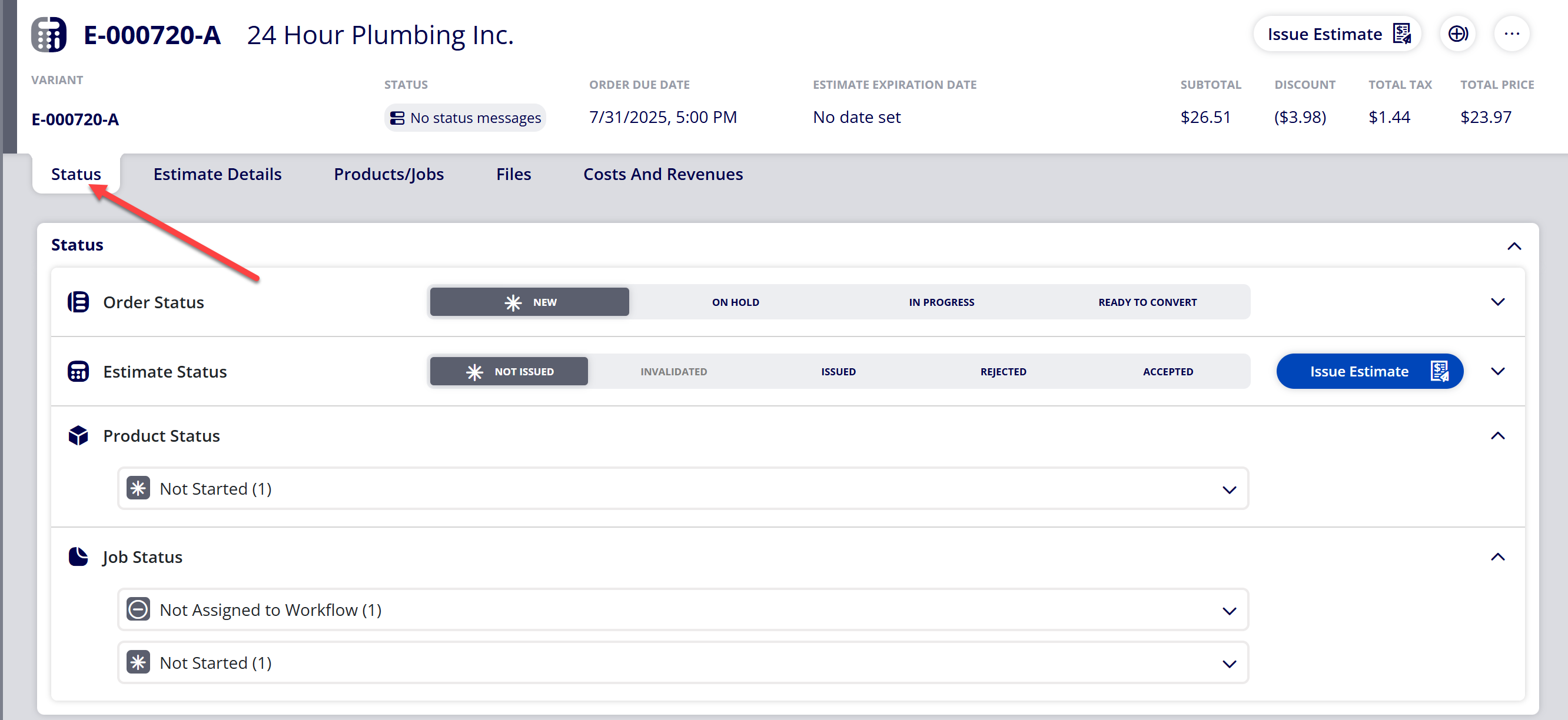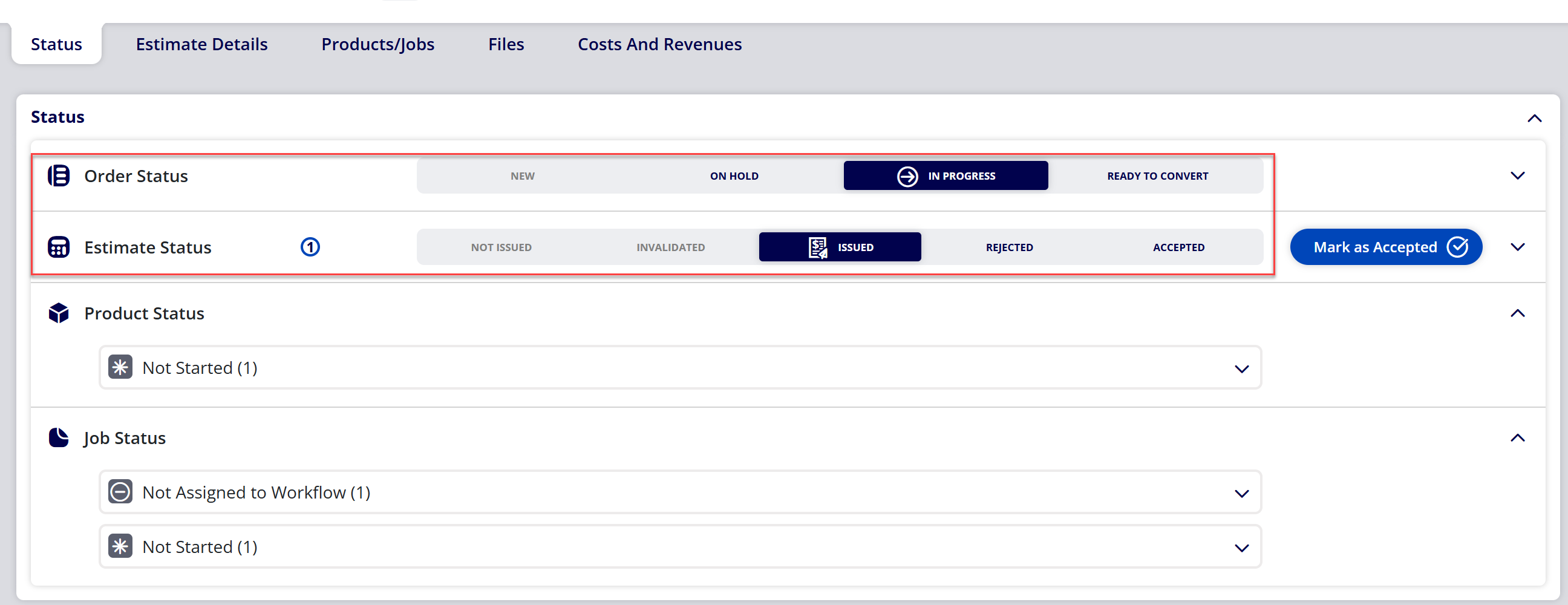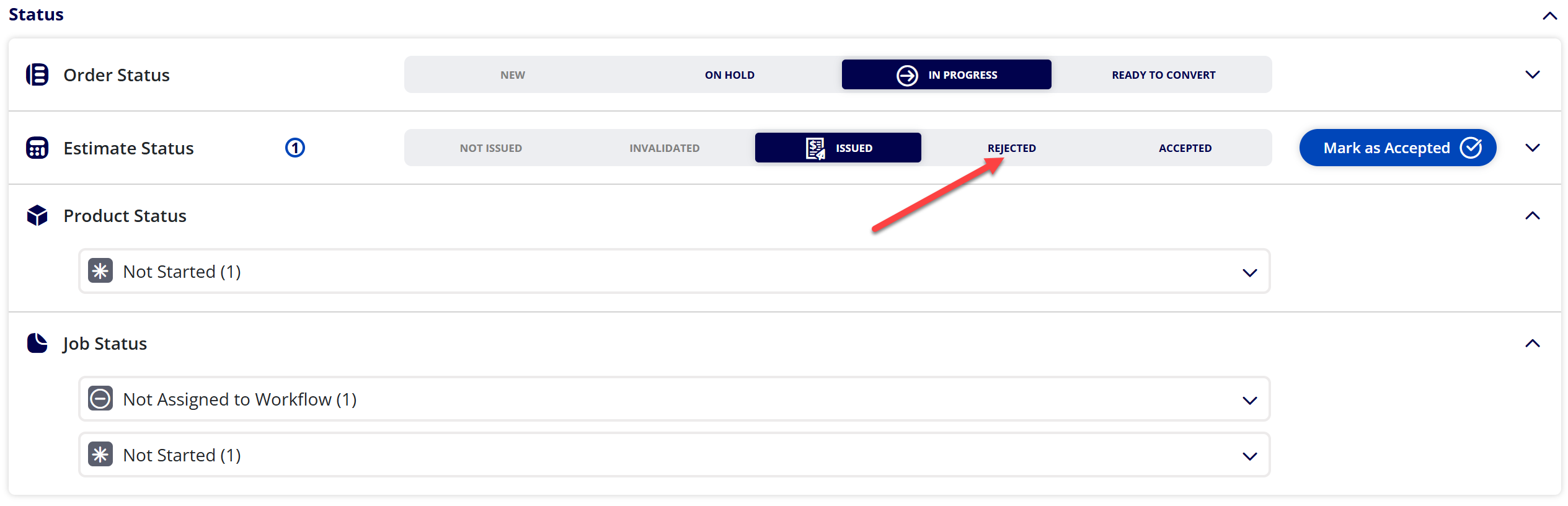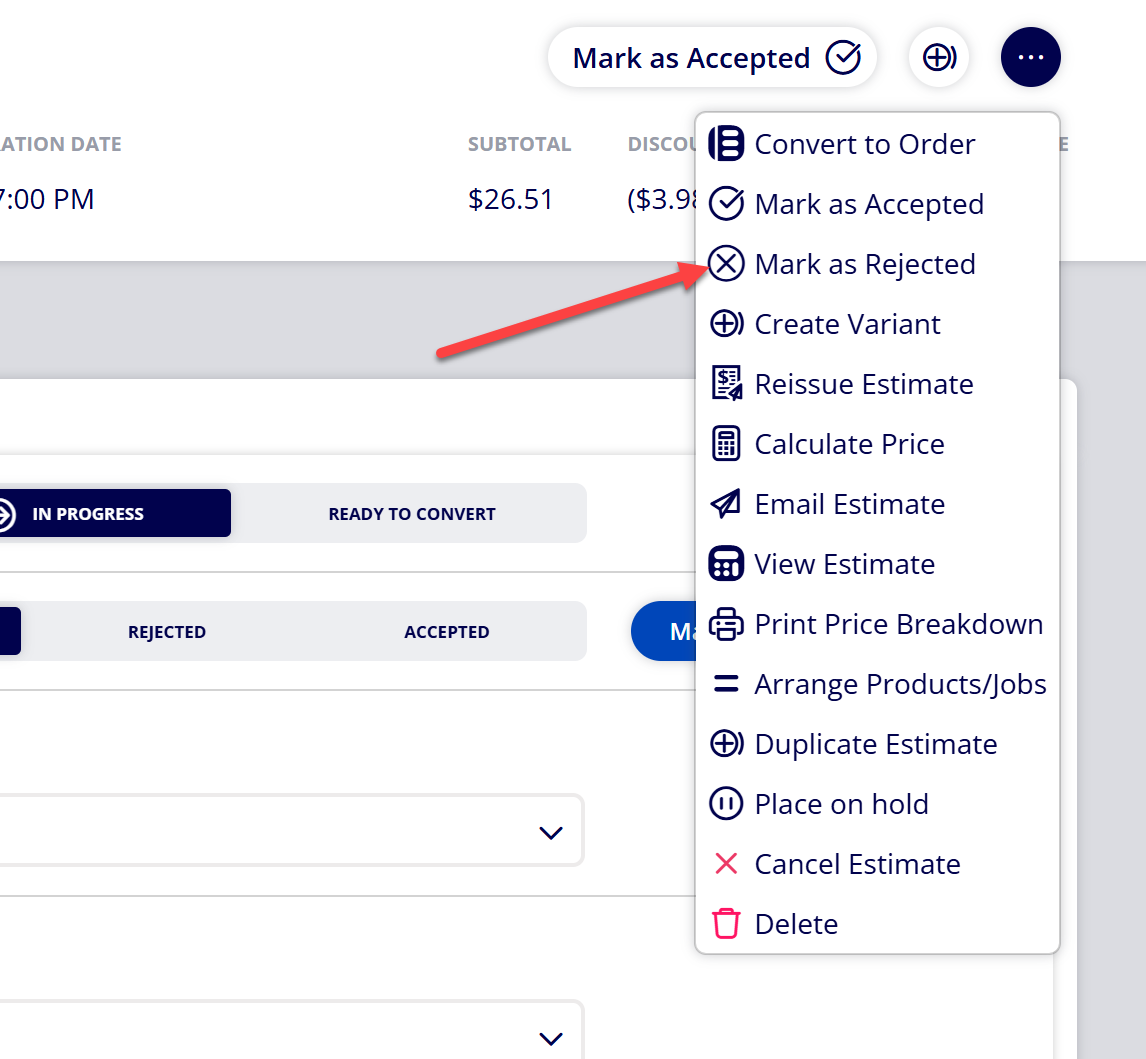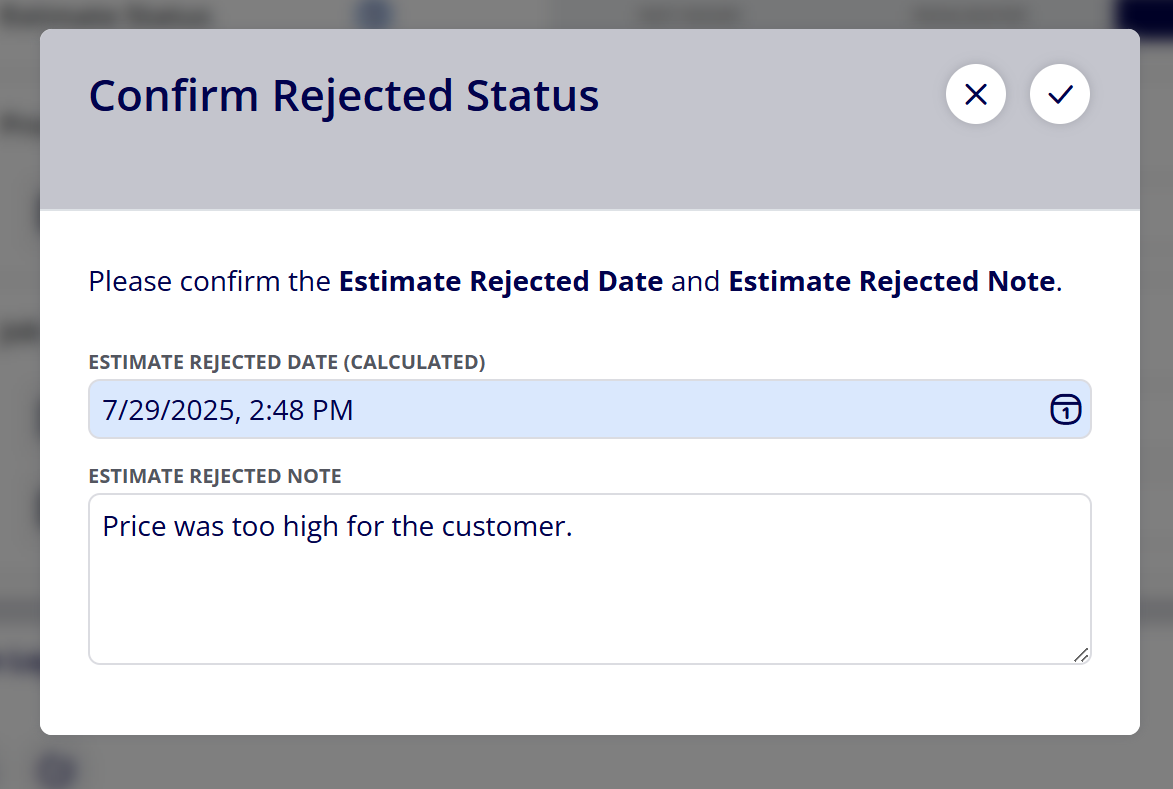How to Mark an Estimate as Rejected
Estimates can be marked as Rejected to help organize which Estimates have been rejected and need to either be reissued or sent off to History.
Table of Contents
- (1) Navigate to Estimates
- (2) Select the Estimate you wish to mark as Rejected
- (3) Navigate to the Status tab within the Estimate
- (4) Note the current Order Status and Estimate Status within the Status section
- (5) Update Estimate Status to Rejected
- (6) Confirm the Estimate Rejected Date and Estimate Rejected Note
- (7) Note the updated Estimate Status and the contained status message
(1) Navigate to Estimates
(2) Select the Estimate you wish to mark as Rejected
(3) Navigate to the Status tab within the Estimate
(4) Note the current Order Status and Estimate Status within the Status section
(5) Update Estimate Status to Rejected
(5a) Option 1: Select “Rejected” within the Estimate Status bar
(5b) Option 2: Select “Mark as Rejected” within more options
(6) Confirm the Estimate Rejected Date and Estimate Rejected Note
Note:
The Estimate Rejected Date will auto generate at the date/time the Estimate is marked as rejected. This date can be overridden if needed. It is displayed within Estimate Status, the Action Log, and Estimate/Order Details.
The Estimate Rejected Note allows you to provide a comment regarding the rejection of the Estimate. It is displayed within Estimate Status, the Action Log, and Estimate/Order Details.
(7) Note the updated Estimate Status and the contained status message
Attachments:
 image-20250729-194240.png (image/png)
image-20250729-194240.png (image/png)
 image-20250729-193854.png (image/png)
image-20250729-193854.png (image/png)
 image-20250729-192630.png (image/png)
image-20250729-192630.png (image/png)
 image-20250729-190747.png (image/png)
image-20250729-190747.png (image/png)
 image-20250729-190735.png (image/png)
image-20250729-190735.png (image/png)
 image-20250729-190637.png (image/png)
image-20250729-190637.png (image/png)
 image-20250729-190329.png (image/png)
image-20250729-190329.png (image/png)
 image-20250729-190523.png (image/png)
image-20250729-190523.png (image/png)
 image-20250729-190501.png (image/png)
image-20250729-190501.png (image/png)
 image-20250729-190151.png (image/png)
image-20250729-190151.png (image/png)
 image-20250729-190240.png (image/png)
image-20250729-190240.png (image/png)
 image-20250729-190209.png (image/png)
image-20250729-190209.png (image/png)
 image-20250729-185600.png (image/png)
image-20250729-185600.png (image/png)
 image-20250729-185454.png (image/png)
image-20250729-185454.png (image/png)
 image-20250729-185323.png (image/png)
image-20250729-185323.png (image/png)
 2019 ONYX align PANTONE.png (image/png)
2019 ONYX align PANTONE.png (image/png)
 image-20240117-210948.png (image/png)
image-20240117-210948.png (image/png)
 image-20240627-183857.png (image/png)
image-20240627-183857.png (image/png)
 image-20240627-183948.png (image/png)
image-20240627-183948.png (image/png)
 image-20240627-183829.png (image/png)
image-20240627-183829.png (image/png)
 image-20240627-183926.png (image/png)
image-20240627-183926.png (image/png)
 image-20250729-191215.png (image/png)
image-20250729-191215.png (image/png)
 image-20241031-143935.png (image/png)
image-20241031-143935.png (image/png)
 image-20240627-184013.png (image/png)
image-20240627-184013.png (image/png)
 image-20250729-191622.png (image/png)
image-20250729-191622.png (image/png)
 image-20250729-191538.png (image/png)
image-20250729-191538.png (image/png)
 image-20250729-191515.png (image/png)
image-20250729-191515.png (image/png)
 image-20250729-191826.png (image/png)
image-20250729-191826.png (image/png)
 image-20250729-191743.png (image/png)
image-20250729-191743.png (image/png)
 image-20250729-191937.png (image/png)
image-20250729-191937.png (image/png)
 image-20250729-192208.png (image/png)
image-20250729-192208.png (image/png)
 image-20250729-192132.png (image/png)
image-20250729-192132.png (image/png)
 image-20250729-192016.png (image/png)
image-20250729-192016.png (image/png)
 image-20250729-194659.png (image/png)
image-20250729-194659.png (image/png)
 image-20250729-194748.png (image/png)
image-20250729-194748.png (image/png)
 image-20250729-194905.png (image/png)
image-20250729-194905.png (image/png)
 image-20250729-195004.png (image/png)
image-20250729-195004.png (image/png)