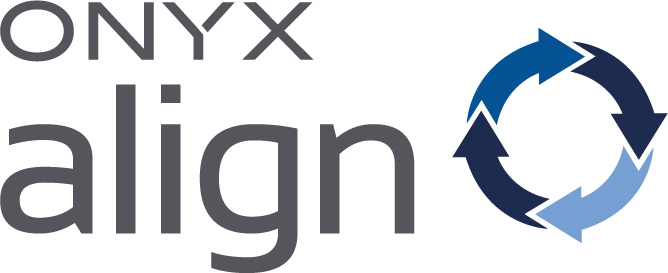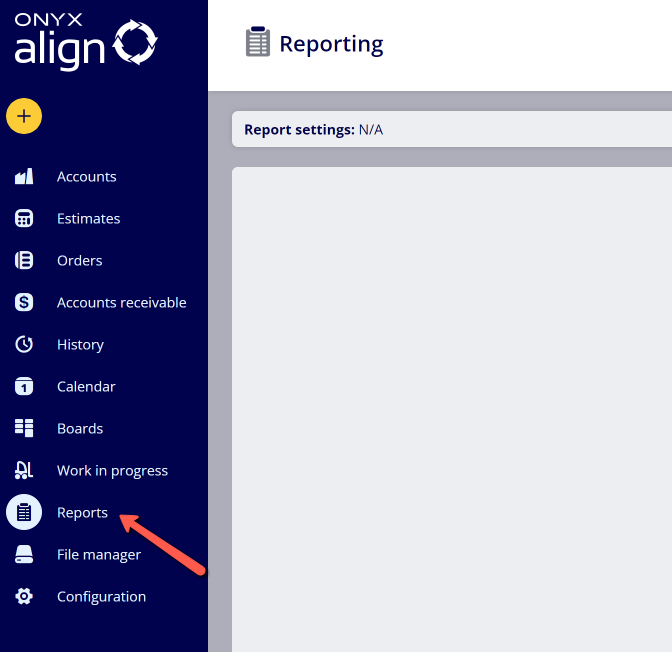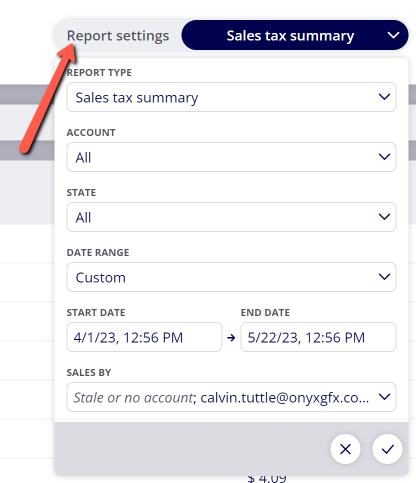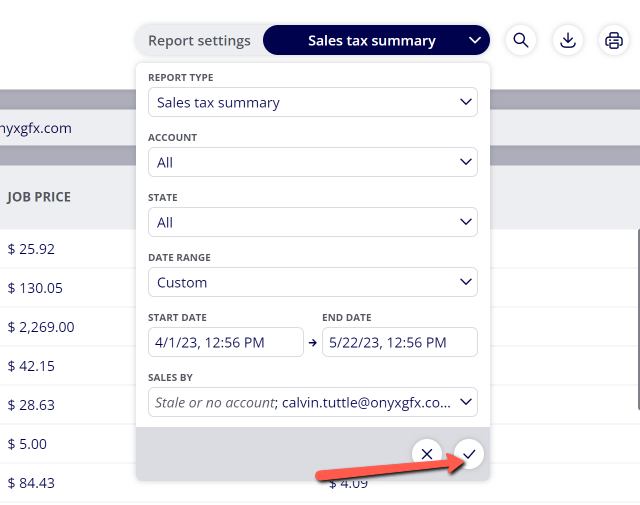How to Generate Reports
You are able to generate different reports within ONYX Align that can be viewed, printed or downloaded. Reports contain a variety of information pertaining to sales, costs, tax amounts, and more.
Table of Contents
- (1) Navigate to Reports
- (2) Open the Report settings
- (3) Select the Report Type you would like to generate
- (4) Select the customer Account you would like to generate the report data for
- (5) Select the state for the Orders that will be included in the report
- (6) Select the date range for the report
- (7) Select the Sales People you would like to generate the report data for
- (8) Click on the check mark icon to generate the report
(1) Navigate to Reports
(2) Open the Report settings
(3) Select the Report Type you would like to generate
|
Type |
Description |
|---|---|
|
Payment summary |
A report that displays the payments that have been recorded within ONYX Align. This report contains the following columns:
|
|
Sales overview |
A report that displays the total costs, total order prices, and margins pertaining to Orders. This report contains the following columns:
|
|
Sales summary |
A report that displays general Order information, payment information, and outstanding Order balances. This report contains the following columns:
|
|
Sales tax summary |
A report that displays the tax amounts charged for each Job. This report contains the following columns:
|
(4) Select the customer Account you would like to generate the report data for
(5) Select the state for the Orders that will be included in the report
|
State |
Description |
|---|---|
|
All |
All Orders, regardless of which state they are in. |
|
Accounts receivable |
Orders that are currently contained within the Accounts Receivable section. |
|
Complete |
Orders in which work has been completed (all Products contained within the Order have the Product Status of Complete). |
|
Estimate |
Orders that are currently contained within the Estimates section. |
|
History |
Orders that are currently contained within the History section. |
|
New |
Orders in which work has not started (all Products contained within the Order have the Product Status of New). |
|
Work in progress |
Orders in which work is in progress. (at least one Product contained within the Order has advanced to the Product Status of In Progress or Complete), |
(6) Select the date range for the report
(7) Select the Sales People you would like to generate the report data for
(8) Click on the check mark icon to generate the report
Attachments:
 image-2023-5-22_13-11-35.png (image/png)
image-2023-5-22_13-11-35.png (image/png)
 image-2023-5-22_13-9-46.png (image/png)
image-2023-5-22_13-9-46.png (image/png)
 image-2023-5-22_12-55-53.png (image/png)
image-2023-5-22_12-55-53.png (image/png)
 image-2023-3-7_12-56-40.png (image/png)
image-2023-3-7_12-56-40.png (image/png)
 image-2023-3-7_10-55-36.png (image/png)
image-2023-3-7_10-55-36.png (image/png)
 image-2023-3-7_10-54-27.png (image/png)
image-2023-3-7_10-54-27.png (image/png)
 image-2023-3-7_10-54-1.png (image/png)
image-2023-3-7_10-54-1.png (image/png)
 image-2023-1-24_14-50-7.png (image/png)
image-2023-1-24_14-50-7.png (image/png)
 image-2022-11-30_7-57-8.png (image/png)
image-2022-11-30_7-57-8.png (image/png)
 image-2022-11-30_7-56-32.png (image/png)
image-2022-11-30_7-56-32.png (image/png)
 image-2022-11-29_15-6-36.png (image/png)
image-2022-11-29_15-6-36.png (image/png)
 image-2022-11-29_15-1-39.png (image/png)
image-2022-11-29_15-1-39.png (image/png)
 image-2022-11-29_15-1-12.png (image/png)
image-2022-11-29_15-1-12.png (image/png)
 image-2022-11-29_14-52-45.png (image/png)
image-2022-11-29_14-52-45.png (image/png)
 image-2022-11-29_14-51-52.png (image/png)
image-2022-11-29_14-51-52.png (image/png)
 image-2022-11-29_14-51-30.png (image/png)
image-2022-11-29_14-51-30.png (image/png)
 image-2022-11-29_14-51-12.png (image/png)
image-2022-11-29_14-51-12.png (image/png)
 image-2022-11-29_14-50-3.png (image/png)
image-2022-11-29_14-50-3.png (image/png)
 image-2022-11-29_14-48-3-5.png (image/png)
image-2022-11-29_14-48-3-5.png (image/png)
 image-2022-11-29_14-48-3-4.png (image/png)
image-2022-11-29_14-48-3-4.png (image/png)
 image-2022-11-29_14-48-3-3.png (image/png)
image-2022-11-29_14-48-3-3.png (image/png)
 image-2022-11-29_14-48-3-2.png (image/png)
image-2022-11-29_14-48-3-2.png (image/png)
 image-2022-11-29_14-48-3-1.png (image/png)
image-2022-11-29_14-48-3-1.png (image/png)
 image-2022-11-29_14-48-3.png (image/png)
image-2022-11-29_14-48-3.png (image/png)
 image-2023-3-22_10-57-59.png (image/png)
image-2023-3-22_10-57-59.png (image/png)