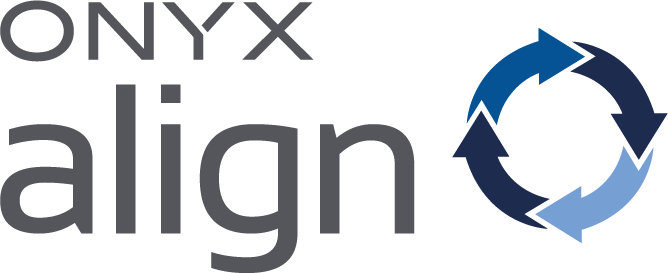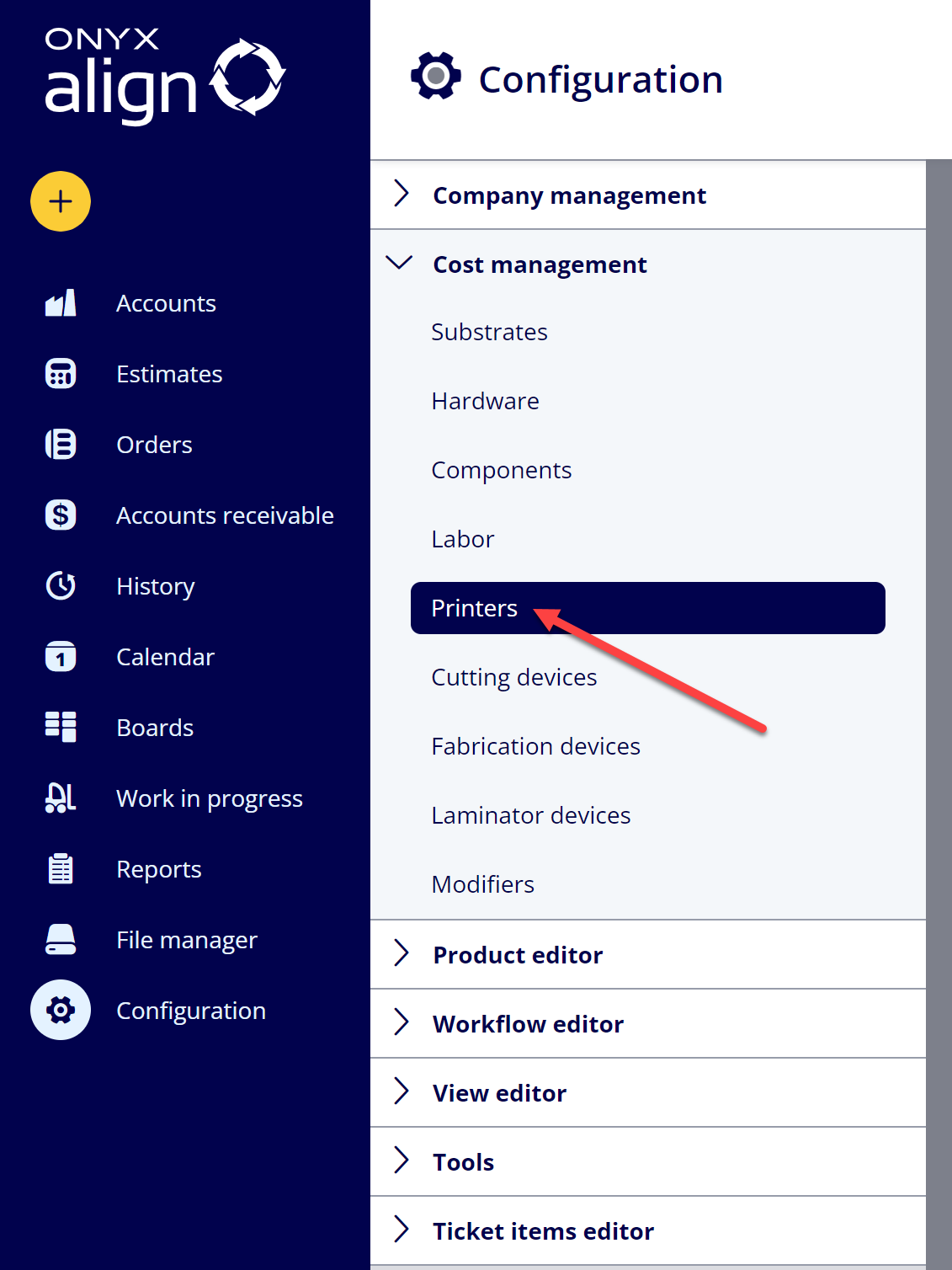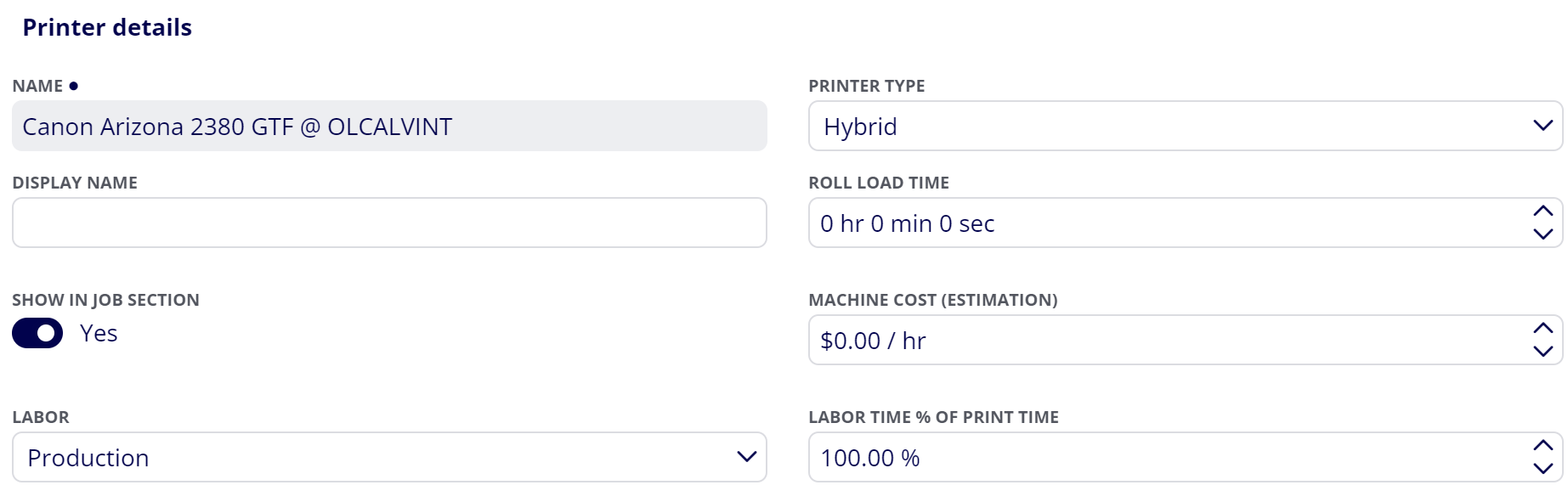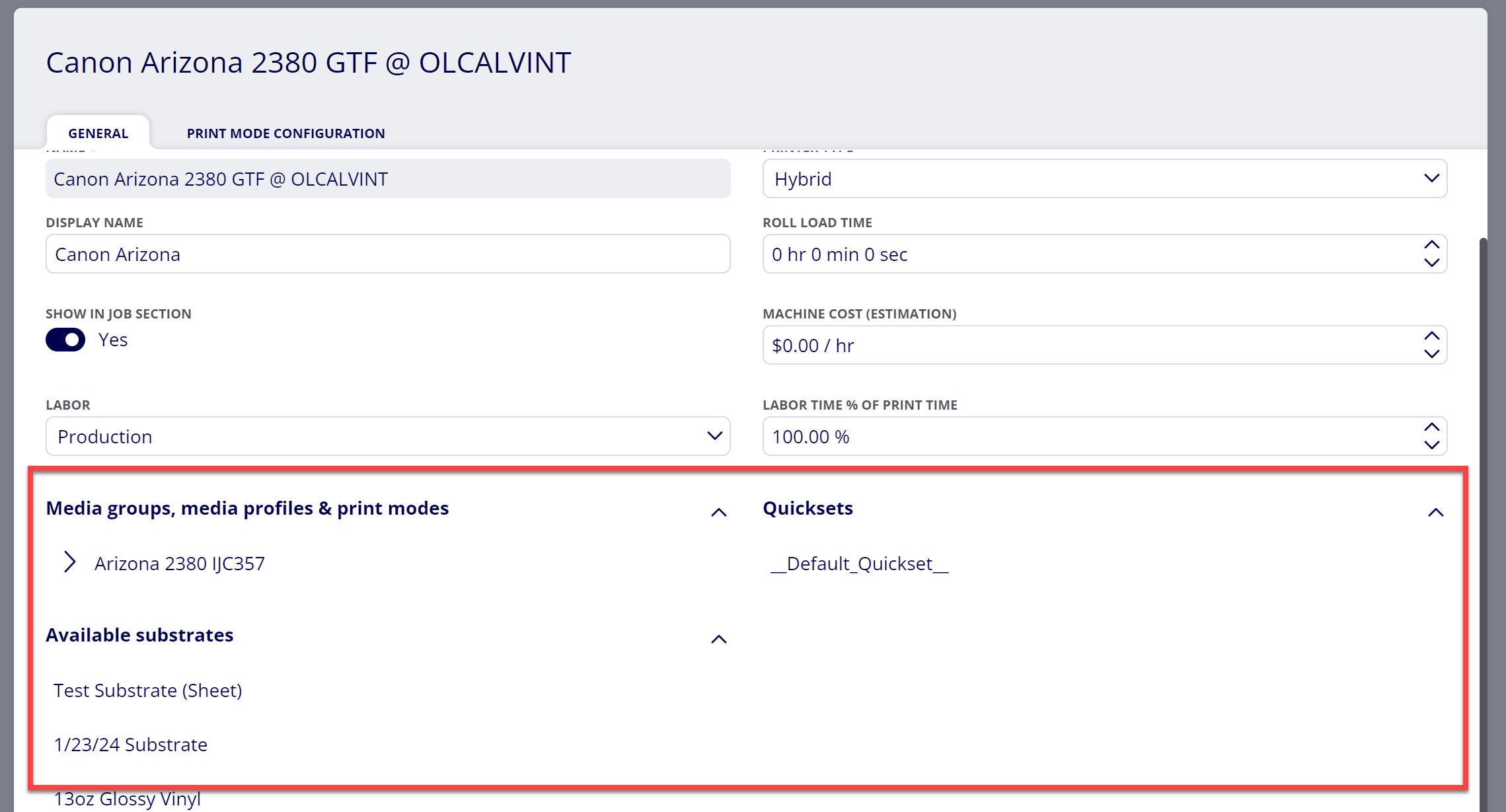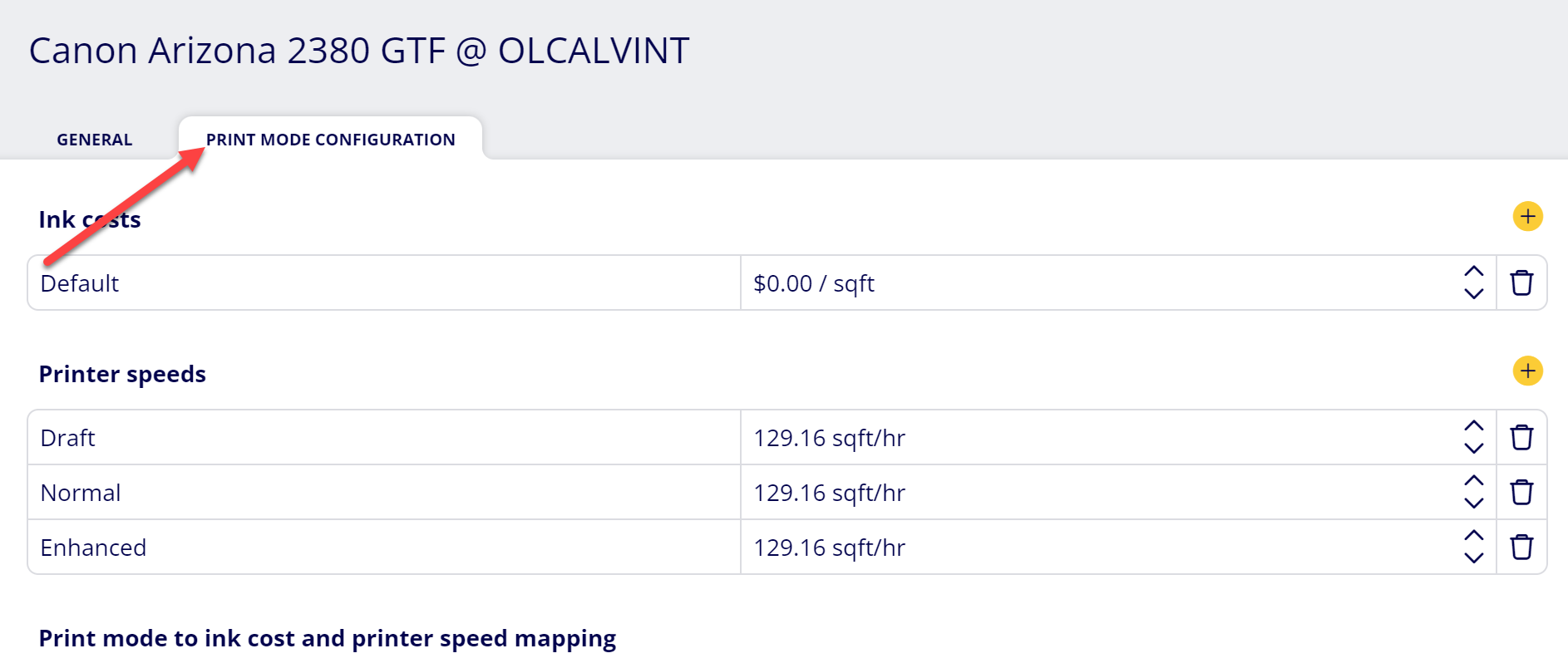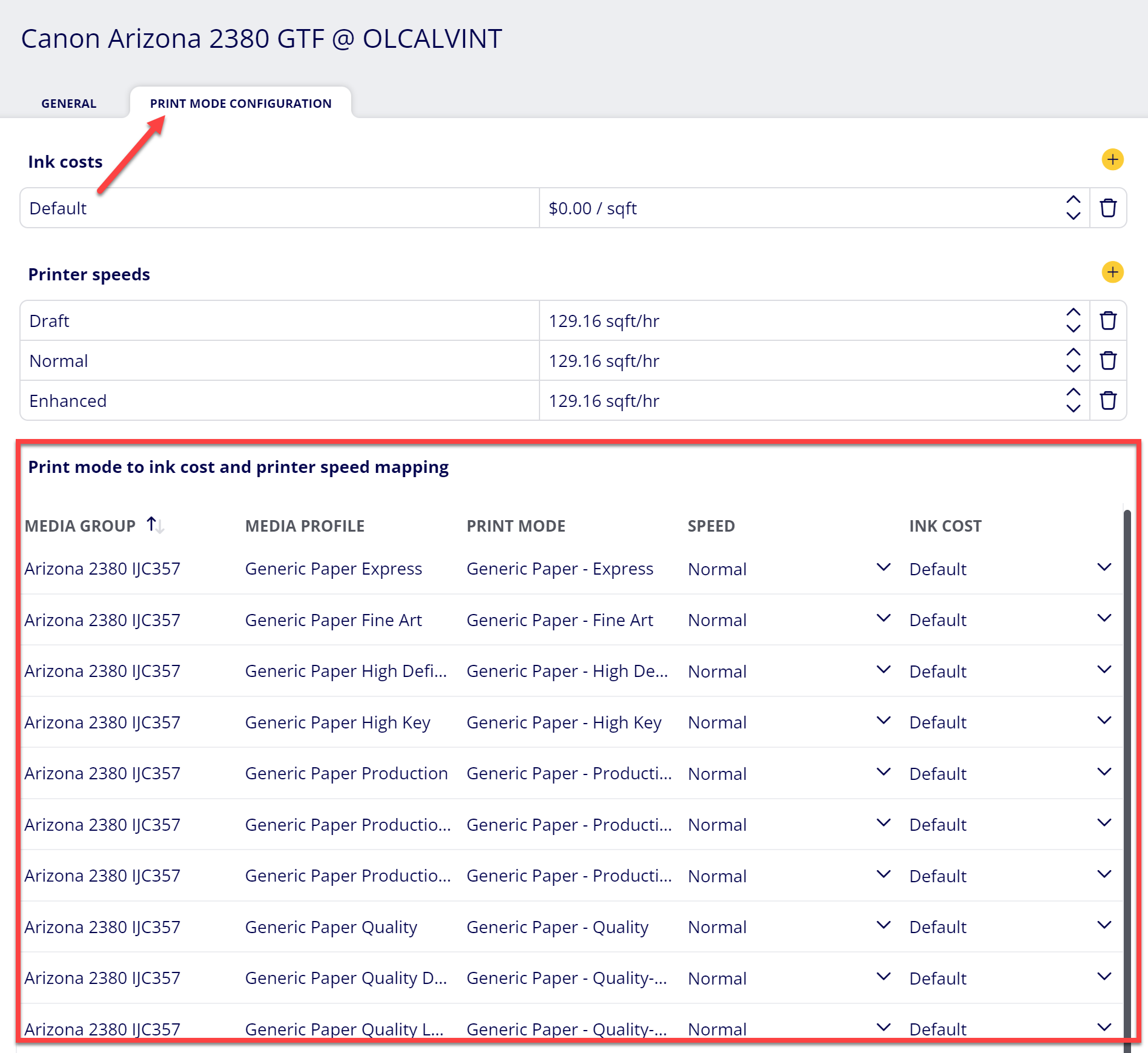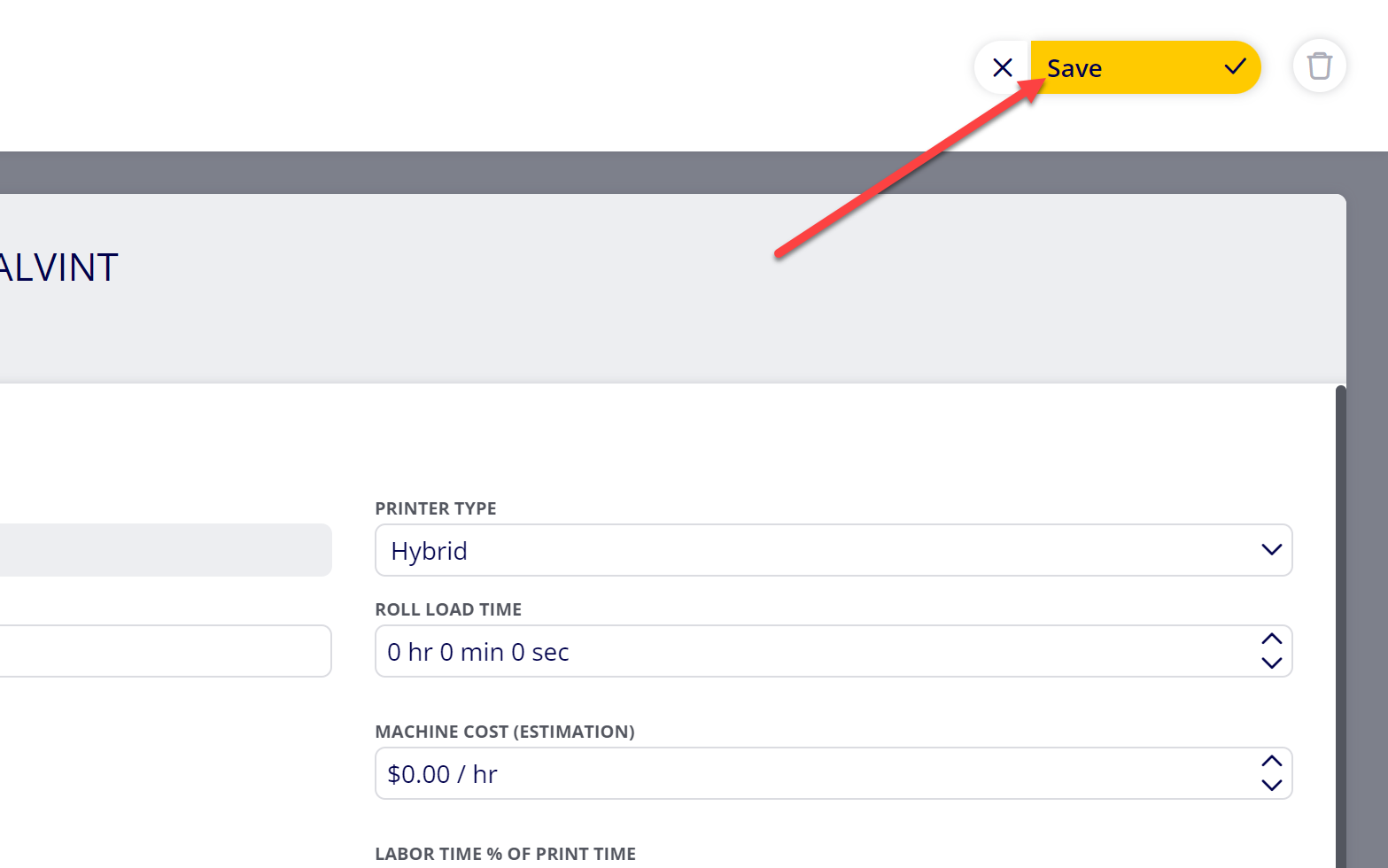How to Edit Printer Settings
Edit the settings for Printers that have been created within ONYX Align. Printers contain available Substrates, Media Groups, Media Profiles, Print Modes, and Quicksets. They also allow you to account for the costs of print time, print labor, and ink usage.
Table of Contents
- (1) Navigate to Configuration > Cost management > Printers
- (2) Select the Printer you wish to edit
- (3) Make any needed edits to the Printer Details
- (4) Review the available Media Groups, Media Profiles, Print Modes, Quicksets, and Available Substrates
- (5) Edit Ink Costs
- (6) Edit Printer Speeds
- (7) Edit Print Modes
- (8 ) Click “Save”
(1) Navigate to Configuration > Cost management > Printers
(2) Select the Printer you wish to edit
(3) Make any needed edits to the Printer Details
|
Item |
Description |
|---|---|
|
Name |
The name of the printer. |
|
Printer Type |
The type of printer. This controls the types of substrates that are compatible with the Printer. There are three types:
|
|
Display Name |
The name that will be displayed for this Printer throughout the system. |
|
Sheet/Roll Load Time |
The amount of time it takes to load a new sheet/roll into the printer. |
|
Show in Job Section |
-Enabled: This printer will appear in the list of available printers for Print Jobs. -Disabled: This printer will not appear in the list of available printers for Print Jobs. |
|
Machine Cost (Estimation) |
The estimated cost per hour for operating this Printer (excluding ink usage, substrate usage, and print labor time). |
|
Labor |
The Labor that is tied to the Printer. |
|
Labor Time % of Print Time |
The percentage amount of time labor is required in relation to print time. For example, if this value were set to 50% and you had a print time of 10 minutes, then the print labor time would be 5 minutes (50% of 10 minutes) |
(4) Review the available Media Groups, Media Profiles, Print Modes, Quicksets, and Available Substrates
(5) Edit Ink Costs
(5.1) Select the Print Mode Configuration tab and navigate to the Ink Costs section
(5.2) Click in the Name or Cost field to edit the ink cost name or cost
(5.3) Click the trash bin icon to delete an ink cost
(5.4) Click the yellow plus icon to add an ink cost
(6) Edit Printer Speeds
(6.1) Select the Print Mode Configuration tab and navigate to the Printer Speeds section
(6.2) Click in the Name or Cost field to edit the printer speed name or speed
(6.3) Click the trash bin icon to delete a print speed
(6.4) Click the yellow plus icon to add a print speed
(7) Edit Print Modes
(7.1) Select the Print Mode Configuration tab and navigate to the Print Mode to Ink Cost… section
(7.2) Click in the Speed field to change the selected Printer Speed
(7.3) Click in the Ink Cost field to change the selected Ink Cost
(7.4) Click the trash bin icon to delete a Print Mode (only available for manually-created Printers)
(7.5) Click the yellow plus icon to add a Print Mode (only available for manually-created Printers)
(8 ) Click “Save”
Attachments:
 image-20240124-175702.png (image/png)
image-20240124-175702.png (image/png)
 image-20240124-175629.png (image/png)
image-20240124-175629.png (image/png)
 image-20240118-163324.png (image/png)
image-20240118-163324.png (image/png)
 image-20240118-163006.png (image/png)
image-20240118-163006.png (image/png)
 image-20240118-162531.png (image/png)
image-20240118-162531.png (image/png)
 image-20240118-162415.png (image/png)
image-20240118-162415.png (image/png)
 image-20240118-162230.png (image/png)
image-20240118-162230.png (image/png)
 image-20240118-161827.png (image/png)
image-20240118-161827.png (image/png)
 2019 ONYX align PANTONE.png (image/png)
2019 ONYX align PANTONE.png (image/png)
 image-20240117-210948.png (image/png)
image-20240117-210948.png (image/png)