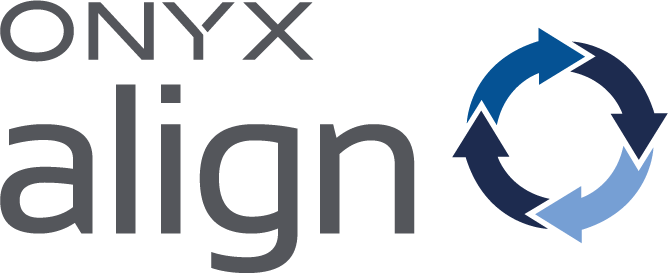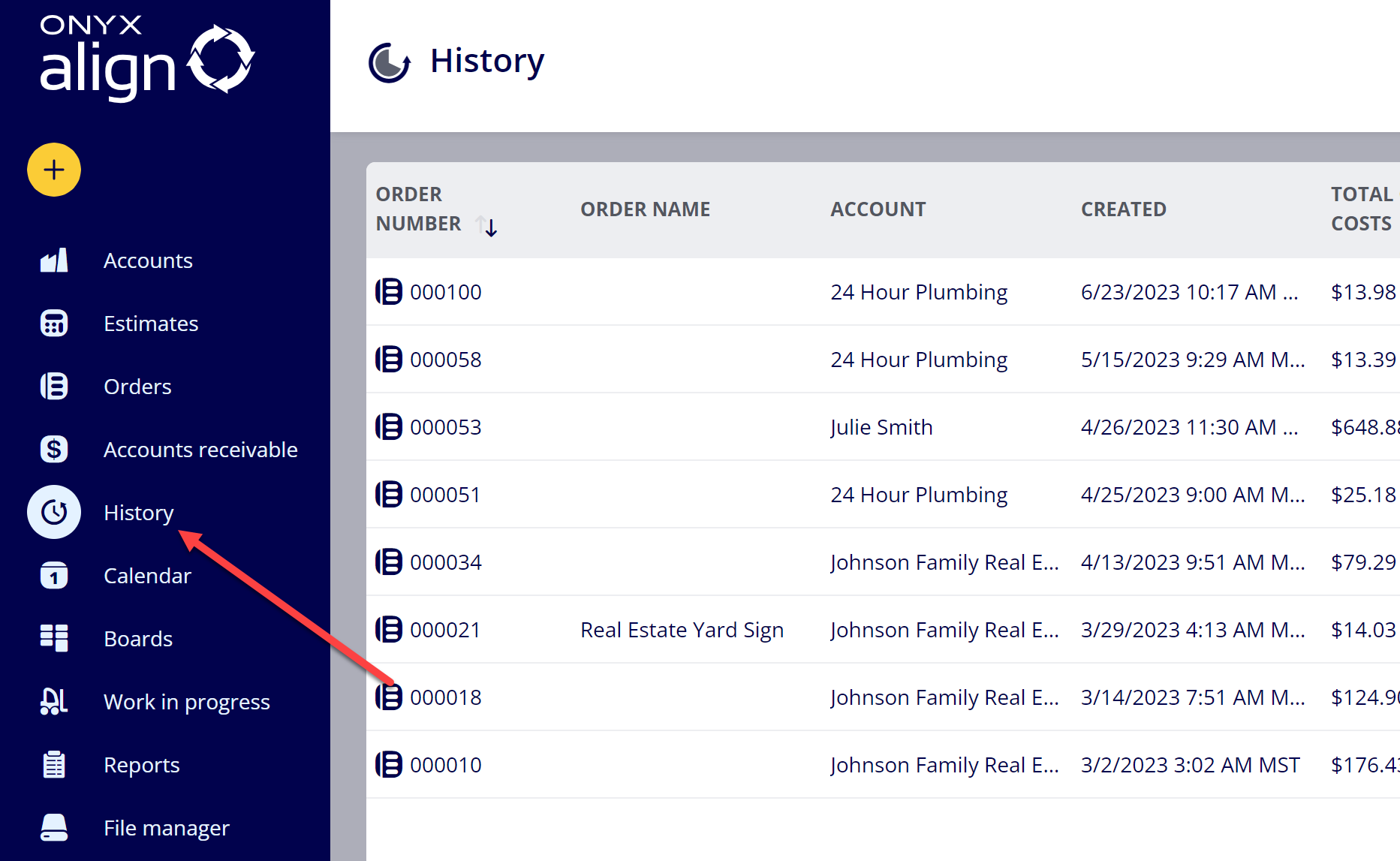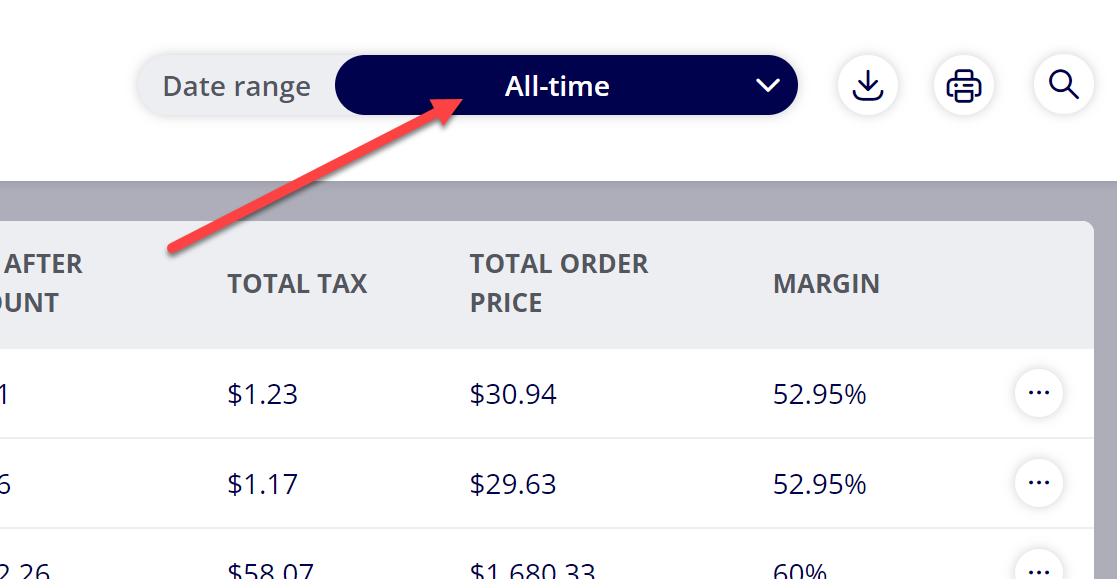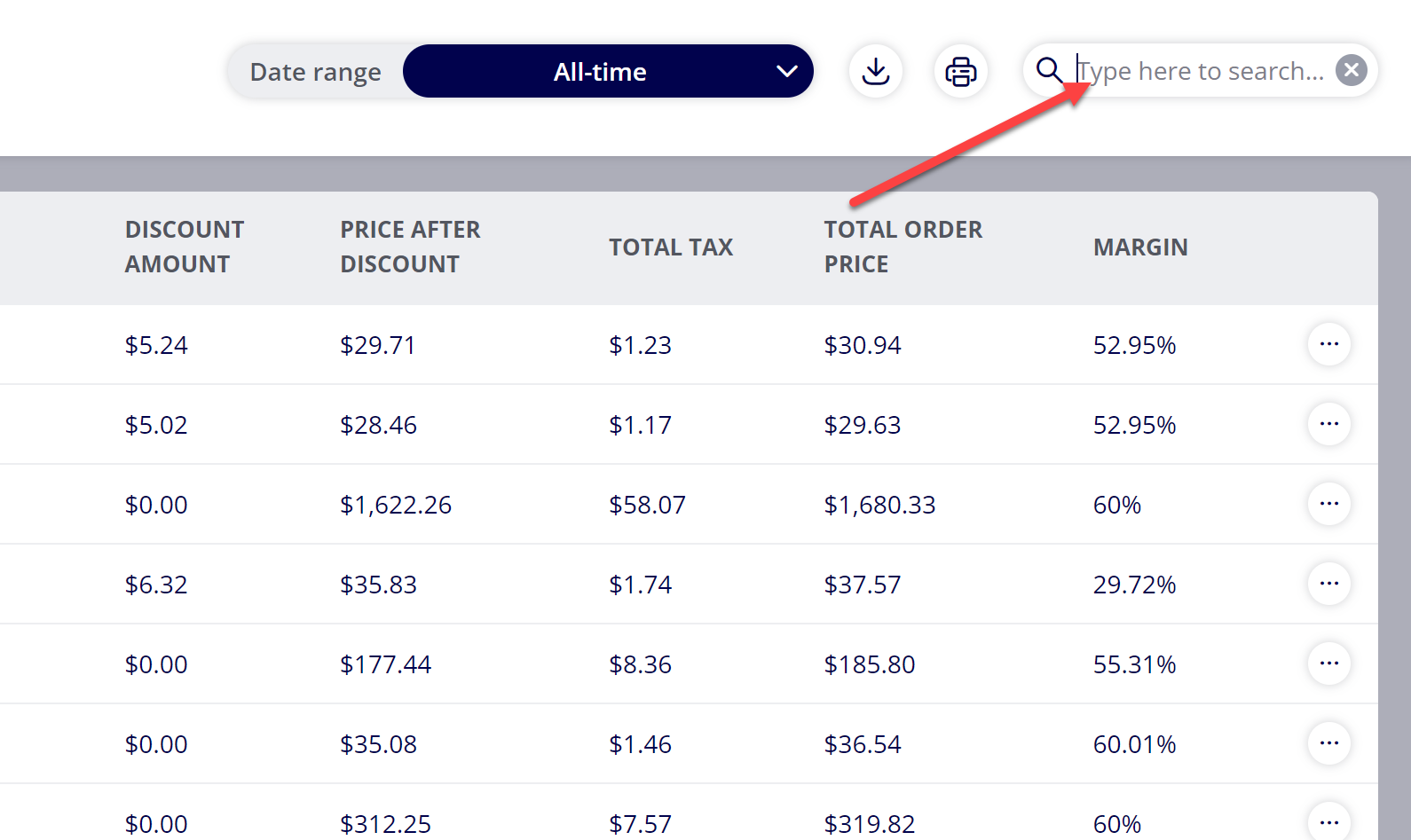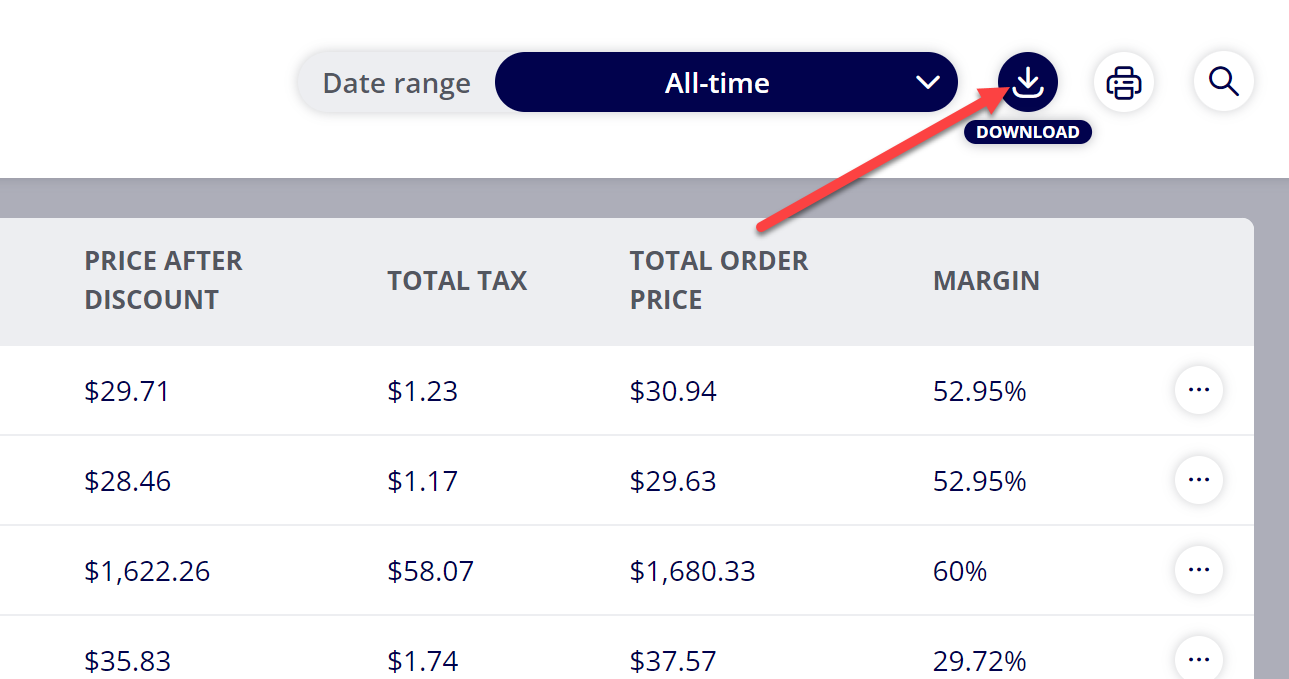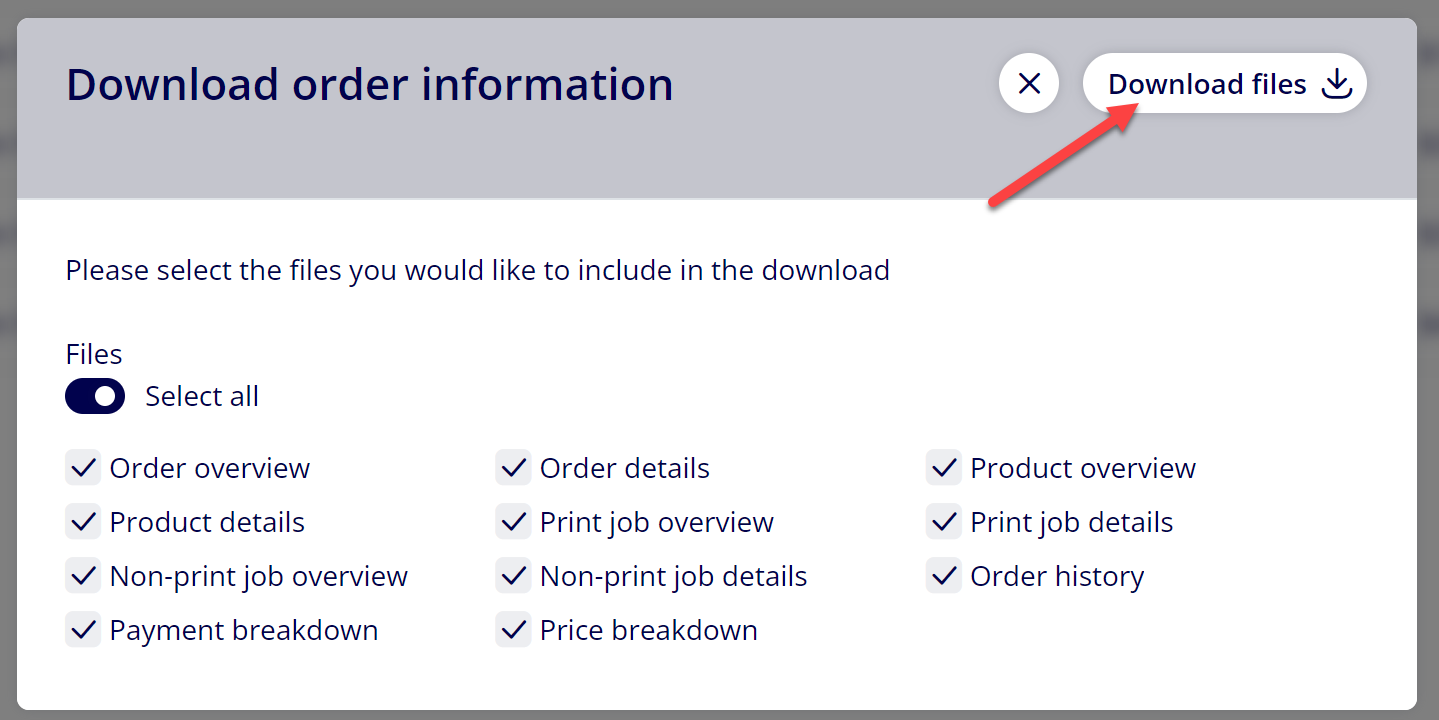How to Download CSV Files for Historical Orders
Download all information for Orders contained within the History section of ONYX Align.
Table of Contents
(1) Navigate to History
(2) Determine the group of Orders you wish to download information for
-Adjust the Date Range to the desired range
-
Apply a search query to filter the results based off of information provided in any one of the columns (Order Number, Order Name, Account, etc.)
(3) Select the "Download" button
Note: If you wish to download information for a specific Order, select the "More options" button for the Order and select "Download"
(4) Select the files you wish to download
|
File |
Description |
|---|---|
|
Order Overview |
CSV file containing high-level Order information (Order Number, Order Name, Account, Total Order Price, etc.) |
|
Order Details |
CSV file containing data for all Order Items |
|
Product Overview |
CSV file containing high-level Product information (Product Number, Product Name, Total Product Price, etc.) |
|
Product Details |
CSV file containing data for all Product Items |
|
Print Job Overview |
CSV file containing high-level Print Job information (Job Number, Job Name, Total Job Price, etc.) |
|
Print Job Details |
CSV file containing data for all Print Job Items |
|
Non-Print Job Overview |
CSV file containing high-level Non-Print Job information (Job Number, Job Name, Total Job Price, etc.) |
|
Non-Print Job Details |
CSV file containing data for all Non-Print Job Items |
|
Order History |
CSV file containing all logged historical Order actions (Date, Action, Target, User) |
|
Payment Breakdown |
CSV file containing all payment transactions (Payment Method, Amount, Status, Transaction ID, User) |
|
Price Breakdown |
Group of CSV files including:
|
(5) Select "Download files"
Attachments:
 image-2023-9-11_10-37-27.png (image/png)
image-2023-9-11_10-37-27.png (image/png)
 image-2023-9-11_10-32-53.png (image/png)
image-2023-9-11_10-32-53.png (image/png)
 image-2023-9-11_10-31-25.png (image/png)
image-2023-9-11_10-31-25.png (image/png)
 image-2023-9-11_10-30-2.png (image/png)
image-2023-9-11_10-30-2.png (image/png)
 image-2023-9-11_10-28-42.png (image/png)
image-2023-9-11_10-28-42.png (image/png)
 image-2023-9-11_10-25-37.png (image/png)
image-2023-9-11_10-25-37.png (image/png)
 image-2023-9-11_10-25-6.png (image/png)
image-2023-9-11_10-25-6.png (image/png)
 image-2022-11-29_14-48-3.png (image/png)
image-2022-11-29_14-48-3.png (image/png)
 image-2022-11-29_14-48-3-1.png (image/png)
image-2022-11-29_14-48-3-1.png (image/png)
 image-2022-11-29_14-48-3-2.png (image/png)
image-2022-11-29_14-48-3-2.png (image/png)
 image-2022-11-29_14-48-3-3.png (image/png)
image-2022-11-29_14-48-3-3.png (image/png)
 image-2022-11-29_14-48-3-4.png (image/png)
image-2022-11-29_14-48-3-4.png (image/png)
 image-2022-11-29_14-48-3-5.png (image/png)
image-2022-11-29_14-48-3-5.png (image/png)
 image-2022-11-29_14-50-3.png (image/png)
image-2022-11-29_14-50-3.png (image/png)
 image-2022-11-29_14-51-12.png (image/png)
image-2022-11-29_14-51-12.png (image/png)
 image-2022-11-29_14-51-30.png (image/png)
image-2022-11-29_14-51-30.png (image/png)
 image-2022-11-29_14-51-52.png (image/png)
image-2022-11-29_14-51-52.png (image/png)
 image-2022-11-29_14-52-45.png (image/png)
image-2022-11-29_14-52-45.png (image/png)
 image-2022-11-29_15-1-12.png (image/png)
image-2022-11-29_15-1-12.png (image/png)
 image-2022-11-29_15-1-39.png (image/png)
image-2022-11-29_15-1-39.png (image/png)
 image-2022-11-29_15-6-36.png (image/png)
image-2022-11-29_15-6-36.png (image/png)
 image-2022-11-30_7-56-32.png (image/png)
image-2022-11-30_7-56-32.png (image/png)
 image-2022-11-30_7-57-8.png (image/png)
image-2022-11-30_7-57-8.png (image/png)
 image-2023-1-24_14-50-7.png (image/png)
image-2023-1-24_14-50-7.png (image/png)
 image-2023-3-7_10-54-1.png (image/png)
image-2023-3-7_10-54-1.png (image/png)
 image-2023-3-7_10-54-27.png (image/png)
image-2023-3-7_10-54-27.png (image/png)
 image-2023-3-7_10-55-36.png (image/png)
image-2023-3-7_10-55-36.png (image/png)
 image-2023-3-7_12-56-40.png (image/png)
image-2023-3-7_12-56-40.png (image/png)
 image-2023-3-13_13-54-2.png (image/png)
image-2023-3-13_13-54-2.png (image/png)
 image-2023-3-13_13-55-6.png (image/png)
image-2023-3-13_13-55-6.png (image/png)
 image-2023-3-13_15-0-30.png (image/png)
image-2023-3-13_15-0-30.png (image/png)