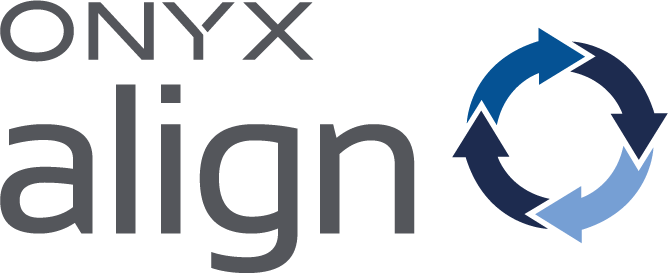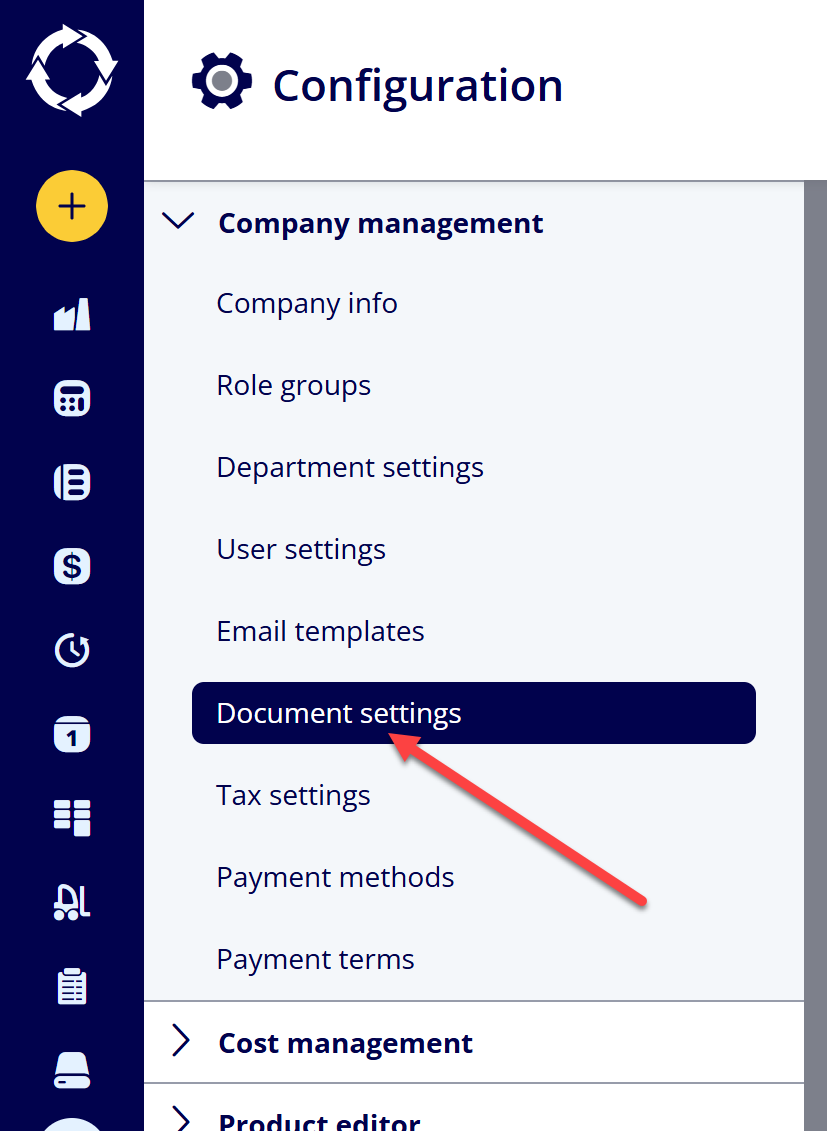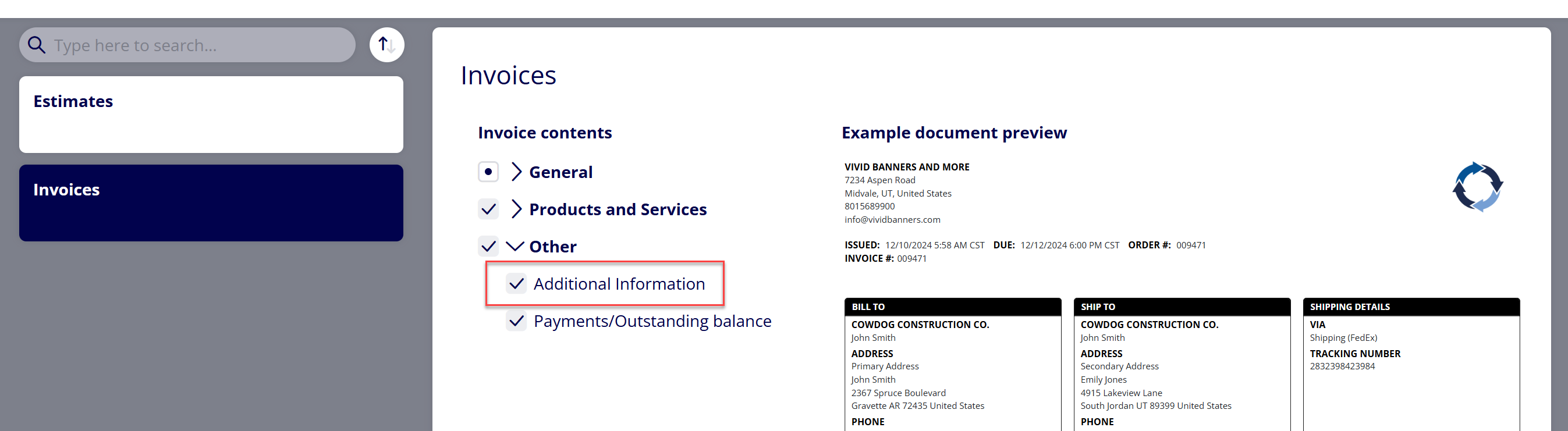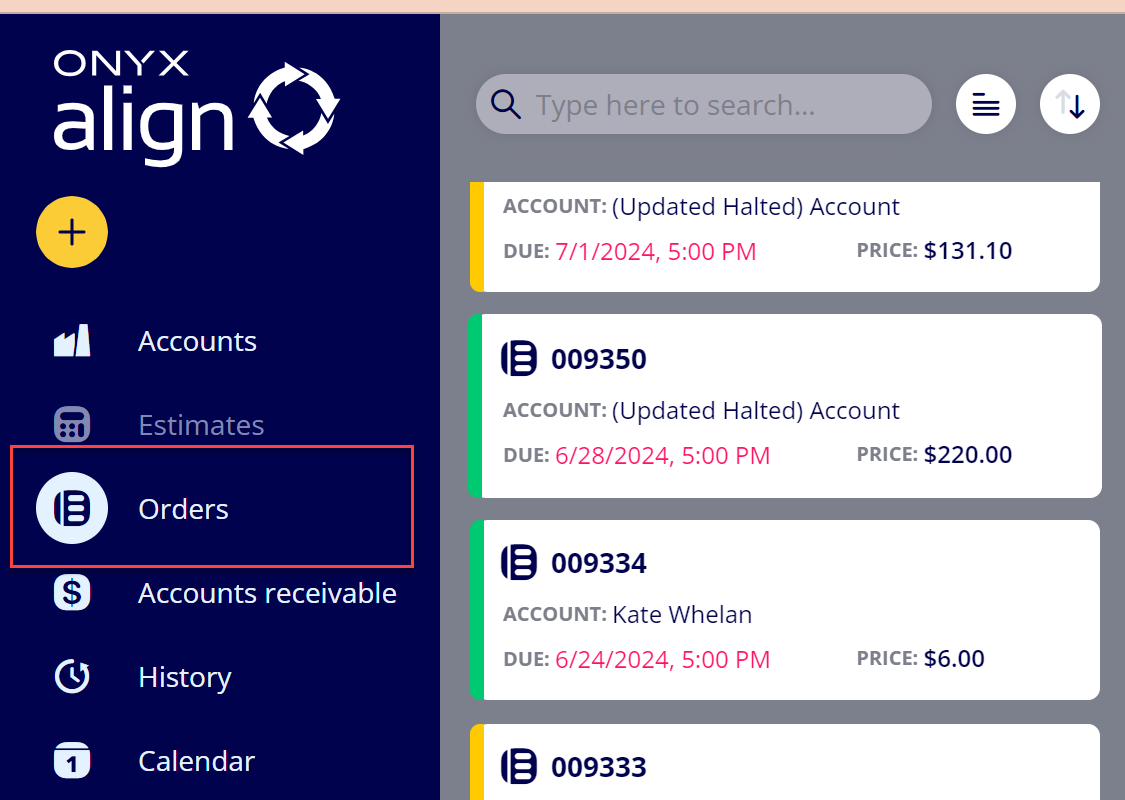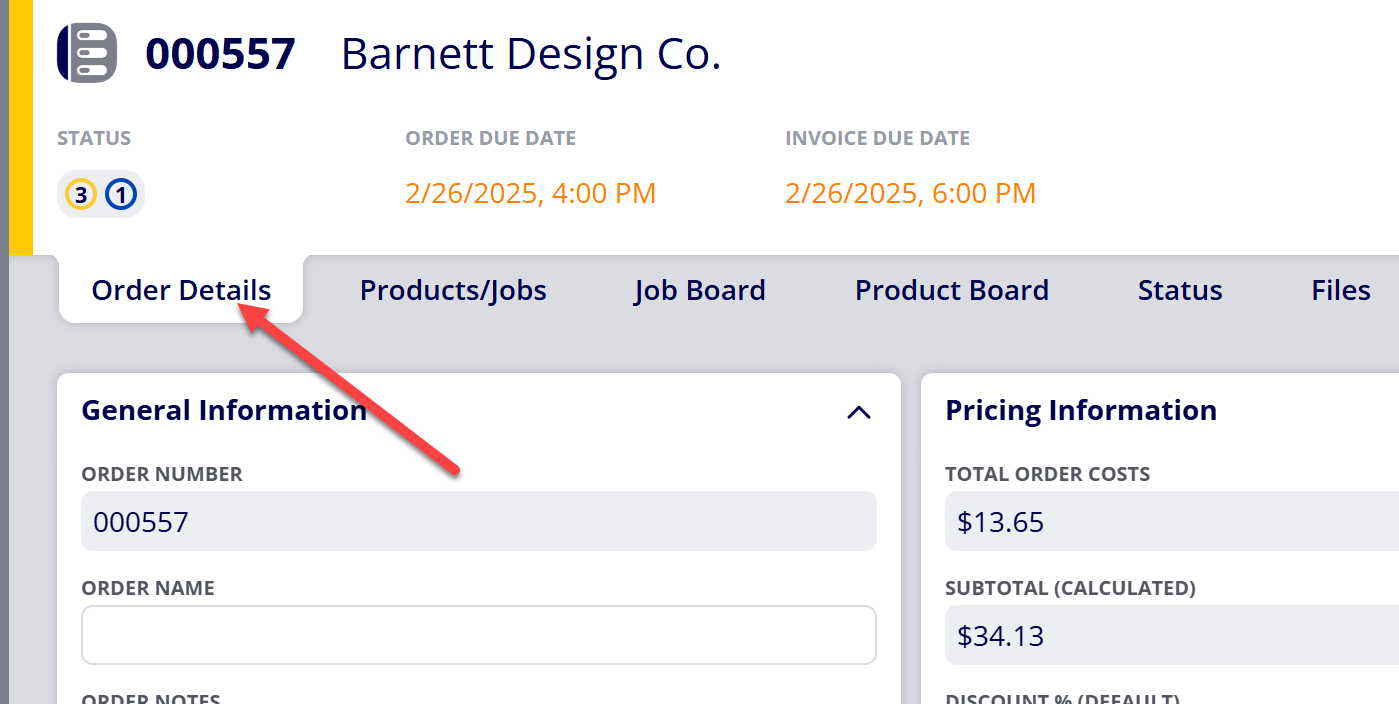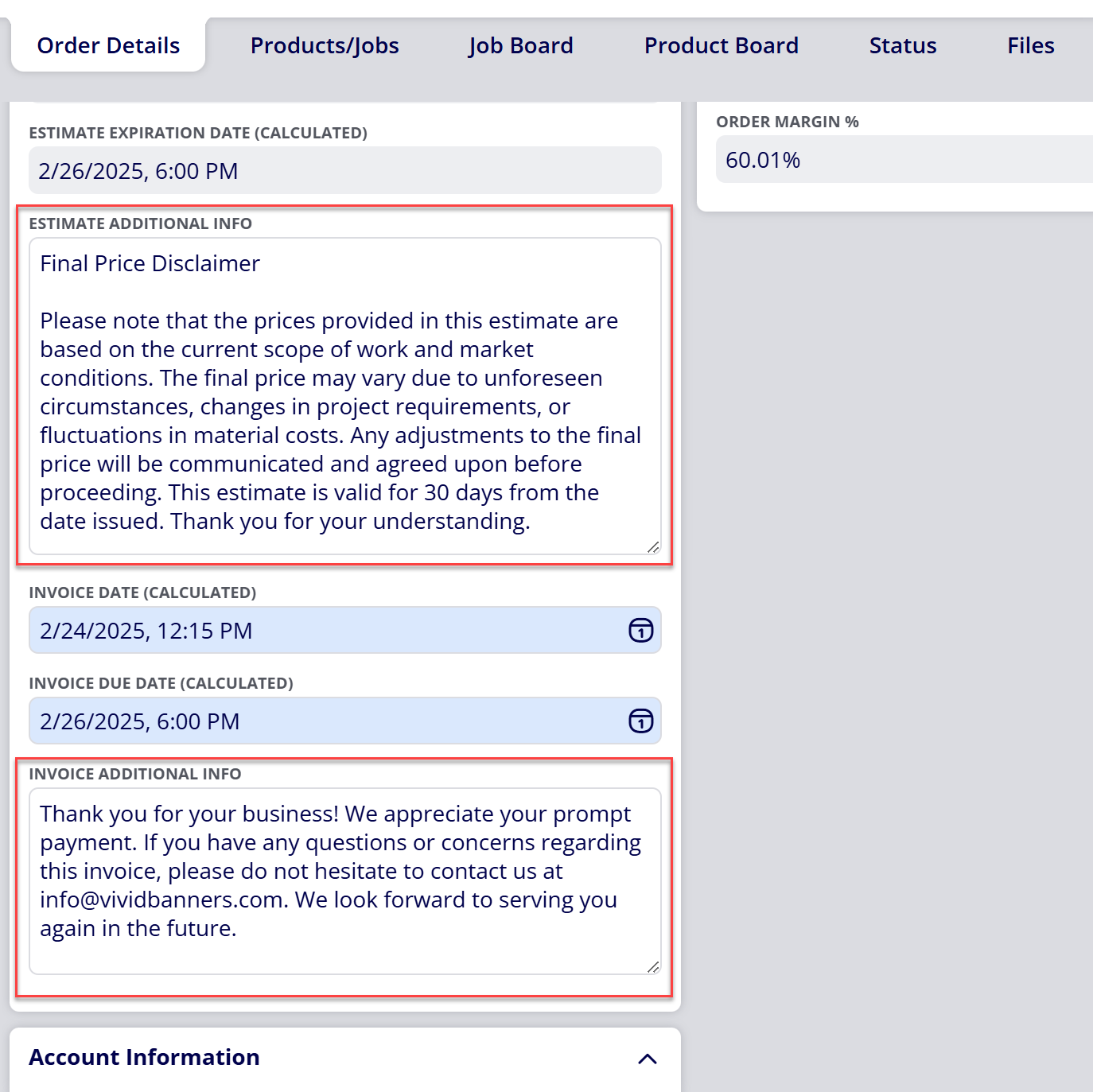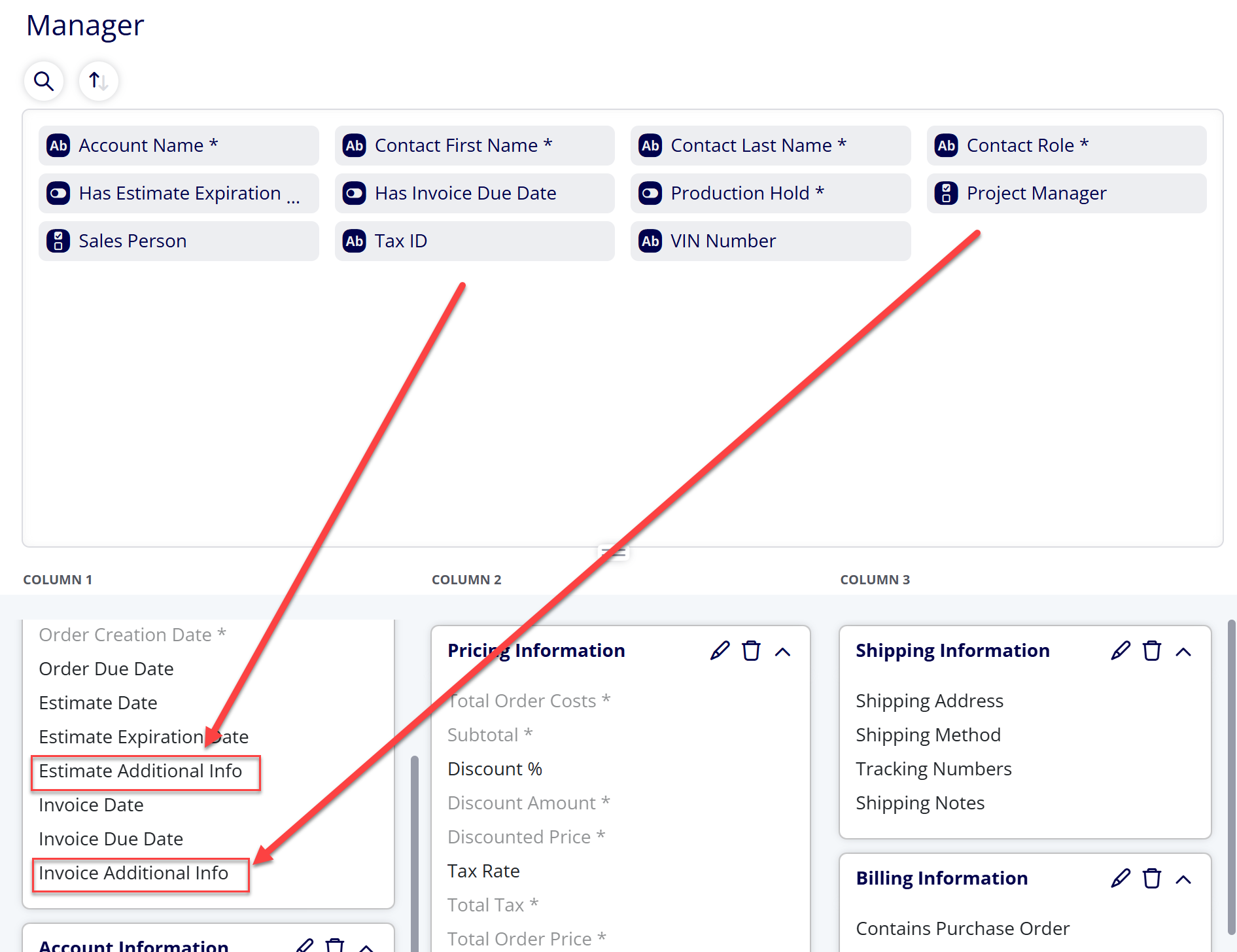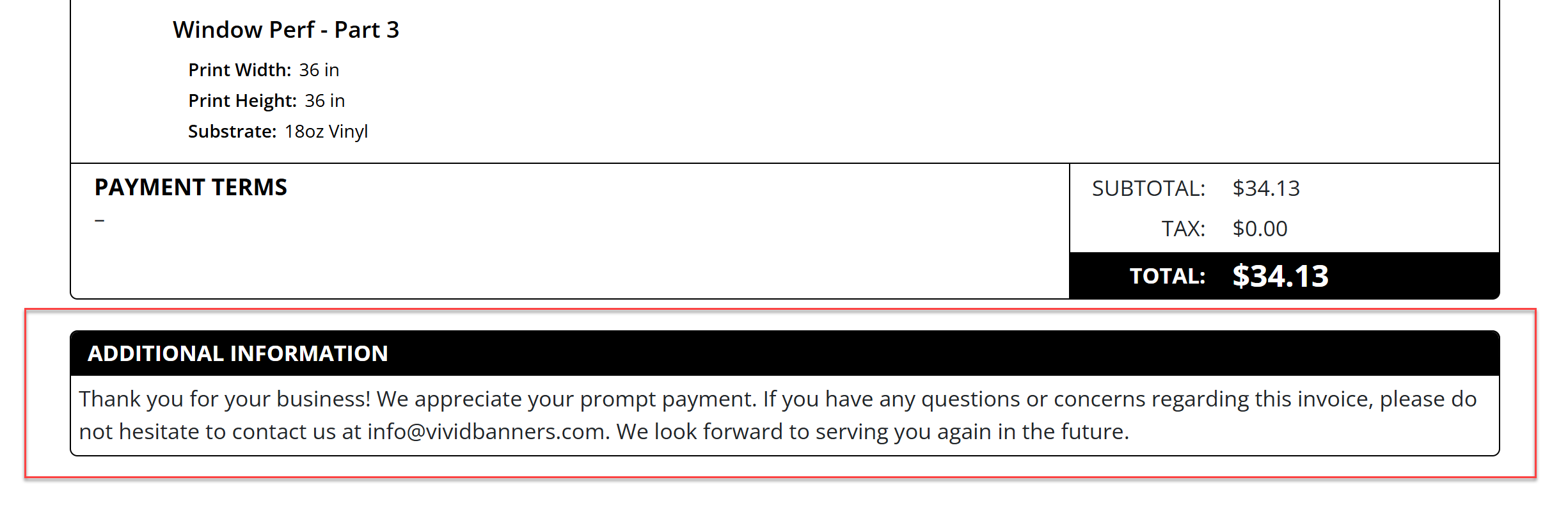How to Display the Additional Information Section on Estimates and Invoices
You are able to display an Additional Information section on Estimates and Invoices generated by ONYX Align, containing whatever additional information you need to communicate to your customers.
Table of Contents
- (1) Navigate to Configuration > Company management > Document settings
- (2) Select Invoices (or Estimates)
- (3) Enable the “Additional Information” option under Other and Save
- (4) Navigate to Orders (or Estimates)
- (5) Select the Order (or Estimate) you would like to display additional information on
- (6) Navigate to the Order/Estimate Details tab
- (7) Input the desired message within the Invoice Additional Information (or Estimate Additional Information) ticket item
- (8) Save
- (9) The Invoice Additional Info (or Estimate Additional Info) will now display on the Invoice (or Estimate)
(1) Navigate to Configuration > Company management > Document settings
(2) Select Invoices (or Estimates)
(3) Enable the “Additional Information” option under Other and Save
(4) Navigate to Orders (or Estimates)
(5) Select the Order (or Estimate) you would like to display additional information on
(6) Navigate to the Order/Estimate Details tab
(7) Input the desired message within the Invoice Additional Information (or Estimate Additional Information) ticket item
Note (1)
If you do not see the Estimate Additional Info or Invoice Additional Info ticket item within Order/Estimate Details, that means you are missing this item from your assigned Order View. Follow these steps to add the theseticket items to your view:
(1) Navigate to Configuration
(2) Open the View editor section
(3) Select Order Views
(4) Select the View you are assigned to (Manager, Operator, or Sales)
(5) Move the Estimate Additional Info and Invoice Additional Info item from the top item library into one of the three view columns and Save
Note (2)
If you would like to have the Estimate Additional Info and Invoice Additional Info values automatically set from a default when an Estimate or Order is created, you can do this by setting a default value for the Estimate Additional Info and Invoice Additional Info global Order Ticket Items. Follow these steps to do so:
(1) Navigate to Configuration > Ticket items editor > Order items
(2) Select Estimate Additional Info (or Invoice Additional Info)
(3) Enter the Default Value
(4) Save
Now the default value will be used for the Estimate Additional Info/Invoice Additional Info every time an Estimate/Order is created.
(8) Save
(9) The Invoice Additional Info (or Estimate Additional Info) will now display on the Invoice (or Estimate)
Note
If the Invoice (or Estimate) was issued prior to adding the additional information, you will need to reissue the Invoice/Estimate for the information to appear.
Attachments:
 image-20250320-193403.png (image/png)
image-20250320-193403.png (image/png)
 image-20250320-175645.png (image/png)
image-20250320-175645.png (image/png)
 image-20250320-175236.png (image/png)
image-20250320-175236.png (image/png)
 image-20250320-175106.png (image/png)
image-20250320-175106.png (image/png)
 image-20240801-143321.png (image/png)
image-20240801-143321.png (image/png)
 image-20250320-174946.png (image/png)
image-20250320-174946.png (image/png)
 image-20250113-161802.png (image/png)
image-20250113-161802.png (image/png)
 2019 ONYX align PANTONE.png (image/png)
2019 ONYX align PANTONE.png (image/png)
 image-20240117-210948.png (image/png)
image-20240117-210948.png (image/png)
 image-20240627-183829.png (image/png)
image-20240627-183829.png (image/png)
 image-20240627-183857.png (image/png)
image-20240627-183857.png (image/png)
 image-20240627-183926.png (image/png)
image-20240627-183926.png (image/png)
 image-20240627-183948.png (image/png)
image-20240627-183948.png (image/png)
 image-20240627-184013.png (image/png)
image-20240627-184013.png (image/png)
 image-20241031-143935.png (image/png)
image-20241031-143935.png (image/png)