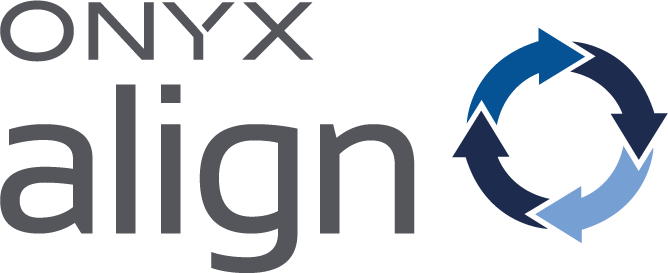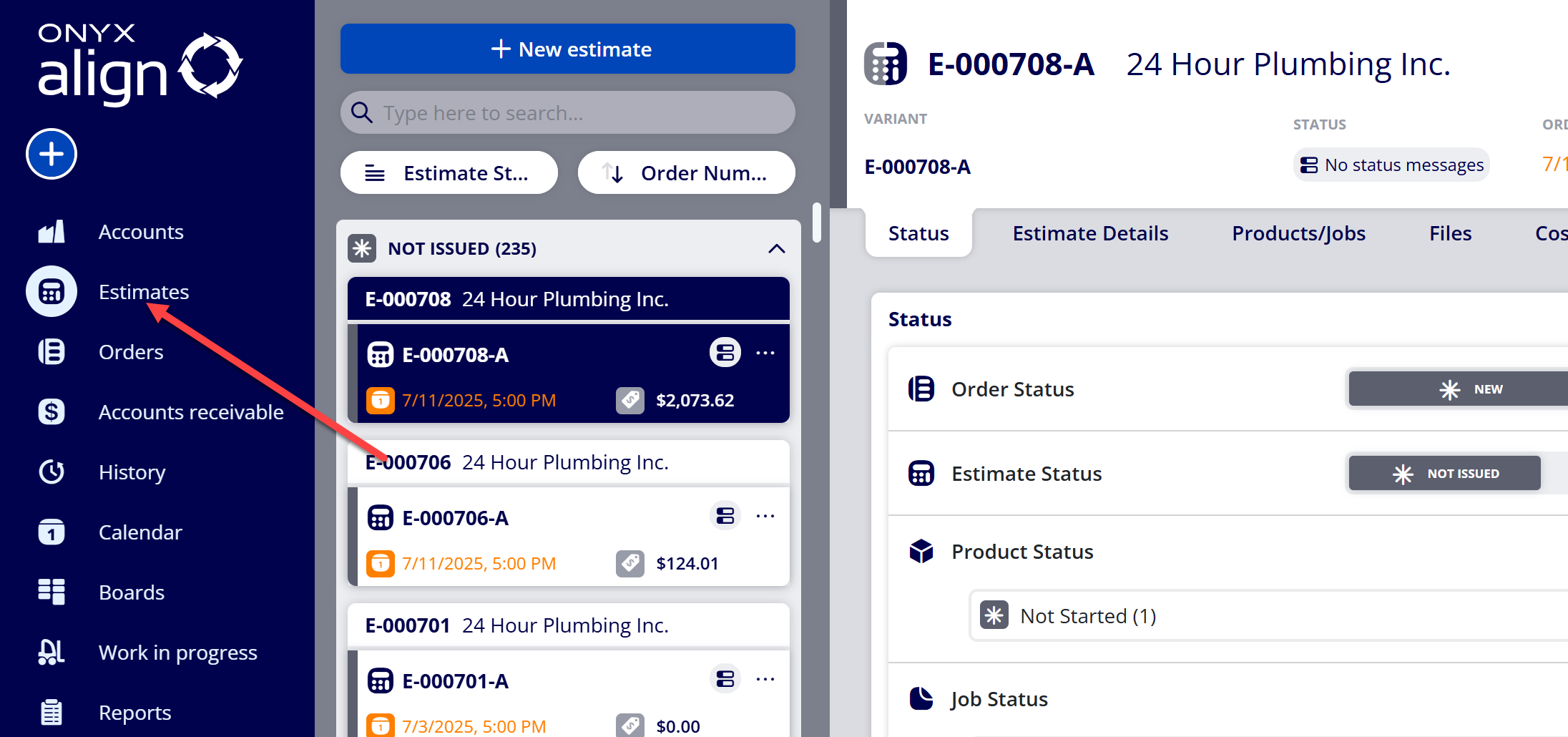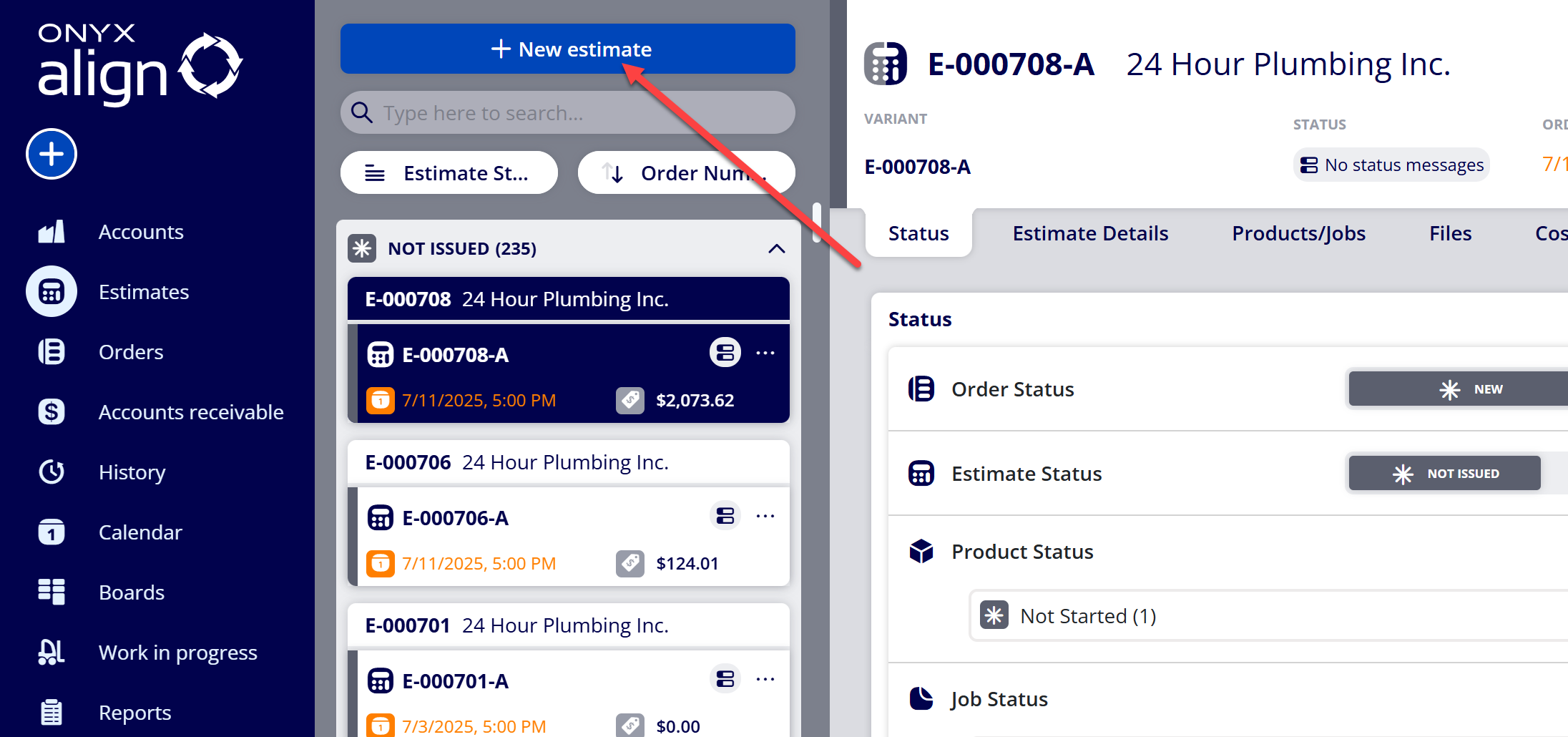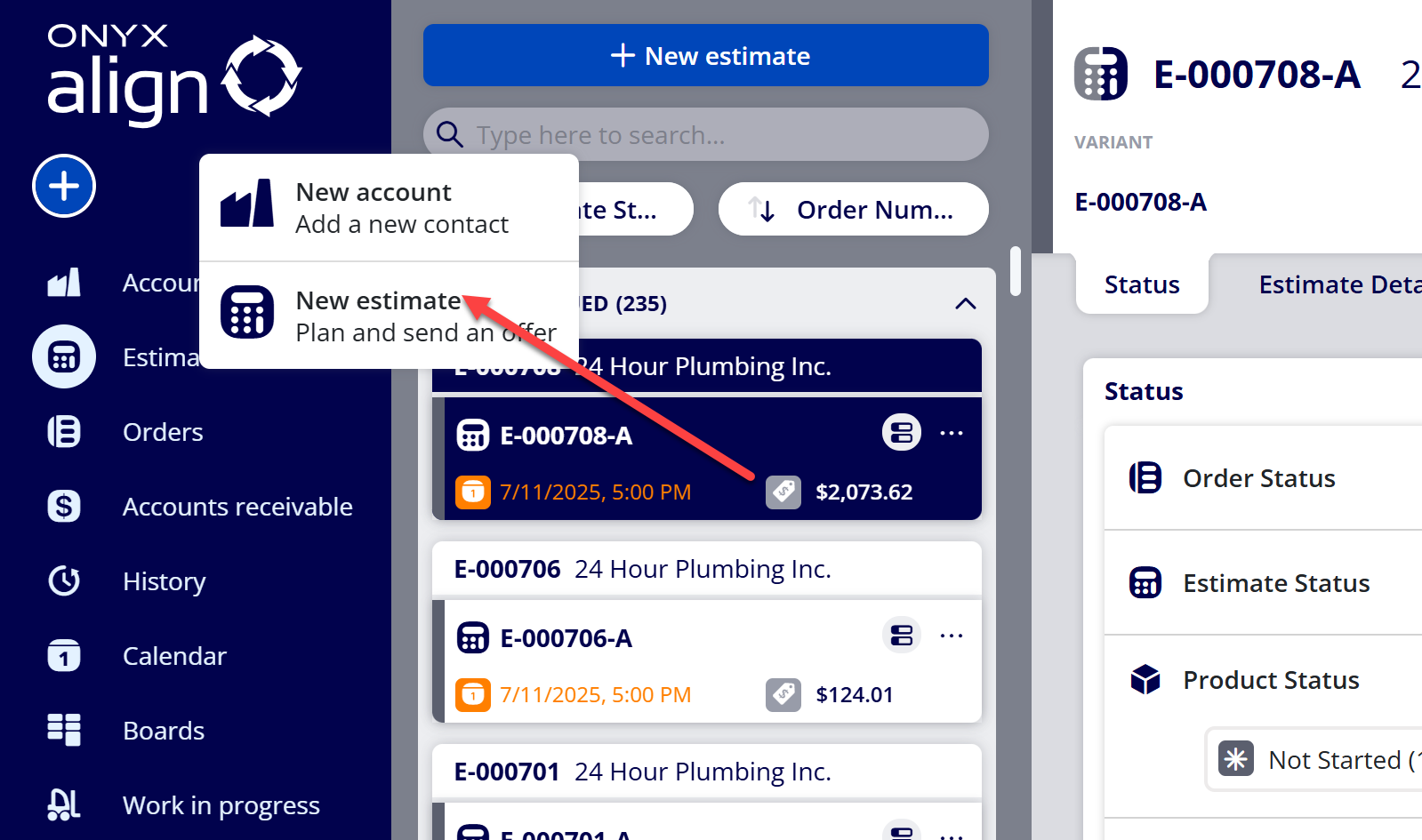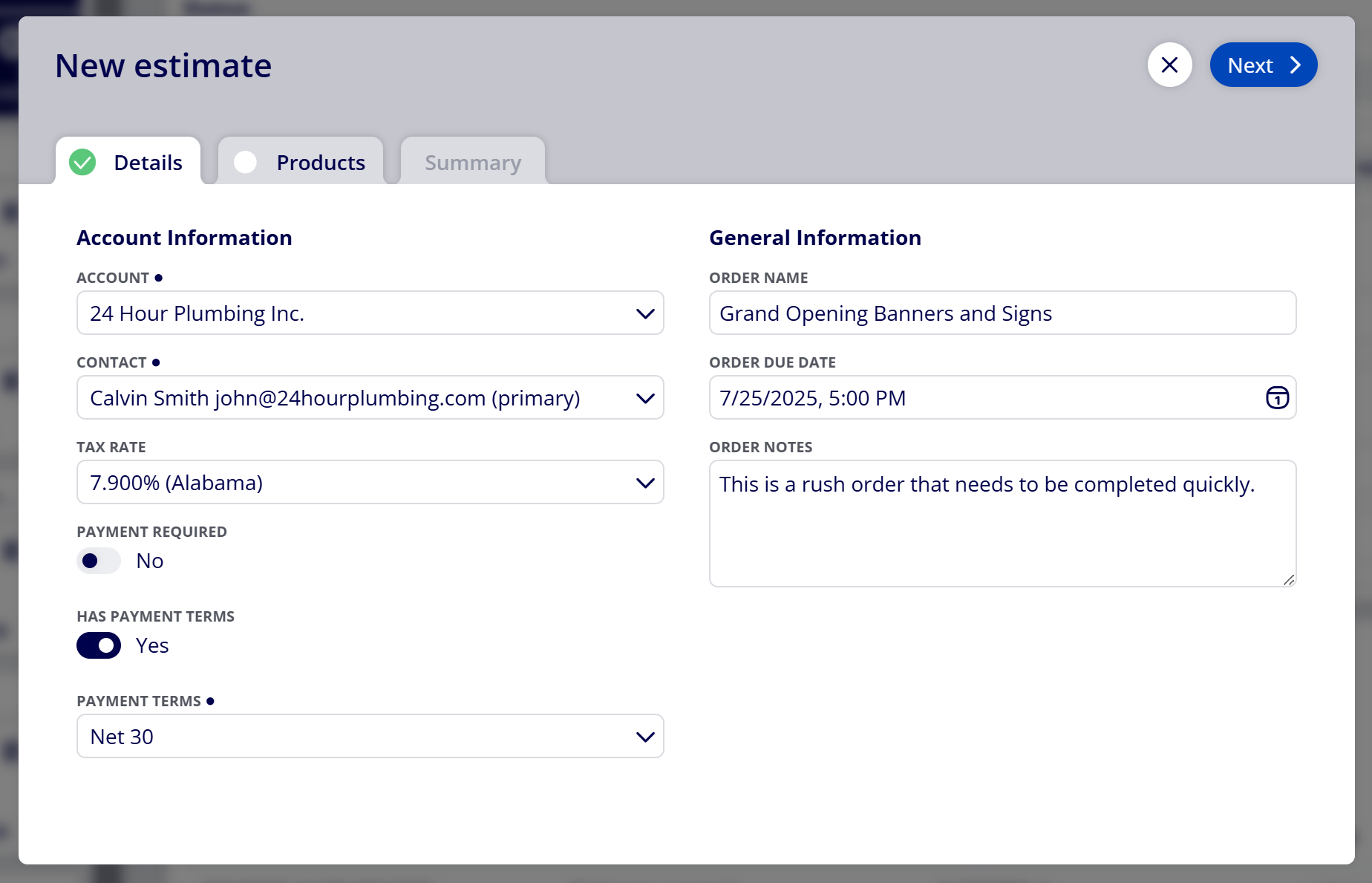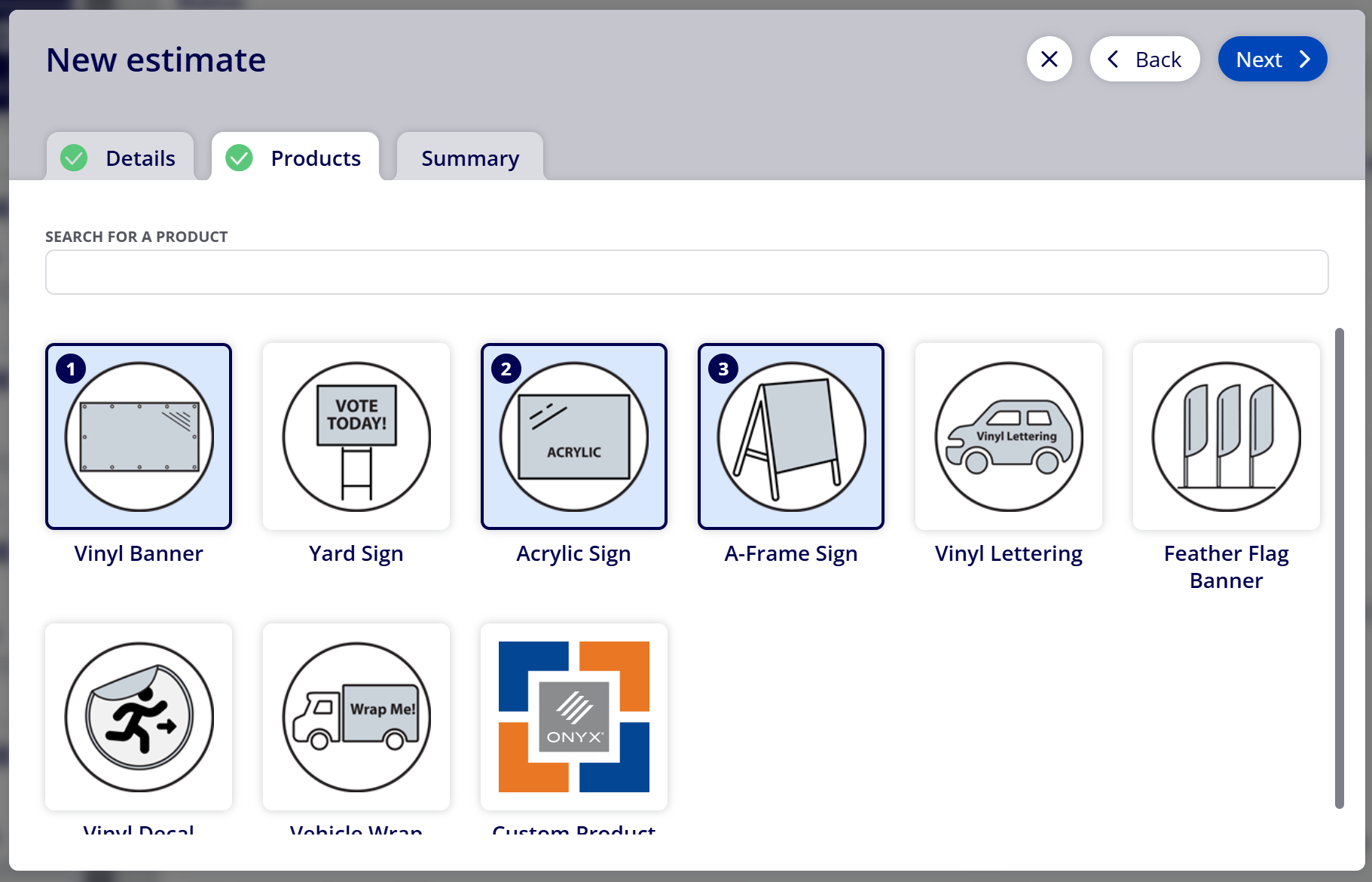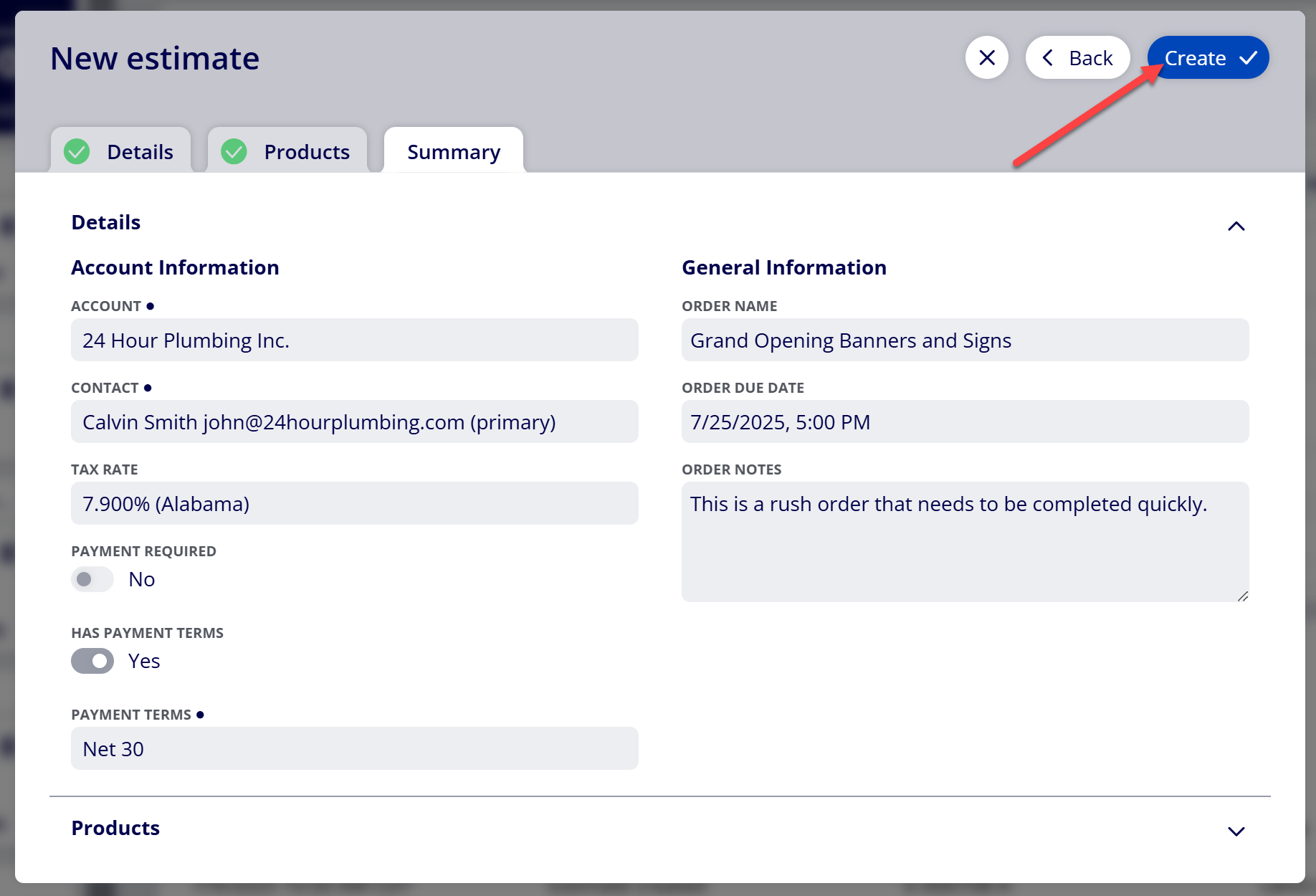How to Create an Estimate
Creating an Estimate is the first step in creating an Order within ONYX Align. Estimates are preliminary Orders that can be quickly changed, edited, and dispersed to customers for approval. Estimates are designed to have an Account linked to them and Products contained within them.
Table of Contents
(1) Navigate to the Estimates section
(2) Select "+ New Estimate"
Note
You can also create a new Estimate by selecting the blue “+” button at the top of the left-hand navigation bar and selecting “New estimate”
(3) Provide information for the Estimate in the Details tab and select “Next”
|
Item |
Description |
Is Required |
|---|---|---|
|
Account |
The customer account the Estimate will be tied to |
Y |
|
Contact |
The contact person within the selected customer account |
Y |
|
Tax Rate |
The tax rate used for the Estimate. The default selection for this is based off of the selected Account. |
Y |
|
Payment Required |
Whether or not full payment on the order is required for work to begin. The default selection for this is based off of the selected Account. |
N |
|
Has Payment Terms |
Whether or not the Estimate will contain payment terms. The default selection for this is based off of the selected Account. |
N |
|
Payment Terms |
The payment terms for the Estimate. The default selection for this is based off of the selected Account. |
N |
|
Order Name |
The name of the order |
N |
|
Order Due Date |
The due date for the order |
Y |
|
Order Notes |
General notes for the order |
N |
Note
-
If you need to assign an Account that has not been created yet, see How to Add a Customer Account.
-
If you need to assign a Contact that has not been created yet, see How to Add a Contact to an Account.
(4) Select the Product(s) to be contained in the Estimate and select “Next”
Note
-
You can select multiple Products to be added to the Estimate upon creation
-
If you need to select a Product that has not been created yet, see How to Create a Product
-
If you have created a Product and it is not appearing in the "Product" tab, navigate to Configuration > Tools > Product selection dashboard and make sure the Product is included in the list of available Products
(5) Review the summary of the Estimate to be created and select “Create”
Attachments:
 image-2023-3-7_11-10-42.png (image/png)
image-2023-3-7_11-10-42.png (image/png)
 image-2023-3-7_11-7-36.png (image/png)
image-2023-3-7_11-7-36.png (image/png)
 image-2023-3-7_11-4-41.png (image/png)
image-2023-3-7_11-4-41.png (image/png)
 image-2022-11-29_14-48-3.png (image/png)
image-2022-11-29_14-48-3.png (image/png)
 image-2023-3-7_11-4-27.png (image/png)
image-2023-3-7_11-4-27.png (image/png)
 image-2023-3-7_11-4-19.png (image/png)
image-2023-3-7_11-4-19.png (image/png)
 image-2022-11-29_14-48-3-1.png (image/png)
image-2022-11-29_14-48-3-1.png (image/png)
 image-2022-11-29_14-48-3-2.png (image/png)
image-2022-11-29_14-48-3-2.png (image/png)
 image-2022-11-29_14-48-3-3.png (image/png)
image-2022-11-29_14-48-3-3.png (image/png)
 image-2022-11-29_14-48-3-4.png (image/png)
image-2022-11-29_14-48-3-4.png (image/png)
 image-2022-11-29_14-48-3-5.png (image/png)
image-2022-11-29_14-48-3-5.png (image/png)
 image-2022-11-29_14-50-3.png (image/png)
image-2022-11-29_14-50-3.png (image/png)
 image-2022-11-29_14-51-52.png (image/png)
image-2022-11-29_14-51-52.png (image/png)
 image-2022-11-29_14-51-12.png (image/png)
image-2022-11-29_14-51-12.png (image/png)
 image-2022-11-29_14-51-30.png (image/png)
image-2022-11-29_14-51-30.png (image/png)
 image-2022-11-29_14-52-45.png (image/png)
image-2022-11-29_14-52-45.png (image/png)
 image-2022-11-29_15-1-12.png (image/png)
image-2022-11-29_15-1-12.png (image/png)
 image-2022-11-29_15-1-39.png (image/png)
image-2022-11-29_15-1-39.png (image/png)
 image-2022-11-29_15-6-36.png (image/png)
image-2022-11-29_15-6-36.png (image/png)
 image-2022-11-30_7-56-32.png (image/png)
image-2022-11-30_7-56-32.png (image/png)
 image-2022-11-30_7-57-8.png (image/png)
image-2022-11-30_7-57-8.png (image/png)
 image-2023-1-24_14-50-7.png (image/png)
image-2023-1-24_14-50-7.png (image/png)
 image-2023-3-7_10-54-1.png (image/png)
image-2023-3-7_10-54-1.png (image/png)
 image-2023-3-7_10-54-27.png (image/png)
image-2023-3-7_10-54-27.png (image/png)
 image-2023-3-7_10-55-36.png (image/png)
image-2023-3-7_10-55-36.png (image/png)
 image-20250723-205738.png (image/png)
image-20250723-205738.png (image/png)
 image-20250723-210049.png (image/png)
image-20250723-210049.png (image/png)
 image-20250723-210238.png (image/png)
image-20250723-210238.png (image/png)
 image-20250723-210526.png (image/png)
image-20250723-210526.png (image/png)
 image-20250723-211103.png (image/png)
image-20250723-211103.png (image/png)
 image-20250723-211251.png (image/png)
image-20250723-211251.png (image/png)