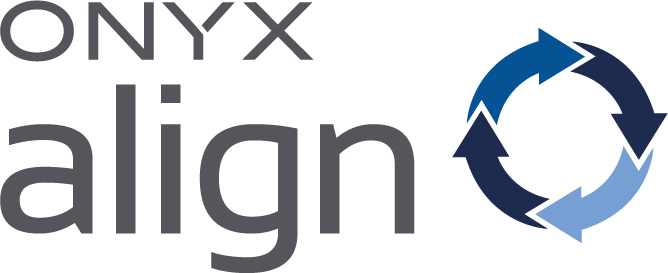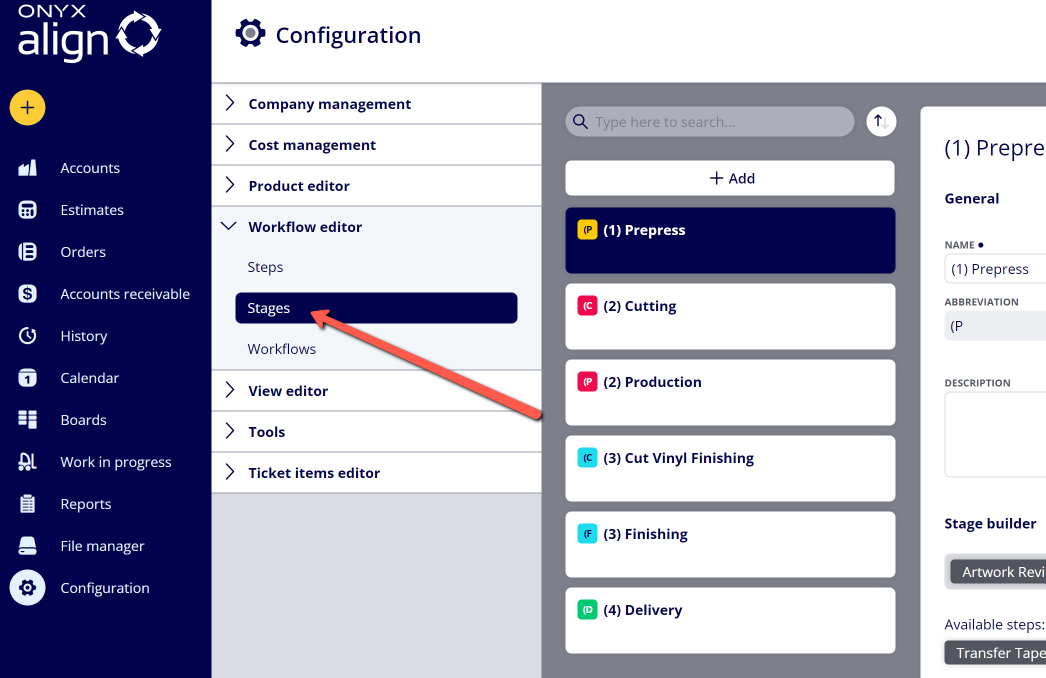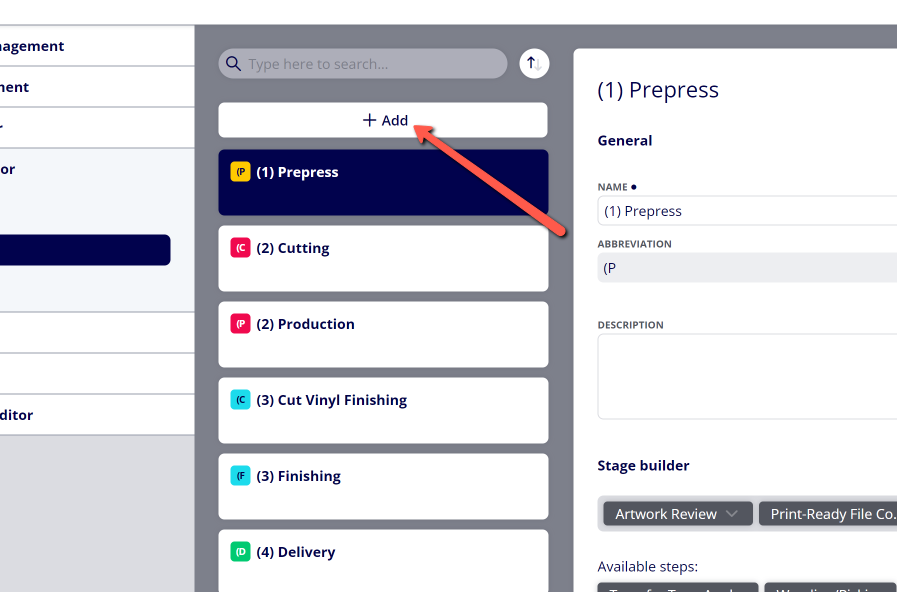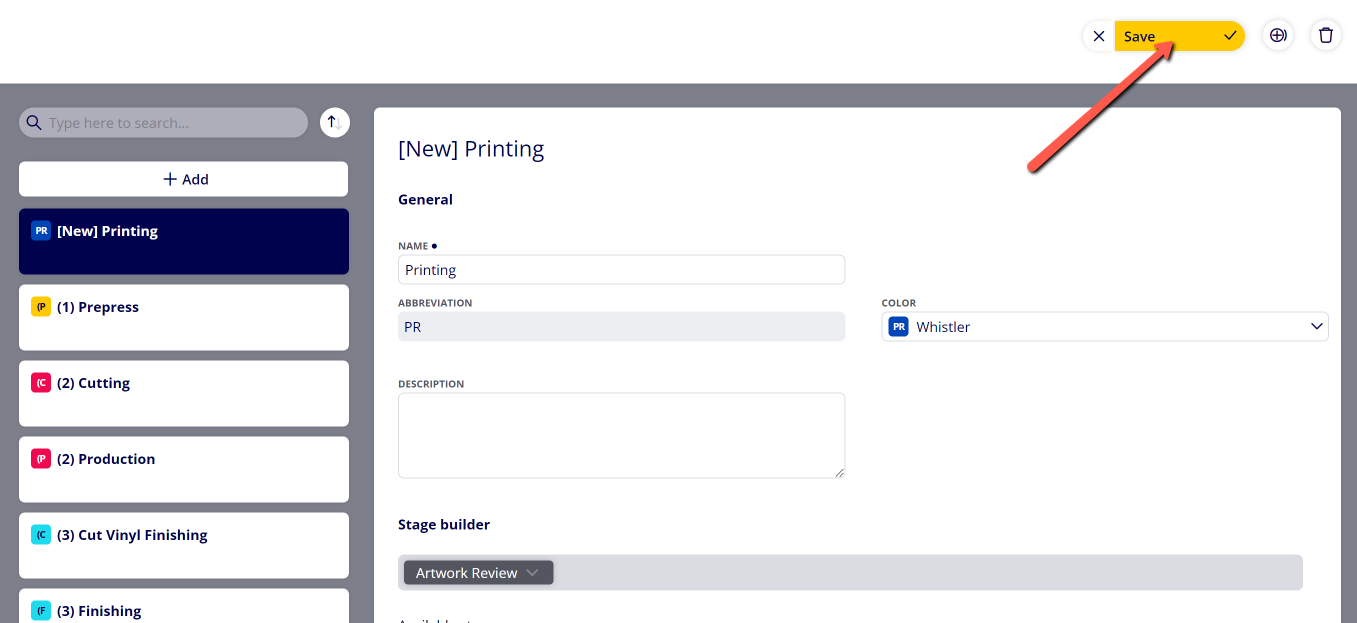How to Create a Stage for a Workflow
Create Stages to contain Steps for jobs to move through that are assigned to a Workflow. Stages contain Steps, and Workflows contain Stages. You can move jobs through Stages within the Job Board (found within the Boards section and within the Job Board tab in Orders).
Table of Contents
(1) Navigate to Configuration > Workflow Editor > Stages
(2) Click "+ Add"
(3) Provide information within the Stage settings
|
Field |
Description |
|---|---|
|
Name |
This will be the name displayed for the Stage within the Workflow the Stage belongs. |
|
Abbreviation |
This is automatically generated based off of the Stage name. It is used in the icon that represents the Stage within the Job Board. |
|
Color |
Set the color you would like to represent the Stage within the Job Board. |
|
Description |
This will be a description of the Stage that is visible within the Stage settings. |
(4) Assign Steps to the Stage within the Stage Builder
-Drag and drop Steps from the "Available steps:" section to establish the order of Steps within the Stage.
-Assigning Steps to Stages is optional. If you choose, you can have no Steps assigned to a Stage.
-Once you have assigned a Step to a Stage, you can click on the arrow within the Step to denote whether or not you want that Step to be required.
-To remove a Step that has been assigned to a Stage, click on the arrow within the Step and click "Remove".
-If you need to add a Step that has not been created yet, see How to Create a Step for a Workflow.
(5) Click "Save"
(6) Assign the Stage to a Workflow
-To see how to assign the Stage to a Workflow, see How to Create a Workflow
Attachments:
 image-2023-3-23_9-45-45.png (image/png)
image-2023-3-23_9-45-45.png (image/png)
 image-2023-3-23_9-38-22.png (image/png)
image-2023-3-23_9-38-22.png (image/png)
 image-2023-3-23_9-37-18.png (image/png)
image-2023-3-23_9-37-18.png (image/png)
 image-2023-3-7_12-56-40.png (image/png)
image-2023-3-7_12-56-40.png (image/png)
 image-2023-3-7_10-55-36.png (image/png)
image-2023-3-7_10-55-36.png (image/png)
 image-2023-3-7_10-54-27.png (image/png)
image-2023-3-7_10-54-27.png (image/png)
 image-2023-3-7_10-54-1.png (image/png)
image-2023-3-7_10-54-1.png (image/png)
 image-2023-1-24_14-50-7.png (image/png)
image-2023-1-24_14-50-7.png (image/png)
 image-2022-11-30_7-57-8.png (image/png)
image-2022-11-30_7-57-8.png (image/png)
 image-2022-11-30_7-56-32.png (image/png)
image-2022-11-30_7-56-32.png (image/png)
 image-2022-11-29_15-6-36.png (image/png)
image-2022-11-29_15-6-36.png (image/png)
 image-2022-11-29_15-1-39.png (image/png)
image-2022-11-29_15-1-39.png (image/png)
 image-2022-11-29_15-1-12.png (image/png)
image-2022-11-29_15-1-12.png (image/png)
 image-2022-11-29_14-52-45.png (image/png)
image-2022-11-29_14-52-45.png (image/png)
 image-2022-11-29_14-51-52.png (image/png)
image-2022-11-29_14-51-52.png (image/png)
 image-2022-11-29_14-51-30.png (image/png)
image-2022-11-29_14-51-30.png (image/png)
 image-2022-11-29_14-51-12.png (image/png)
image-2022-11-29_14-51-12.png (image/png)
 image-2022-11-29_14-50-3.png (image/png)
image-2022-11-29_14-50-3.png (image/png)
 image-2022-11-29_14-48-3-5.png (image/png)
image-2022-11-29_14-48-3-5.png (image/png)
 image-2022-11-29_14-48-3-4.png (image/png)
image-2022-11-29_14-48-3-4.png (image/png)
 image-2022-11-29_14-48-3-3.png (image/png)
image-2022-11-29_14-48-3-3.png (image/png)
 image-2022-11-29_14-48-3-2.png (image/png)
image-2022-11-29_14-48-3-2.png (image/png)
 image-2022-11-29_14-48-3-1.png (image/png)
image-2022-11-29_14-48-3-1.png (image/png)
 image-2022-11-29_14-48-3.png (image/png)
image-2022-11-29_14-48-3.png (image/png)
 image-2023-3-22_10-57-59.png (image/png)
image-2023-3-22_10-57-59.png (image/png)