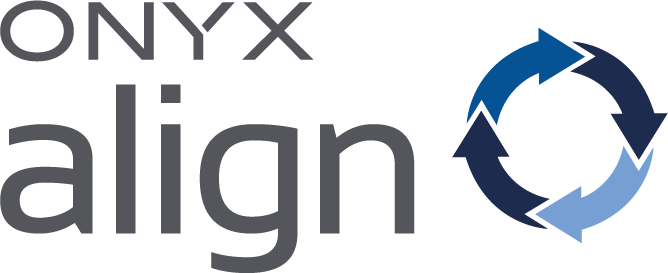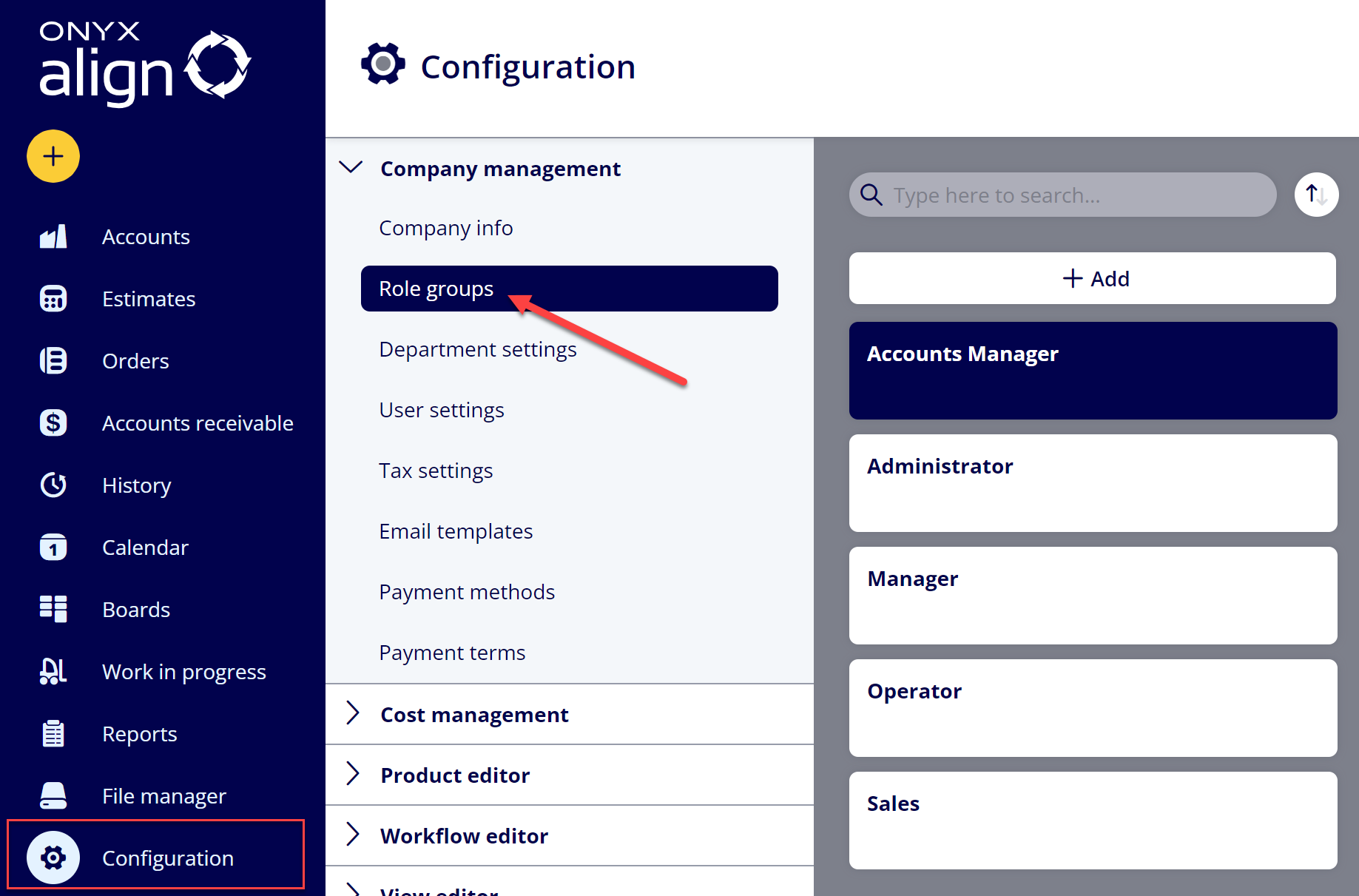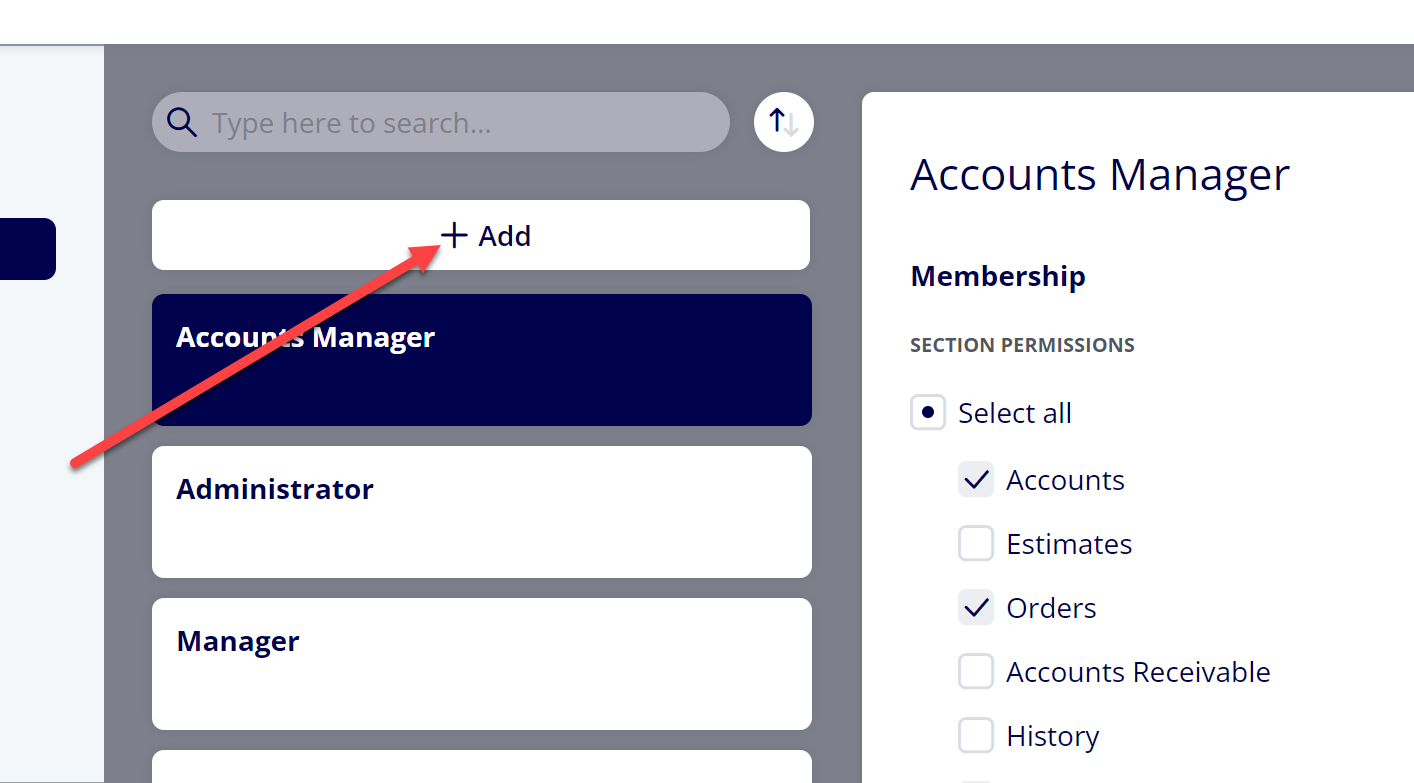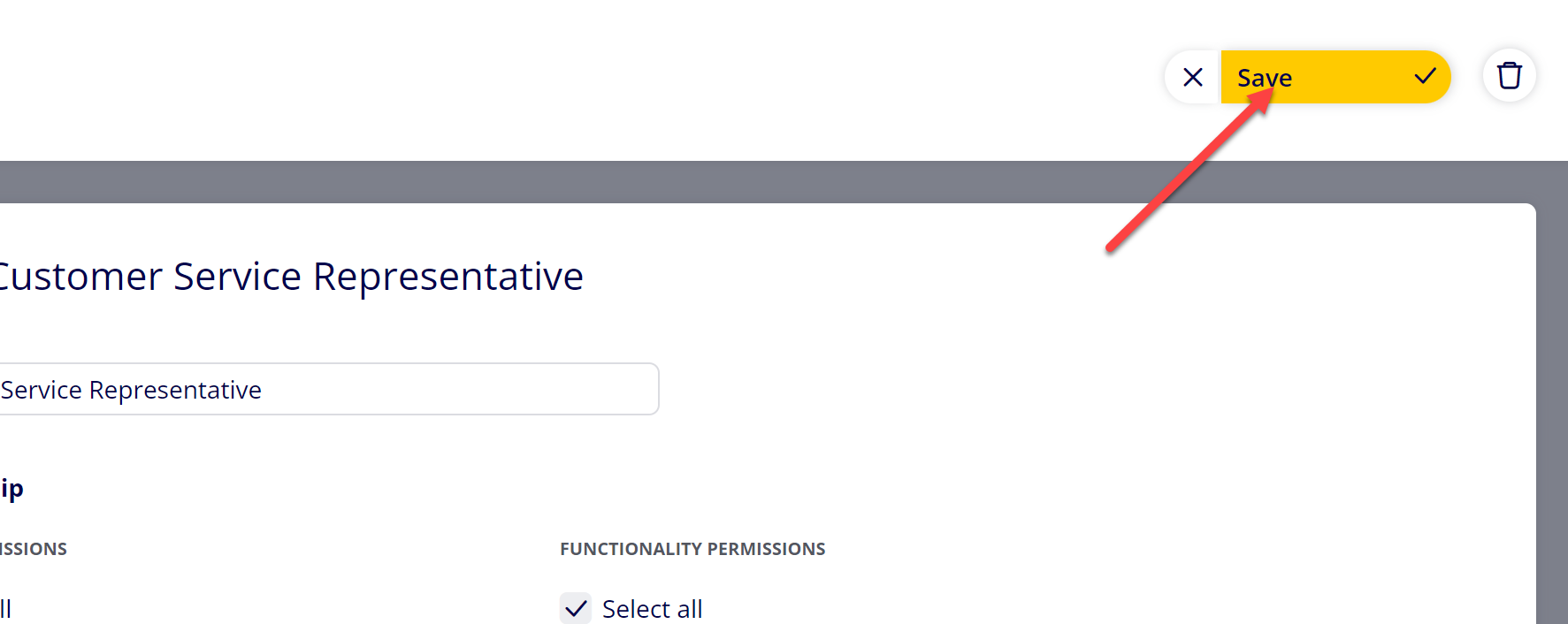How to Create a Role Group
Creating a Role Group within ONYX Align allows you to establish certain permissions relating to section access, functionality, and View types for Users within your business.
Table of Contents
(1) Navigate to Configuration > Company management > Role groups
(2) Select "+ Add"
(3) Provide information for the Role Group
Name
This will be the name of the Role Group that will be displayed throughout the system.
Note: Once a Role Group is created, the Name cannot be changed.
Membership
Section Permissions
The section permissions allow you to control which sections within ONYX Align Users belonging to this Role Group have access to.
|
Option |
Description |
Required Functionality Permissions |
|---|---|---|
|
Accounts |
Grants access to the Accounts section of ONYX Align. |
|
|
Estimates |
Grants access to the Estimates section of ONYX Align. |
|
|
Orders |
Grants access to the Orders section of ONYX Align. |
|
|
Accounts Receivable |
Grants access to the Accounts Receivable section of ONYX Align. |
|
|
History |
Grants access to the History section of ONYX Align. |
|
|
Calendar |
Grants access to the Calendar section of ONYX Align. |
|
|
Boards |
Grants access to the Boards section of ONYX Align. |
|
|
Work in Progress |
Grants access to the Work in Progress section of ONYX Align. |
|
|
Reports |
Grants access to the Reports section of ONYX Align. |
|
|
File Manager |
Grants access to the File Manager section of ONYX Align. |
|
|
Configuration |
Grants access to the Configuration section of ONYX Align. |
|
Functionality Permissions
The functionality permissions allow you to control specific functionalities Users belonging to this Role Group have.
|
Category |
Option |
Description |
Associated Actions |
|---|---|---|---|
|
General |
View cost information |
Allows the User to view information related to costs. |
|
|
View price information |
Allows the User to view information related to Price. |
|
|
|
Unlock Order and discard changes |
Allows the User to unlock an Order that is currently in an unsaved, locked state and discard any unsaved changes made by another User. |
|
|
|
General file actions |
Allows the User to perform general general file-related actions, such as: |
|
|
|
View/Print Estimates |
Allows the User to view/print the Estimate document. |
|
|
|
View/Print Invoices |
Allows the User to view/print the Invoice document. |
|
|
|
General > Workflow actions |
Workflow actions > Update Product Status |
Allows the User to update the Products Status for Products contained within Orders. |
|
|
Workflow actions > Update Job Stage and Job Step |
Allows the User to update the Stage and Step for a Job contained within a Workflow. |
|
|
|
Accounts |
Create and edit Accounts, Contacts, and Addresses |
Allows the User the create and edit Accounts, Contacts, and Addresses. |
|
|
Delete Accounts, Contacts, and Addresses |
Allows the User to delete Accounts, Contacts, and Addresses. |
|
|
|
Estimates > General actions |
Create Estimates |
Allows the User to create new Estimates (including Estimate variants). |
|
|
Add & remove Products/Jobs |
Allows the User to add or remove Products, Jobs, or Job Parts within Estimates. |
|
|
|
Place Estimates on hold |
Allows the User to update the Order Status for Estimates to On Hold. |
|
|
|
Convert Estimates to Orders |
Allows the User to convert Estimates to Orders. |
|
|
|
Cancel Estimates |
Allows the User to cancel Estimates. |
|
|
|
Delete Estimates |
Allows the User to delete Estimates. |
|
|
|
Move Rejected Estimates to History |
Allows the User to move Rejected Estimates to History |
||
|
Estimates > Estimate actions |
Issue Estimates |
Allows the User to issue Estimates (via print/download or email) and generate emails containing Estimate links. |
|
|
Mark Estimates as Rejected |
Allows the User to update the Estimate Status to Rejected. |
|
|
|
Mark Estimates as Accepted |
Allows the User to update the Estimate Status to Accepted. |
|
|
|
Estimates > Item editing |
Edit Order Items (Estimates) |
Allows the User to edit displayed Order Items located within the Estimate Details section on active Estimates. |
|
|
Edit Product Items (Estimates) |
Allows the User to edit displayed Product Items located within Product Details on active Estimates. |
|
|
|
Edit Job Items (Estimates) |
Allows the User to edit displayed Job Items located within Job Details on active Estimates. |
|
|
|
Orders > General actions |
Add & remove Products/Jobs |
Allows the User to add or remove Products, Jobs, or Job Parts within Orders. |
|
|
Place Orders on hold |
Allows the User to update the Order Status for Orders to On Hold. |
|
|
|
Move Orders to Accounts Receivable |
Allows the User to move Orders to Accounts Receivable. |
|
|
|
Move Orders to History |
Allows the User to move Orders within the Orders section to History. |
|
|
|
Send mail |
Allows the User to generate emails from Orders within the Orders section. |
|
|
|
Create Reorders |
Allows the User to create Reorders from Orders within the Orders section. |
|
|
|
Cancel Orders |
Allows the User to cancel Orders within the Orders section. |
|
|
|
Delete Orders |
Allows the User to delete Orders within the Orders section. |
|
|
|
Orders > Invoice and payment actions |
Issue Invoices |
Allows the User to issue Invoices (via print/download or email) and generate emails containing Invoice links for Orders within the Orders section. |
|
|
Record and edit Payments |
Allows the User to record and edit Payments on Orders within the Orders section. |
|
|
|
Delete Payments |
Allows the User to delete recorded Payments on Orders within the Orders section. |
|
|
|
Orders > Item editing |
Edit Order Items (Orders) |
Allows the User to edit displayed Order Items located within Order Details on active Orders. |
|
|
Edit Product Items (Orders) |
Allows the User to edit displayed Product Items located within Product Details on active Orders. |
|
|
|
Edit Job Items (Orders) |
Allows the User to edit displayed Job Items located within Job Details on active Orders. |
|
|
|
Accounts Receivable > General actions |
Move Orders to History |
Allows the User to move Orders within the Accounts Receivable section to History. |
|
|
Revert to Orders section |
Allows the User to move Orders within the Accounts Receivable section back to the Orders section. |
|
|
|
Create Reorders |
Allows the User to create Reorders from Orders within the Accounts Receivable section. |
|
|
|
Delete Orders |
Allows the User to delete Orders within the Accounts Receivable section. |
|
|
|
General > Invoice and payment actions |
Issue Invoices |
Allows the User to issue Invoices (via print/download or email) and generate emails containing Invoice links for Orders within the Accounts Receivable section. |
|
|
Record and edit Payments |
Allows the User to record and edit Payments on Orders within the Accounts Receivable section. |
|
|
|
Delete Payments |
Allows the User to delete recorded Payments on Orders within the Accounts Receivable section. |
|
|
|
History > General actions |
Download Order information |
Allows the User to download Order information from Orders within the History section. |
|
|
Print Order information |
Allows the User to print Order information from Orders within the History section. |
|
|
|
Create Reorders |
Allows the User to create Reorders from Orders within the History section. |
|
|
|
Delete Orders |
Allows the User to delete Orders within the History section. |
|
|
|
Reports > General actions |
Download Report information |
Allows the User to download report information. |
|
|
Print Report information |
Allows the User to print report information. |
|
Views
The Views allow you to set which View type is linked to this Role Group.
|
Field |
Description |
|---|---|
|
Manager view |
Manager Views are displayed for all for Orders, Products, and Jobs. |
|
Operator view |
Operator Views are displayed for all Orders, Products, and Jobs. |
|
Sales view |
Sales Views are displayed for all Orders, Products, and Jobs. |
(4) Select "Save"
Attachments:
 image-20241007-183035.png (image/png)
image-20241007-183035.png (image/png)
 image-20241007-190431.png (image/png)
image-20241007-190431.png (image/png)
 image-20241007-182945.png (image/png)
image-20241007-182945.png (image/png)
 image-2023-5-26_10-26-1.png (image/png)
image-2023-5-26_10-26-1.png (image/png)
 image-2023-5-26_8-20-17.png (image/png)
image-2023-5-26_8-20-17.png (image/png)
 image-2023-5-26_8-21-17.png (image/png)
image-2023-5-26_8-21-17.png (image/png)
 image-2023-3-7_12-56-40.png (image/png)
image-2023-3-7_12-56-40.png (image/png)
 image-2023-3-7_10-54-27.png (image/png)
image-2023-3-7_10-54-27.png (image/png)
 image-2023-3-7_10-55-36.png (image/png)
image-2023-3-7_10-55-36.png (image/png)
 image-2023-3-7_10-54-1.png (image/png)
image-2023-3-7_10-54-1.png (image/png)
 image-2023-1-24_14-50-7.png (image/png)
image-2023-1-24_14-50-7.png (image/png)
 image-2022-11-30_7-57-8.png (image/png)
image-2022-11-30_7-57-8.png (image/png)
 image-2022-11-29_15-1-39.png (image/png)
image-2022-11-29_15-1-39.png (image/png)
 image-2022-11-30_7-56-32.png (image/png)
image-2022-11-30_7-56-32.png (image/png)
 image-2022-11-29_15-6-36.png (image/png)
image-2022-11-29_15-6-36.png (image/png)
 image-2022-11-29_15-1-12.png (image/png)
image-2022-11-29_15-1-12.png (image/png)
 image-2022-11-29_14-52-45.png (image/png)
image-2022-11-29_14-52-45.png (image/png)
 image-2022-11-29_14-51-52.png (image/png)
image-2022-11-29_14-51-52.png (image/png)
 image-2022-11-29_14-51-30.png (image/png)
image-2022-11-29_14-51-30.png (image/png)
 image-2022-11-29_14-51-12.png (image/png)
image-2022-11-29_14-51-12.png (image/png)
 image-2022-11-29_14-50-3.png (image/png)
image-2022-11-29_14-50-3.png (image/png)
 image-2022-11-29_14-48-3-5.png (image/png)
image-2022-11-29_14-48-3-5.png (image/png)
 image-2022-11-29_14-48-3-4.png (image/png)
image-2022-11-29_14-48-3-4.png (image/png)
 image-2022-11-29_14-48-3-3.png (image/png)
image-2022-11-29_14-48-3-3.png (image/png)
 image-2022-11-29_14-48-3-2.png (image/png)
image-2022-11-29_14-48-3-2.png (image/png)
 image-2022-11-29_14-48-3-1.png (image/png)
image-2022-11-29_14-48-3-1.png (image/png)
 image-2022-11-29_14-48-3.png (image/png)
image-2022-11-29_14-48-3.png (image/png)
 image-2023-3-22_10-57-59.png (image/png)
image-2023-3-22_10-57-59.png (image/png)