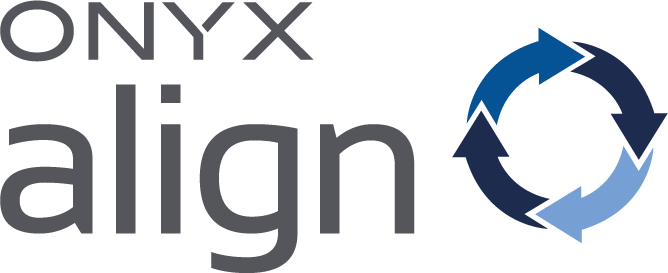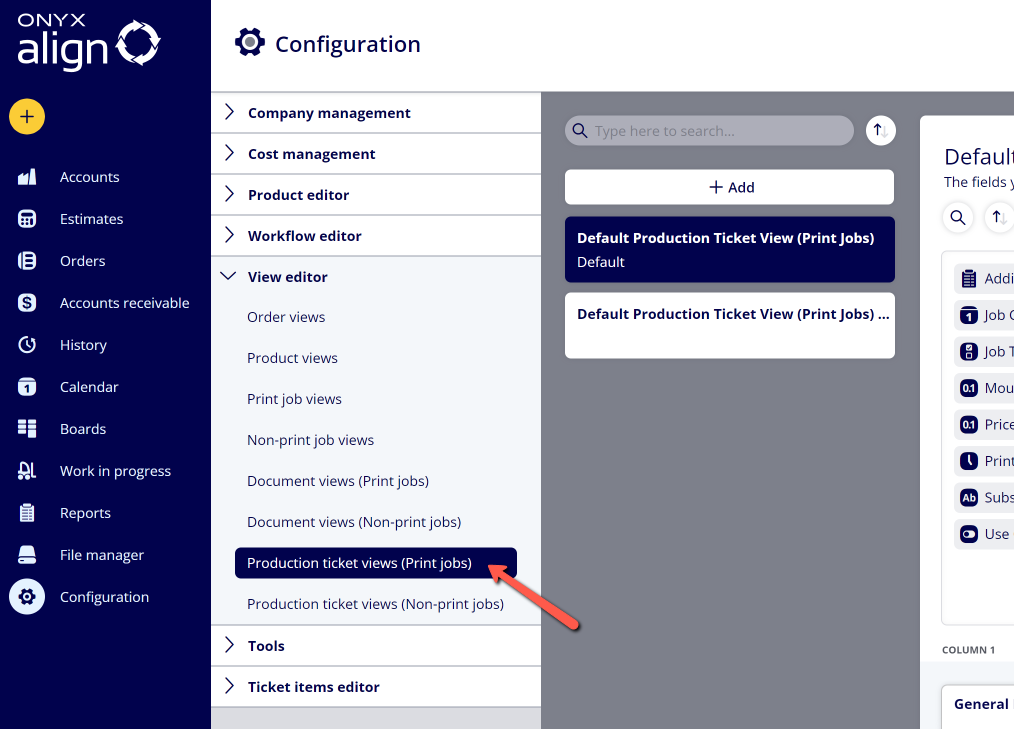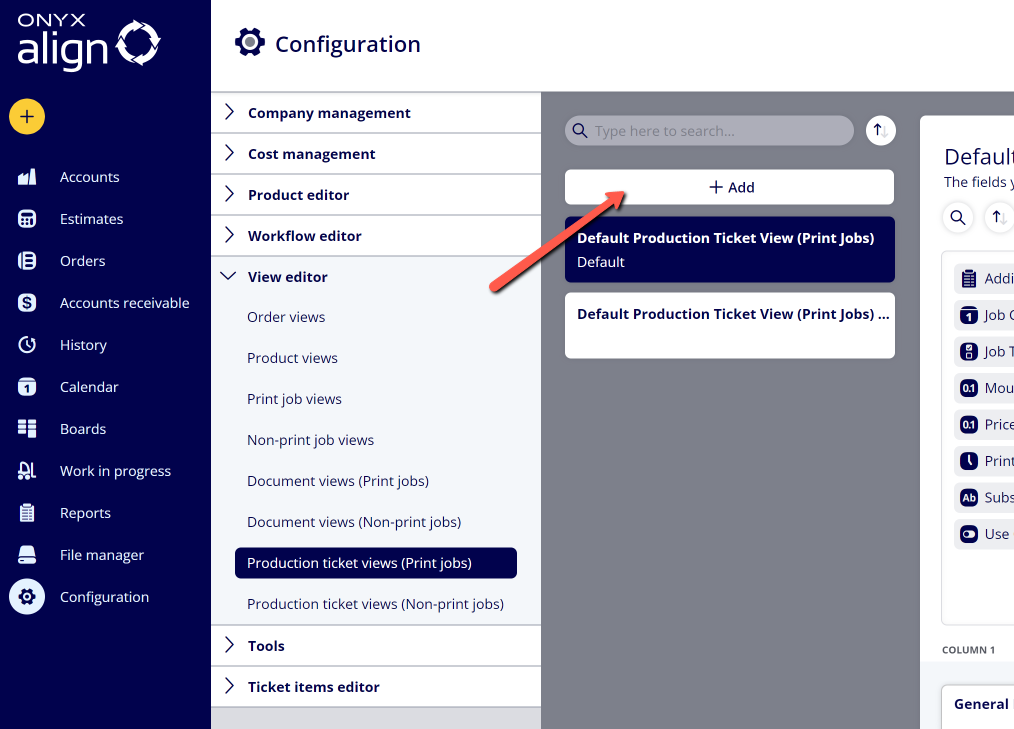How to Create a Production Ticket View for Print Jobs
Create Production Ticket Views for Print Jobs to control which fields are visible for Print Jobs that appear on production tickets. You are able to create as many Production Ticket Views for Print Jobs as you would like, and they can be assigned to specific Print Jobs.
Table of Contents
- (1) Navigate to Configuration > View Editor > Production ticket views (Print jobs)
- (2) Click "+Add"
- (3) Enter the Name of the new View
- (4) Drag desired fields from the top group of fields to the bottom section
- (5) Categorize the fields you have added to the bottom section into groups and assign each group a name
- (6) If you want this to be the default Production Ticket View assigned to Print Jobs, click on the "Set as Default" button when the View is selected
- (7) Click "Save"
(1) Navigate to Configuration > View Editor > Production ticket views (Print jobs)
(2) Click "+Add"
(3) Enter the Name of the new View
(4) Drag desired fields from the top group of fields to the bottom section
-To find a specific field you are looking for, click on the search icon above the top section and search for the field you are looking for.
-The top section contains all available fields for Print Jobs. The bottom section is meant to contain all of the fields you want to display for Print Jobs assigned to this View.
(5) Categorize the fields you have added to the bottom section into groups and assign each group a name
(6) If you want this to be the default Production Ticket View assigned to Print Jobs, click on the "Set as Default" button when the View is selected
(7) Click "Save"
Attachments:
 image-2023-6-26_7-50-22.png (image/png)
image-2023-6-26_7-50-22.png (image/png)
 image-2023-6-26_7-50-1.png (image/png)
image-2023-6-26_7-50-1.png (image/png)
 image-2023-3-7_12-56-40.png (image/png)
image-2023-3-7_12-56-40.png (image/png)
 image-2023-3-7_10-55-36.png (image/png)
image-2023-3-7_10-55-36.png (image/png)
 image-2023-3-7_10-54-27.png (image/png)
image-2023-3-7_10-54-27.png (image/png)
 image-2023-3-7_10-54-1.png (image/png)
image-2023-3-7_10-54-1.png (image/png)
 image-2023-1-24_14-50-7.png (image/png)
image-2023-1-24_14-50-7.png (image/png)
 image-2022-11-30_7-57-8.png (image/png)
image-2022-11-30_7-57-8.png (image/png)
 image-2022-11-30_7-56-32.png (image/png)
image-2022-11-30_7-56-32.png (image/png)
 image-2022-11-29_15-6-36.png (image/png)
image-2022-11-29_15-6-36.png (image/png)
 image-2022-11-29_15-1-39.png (image/png)
image-2022-11-29_15-1-39.png (image/png)
 image-2022-11-29_15-1-12.png (image/png)
image-2022-11-29_15-1-12.png (image/png)
 image-2022-11-29_14-52-45.png (image/png)
image-2022-11-29_14-52-45.png (image/png)
 image-2022-11-29_14-51-52.png (image/png)
image-2022-11-29_14-51-52.png (image/png)
 image-2022-11-29_14-51-30.png (image/png)
image-2022-11-29_14-51-30.png (image/png)
 image-2022-11-29_14-51-12.png (image/png)
image-2022-11-29_14-51-12.png (image/png)
 image-2022-11-29_14-50-3.png (image/png)
image-2022-11-29_14-50-3.png (image/png)
 image-2022-11-29_14-48-3-5.png (image/png)
image-2022-11-29_14-48-3-5.png (image/png)
 image-2022-11-29_14-48-3-4.png (image/png)
image-2022-11-29_14-48-3-4.png (image/png)
 image-2022-11-29_14-48-3-3.png (image/png)
image-2022-11-29_14-48-3-3.png (image/png)
 image-2022-11-29_14-48-3-2.png (image/png)
image-2022-11-29_14-48-3-2.png (image/png)
 image-2022-11-29_14-48-3-1.png (image/png)
image-2022-11-29_14-48-3-1.png (image/png)
 image-2022-11-29_14-48-3.png (image/png)
image-2022-11-29_14-48-3.png (image/png)
 image-2023-3-22_10-57-59.png (image/png)
image-2023-3-22_10-57-59.png (image/png)