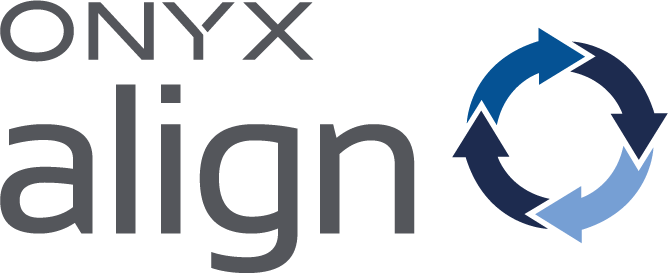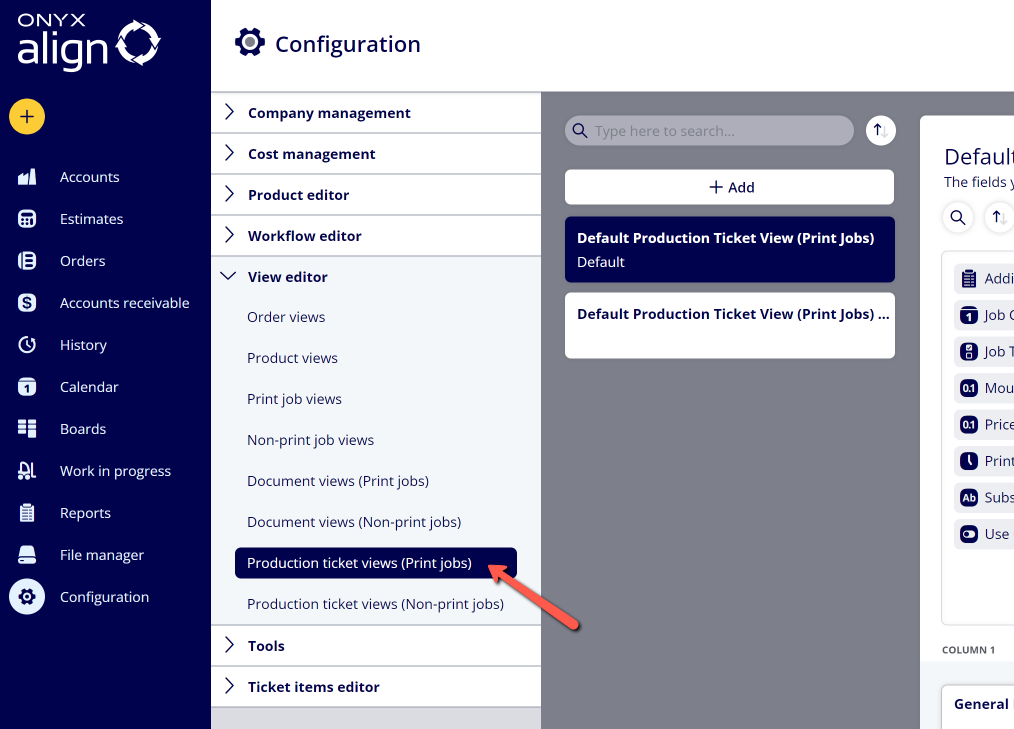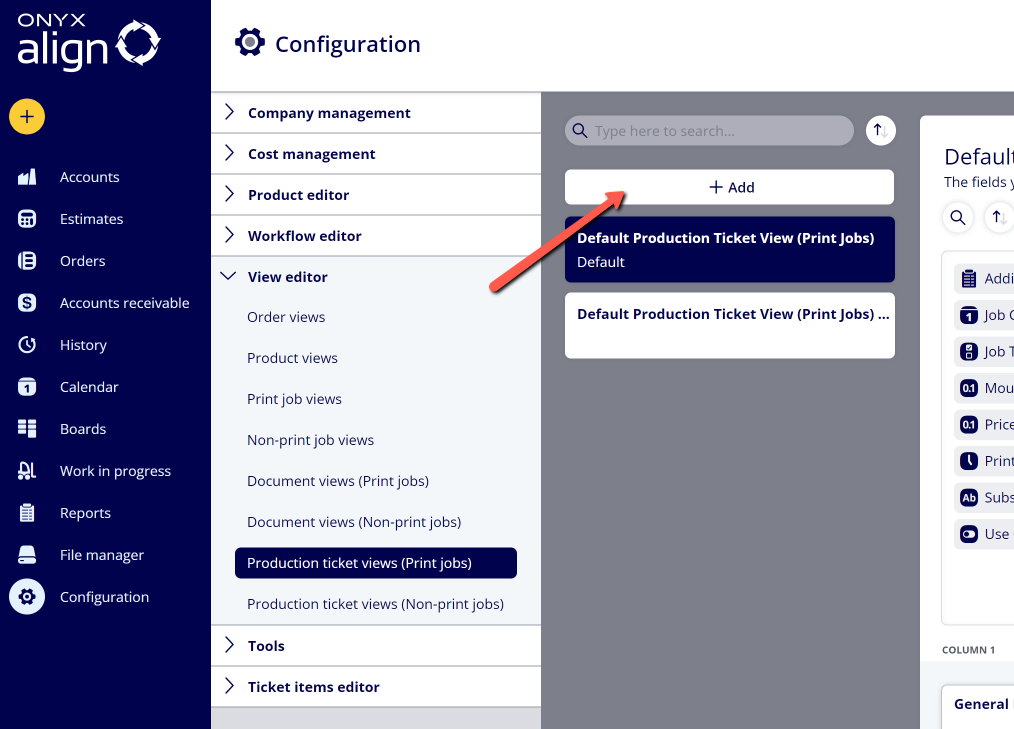How to Create a Production Ticket View for Non-Print Jobs
Create Production Ticket Views for Non-Print Jobs to control which fields are visible for Non-Print Jobs that appear on production tickets. You are able to create as many Production Ticket Views for Non-Print Jobs as you would like, and they can be assigned to specific Non-Print Jobs.
Table of Contents
- (1) Navigate to Configuration > View Editor > Production ticket views (Non-print jobs)
- (2) Click "+Add"
- (3) Enter the Name of the new View
- (4) Drag desired fields from the top group of fields to the bottom section
- (5) Categorize the fields you have added to the bottom section into groups and assign each group a name
- (6) If you want this to be the default Production Ticket View assigned to Non-Print Jobs, click on the "Set as Default" button when the View is selected
- (7) Click "Save"
(1) Navigate to Configuration > View Editor > Production ticket views (Non-print jobs)
(2) Click "+Add"
(3) Enter the Name of the new View
(4) Drag desired fields from the top group of fields to the bottom section
-To find a specific field you are looking for, click on the search icon above the top section and search for the field you are looking for.
-The top section contains all available fields for Non-Print Jobs. The bottom section is meant to contain all of the fields you want to display for Non-Print Jobs assigned to this View.
(5) Categorize the fields you have added to the bottom section into groups and assign each group a name
(6) If you want this to be the default Production Ticket View assigned to Non-Print Jobs, click on the "Set as Default" button when the View is selected
(7) Click "Save"
Attachments:
 image-2023-3-22_10-57-59.png (image/png)
image-2023-3-22_10-57-59.png (image/png)
 image-2022-11-29_14-48-3.png (image/png)
image-2022-11-29_14-48-3.png (image/png)
 image-2022-11-29_14-48-3-1.png (image/png)
image-2022-11-29_14-48-3-1.png (image/png)
 image-2022-11-29_14-48-3-2.png (image/png)
image-2022-11-29_14-48-3-2.png (image/png)
 image-2022-11-29_14-48-3-3.png (image/png)
image-2022-11-29_14-48-3-3.png (image/png)
 image-2022-11-29_14-48-3-4.png (image/png)
image-2022-11-29_14-48-3-4.png (image/png)
 image-2022-11-29_14-48-3-5.png (image/png)
image-2022-11-29_14-48-3-5.png (image/png)
 image-2022-11-29_14-50-3.png (image/png)
image-2022-11-29_14-50-3.png (image/png)
 image-2022-11-29_14-51-12.png (image/png)
image-2022-11-29_14-51-12.png (image/png)
 image-2022-11-29_14-51-30.png (image/png)
image-2022-11-29_14-51-30.png (image/png)
 image-2022-11-29_14-51-52.png (image/png)
image-2022-11-29_14-51-52.png (image/png)
 image-2022-11-29_14-52-45.png (image/png)
image-2022-11-29_14-52-45.png (image/png)
 image-2022-11-29_15-1-12.png (image/png)
image-2022-11-29_15-1-12.png (image/png)
 image-2022-11-29_15-1-39.png (image/png)
image-2022-11-29_15-1-39.png (image/png)
 image-2022-11-29_15-6-36.png (image/png)
image-2022-11-29_15-6-36.png (image/png)
 image-2022-11-30_7-56-32.png (image/png)
image-2022-11-30_7-56-32.png (image/png)
 image-2022-11-30_7-57-8.png (image/png)
image-2022-11-30_7-57-8.png (image/png)
 image-2023-1-24_14-50-7.png (image/png)
image-2023-1-24_14-50-7.png (image/png)
 image-2023-3-7_10-54-1.png (image/png)
image-2023-3-7_10-54-1.png (image/png)
 image-2023-3-7_10-54-27.png (image/png)
image-2023-3-7_10-54-27.png (image/png)
 image-2023-3-7_10-55-36.png (image/png)
image-2023-3-7_10-55-36.png (image/png)
 image-2023-3-7_12-56-40.png (image/png)
image-2023-3-7_12-56-40.png (image/png)
 image-2023-6-26_7-50-1.png (image/png)
image-2023-6-26_7-50-1.png (image/png)
 image-2023-6-26_7-50-22.png (image/png)
image-2023-6-26_7-50-22.png (image/png)