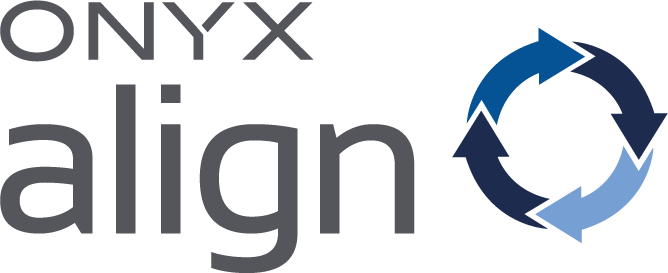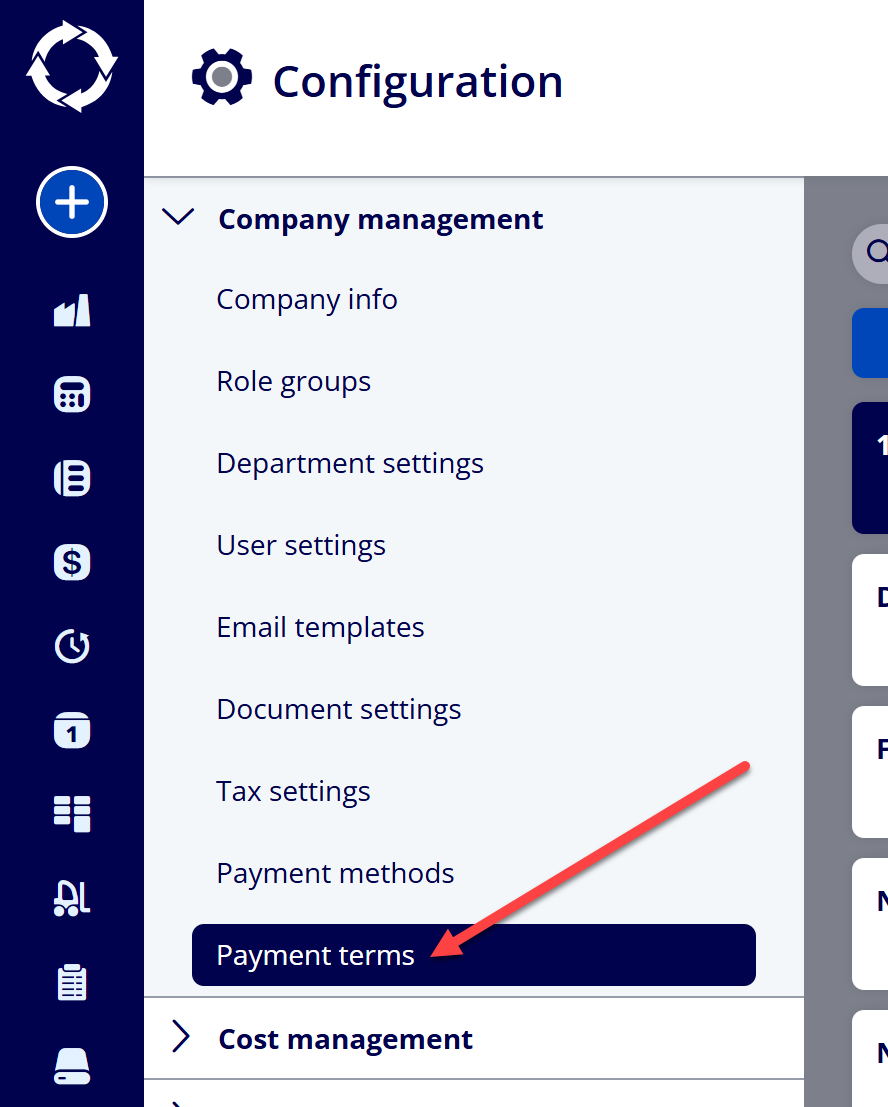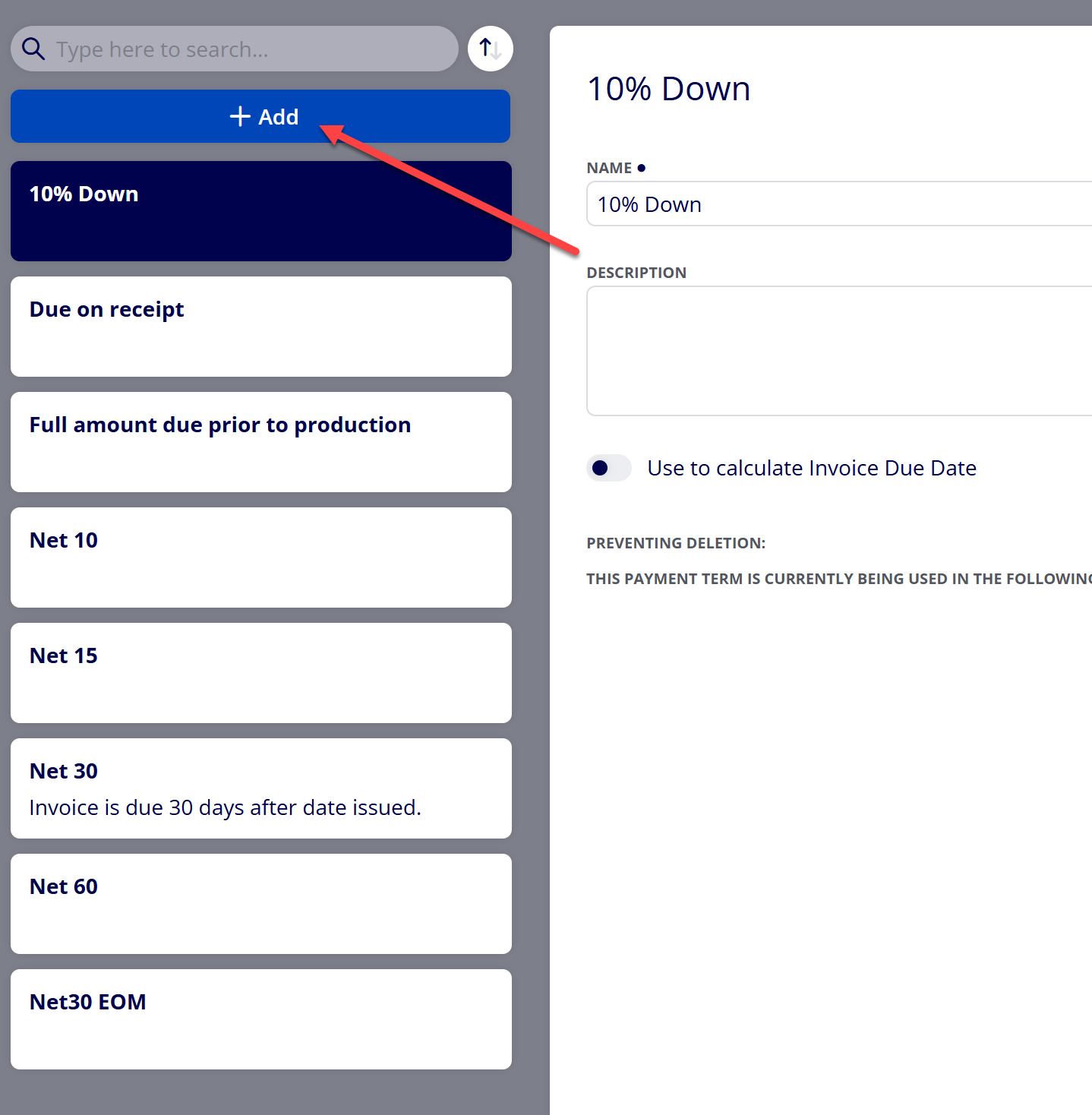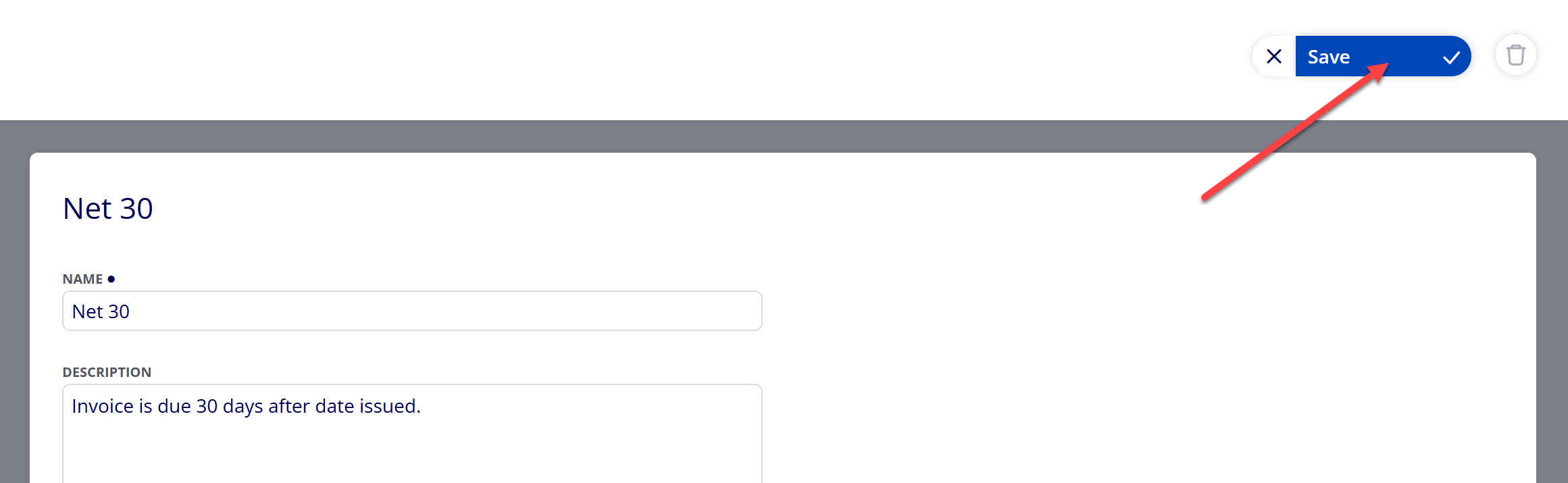How to Create a Payment Term
Payment Terms can be created in ONYX Align and assigned to both Accounts and Estimates/Orders. They appear on Estimates and Invoices and can be used to calculate Invoice Due Dates.
Table of Contents
(1) Navigate to Configuration > Company management > Payment terms
(2) Select “+Add”
(3) Provide information for the new Payment Term
|
Field |
Description |
|---|---|
|
Name |
The name of the Payment Term. This can be displayed on Estimates and Invoices. |
|
Description |
A description of the Payment Term. This can be displayed on Estimates and Invoices. |
|
Use to calculate Invoice Due Date |
When enabled: The Invoice Due Date will be calculated based on the settings established within the Payment Term. When disabled: The Invoice Due Date will be calculated based on the settings established within the Invoice Due Date Order Ticket Item. |
|
Due Date Type |
The type of calculation used for Invoice Due Date. Due in fixed number of days: The Invoice Due Date will be calculated based on a fixed number of days. Due by certain day of the month: The Invoice Due Date will be calculated based on a certain day of the month. |
|
Number of Days* |
Determines the number of days from the Invoice Date for which the Invoice Due Date will be set (example - If this value is set to “30”, then the Invoice Due Date will be set 30 days past the Invoice Date). |
|
Day of Month** |
Determines a certain day of the month the Invoice Due Date will be set (example - If this value is set to “30”, then the Invoice Due Date will be set to the 30th day of the current month). |
|
Due next month if issued within ( X ) days of due date** |
Determines whether or not the Invoice Due Date will be set within the current month or the following month and is based on an allowed number of days between the Invoice Date and the Invoice Due Date (example - If you set the Invoice Due Date be set to the 30th day of the month, set a value of 3 here, then set the Invoice Date to the 29th (within 3 days of the 30th), then the Invoice Due Date will be set to the 30th of the following month). |
*Only available if Due Date Type is “Due in fixed number of days”
**Only available if Due Date Type is “Due by certain day of the month”
(4) Select “Save”
Attachments:
 image-20241031-143935.png (image/png)
image-20241031-143935.png (image/png)
 image-20240627-184013.png (image/png)
image-20240627-184013.png (image/png)
 image-20240627-183948.png (image/png)
image-20240627-183948.png (image/png)
 image-20240627-183829.png (image/png)
image-20240627-183829.png (image/png)
 image-20240627-183926.png (image/png)
image-20240627-183926.png (image/png)
 image-20240627-183857.png (image/png)
image-20240627-183857.png (image/png)
 image-20240117-210948.png (image/png)
image-20240117-210948.png (image/png)
 2019 ONYX align PANTONE.png (image/png)
2019 ONYX align PANTONE.png (image/png)
 image-20250729-183121.png (image/png)
image-20250729-183121.png (image/png)
 image-20250729-183217.png (image/png)
image-20250729-183217.png (image/png)
 image-20250729-184353.png (image/png)
image-20250729-184353.png (image/png)