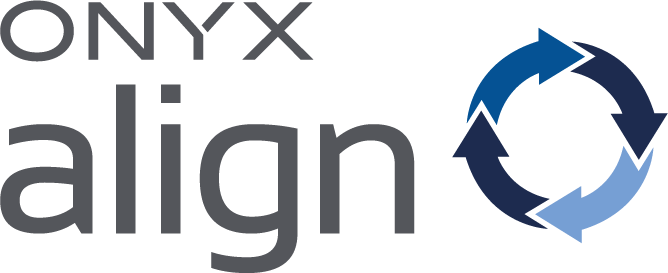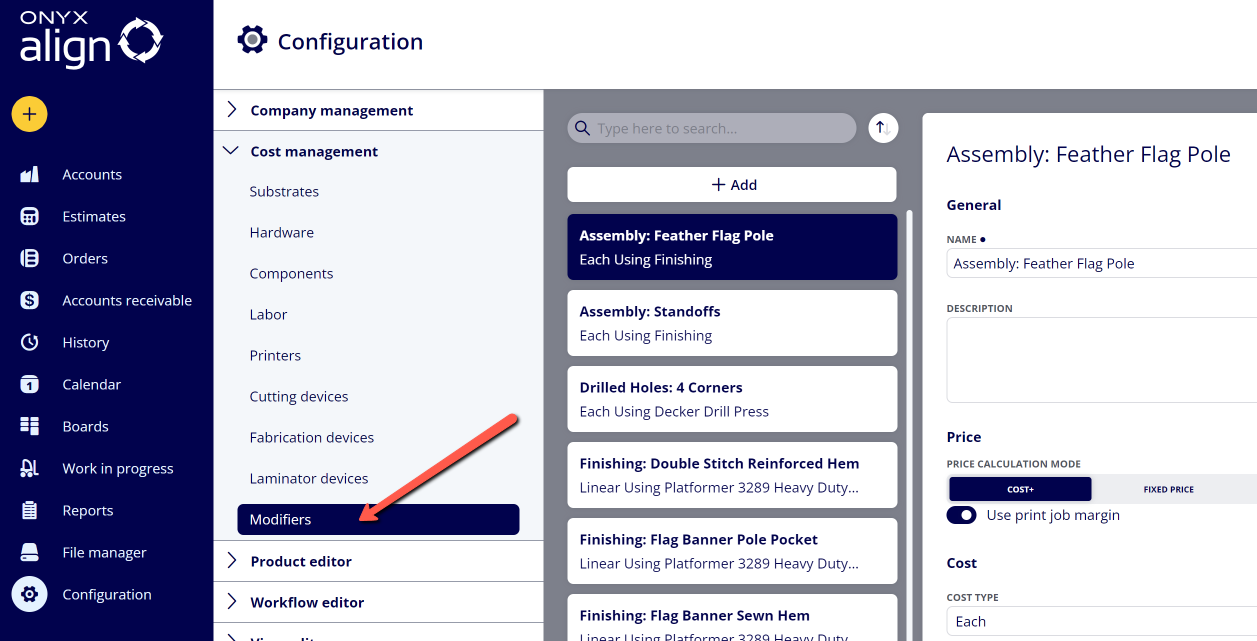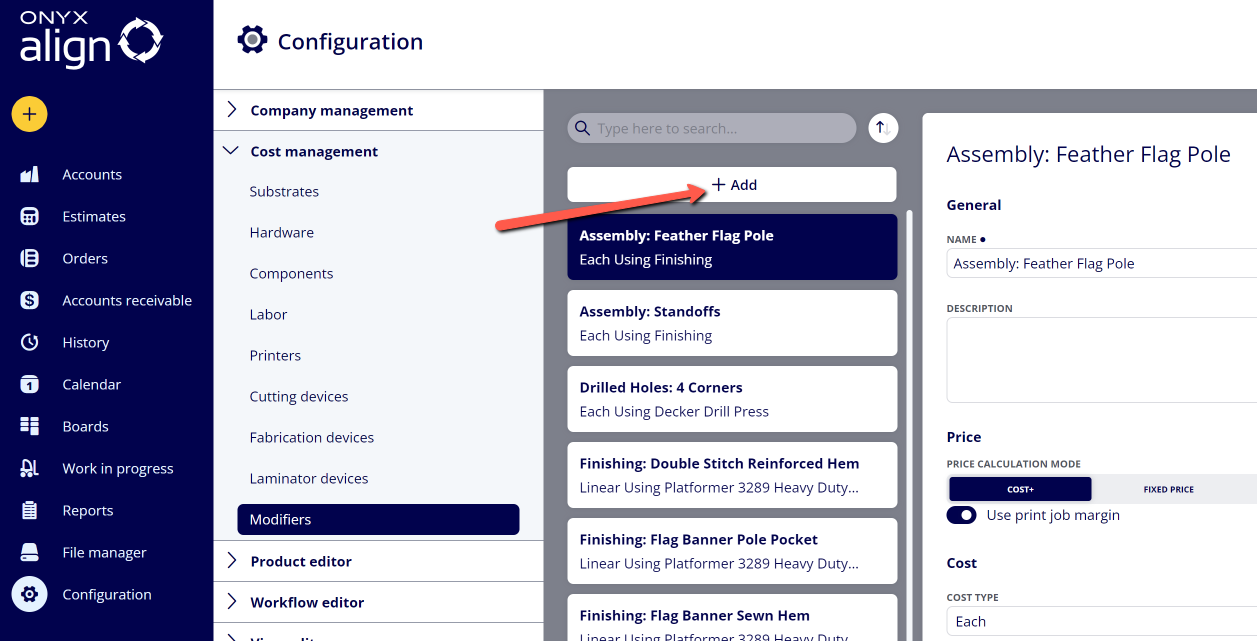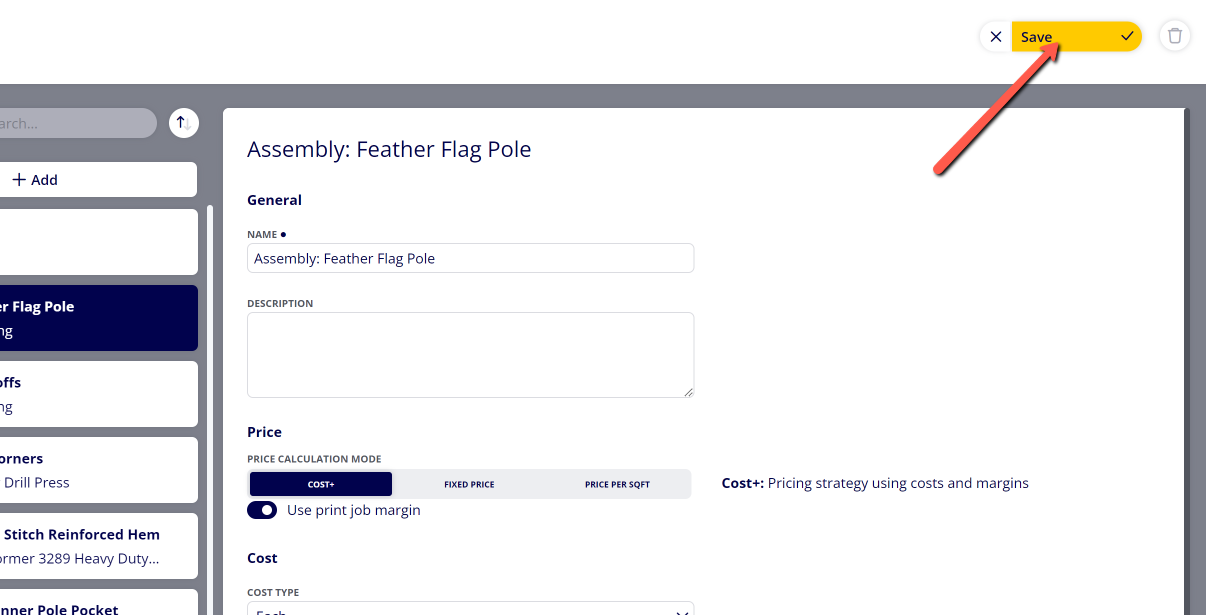How to Create a Modifier
Create Modifiers within ONYX Align to serve as any type of custom modification that needs to be applied to a Print Job. Modifiers can have Components, Devices, and Labors tied to them. Common examples of Modifiers include grommets, drilled holes, sewing, pole pockets, etc.
Table of Contents
(1) Navigate to Configuration > Cost Management > Modifiers
(2) Click "+ Add"
(3) Provide information within the Modifier settings
|
Field |
Information |
|---|---|
|
Name |
The name that will be displayed for this Modifier throughout the system. |
|
Description |
The description of the Modifier that will be visible within the Modifier settings. |
|
Price Calculation Mode |
The mode used to calculate the price of the Modifier. There are three modes to choose from:
|
|
Cost Type |
The cost type used for the Modifier. Note: The cost type controls the of Components, Devices, cost settings, and placement settings available for the Modifier. There are three cost types available:
|
|
Link Components |
The ability to link Components to the Modifier. You are able to link multiple Components to a Modifier. Note: You are only able to link Components to a Modifier that share the same cost type as the Modifier. For example, if you have a Modifier that is using a linear cost type, you can only link Components to the Modifier that also use a linear cost type. |
|
Link Devices |
The ability to link a Device to the Modifier. You are only able to link one Device to a Modifier. |
|
Device Type |
The type of device you wish to link to the Modifier. Note: You are only able to link Cutting Devices to Modifiers that are using a linear cost type. |
|
Device |
The Device you would like to link to the Modifier. Note: You are only able to link Fabrication Devices that have a speed type that matches the Modifier cost type. For example, if you have a Modifier that is using a linear cost type, you can only link Fabrication Devices to the Modifier that use the linear speed type. |
|
Link Labor |
The ability to link a Labor to the Modifier. You are only able to link one Labor to a Modifier. Note: You are only able to link a Labor to a Modifier if you are not linking a Device to the Modifier. If you link a Device to a Modifier, it will use the Labor that is tied to that Device. |
|
Labor |
The Labor you would like to link to the Modifier. |
|
Labor Speed |
The speed for the Labor linked to the Modifier. The input value for this will change based on the cost type selected:
|
|
Minimum Time |
The minimum amount of time able to be computed for this Labor when it is used. This allows for some time to be computed for the Labor no matter what. |
|
Cost |
The cost for the Modifier. This is only available if the Modifier does not have a Component, Device, or Labor linked to it. The input value for this will change based on the cost type selected:
|
|
Placement |
Settings regarding how the Modifier will be placed on the Print Job. These settings change based on the cost type selected:
|
(4) Click "Save"
Attachments:
 image-2023-4-28_9-50-15.png (image/png)
image-2023-4-28_9-50-15.png (image/png)
 image-2023-4-28_9-10-49.png (image/png)
image-2023-4-28_9-10-49.png (image/png)
 image-2023-4-28_9-10-28.png (image/png)
image-2023-4-28_9-10-28.png (image/png)
 image-2023-3-7_12-56-40.png (image/png)
image-2023-3-7_12-56-40.png (image/png)
 image-2023-3-7_10-55-36.png (image/png)
image-2023-3-7_10-55-36.png (image/png)
 image-2023-3-7_10-54-27.png (image/png)
image-2023-3-7_10-54-27.png (image/png)
 image-2023-3-7_10-54-1.png (image/png)
image-2023-3-7_10-54-1.png (image/png)
 image-2023-1-24_14-50-7.png (image/png)
image-2023-1-24_14-50-7.png (image/png)
 image-2022-11-30_7-57-8.png (image/png)
image-2022-11-30_7-57-8.png (image/png)
 image-2022-11-30_7-56-32.png (image/png)
image-2022-11-30_7-56-32.png (image/png)
 image-2022-11-29_15-6-36.png (image/png)
image-2022-11-29_15-6-36.png (image/png)
 image-2022-11-29_15-1-39.png (image/png)
image-2022-11-29_15-1-39.png (image/png)
 image-2022-11-29_15-1-12.png (image/png)
image-2022-11-29_15-1-12.png (image/png)
 image-2022-11-29_14-52-45.png (image/png)
image-2022-11-29_14-52-45.png (image/png)
 image-2022-11-29_14-51-52.png (image/png)
image-2022-11-29_14-51-52.png (image/png)
 image-2022-11-29_14-51-30.png (image/png)
image-2022-11-29_14-51-30.png (image/png)
 image-2022-11-29_14-51-12.png (image/png)
image-2022-11-29_14-51-12.png (image/png)
 image-2022-11-29_14-50-3.png (image/png)
image-2022-11-29_14-50-3.png (image/png)
 image-2022-11-29_14-48-3-5.png (image/png)
image-2022-11-29_14-48-3-5.png (image/png)
 image-2022-11-29_14-48-3-4.png (image/png)
image-2022-11-29_14-48-3-4.png (image/png)
 image-2022-11-29_14-48-3-3.png (image/png)
image-2022-11-29_14-48-3-3.png (image/png)
 image-2022-11-29_14-48-3-2.png (image/png)
image-2022-11-29_14-48-3-2.png (image/png)
 image-2022-11-29_14-48-3-1.png (image/png)
image-2022-11-29_14-48-3-1.png (image/png)
 image-2022-11-29_14-48-3.png (image/png)
image-2022-11-29_14-48-3.png (image/png)
 image-2023-3-22_10-57-59.png (image/png)
image-2023-3-22_10-57-59.png (image/png)