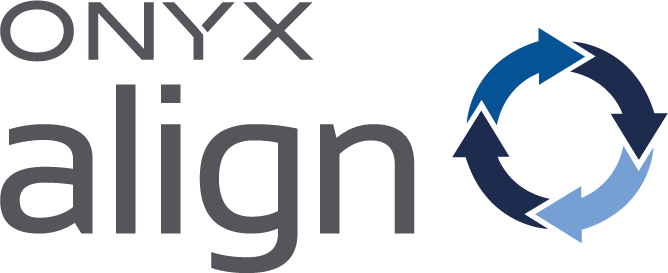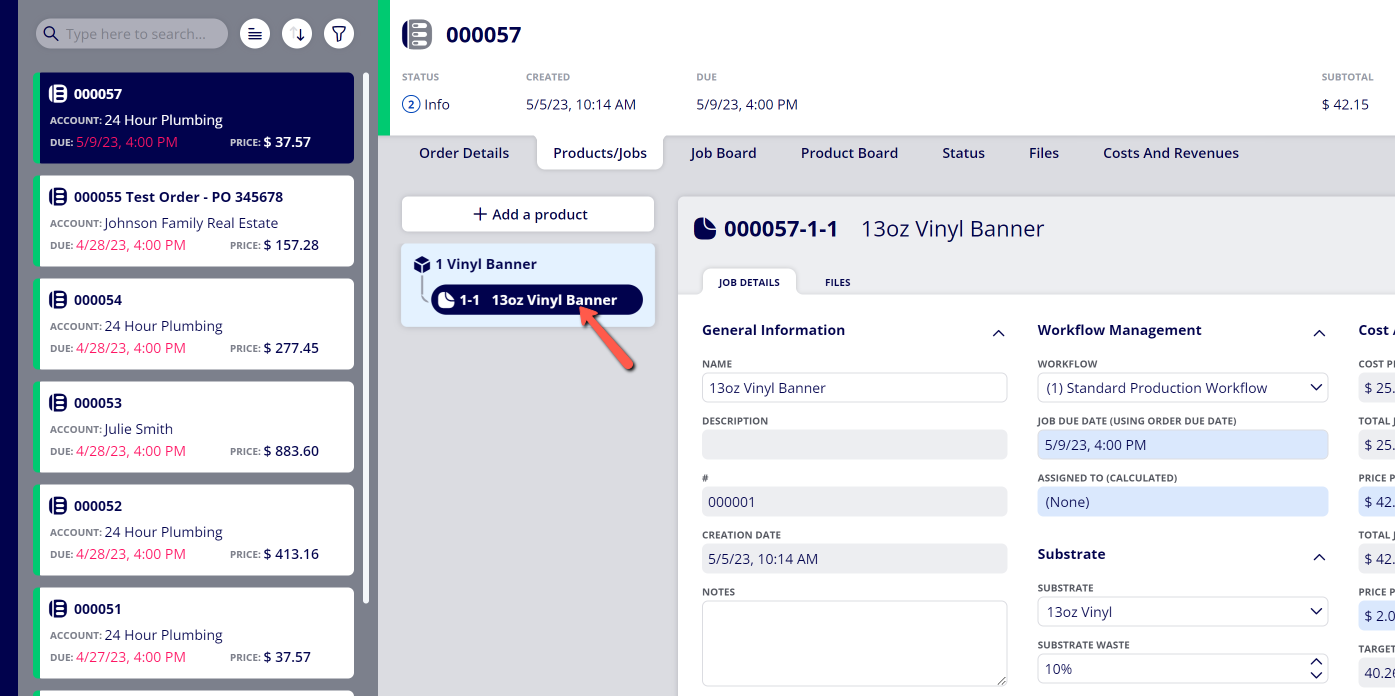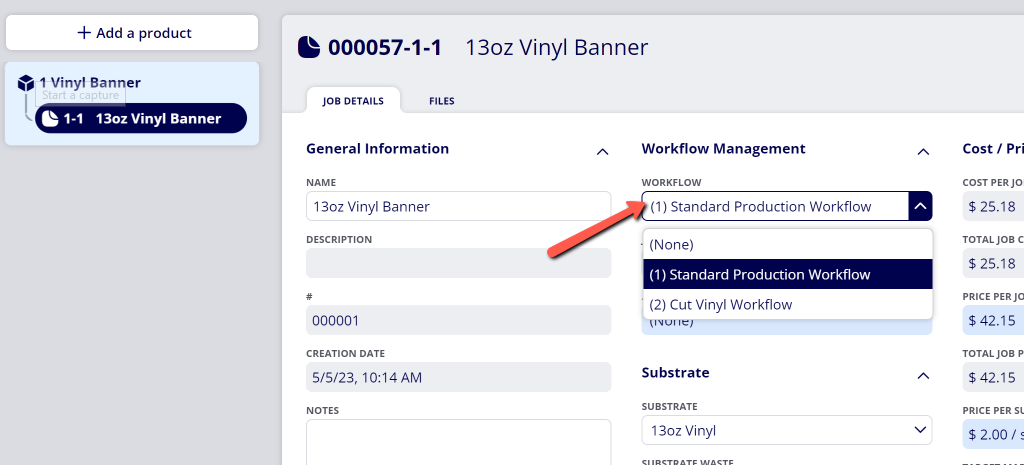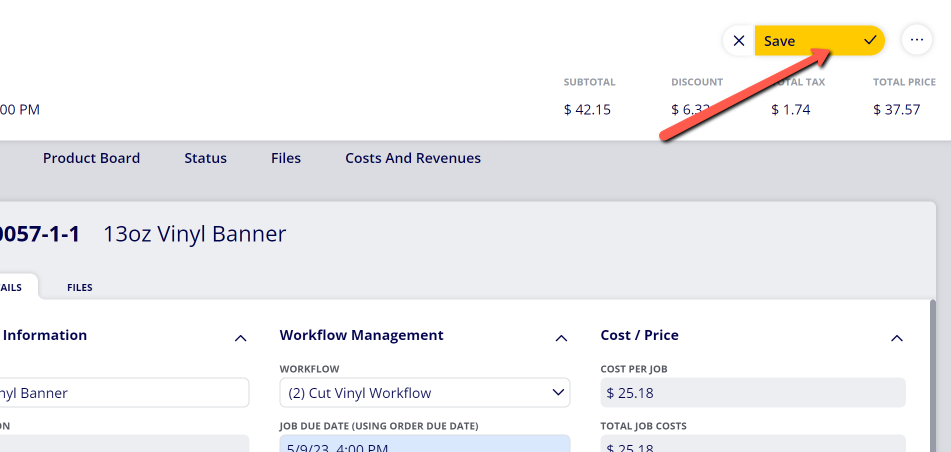How to Change the Workflow for Print Jobs within Active Orders
ONYX Align allows you to create custom Workflows that can be assigned to Print Jobs. When a Print Job is assigned to a Workflow, that Job will enter that Workflow once that Job is contained within an active Order with the containing Product set to In Progress. When a Job is assigned to a Workflow, you are able to advance that Job through each Step and Stage contained within the Workflow.
Table of Contents
(1) Select the Order containing the Print Job you would like to change the Workflow for
(2) Select the Print Job you would like to change the Workflow for
(3) Select the Workflow you would like to assign to the Print Job within the Workflow item
-Note: The location of the Workflow item within Job Details may appear differently for you based on how your current Print Job View is set up. If you would like to change the location of the Workflow item or if it is not appearing for you, see How to Create a Print Job View.
(4) Click "Save"
-Note: Once you change the assigned Workflow for a Print Job, that Job will be removed from the previously-assigned Workflow and will enter the first Step/Stage available in the newly-assigned Workflow.
Attachments:
 image-2023-5-23_10-9-49.png (image/png)
image-2023-5-23_10-9-49.png (image/png)
 image-2023-5-23_10-7-53.png (image/png)
image-2023-5-23_10-7-53.png (image/png)
 image-2023-5-23_10-6-39.png (image/png)
image-2023-5-23_10-6-39.png (image/png)
 image-2023-3-7_12-56-40.png (image/png)
image-2023-3-7_12-56-40.png (image/png)
 image-2023-3-7_10-55-36.png (image/png)
image-2023-3-7_10-55-36.png (image/png)
 image-2023-3-7_10-54-27.png (image/png)
image-2023-3-7_10-54-27.png (image/png)
 image-2023-3-7_10-54-1.png (image/png)
image-2023-3-7_10-54-1.png (image/png)
 image-2023-1-24_14-50-7.png (image/png)
image-2023-1-24_14-50-7.png (image/png)
 image-2022-11-30_7-57-8.png (image/png)
image-2022-11-30_7-57-8.png (image/png)
 image-2022-11-30_7-56-32.png (image/png)
image-2022-11-30_7-56-32.png (image/png)
 image-2022-11-29_15-6-36.png (image/png)
image-2022-11-29_15-6-36.png (image/png)
 image-2022-11-29_15-1-39.png (image/png)
image-2022-11-29_15-1-39.png (image/png)
 image-2022-11-29_15-1-12.png (image/png)
image-2022-11-29_15-1-12.png (image/png)
 image-2022-11-29_14-52-45.png (image/png)
image-2022-11-29_14-52-45.png (image/png)
 image-2022-11-29_14-51-52.png (image/png)
image-2022-11-29_14-51-52.png (image/png)
 image-2022-11-29_14-51-30.png (image/png)
image-2022-11-29_14-51-30.png (image/png)
 image-2022-11-29_14-51-12.png (image/png)
image-2022-11-29_14-51-12.png (image/png)
 image-2022-11-29_14-50-3.png (image/png)
image-2022-11-29_14-50-3.png (image/png)
 image-2022-11-29_14-48-3-5.png (image/png)
image-2022-11-29_14-48-3-5.png (image/png)
 image-2022-11-29_14-48-3-4.png (image/png)
image-2022-11-29_14-48-3-4.png (image/png)
 image-2022-11-29_14-48-3-3.png (image/png)
image-2022-11-29_14-48-3-3.png (image/png)
 image-2022-11-29_14-48-3-2.png (image/png)
image-2022-11-29_14-48-3-2.png (image/png)
 image-2022-11-29_14-48-3-1.png (image/png)
image-2022-11-29_14-48-3-1.png (image/png)
 image-2022-11-29_14-48-3.png (image/png)
image-2022-11-29_14-48-3.png (image/png)
 image-2023-3-22_10-57-59.png (image/png)
image-2023-3-22_10-57-59.png (image/png)