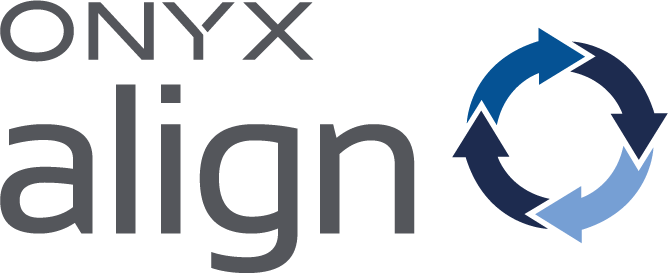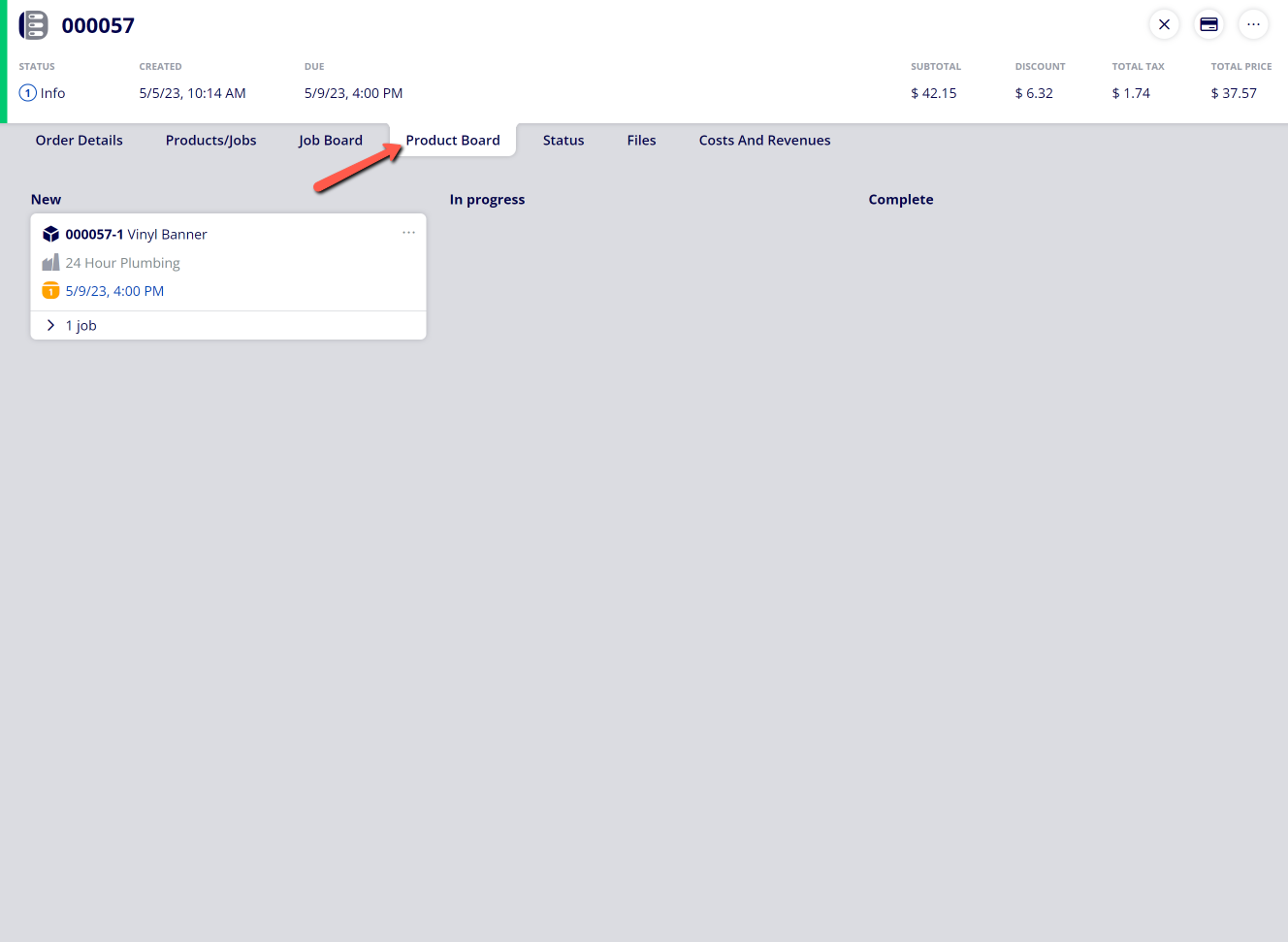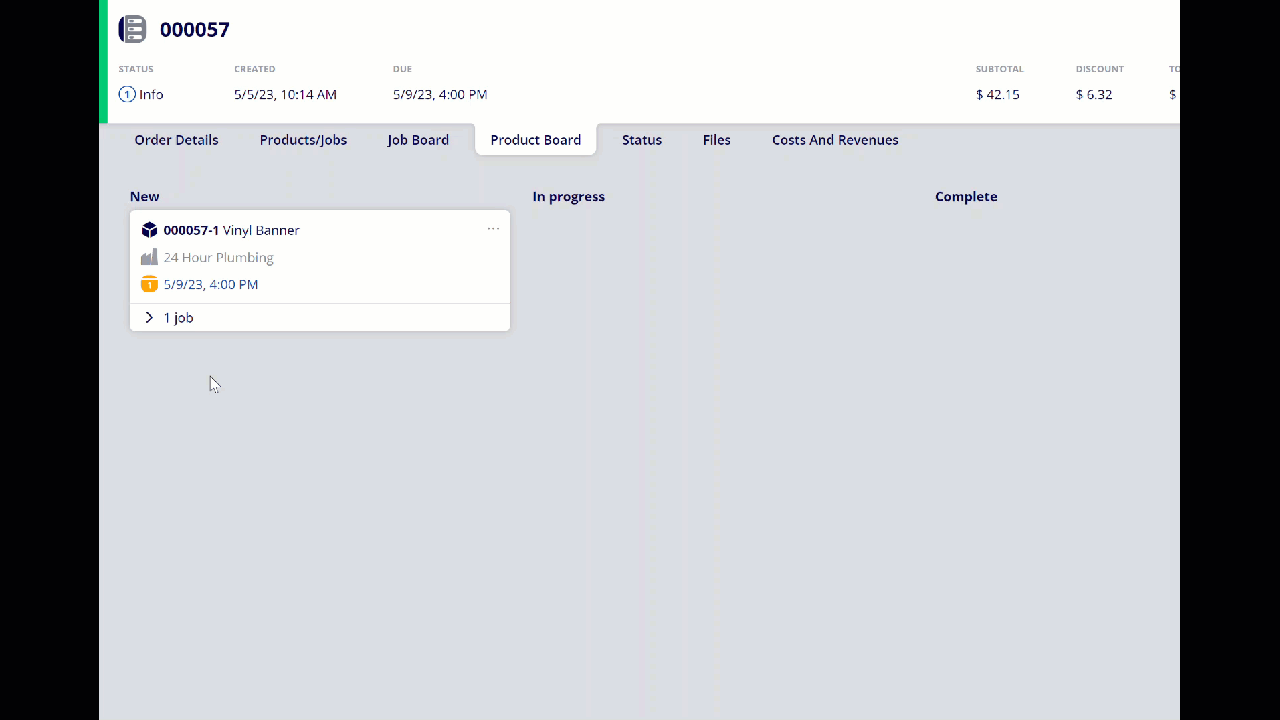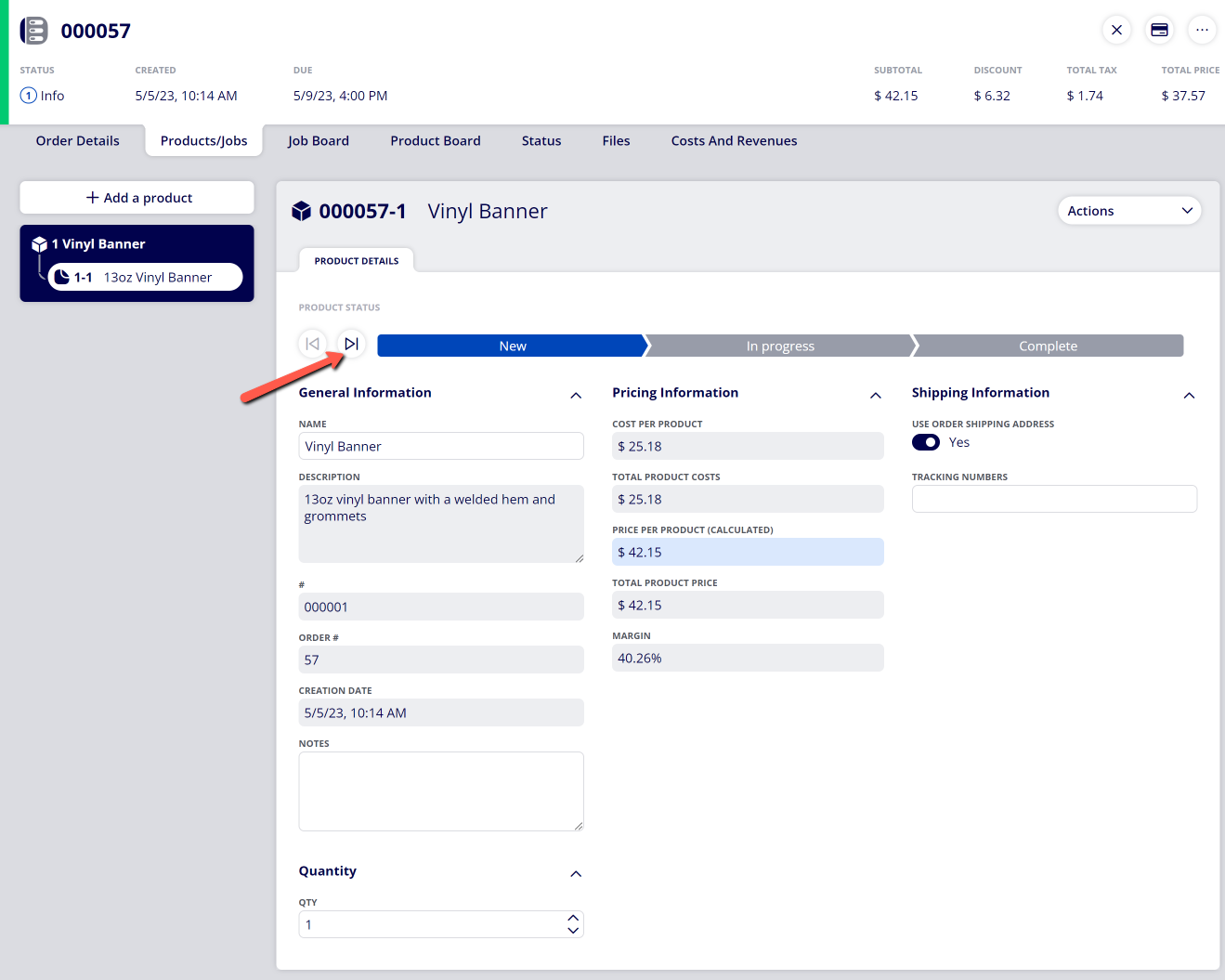How to Change Product Status
Each Product contained within an Order is able to advance through the Product Board to designate the status of that Product. The available product statuses include New, In Progress, and Complete. When a new Order is created, all Products contained within the Order will have a New status. To submit the Jobs contained within a Product into their Workflows, the Product must move to the In Progress status. Once work has been completed on a Product, it can be moved to the Complete status.
Table of Contents
(1) Click on the "Product Board" tab within an Order
-Note: The Product Board tab within an Order will only show the Products contained within that specific Order. To see the global Product Board that contains all Products, navigate to Boards > Product Board.
(2) Note the current status of the Product(s) contained within the Order
|
Status |
Description |
|---|---|
|
New |
This is the default status assigned to all Products for new Orders. When a Product is in the New status, this means that work has not begun yet. None of the Jobs contained within the Product have been assigned to their Workflows. |
|
In Progress |
When a Product is in the In Progress status, this means that work for the Product is in progress. When a Product transitions to In Progress, all Jobs contained within the Product are assigned to their Workflows. |
|
Complete |
When a Product is in the Complete status, this means that work has been completed for the Product. When a Product transitions to Complete, all Jobs contained within the Product will be extracted from their assigned Workflows. |
(3) Drag and drop the Product card to change the status of the Product
-For example, if you need to change the status from New to In Progress, click the Product card and drag it from the New column to the In Progress column.
-Note: You can also change the status of a Product by navigating to Orders > Products/Jobs > Product Details and clicking on the provided arrows.
Attachments:
 Changing Product Status in ONYX Align.gif (image/gif)
Changing Product Status in ONYX Align.gif (image/gif)
 image-2023-5-8_14-30-57.png (image/png)
image-2023-5-8_14-30-57.png (image/png)
 image-2023-5-8_14-22-4.png (image/png)
image-2023-5-8_14-22-4.png (image/png)
 image-2023-3-7_12-56-40.png (image/png)
image-2023-3-7_12-56-40.png (image/png)
 image-2023-3-7_10-55-36.png (image/png)
image-2023-3-7_10-55-36.png (image/png)
 image-2023-3-7_10-54-27.png (image/png)
image-2023-3-7_10-54-27.png (image/png)
 image-2023-3-7_10-54-1.png (image/png)
image-2023-3-7_10-54-1.png (image/png)
 image-2023-1-24_14-50-7.png (image/png)
image-2023-1-24_14-50-7.png (image/png)
 image-2022-11-30_7-57-8.png (image/png)
image-2022-11-30_7-57-8.png (image/png)
 image-2022-11-30_7-56-32.png (image/png)
image-2022-11-30_7-56-32.png (image/png)
 image-2022-11-29_15-6-36.png (image/png)
image-2022-11-29_15-6-36.png (image/png)
 image-2022-11-29_15-1-39.png (image/png)
image-2022-11-29_15-1-39.png (image/png)
 image-2022-11-29_15-1-12.png (image/png)
image-2022-11-29_15-1-12.png (image/png)
 image-2022-11-29_14-52-45.png (image/png)
image-2022-11-29_14-52-45.png (image/png)
 image-2022-11-29_14-51-52.png (image/png)
image-2022-11-29_14-51-52.png (image/png)
 image-2022-11-29_14-51-30.png (image/png)
image-2022-11-29_14-51-30.png (image/png)
 image-2022-11-29_14-51-12.png (image/png)
image-2022-11-29_14-51-12.png (image/png)
 image-2022-11-29_14-50-3.png (image/png)
image-2022-11-29_14-50-3.png (image/png)
 image-2022-11-29_14-48-3-5.png (image/png)
image-2022-11-29_14-48-3-5.png (image/png)
 image-2022-11-29_14-48-3-4.png (image/png)
image-2022-11-29_14-48-3-4.png (image/png)
 image-2022-11-29_14-48-3-3.png (image/png)
image-2022-11-29_14-48-3-3.png (image/png)
 image-2022-11-29_14-48-3-2.png (image/png)
image-2022-11-29_14-48-3-2.png (image/png)
 image-2022-11-29_14-48-3-1.png (image/png)
image-2022-11-29_14-48-3-1.png (image/png)
 image-2022-11-29_14-48-3.png (image/png)
image-2022-11-29_14-48-3.png (image/png)
 image-2023-3-22_10-57-59.png (image/png)
image-2023-3-22_10-57-59.png (image/png)