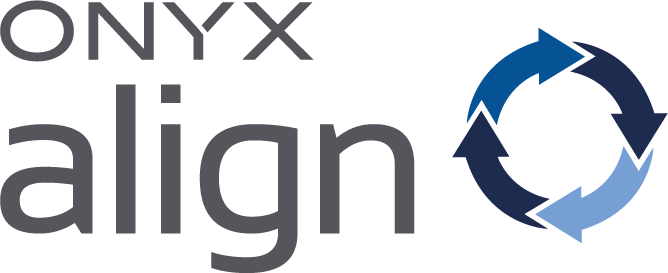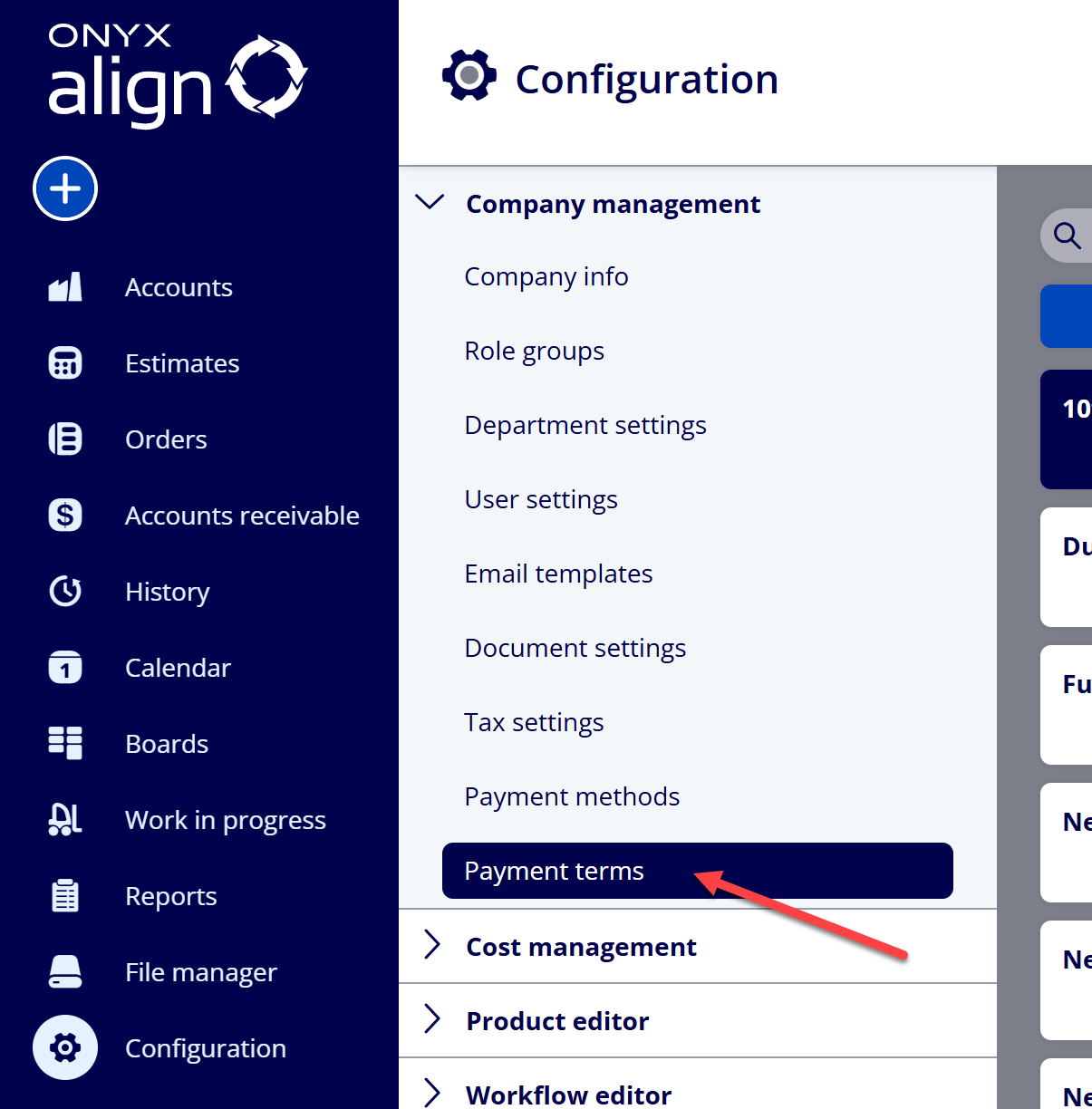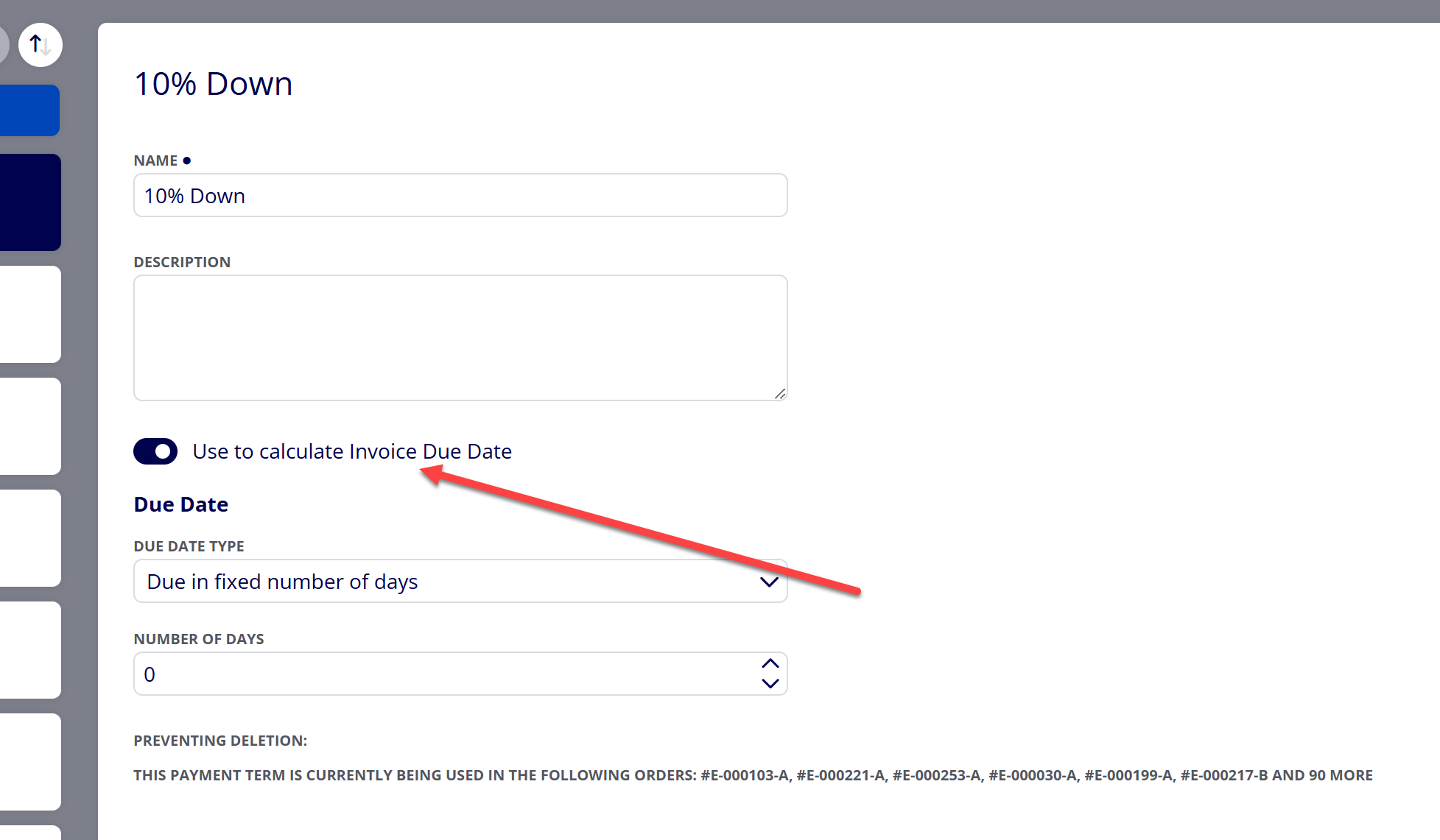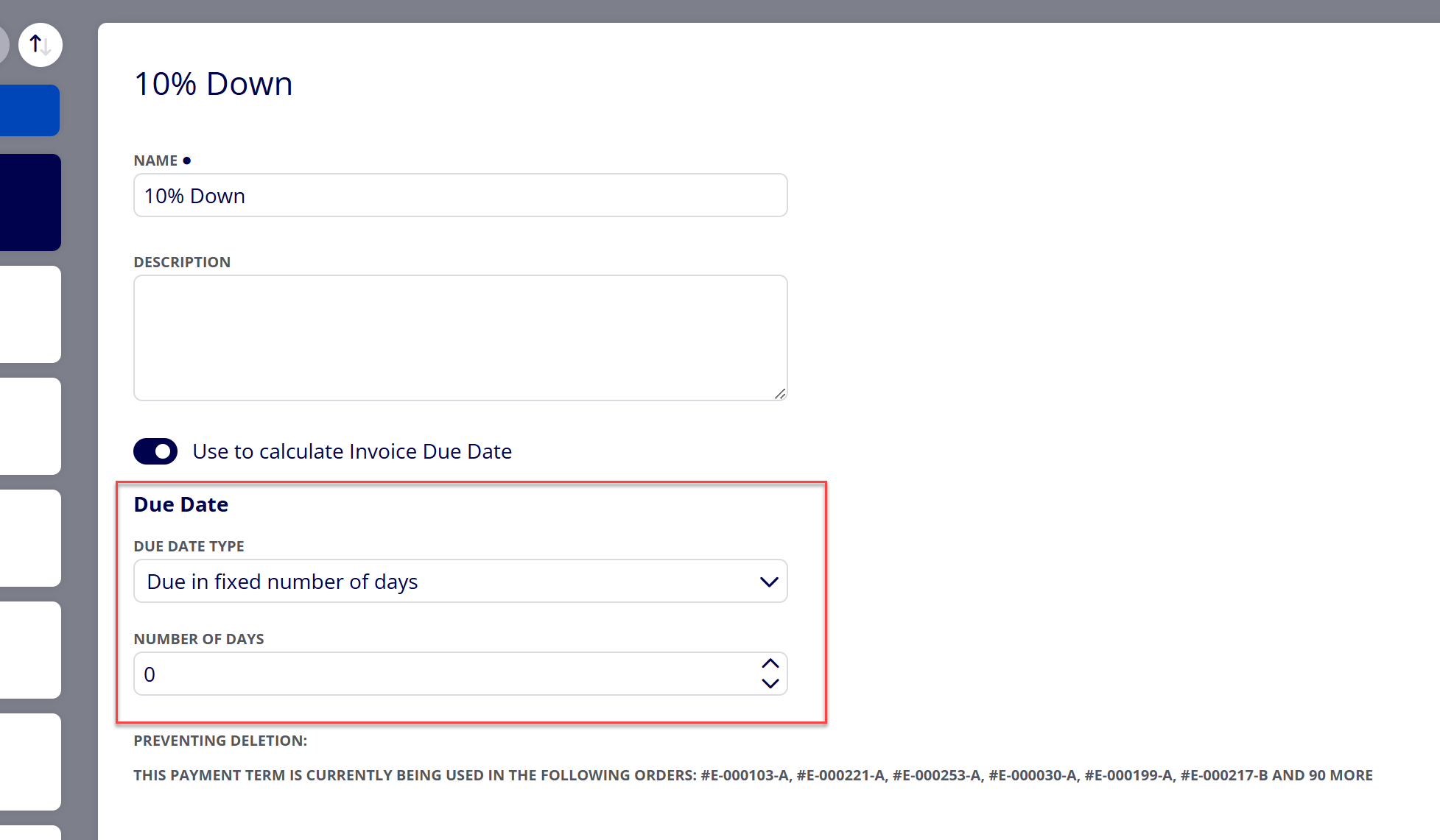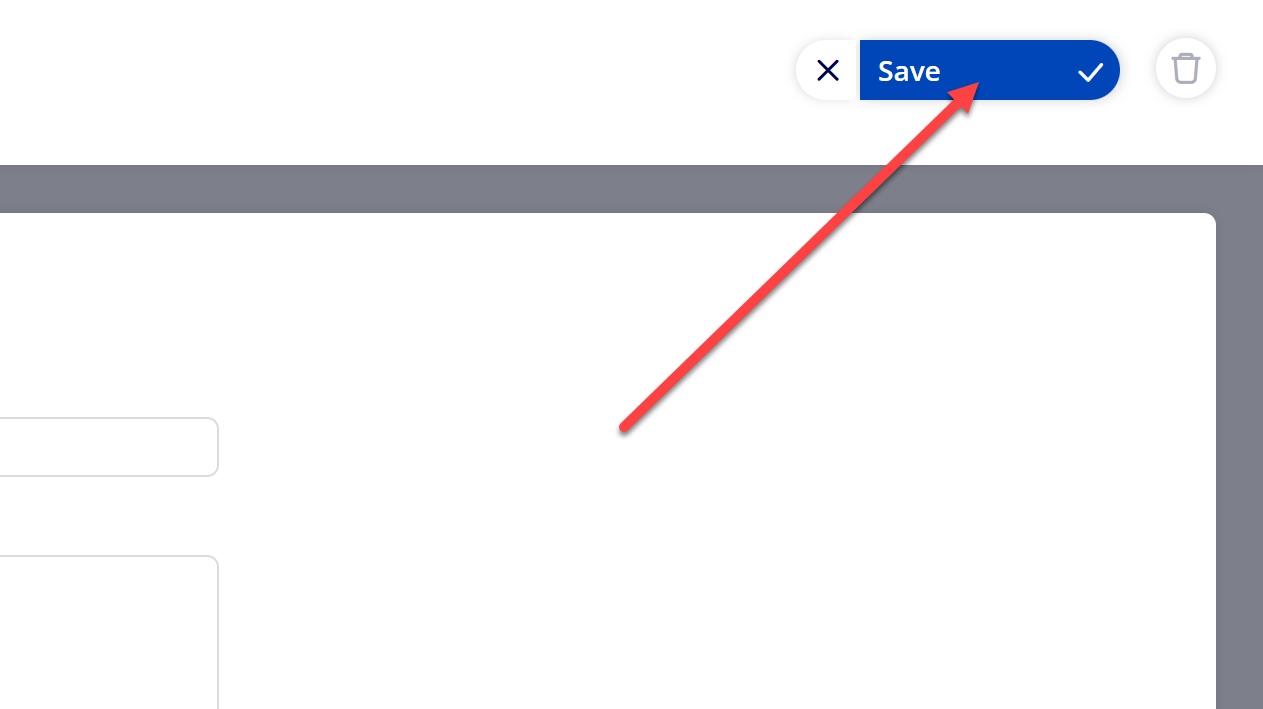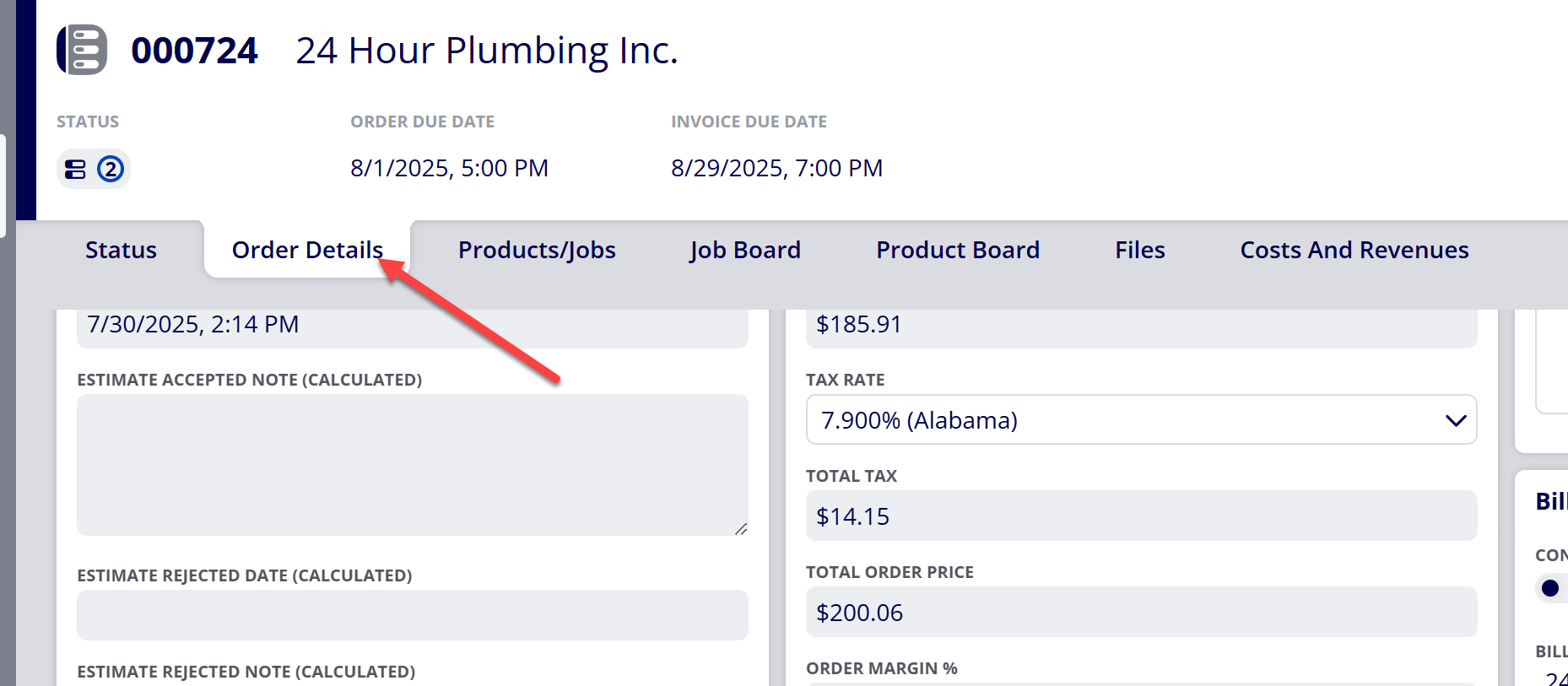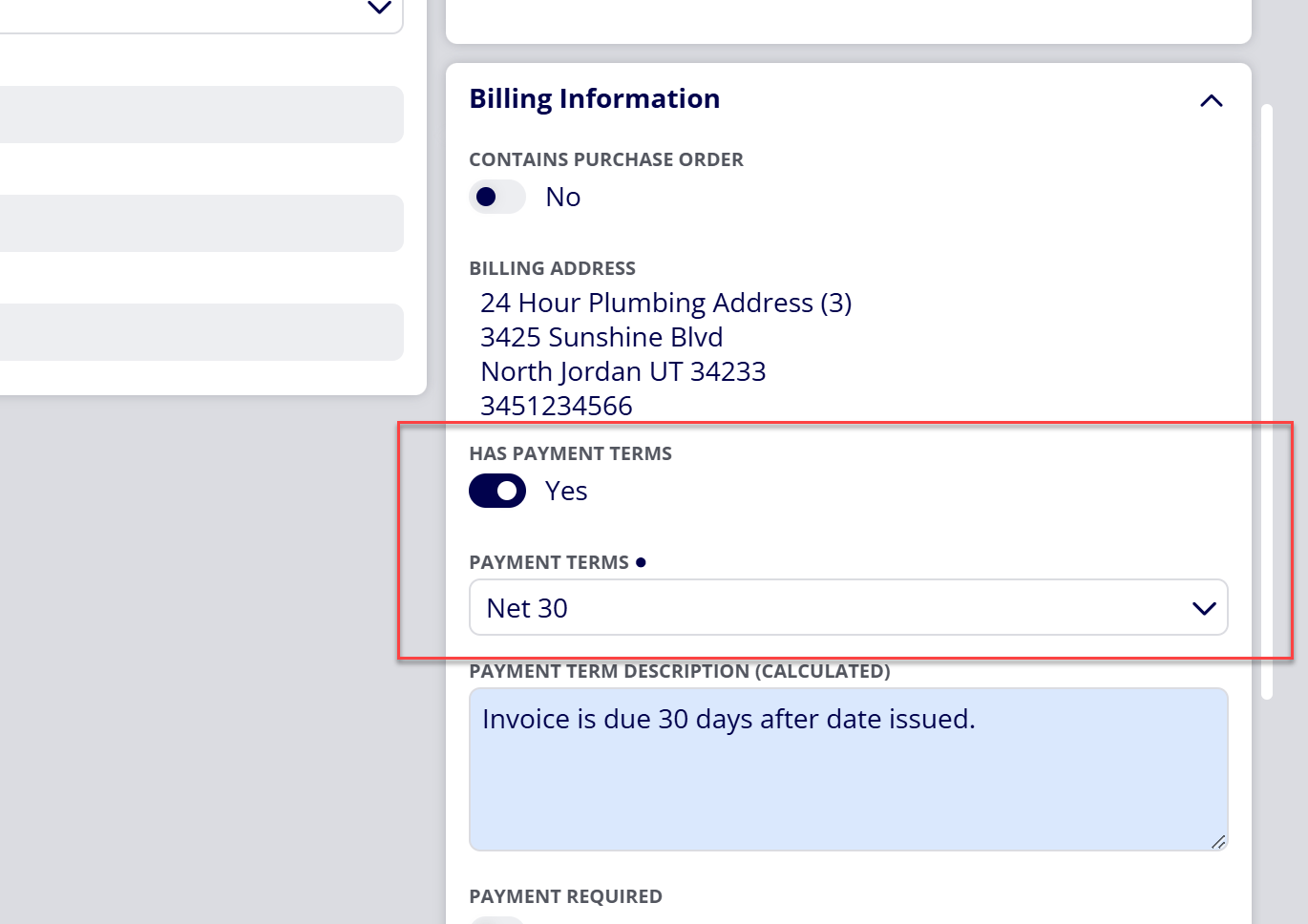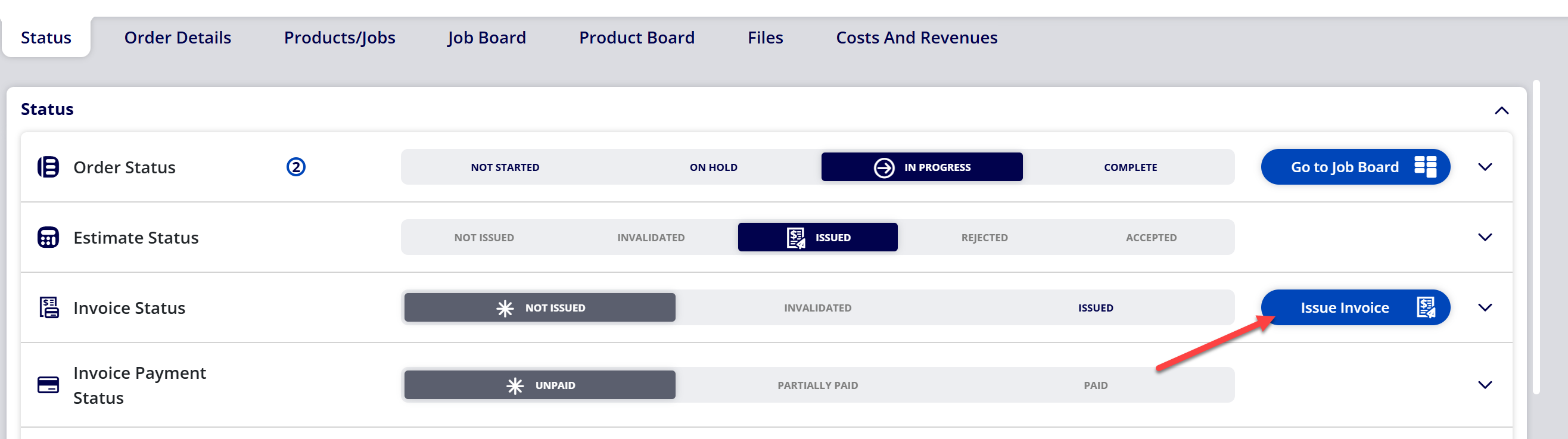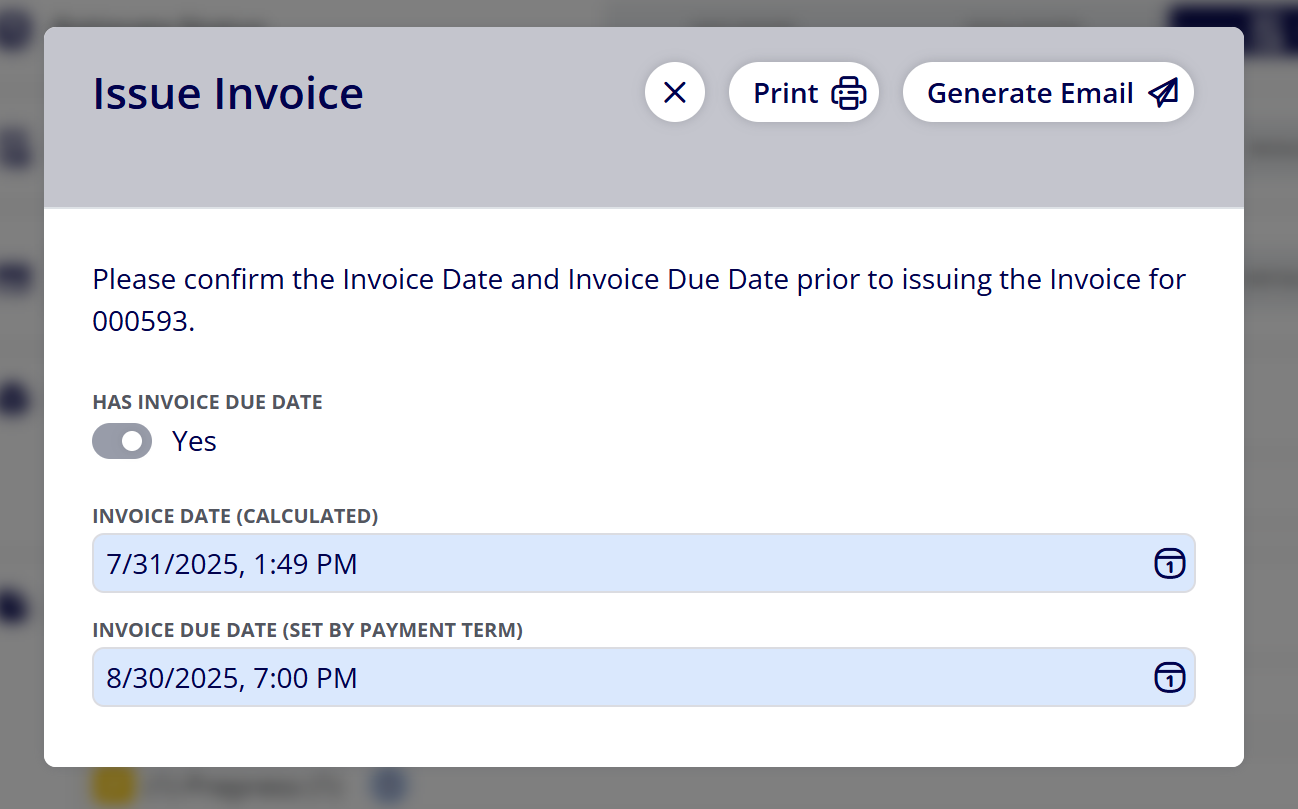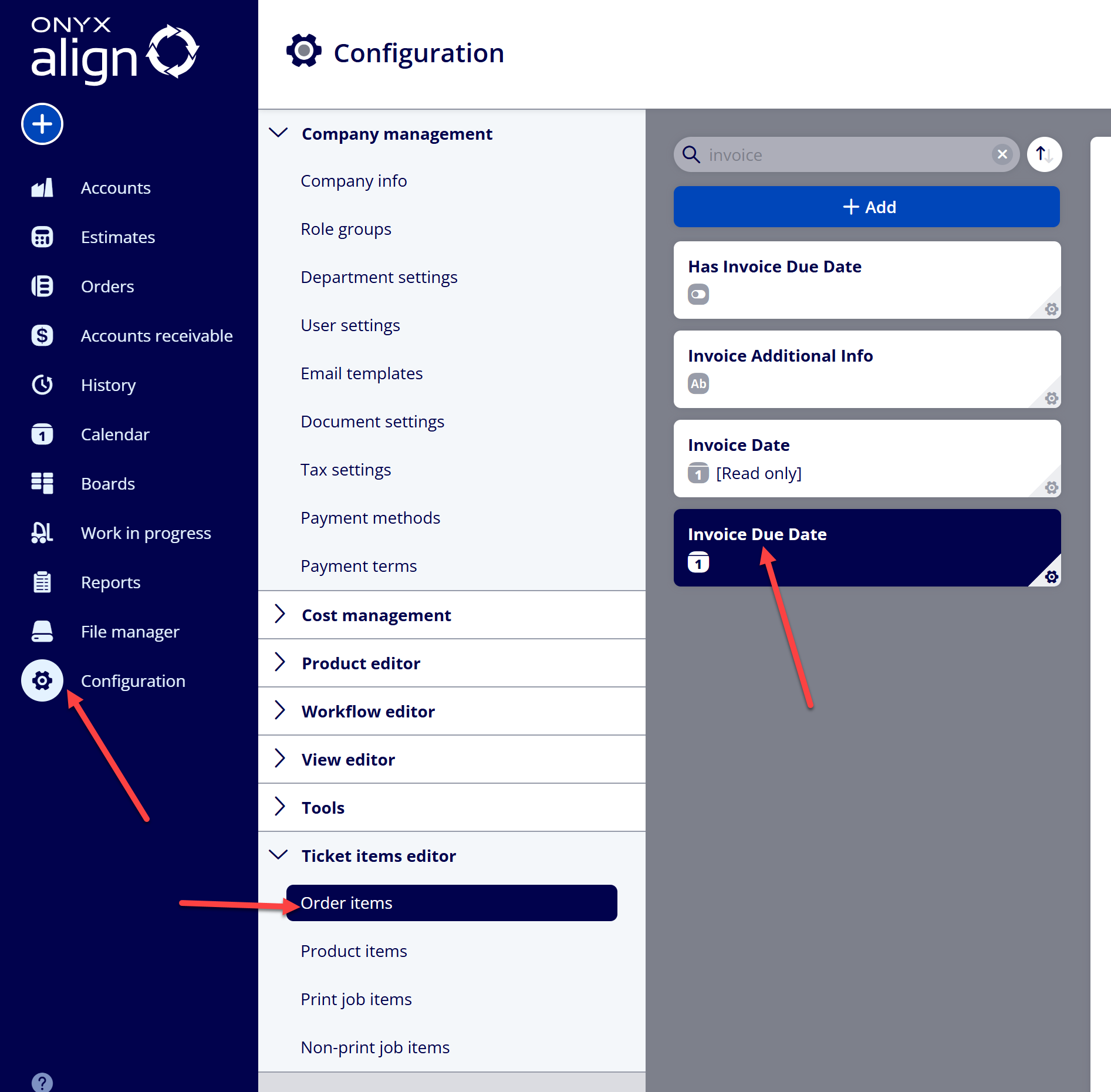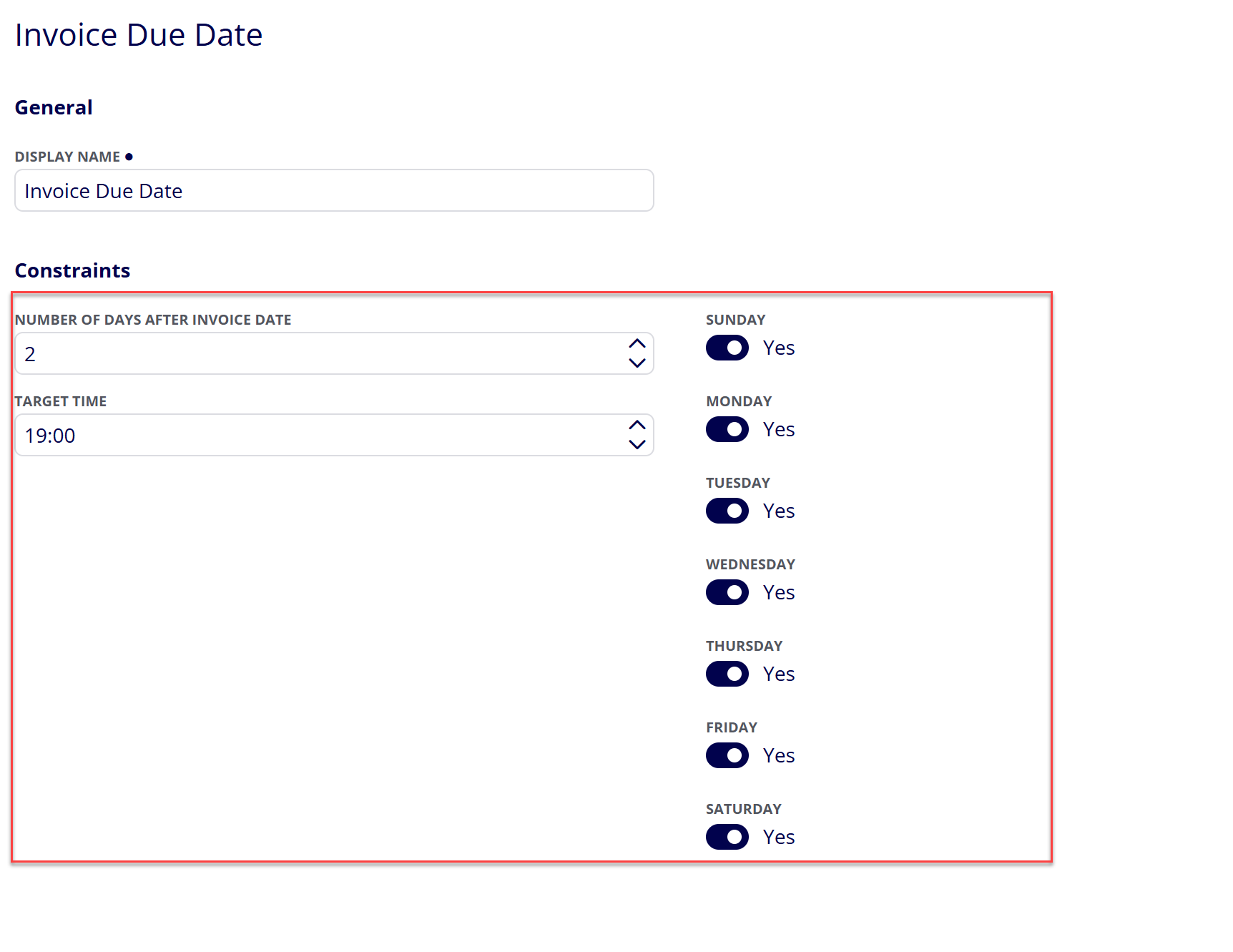How to Automatically Set Invoice Due Date for Invoices
ONYX Align provides options for the Invoice Due Date to be automatically calculated/determined when an Invoice is issued to a customer.
Table of Contents
- (Option 1) Use the selected Payment Term to calculate Invoice Due Date
- (1) Navigate to Configuration > Company management > Payment terms
- (2) Select the Payment Term you would like to have calculate Invoice Due Dates
- (3) Enable the “Use to calculate Invoice Due Date” setting for the Payment Term
- (4) Select the Due Date Type and the value for the day calculation
- (5) Save the changes
- (6) Navigate to the Order you are wanting to calculate the Invoice Due Date for
- (7) Navigate to the Order Details tab
- (8) Ensure the “Has Payment Terms” setting is enabled and the correct Payment Term is selected
- (9) Issue the Invoice
- (10) Notice how the Invoice Due Date is being automatically calculated based on the settings established for the selected Payment Term
- (Option 2) Use the Invoice Due Date ticket item settings to calculate Invoice Due Date
- (1) Navigate to Configuration > Ticket items editor > Order items > Invoice Due Date
- (2) Set the “Number of days after invoice date”, “Target time”, and available days settings
- (3) Save the changes
- (4) Navigate to the Order you are wanting to calculate the Invoice Due Date for
- (5) Navigate to the Order Details tab
- (6) Ensure the Payment Term selected is not one that has the “Use to calculate Invoice Due Date” setting enabled
- (7) Issue the Invoice
- (8) Notice how the Invoice Due Date is being automatically calculated based on the settings established within the Invoice Due Date ticket item settings
(Option 1) Use the selected Payment Term to calculate Invoice Due Date
(1) Navigate to Configuration > Company management > Payment terms
(2) Select the Payment Term you would like to have calculate Invoice Due Dates
(3) Enable the “Use to calculate Invoice Due Date” setting for the Payment Term
(4) Select the Due Date Type and the value for the day calculation
|
Due Date Type |
Description |
|---|---|
|
Due in fixed number of days |
The Invoice Due Date will be calculated based on a fixed number of days. |
|
Due by certain day of the month |
The Invoice Due Date will be calculated based on a certain day of the month. |
(5) Save the changes
(6) Navigate to the Order you are wanting to calculate the Invoice Due Date for
(7) Navigate to the Order Details tab
(8) Ensure the “Has Payment Terms” setting is enabled and the correct Payment Term is selected
(9) Issue the Invoice
(10) Notice how the Invoice Due Date is being automatically calculated based on the settings established for the selected Payment Term
(Option 2) Use the Invoice Due Date ticket item settings to calculate Invoice Due Date
(1) Navigate to Configuration > Ticket items editor > Order items > Invoice Due Date
(2) Set the “Number of days after invoice date”, “Target time”, and available days settings
(3) Save the changes
(4) Navigate to the Order you are wanting to calculate the Invoice Due Date for
(5) Navigate to the Order Details tab
(6) Ensure the Payment Term selected is not one that has the “Use to calculate Invoice Due Date” setting enabled
(7) Issue the Invoice
(8) Notice how the Invoice Due Date is being automatically calculated based on the settings established within the Invoice Due Date ticket item settings
Attachments:
 image-20241031-143935.png (image/png)
image-20241031-143935.png (image/png)
 image-20240627-184013.png (image/png)
image-20240627-184013.png (image/png)
 image-20240627-183948.png (image/png)
image-20240627-183948.png (image/png)
 image-20240627-183926.png (image/png)
image-20240627-183926.png (image/png)
 image-20240627-183857.png (image/png)
image-20240627-183857.png (image/png)
 image-20240627-183829.png (image/png)
image-20240627-183829.png (image/png)
 image-20240117-210948.png (image/png)
image-20240117-210948.png (image/png)
 2019 ONYX align PANTONE.png (image/png)
2019 ONYX align PANTONE.png (image/png)
 image-20250731-183905.png (image/png)
image-20250731-183905.png (image/png)
 image-20250731-184051.png (image/png)
image-20250731-184051.png (image/png)
 image-20250731-184055.png (image/png)
image-20250731-184055.png (image/png)
 image-20250731-184147.png (image/png)
image-20250731-184147.png (image/png)
 image-20250731-184427.png (image/png)
image-20250731-184427.png (image/png)
 image-20250731-184614.png (image/png)
image-20250731-184614.png (image/png)
 image-20250731-184723.png (image/png)
image-20250731-184723.png (image/png)
 image-20250731-184826.png (image/png)
image-20250731-184826.png (image/png)
 image-20250731-184929.png (image/png)
image-20250731-184929.png (image/png)
 image-20250731-192645.png (image/png)
image-20250731-192645.png (image/png)
 image-20250731-192840.png (image/png)
image-20250731-192840.png (image/png)