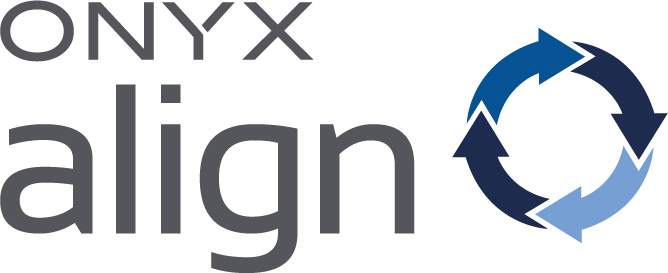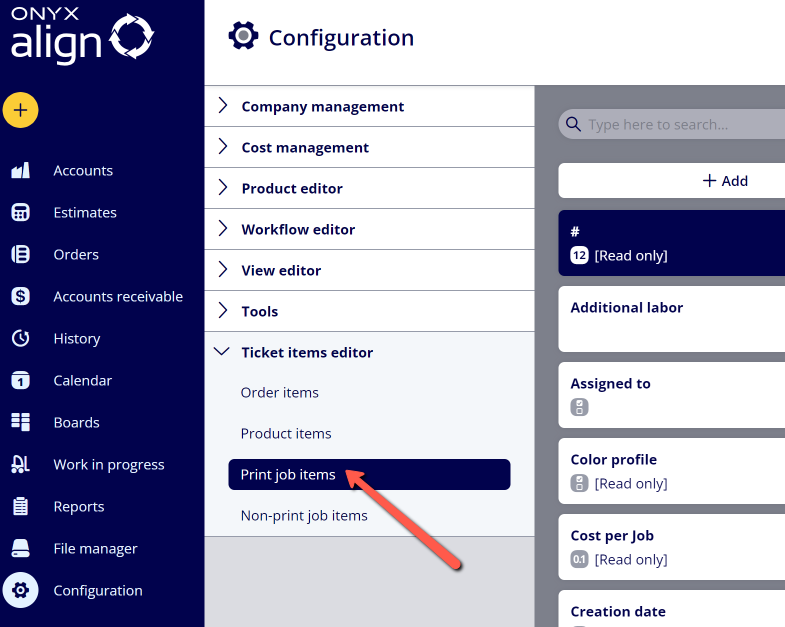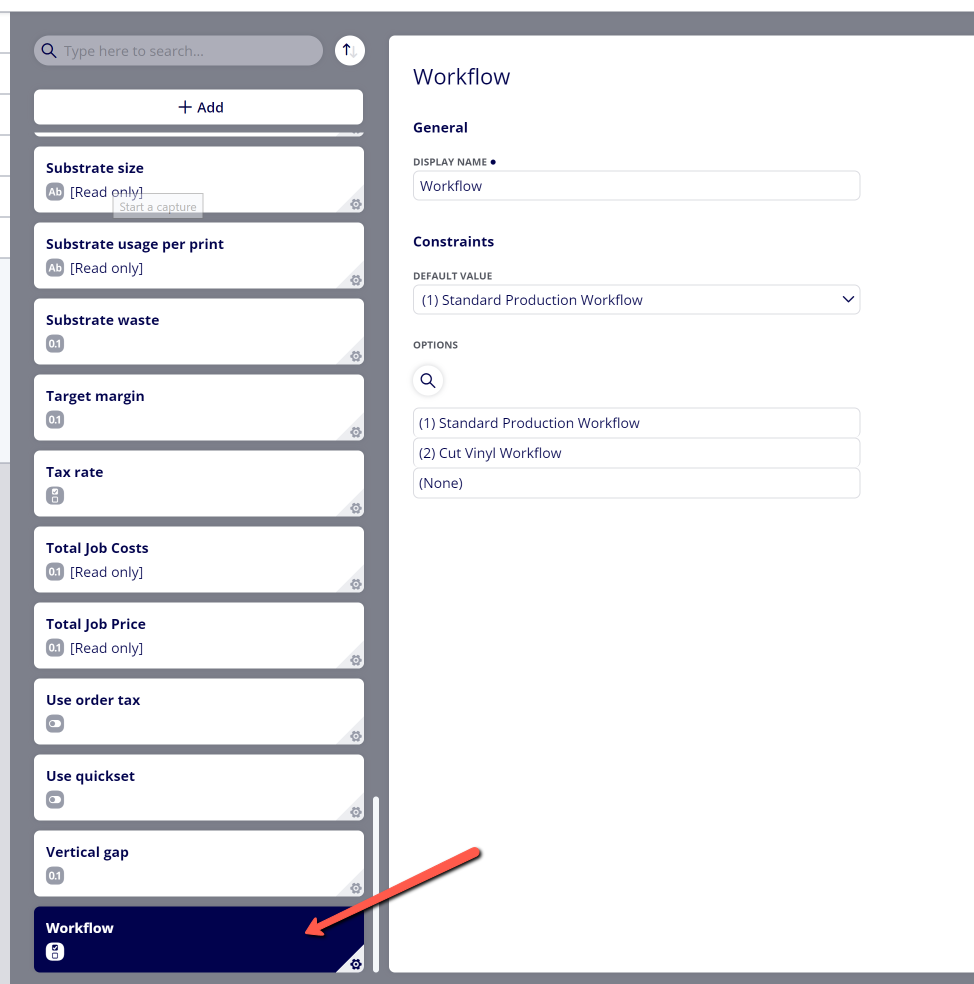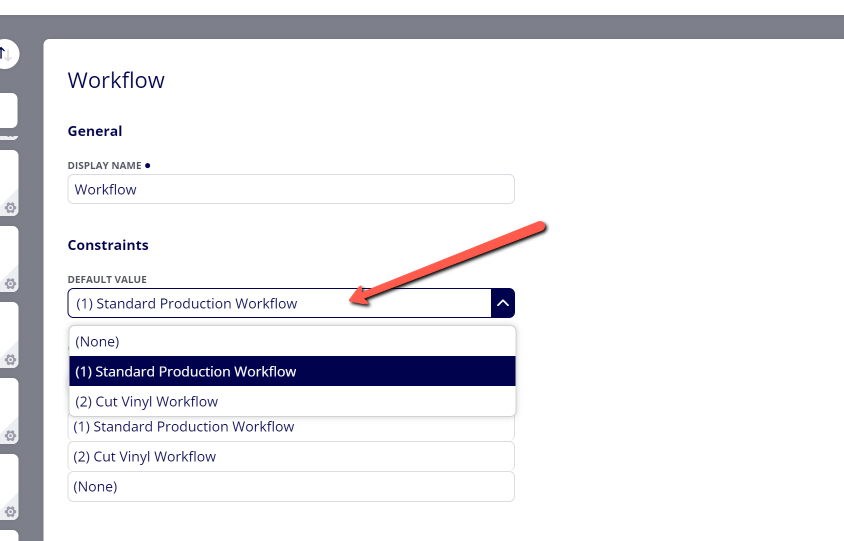How to Assign the Default Workflow for All Print Jobs
ONYX Align allows you to create custom Workflows that can be assigned to Print Jobs. When a Print Job is assigned to a Workflow, that Job will enter that Workflow once that Job is contained within an active Order with the containing Product set to In Progress. When a Job is assigned to a Workflow, you are able to advance that Job through each Step and Stage contained within the Workflow.
Table of Contents
(1) Navigate to Configuration > Ticket items editor > Print job items
(2) Select the Workflow item
(3) Select the default Workflow to be assigned to all Print Jobs
-If you need to assign a Workflow that has not been created yet, see How to Create a Workflow.
(4) Click "Save"
-Note: This change will not apply to the following:
-Print Jobs that are currently contained within active Orders (to change the assigned Workflow on Print Jobs that are currently contained within active Orders, see How to Change the Workflow for Print Jobs within Active Orders).
-Print Jobs that have the "Override settings" settings enabled within the Workflow item (see How to Assign the Default Workflow to a Specific Print Job for more information).
Attachments:
 image-2023-5-23_9-58-53.png (image/png)
image-2023-5-23_9-58-53.png (image/png)
 image-2023-5-23_9-57-8.png (image/png)
image-2023-5-23_9-57-8.png (image/png)
 image-2023-5-23_9-55-57.png (image/png)
image-2023-5-23_9-55-57.png (image/png)
 image-2023-5-23_9-54-51.png (image/png)
image-2023-5-23_9-54-51.png (image/png)
 image-2023-3-7_12-56-40.png (image/png)
image-2023-3-7_12-56-40.png (image/png)
 image-2023-3-7_10-55-36.png (image/png)
image-2023-3-7_10-55-36.png (image/png)
 image-2023-3-7_10-54-27.png (image/png)
image-2023-3-7_10-54-27.png (image/png)
 image-2023-3-7_10-54-1.png (image/png)
image-2023-3-7_10-54-1.png (image/png)
 image-2023-1-24_14-50-7.png (image/png)
image-2023-1-24_14-50-7.png (image/png)
 image-2022-11-30_7-57-8.png (image/png)
image-2022-11-30_7-57-8.png (image/png)
 image-2022-11-30_7-56-32.png (image/png)
image-2022-11-30_7-56-32.png (image/png)
 image-2022-11-29_15-6-36.png (image/png)
image-2022-11-29_15-6-36.png (image/png)
 image-2022-11-29_15-1-39.png (image/png)
image-2022-11-29_15-1-39.png (image/png)
 image-2022-11-29_15-1-12.png (image/png)
image-2022-11-29_15-1-12.png (image/png)
 image-2022-11-29_14-52-45.png (image/png)
image-2022-11-29_14-52-45.png (image/png)
 image-2022-11-29_14-51-52.png (image/png)
image-2022-11-29_14-51-52.png (image/png)
 image-2022-11-29_14-51-30.png (image/png)
image-2022-11-29_14-51-30.png (image/png)
 image-2022-11-29_14-51-12.png (image/png)
image-2022-11-29_14-51-12.png (image/png)
 image-2022-11-29_14-50-3.png (image/png)
image-2022-11-29_14-50-3.png (image/png)
 image-2022-11-29_14-48-3-5.png (image/png)
image-2022-11-29_14-48-3-5.png (image/png)
 image-2022-11-29_14-48-3-4.png (image/png)
image-2022-11-29_14-48-3-4.png (image/png)
 image-2022-11-29_14-48-3-3.png (image/png)
image-2022-11-29_14-48-3-3.png (image/png)
 image-2022-11-29_14-48-3-2.png (image/png)
image-2022-11-29_14-48-3-2.png (image/png)
 image-2022-11-29_14-48-3-1.png (image/png)
image-2022-11-29_14-48-3-1.png (image/png)
 image-2022-11-29_14-48-3.png (image/png)
image-2022-11-29_14-48-3.png (image/png)
 image-2023-3-22_10-57-59.png (image/png)
image-2023-3-22_10-57-59.png (image/png)