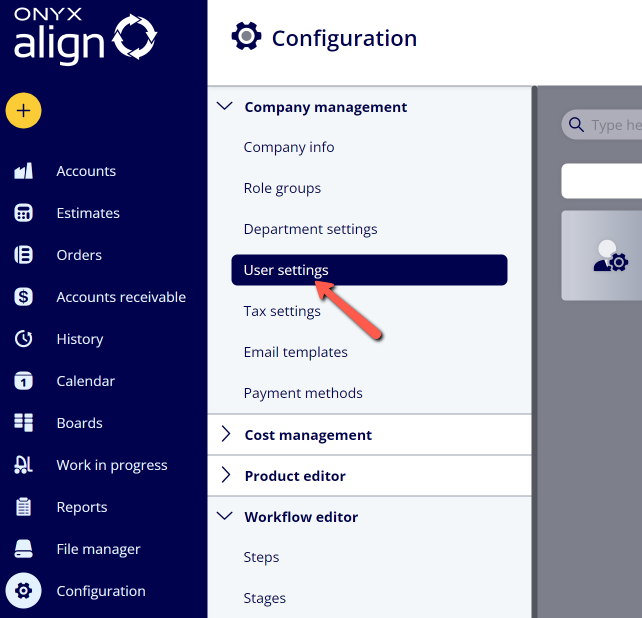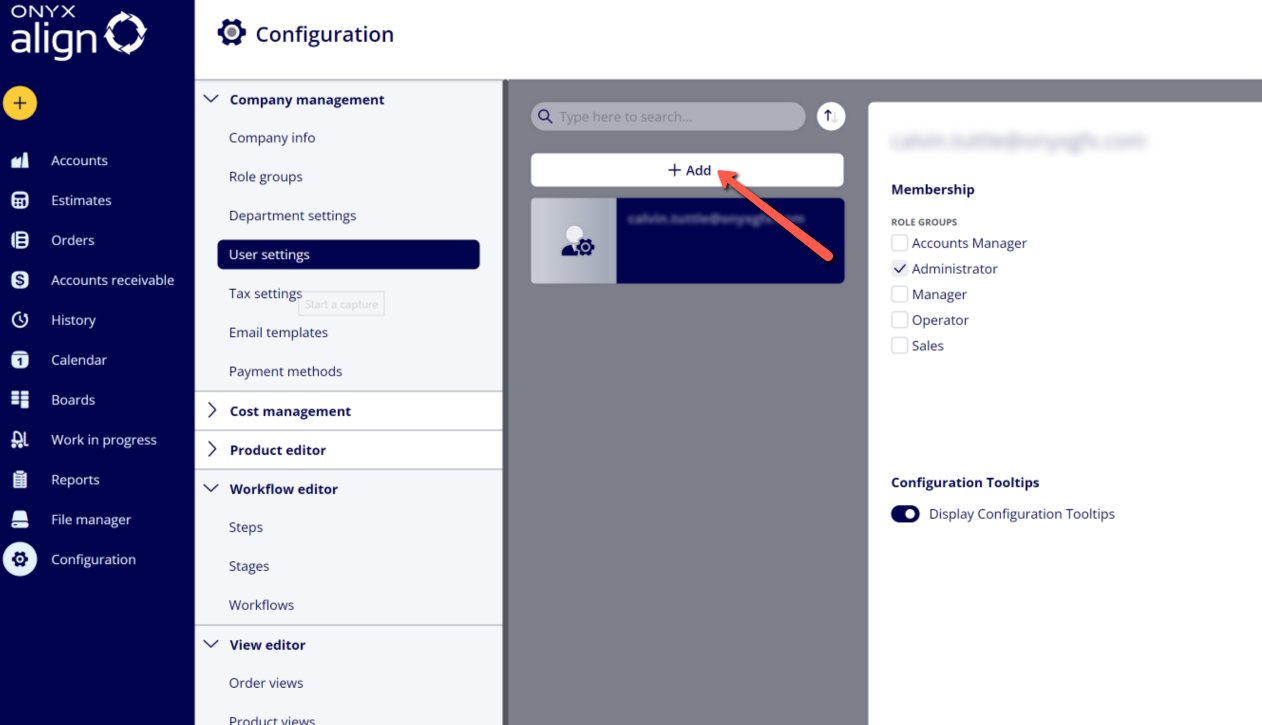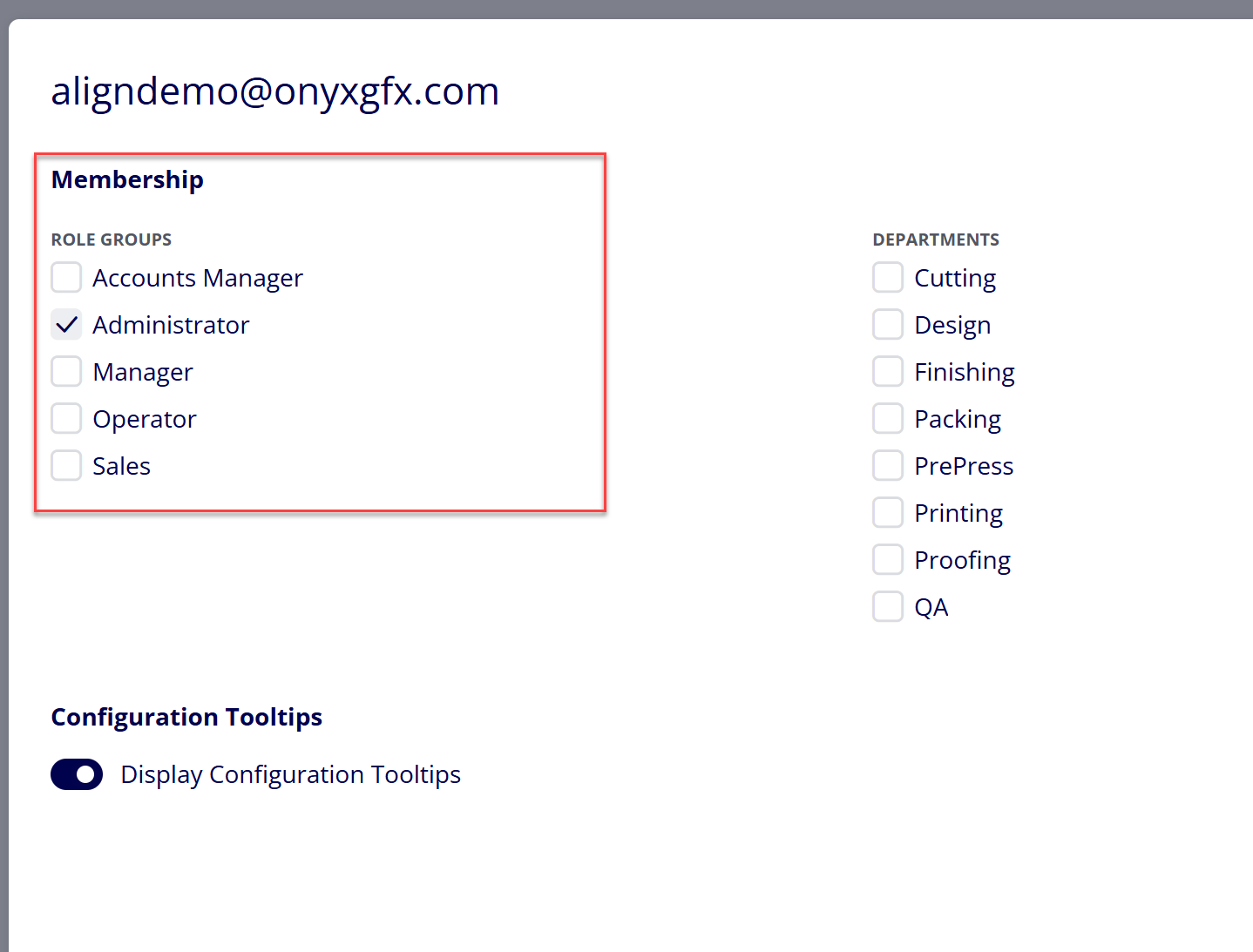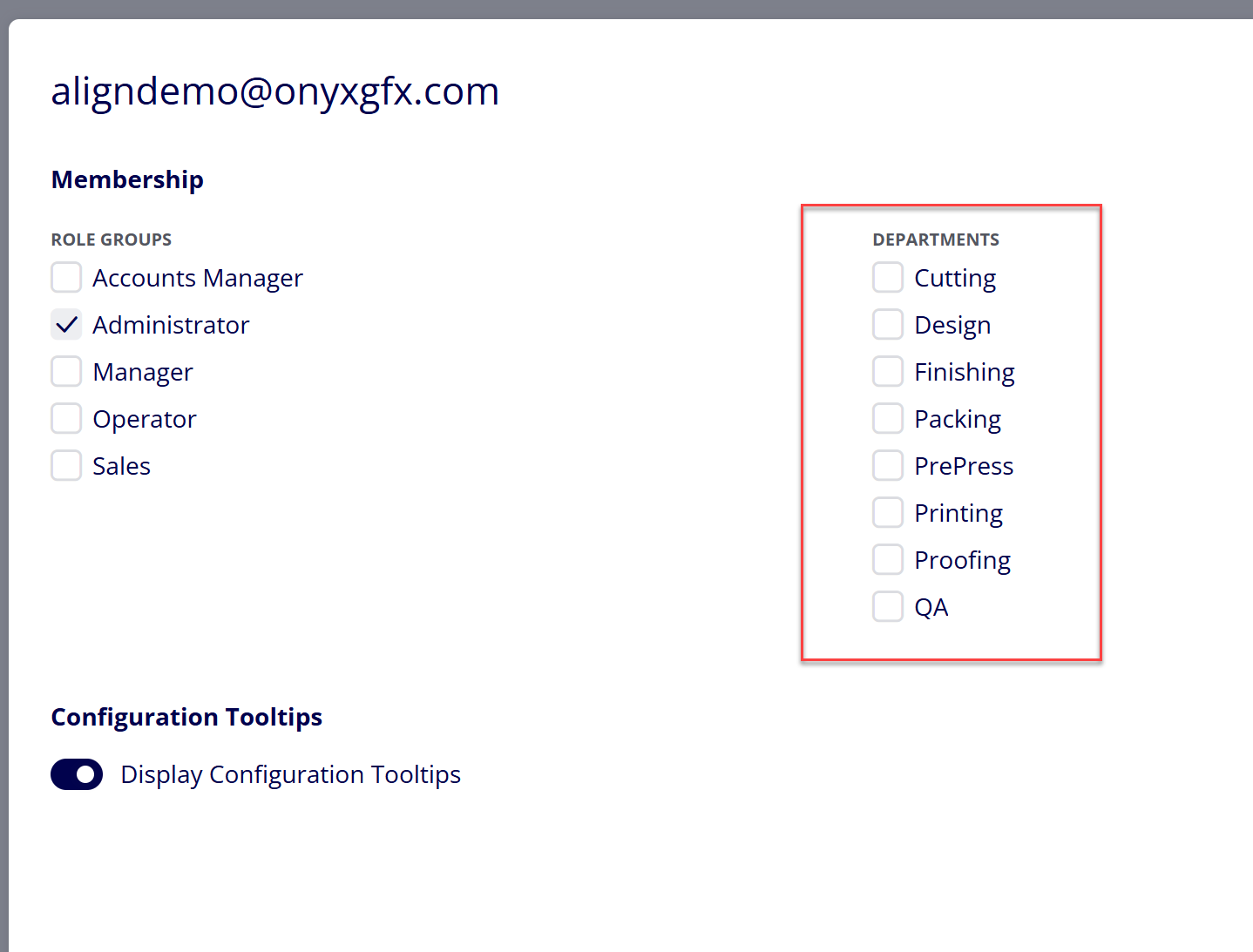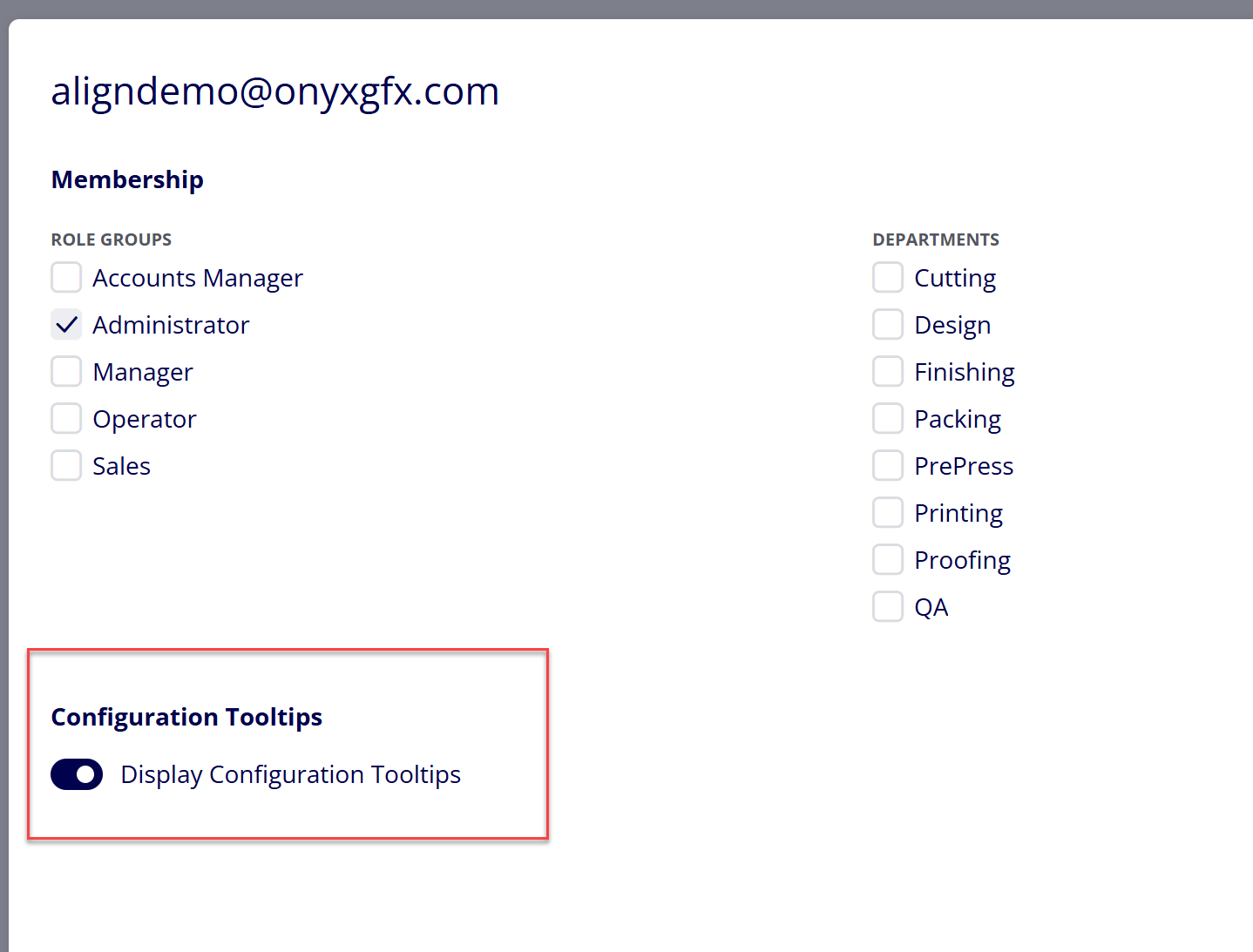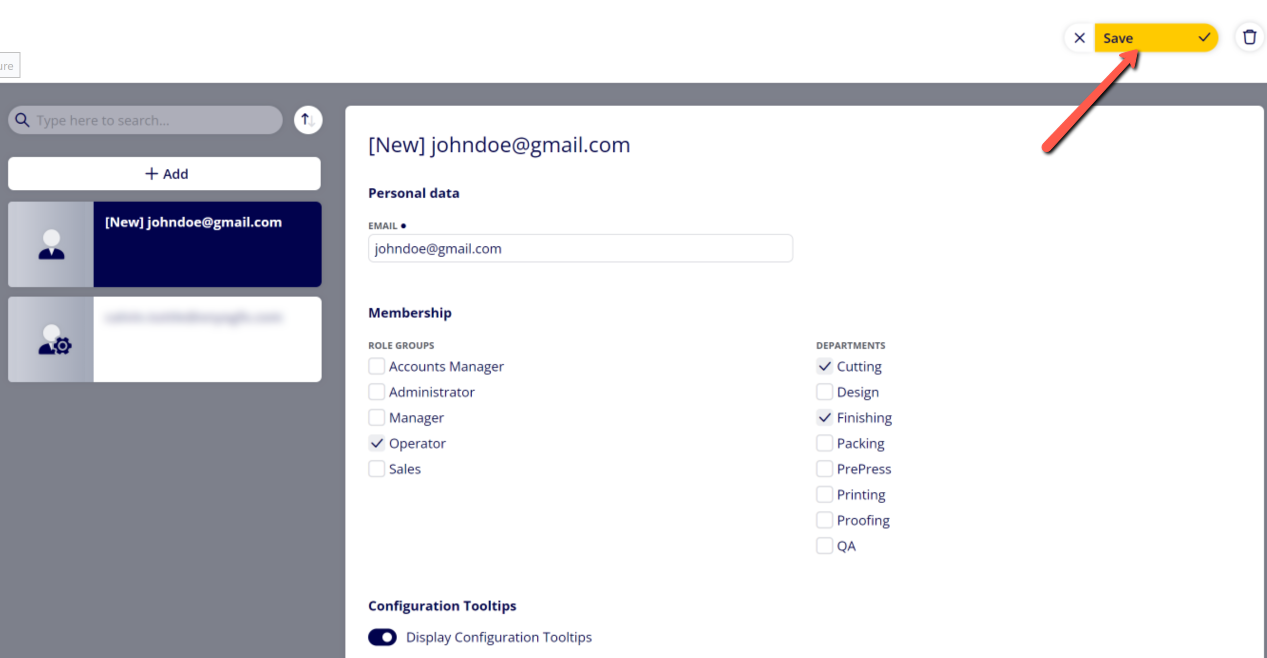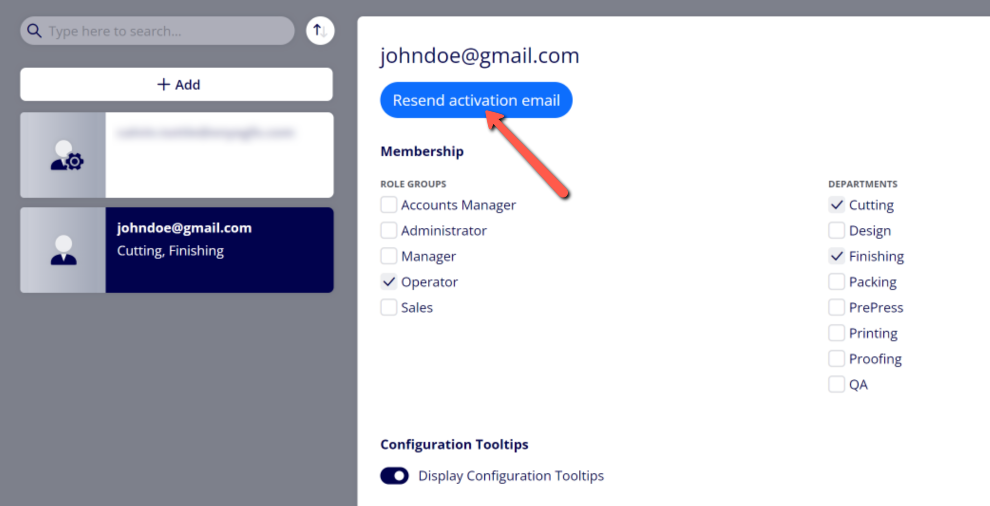How to Add a User
Adding additional Users allows different people (such as your employees) to have an account linked to your ONYX Align subscription. Each User will have their own unique username and password to access their account.
Table of Contents
- (1) Navigate to Configuration > Company Management > User settings
- (2) Click "+Add"
- (3) Provide the email address of the User within the "Email" field
- (4) Assign the Role Groups this User will belong to
- (5) Assign the Departments this User will belong to
- (6) Select whether or not you want Configuration Tooltips displayed for the User
- (7) Click "Save"
- (8) Verify that the new User has received their account activation email
- (9) Have the new User follow the How to Activate Your ONYX Align Account guide
(1) Navigate to Configuration > Company Management > User settings
(2) Click "+Add"
(3) Provide the email address of the User within the "Email" field
(4) Assign the Role Groups this User will belong to
-The Role Group the User is assigned to will control which sections and functionalities the User has access to.
-To learn how to set up Role Groups, see How to Create a Role Group.
(5) Assign the Departments this User will belong to
(6) Select whether or not you want Configuration Tooltips displayed for the User
-Configuration Tooltips are explanatory tooltips that appear when you hover over key sections and subsections within Configuration.
(7) Click "Save"
-Once you successfully add a new user, an account activation email will be sent to the email address provided.
(8) Verify that the new User has received their account activation email
-If the new User does not receive the account activation email, click on the "Resend activation email" button to resend the email.
(9) Have the new User follow the How to Activate Your ONYX Align Account guide
Attachments:
 image-20241031-123349.png (image/png)
image-20241031-123349.png (image/png)
 image-20241031-123314.png (image/png)
image-20241031-123314.png (image/png)
 image-20241031-123215.png (image/png)
image-20241031-123215.png (image/png)
 image-2023-3-7_12-13-19.png (image/png)
image-2023-3-7_12-13-19.png (image/png)
 image-2023-3-7_12-11-46.png (image/png)
image-2023-3-7_12-11-46.png (image/png)
 image-2023-3-7_11-56-49.png (image/png)
image-2023-3-7_11-56-49.png (image/png)
 image-2023-3-7_11-52-17.png (image/png)
image-2023-3-7_11-52-17.png (image/png)
 image-2023-3-7_10-55-36.png (image/png)
image-2023-3-7_10-55-36.png (image/png)
 image-2023-3-7_10-54-27.png (image/png)
image-2023-3-7_10-54-27.png (image/png)
 image-2023-3-7_10-54-1.png (image/png)
image-2023-3-7_10-54-1.png (image/png)
 image-2023-1-24_14-50-7.png (image/png)
image-2023-1-24_14-50-7.png (image/png)
 image-2022-11-30_7-57-8.png (image/png)
image-2022-11-30_7-57-8.png (image/png)
 image-2022-11-30_7-56-32.png (image/png)
image-2022-11-30_7-56-32.png (image/png)
 image-2022-11-29_15-6-36.png (image/png)
image-2022-11-29_15-6-36.png (image/png)
 image-2022-11-29_15-1-39.png (image/png)
image-2022-11-29_15-1-39.png (image/png)
 image-2022-11-29_15-1-12.png (image/png)
image-2022-11-29_15-1-12.png (image/png)
 image-2022-11-29_14-52-45.png (image/png)
image-2022-11-29_14-52-45.png (image/png)
 image-2022-11-29_14-51-52.png (image/png)
image-2022-11-29_14-51-52.png (image/png)
 image-2022-11-29_14-51-30.png (image/png)
image-2022-11-29_14-51-30.png (image/png)
 image-2022-11-29_14-51-12.png (image/png)
image-2022-11-29_14-51-12.png (image/png)
 image-2022-11-29_14-50-3.png (image/png)
image-2022-11-29_14-50-3.png (image/png)
 image-2022-11-29_14-48-3-5.png (image/png)
image-2022-11-29_14-48-3-5.png (image/png)
 image-2022-11-29_14-48-3-4.png (image/png)
image-2022-11-29_14-48-3-4.png (image/png)
 image-2022-11-29_14-48-3-3.png (image/png)
image-2022-11-29_14-48-3-3.png (image/png)
 image-2022-11-29_14-48-3-2.png (image/png)
image-2022-11-29_14-48-3-2.png (image/png)
 image-2022-11-29_14-48-3-1.png (image/png)
image-2022-11-29_14-48-3-1.png (image/png)
 image-2022-11-29_14-48-3.png (image/png)
image-2022-11-29_14-48-3.png (image/png)
 image-2023-3-7_11-4-19.png (image/png)
image-2023-3-7_11-4-19.png (image/png)
 image-2023-3-7_11-4-27.png (image/png)
image-2023-3-7_11-4-27.png (image/png)
 image-2023-3-7_11-4-41.png (image/png)
image-2023-3-7_11-4-41.png (image/png)
 image-2023-3-7_11-7-36.png (image/png)
image-2023-3-7_11-7-36.png (image/png)
 image-2023-3-7_11-10-42.png (image/png)
image-2023-3-7_11-10-42.png (image/png)