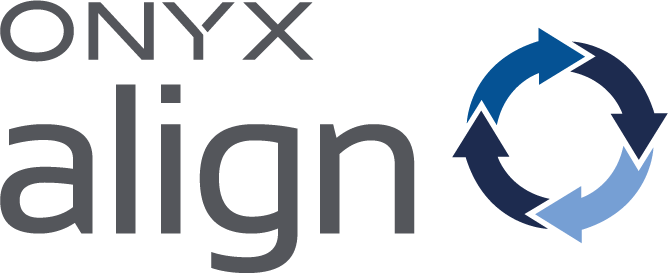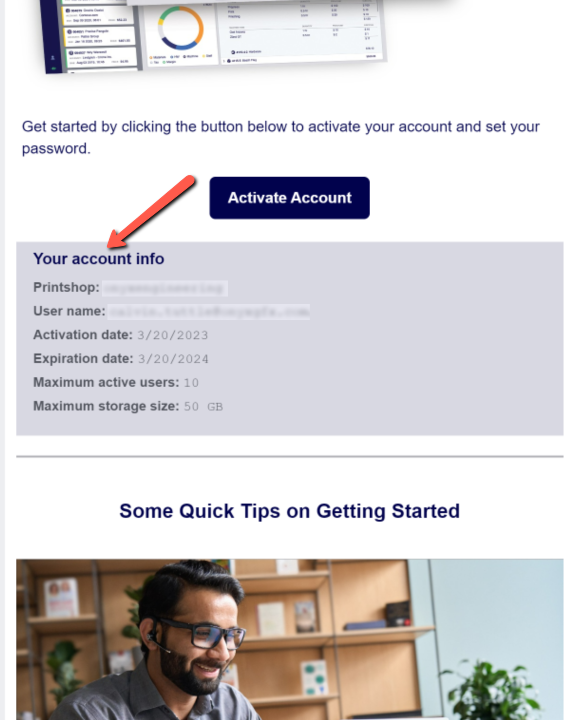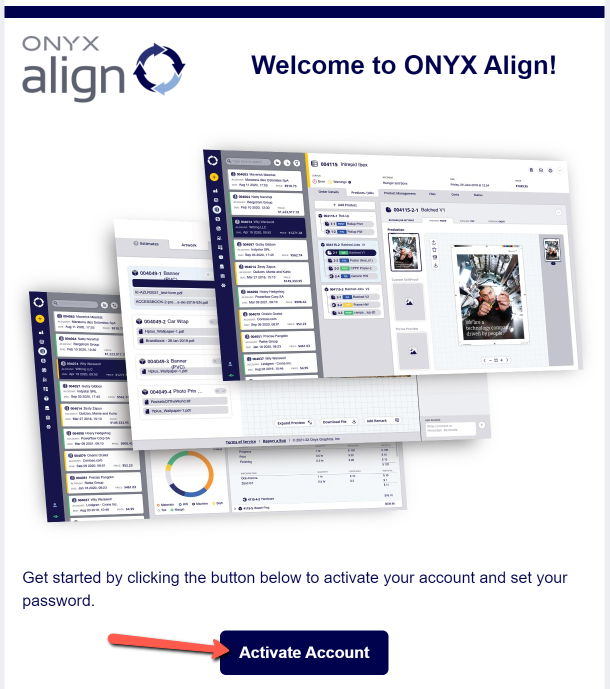How to Activate Your ONYX Align Account
Table of Contents
- (1) Open the "Activate Your ONYX Align Account" email
- (2) Note the Printshop and User name contained within the email
- (3) Click on the "Activate Account" button within the email
- (4) Provide the password you would like to use for your account
- (5) Click on the arrow button to submit your account activation
- (6) Log into your account using your account credentials
- (7) Read through the SaaS Agreement and click the "Accept" button
(1) Open the "Activate Your ONYX Align Account" email
-This email will be sent to the email address you provide Onyx when you purchase ONYX Align.
-This email will be sent once your account is created.
-If you do not receive this email, please reach out to Onyx Support to have the email resent.
(2) Note the Printshop and User name contained within the email
-This information is contained within the "Your account info" section within the email.
(3) Click on the "Activate Account" button within the email
(4) Provide the password you would like to use for your account
-Note that your password must contain:
-At least 6 characters
-At least 1 uppercase letter
-At least 1 special character
-At least 1 digit
(5) Click on the arrow button to submit your account activation
(6) Log into your account using your account credentials
|
Field |
Description |
|---|---|
|
Printshop |
This is the general name for your account. You can find this in the original account activation email sent to you. |
|
Username |
This is the email address tied to your ONYX Align account. |
|
Password |
This was set at the time of your account activation. If you forgot your password, click on the "Forgot password?" link. |
(7) Read through the SaaS Agreement and click the "Accept" button
-Note that the "Accept" button is not clickable until you have scrolled to the bottom of the agreement.
Attachments:
 image-2023-3-22_9-45-41.png (image/png)
image-2023-3-22_9-45-41.png (image/png)
 image-2023-3-22_9-44-39.png (image/png)
image-2023-3-22_9-44-39.png (image/png)
 image-2022-11-29_14-48-3.png (image/png)
image-2022-11-29_14-48-3.png (image/png)
 image-2022-11-29_14-48-3-1.png (image/png)
image-2022-11-29_14-48-3-1.png (image/png)
 image-2022-11-29_14-48-3-2.png (image/png)
image-2022-11-29_14-48-3-2.png (image/png)
 image-2022-11-29_14-48-3-3.png (image/png)
image-2022-11-29_14-48-3-3.png (image/png)
 image-2022-11-29_14-48-3-4.png (image/png)
image-2022-11-29_14-48-3-4.png (image/png)
 image-2022-11-29_14-48-3-5.png (image/png)
image-2022-11-29_14-48-3-5.png (image/png)
 image-2022-11-29_14-50-3.png (image/png)
image-2022-11-29_14-50-3.png (image/png)
 image-2022-11-29_14-51-12.png (image/png)
image-2022-11-29_14-51-12.png (image/png)
 image-2022-11-29_14-51-30.png (image/png)
image-2022-11-29_14-51-30.png (image/png)
 image-2022-11-29_14-51-52.png (image/png)
image-2022-11-29_14-51-52.png (image/png)
 image-2022-11-29_14-52-45.png (image/png)
image-2022-11-29_14-52-45.png (image/png)
 image-2022-11-29_15-1-12.png (image/png)
image-2022-11-29_15-1-12.png (image/png)
 image-2022-11-29_15-1-39.png (image/png)
image-2022-11-29_15-1-39.png (image/png)
 image-2022-11-29_15-6-36.png (image/png)
image-2022-11-29_15-6-36.png (image/png)
 image-2022-11-30_7-56-32.png (image/png)
image-2022-11-30_7-56-32.png (image/png)
 image-2022-11-30_7-57-8.png (image/png)
image-2022-11-30_7-57-8.png (image/png)
 image-2023-1-24_14-50-7.png (image/png)
image-2023-1-24_14-50-7.png (image/png)