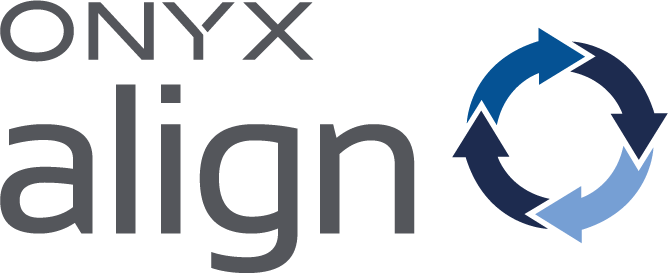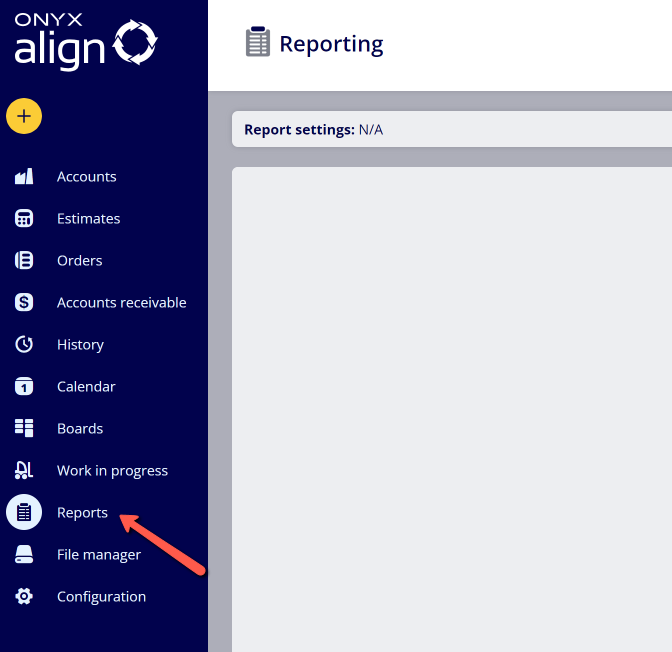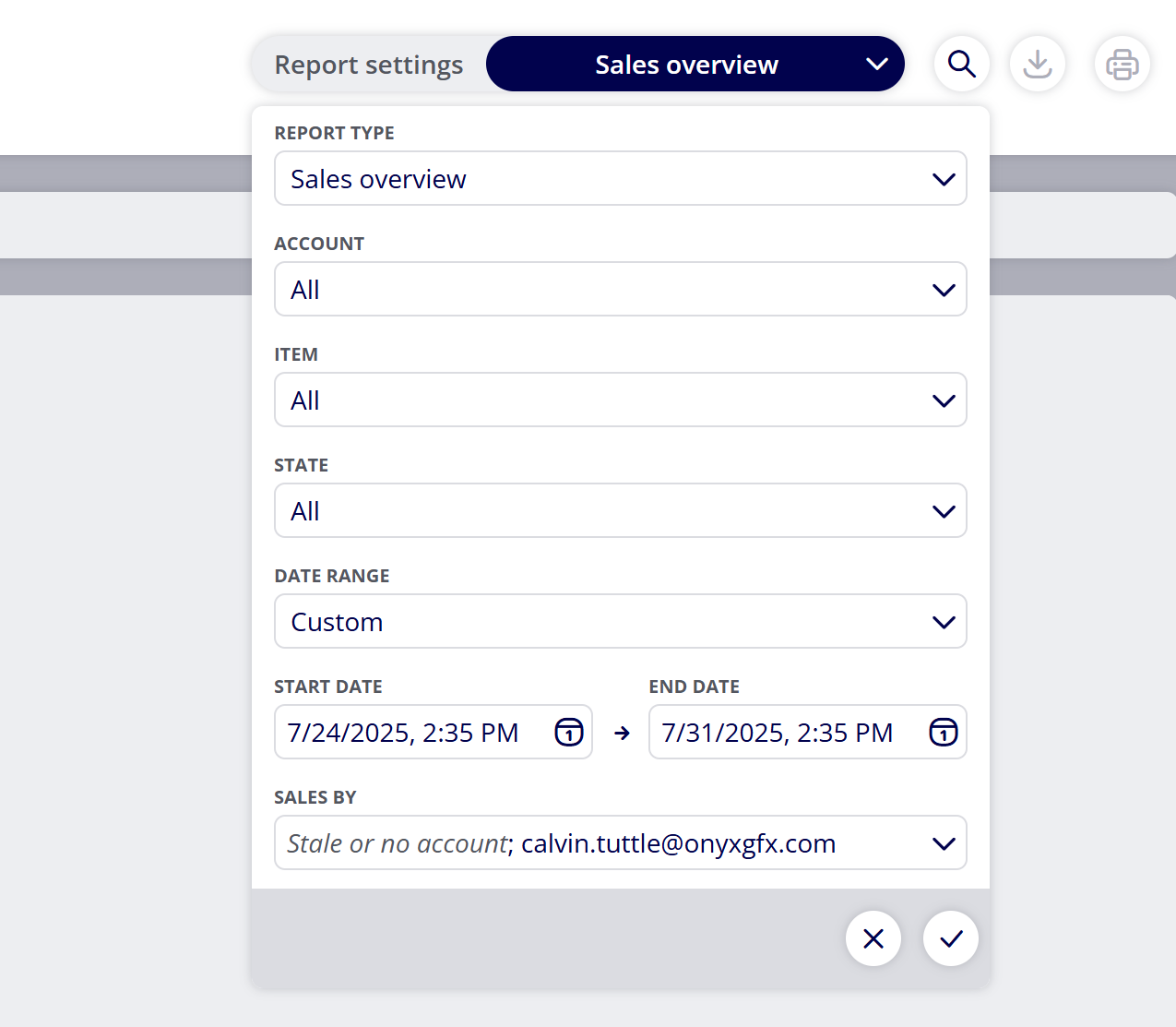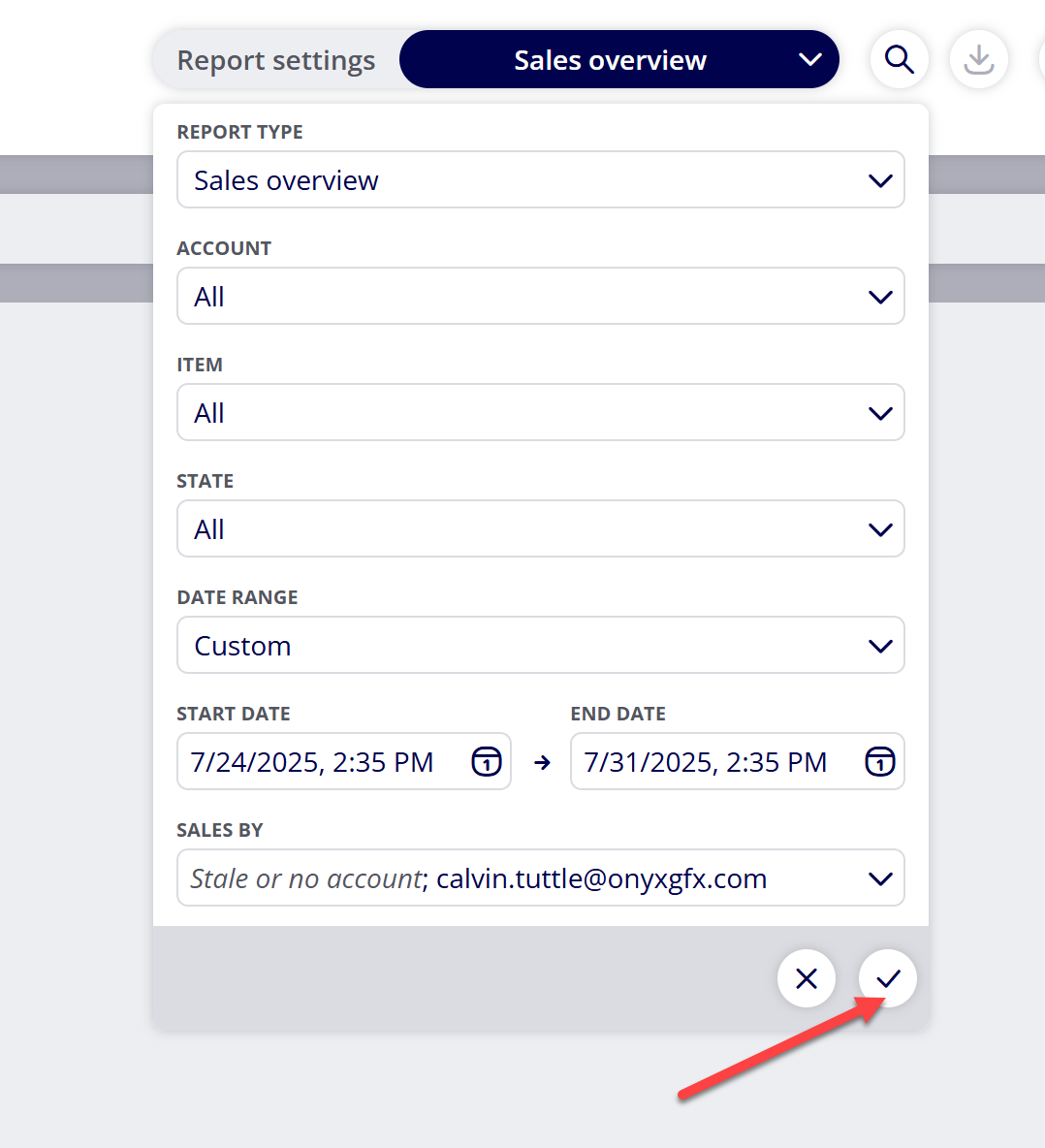How to Generate Reports
You are able to generate different reports within ONYX Align that can be viewed, printed or downloaded. Reports contain a variety of information pertaining to sales, costs, tax amounts, and more.
Table of Contents
- (1) Navigate to Reports
- (2) Open the Report settings
- (3) Select the Report Type you would like to generate
- (4) Select the customer Account you would like to generate the report data for
- (5) Select the Items to be included in the report
- (6) Select the State for the Items that will be included in the report
- (7) Select the date range for the report
- (8) Select the Sales People you would like to generate the report data for
- (9) Select the check mark icon to generate the report
(1) Navigate to Reports
(2) Open the Report settings
(3) Select the Report Type you would like to generate
|
Type |
Description |
|---|---|
|
Payment summary |
A report that displays the payments that have been recorded within ONYX Align. This report contains the following columns:
|
|
Sales overview |
A report that displays the total costs, total order prices, and margins pertaining to Orders. This report contains the following columns:
|
|
Sales summary |
A report that displays general Order information, payment information, and outstanding Order balances. This report contains the following columns:
|
|
Sales tax summary |
A report that displays the tax amounts charged for each Job. This report contains the following columns:
|
(4) Select the customer Account you would like to generate the report data for
(5) Select the Items to be included in the report
|
Item |
Description |
|---|---|
|
All |
Both Estimates and Orders |
|
Estimate |
Only Estimates |
|
Order |
Only Orders |
(6) Select the State for the Items that will be included in the report
|
State |
Description |
|---|---|
|
Estimates |
Estimates that are currently in the Estimates section |
|
Orders |
Orders that are currently in the Orders section |
|
Accounts Receivable |
Orders that are currently in the Accounts Receivable section |
|
History (Converted) |
Estimates that are in the History section and were converted |
|
History (Rejected) |
Estimates that are in the History section and were rejected |
|
History (Completed) |
Orders that are in the History section and were completed |
|
History (Cancelled) |
Estimates/Orders that are in the History section and were cancelled |
(7) Select the date range for the report
(8) Select the Sales People you would like to generate the report data for
(9) Select the check mark icon to generate the report
Attachments:
 image-2023-5-22_13-11-35.png (image/png)
image-2023-5-22_13-11-35.png (image/png)
 image-2023-5-22_13-9-46.png (image/png)
image-2023-5-22_13-9-46.png (image/png)
 image-2023-5-22_12-55-53.png (image/png)
image-2023-5-22_12-55-53.png (image/png)
 image-2023-3-7_10-55-36.png (image/png)
image-2023-3-7_10-55-36.png (image/png)
 image-2023-3-7_10-54-27.png (image/png)
image-2023-3-7_10-54-27.png (image/png)
 image-2023-3-7_12-56-40.png (image/png)
image-2023-3-7_12-56-40.png (image/png)
 image-2023-3-7_10-54-1.png (image/png)
image-2023-3-7_10-54-1.png (image/png)
 image-2022-11-30_7-57-8.png (image/png)
image-2022-11-30_7-57-8.png (image/png)
 image-2023-1-24_14-50-7.png (image/png)
image-2023-1-24_14-50-7.png (image/png)
 image-2022-11-30_7-56-32.png (image/png)
image-2022-11-30_7-56-32.png (image/png)
 image-2022-11-29_15-1-39.png (image/png)
image-2022-11-29_15-1-39.png (image/png)
 image-2022-11-29_15-6-36.png (image/png)
image-2022-11-29_15-6-36.png (image/png)
 image-2022-11-29_15-1-12.png (image/png)
image-2022-11-29_15-1-12.png (image/png)
 image-2022-11-29_14-52-45.png (image/png)
image-2022-11-29_14-52-45.png (image/png)
 image-2022-11-29_14-51-52.png (image/png)
image-2022-11-29_14-51-52.png (image/png)
 image-2022-11-29_14-51-12.png (image/png)
image-2022-11-29_14-51-12.png (image/png)
 image-2022-11-29_14-51-30.png (image/png)
image-2022-11-29_14-51-30.png (image/png)
 image-2022-11-29_14-50-3.png (image/png)
image-2022-11-29_14-50-3.png (image/png)
 image-2022-11-29_14-48-3-3.png (image/png)
image-2022-11-29_14-48-3-3.png (image/png)
 image-2022-11-29_14-48-3-5.png (image/png)
image-2022-11-29_14-48-3-5.png (image/png)
 image-2022-11-29_14-48-3-4.png (image/png)
image-2022-11-29_14-48-3-4.png (image/png)
 image-2022-11-29_14-48-3-2.png (image/png)
image-2022-11-29_14-48-3-2.png (image/png)
 image-2022-11-29_14-48-3-1.png (image/png)
image-2022-11-29_14-48-3-1.png (image/png)
 image-2022-11-29_14-48-3.png (image/png)
image-2022-11-29_14-48-3.png (image/png)
 image-2023-3-22_10-57-59.png (image/png)
image-2023-3-22_10-57-59.png (image/png)
 image-20250731-193549.png (image/png)
image-20250731-193549.png (image/png)
 image-20250731-194104.png (image/png)
image-20250731-194104.png (image/png)