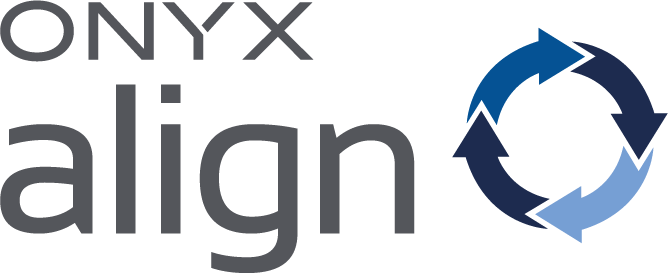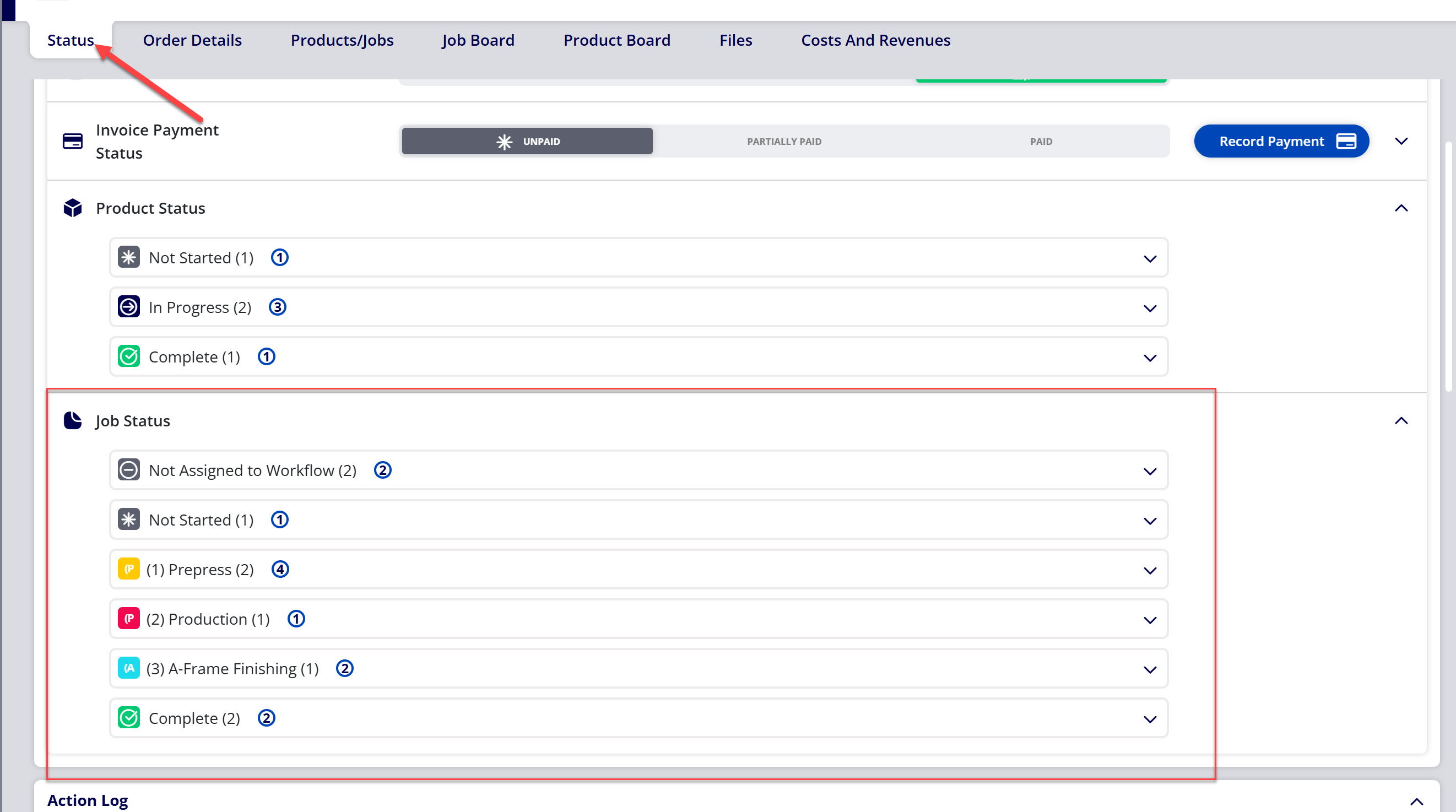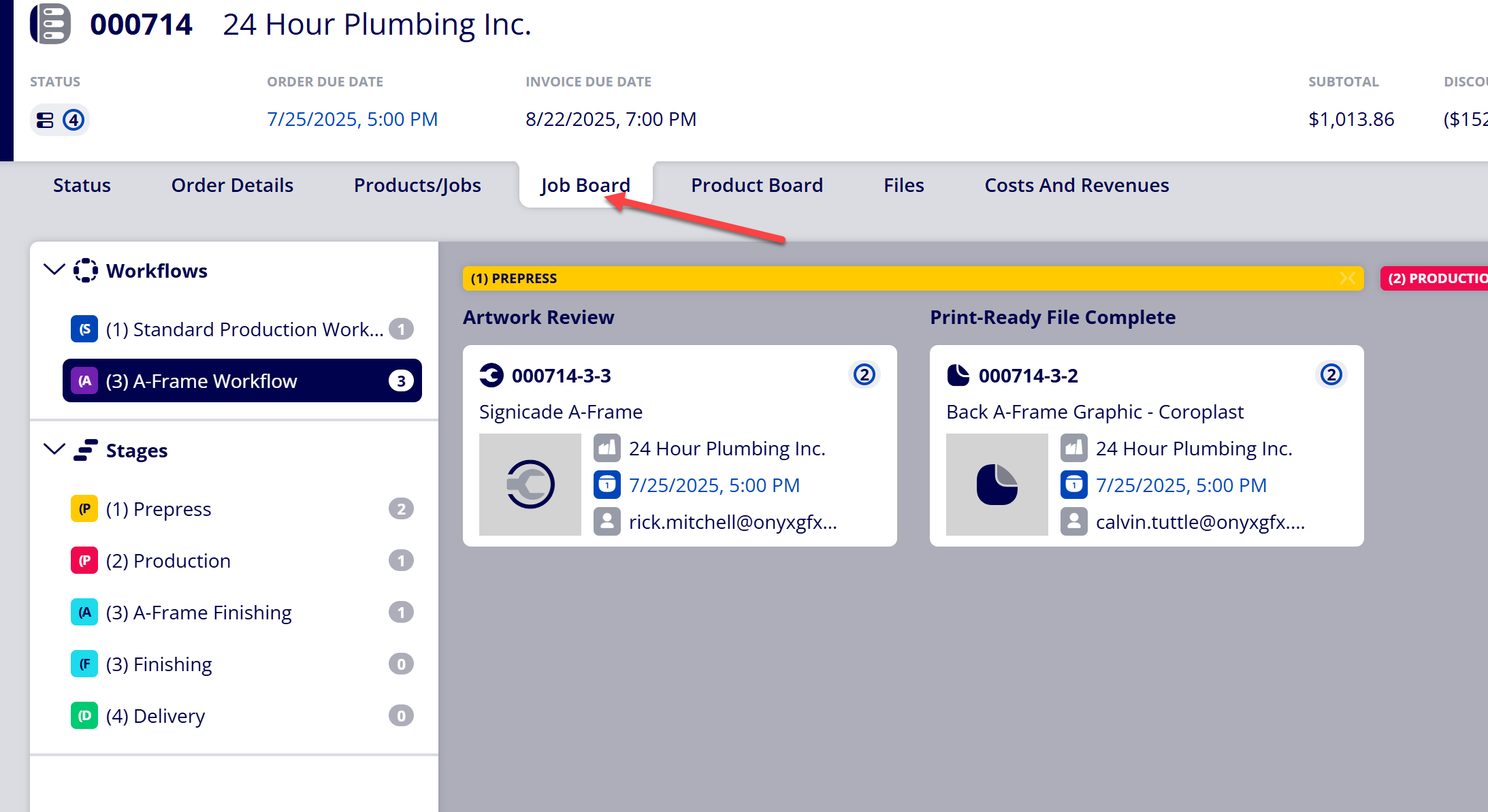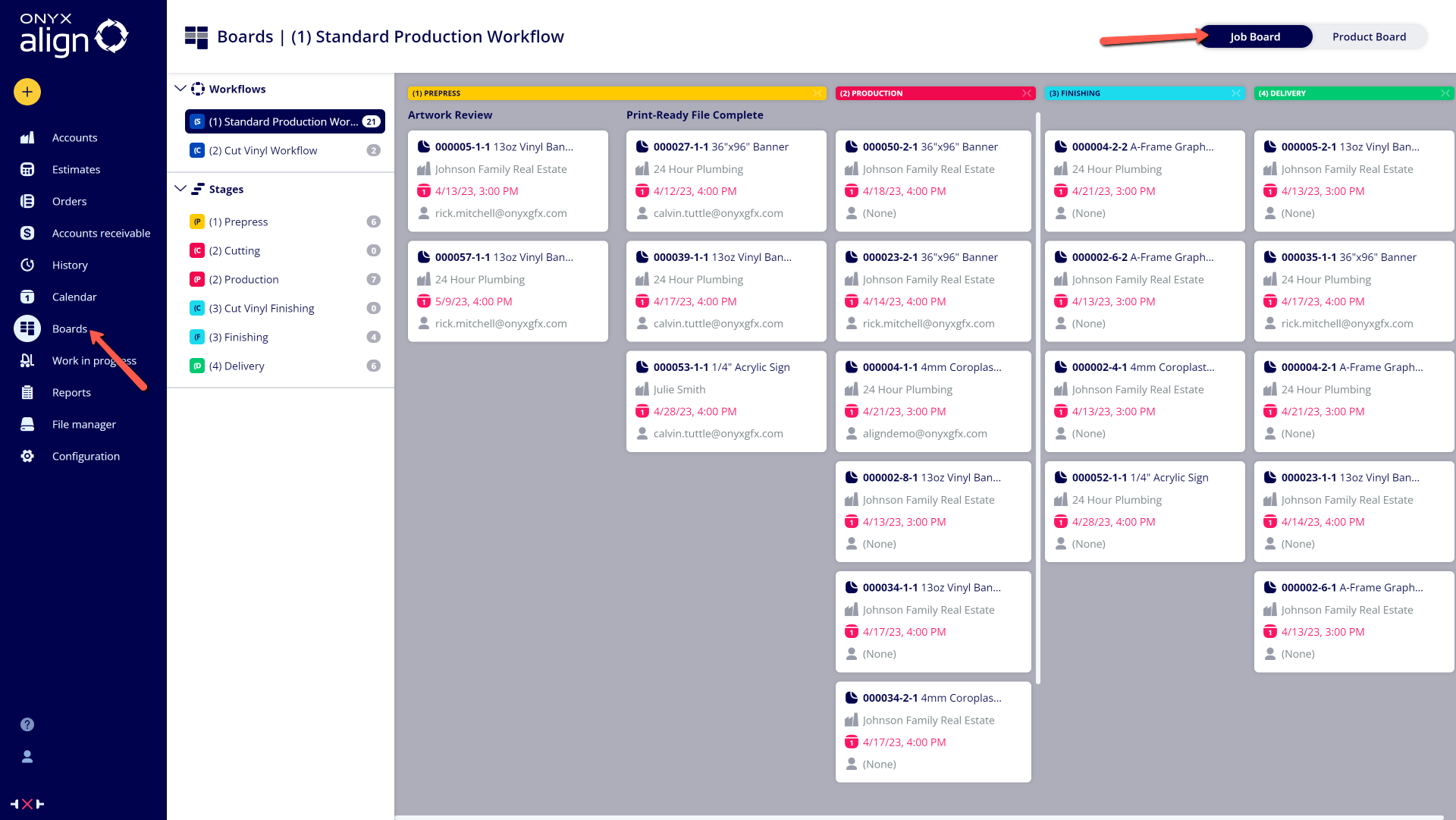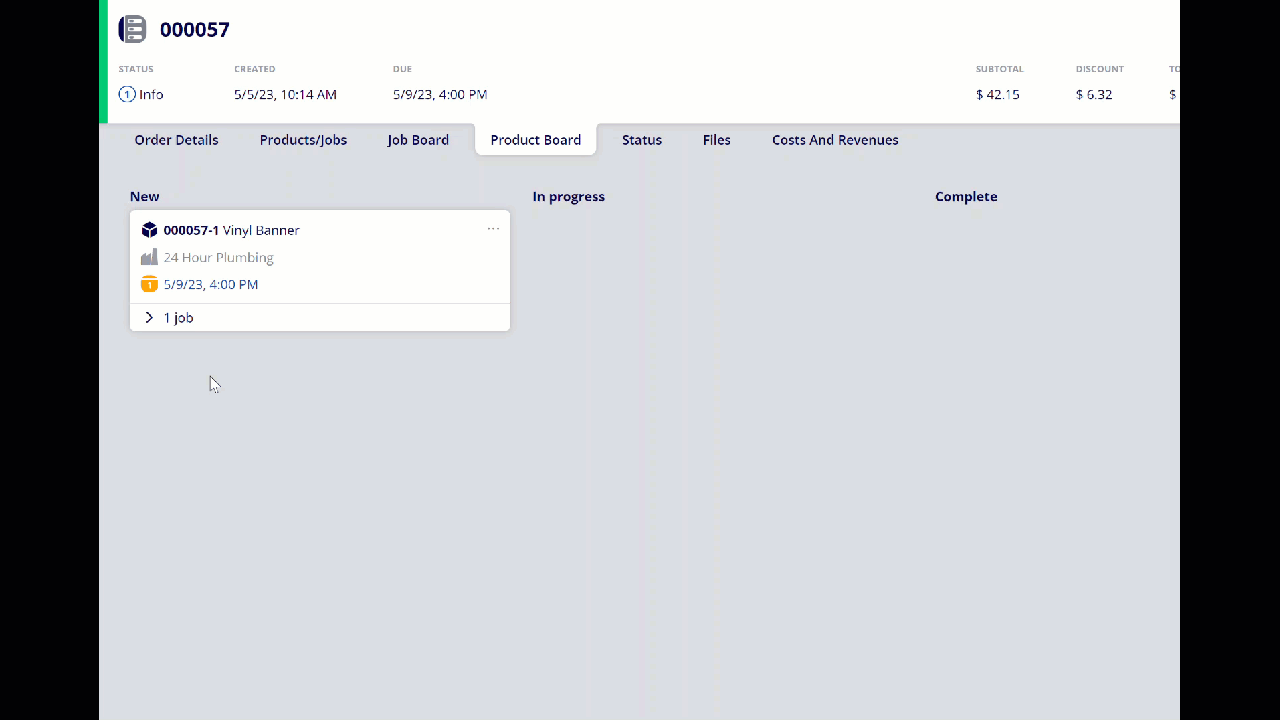How to Advance Jobs Through Workflows & Update Job Status
Each Job contained within a Product is able to be assigned to a Workflow. Workflows are completely customizable and are made up of Stages and Steps. The Stage a job is currently assigned to within its workflow determines the Job Status. Advance a Job through its assigned Workflow to keep track of the Job as it moves through your production process and to update Job Status.
Table of Contents
(1) Move the Product containing the Job to the "In Progress" status
If you need help with changing the status of a Product, see How to Update Product Status.
(2) Navigate to the Status tab to see current Job Status
Job Status explanations
|
Status |
Description |
|---|---|
|
Not Assigned to Workflow |
A Job will belong to this status when no selection has been made for the Workflow Job Ticket Item. |
|
Not Started |
A Job will belong to this status when it has been assigned to a Workflow but the Product Status of the Product containing the Job is currently Not Started. |
|
[Custom Stage] |
A Job will belong to a custom Stage status when it has entered its assigned workflow and currently resides within a specific Stage within the Workflow. |
|
Complete |
A Job will below to this status when the Product Status of the Product containing the Job is currently Complete. |
(3) Navigate to the Job Board
(3a) Order-level Job Board
(3aa) Navigate to Orders
(3ab) Select the Order that contains the Job you want to advance
(3ac) Navigate to the Job Board tab
(3b) Global Job Board
(3ba) Navigate to Boards > Job Board
Note
To make sure a Job is assigned to the correct Workflow, see How to Assign the Default Workflow for All Print Jobs.
(4) Drag and drop the Job card to advance the Job through its assigned Workflow
Once the final Job within a Product reaches the final Step/Stage within its assigned Workflow, an option will be presented to automatically update the Product Status to Complete.
Attachments:
 Changing Product Status in ONYX Align.gif (image/gif)
Changing Product Status in ONYX Align.gif (image/gif)
 image-2023-5-15_10-38-18.png (image/png)
image-2023-5-15_10-38-18.png (image/png)
 image-2023-5-15_10-36-47.png (image/png)
image-2023-5-15_10-36-47.png (image/png)
 image-2023-3-7_10-54-27.png (image/png)
image-2023-3-7_10-54-27.png (image/png)
 image-2023-3-7_12-56-40.png (image/png)
image-2023-3-7_12-56-40.png (image/png)
 image-2023-3-7_10-55-36.png (image/png)
image-2023-3-7_10-55-36.png (image/png)
 image-2023-1-24_14-50-7.png (image/png)
image-2023-1-24_14-50-7.png (image/png)
 image-2023-3-7_10-54-1.png (image/png)
image-2023-3-7_10-54-1.png (image/png)
 image-2022-11-30_7-57-8.png (image/png)
image-2022-11-30_7-57-8.png (image/png)
 image-2022-11-29_15-6-36.png (image/png)
image-2022-11-29_15-6-36.png (image/png)
 image-2022-11-30_7-56-32.png (image/png)
image-2022-11-30_7-56-32.png (image/png)
 image-2022-11-29_15-1-39.png (image/png)
image-2022-11-29_15-1-39.png (image/png)
 image-2022-11-29_15-1-12.png (image/png)
image-2022-11-29_15-1-12.png (image/png)
 image-2022-11-29_14-52-45.png (image/png)
image-2022-11-29_14-52-45.png (image/png)
 image-2022-11-29_14-51-52.png (image/png)
image-2022-11-29_14-51-52.png (image/png)
 image-2022-11-29_14-51-30.png (image/png)
image-2022-11-29_14-51-30.png (image/png)
 image-2022-11-29_14-51-12.png (image/png)
image-2022-11-29_14-51-12.png (image/png)
 image-2022-11-29_14-50-3.png (image/png)
image-2022-11-29_14-50-3.png (image/png)
 image-2022-11-29_14-48-3-5.png (image/png)
image-2022-11-29_14-48-3-5.png (image/png)
 image-2022-11-29_14-48-3-4.png (image/png)
image-2022-11-29_14-48-3-4.png (image/png)
 image-2022-11-29_14-48-3-3.png (image/png)
image-2022-11-29_14-48-3-3.png (image/png)
 image-2022-11-29_14-48-3-2.png (image/png)
image-2022-11-29_14-48-3-2.png (image/png)
 image-2022-11-29_14-48-3-1.png (image/png)
image-2022-11-29_14-48-3-1.png (image/png)
 image-2022-11-29_14-48-3.png (image/png)
image-2022-11-29_14-48-3.png (image/png)
 image-2023-3-22_10-57-59.png (image/png)
image-2023-3-22_10-57-59.png (image/png)
 image-20250725-195638.png (image/png)
image-20250725-195638.png (image/png)
 image-20250725-200221.png (image/png)
image-20250725-200221.png (image/png)