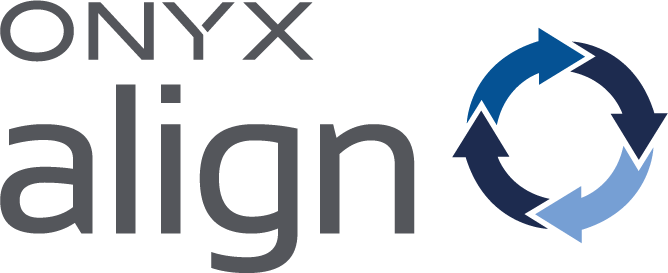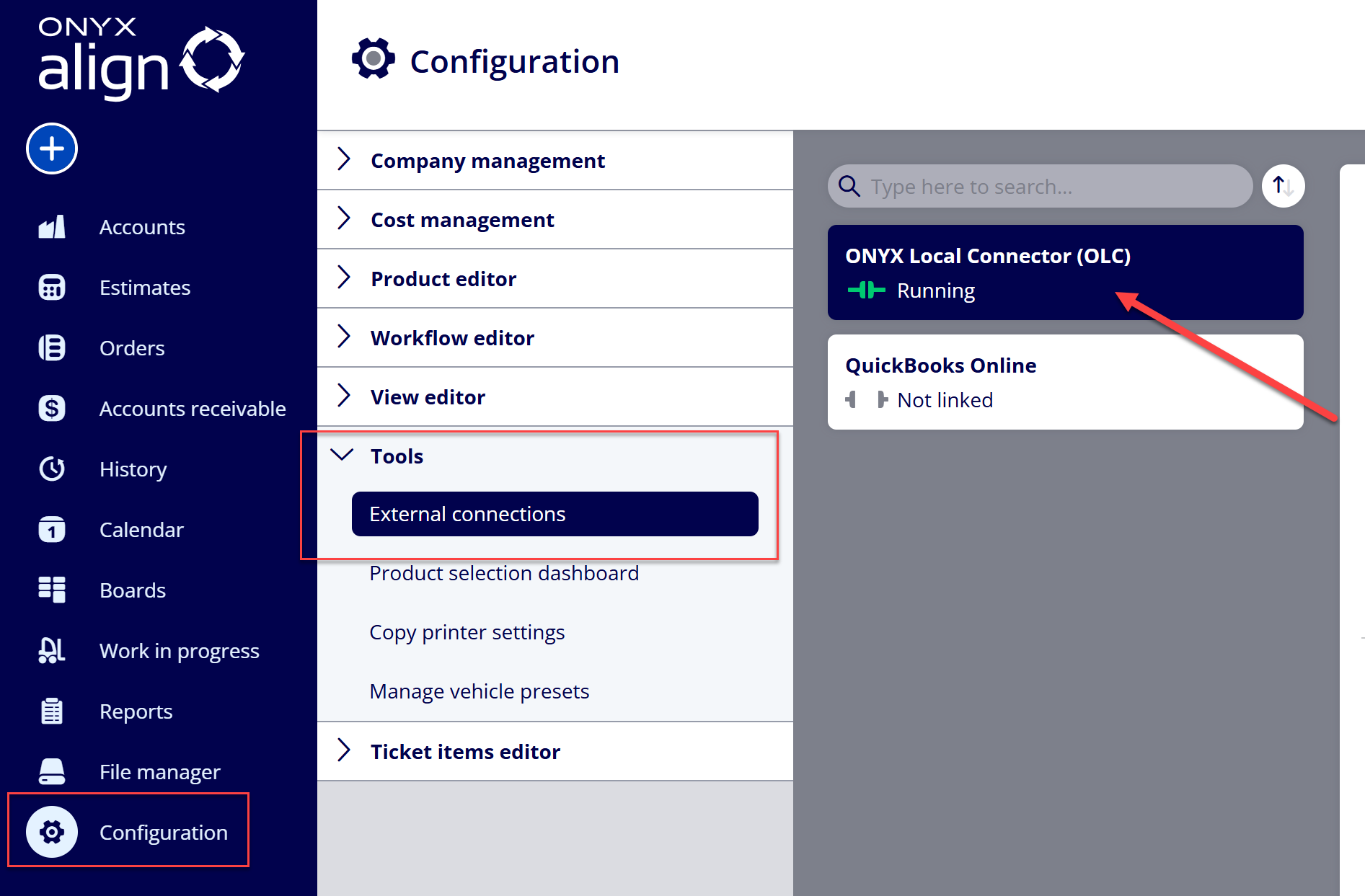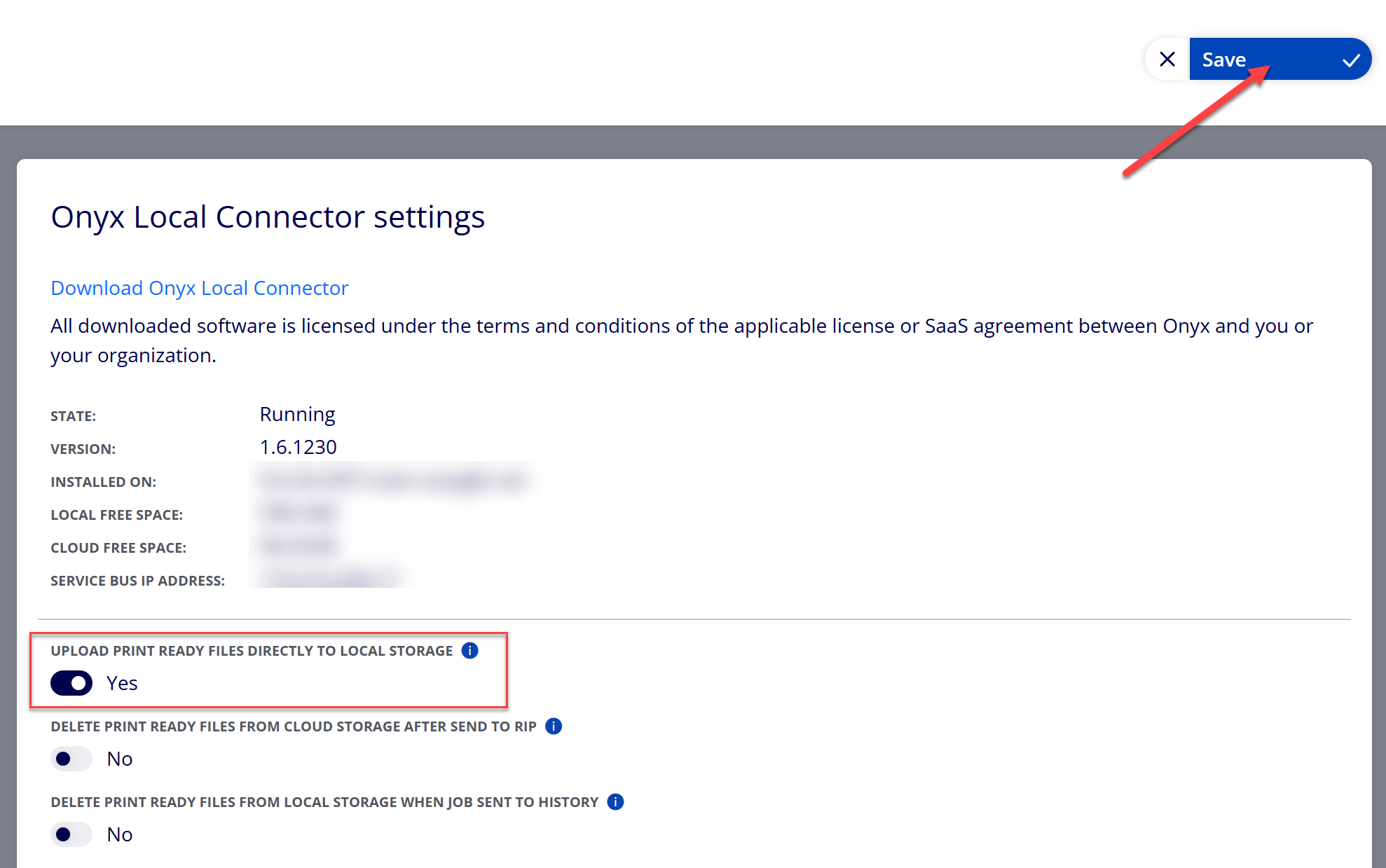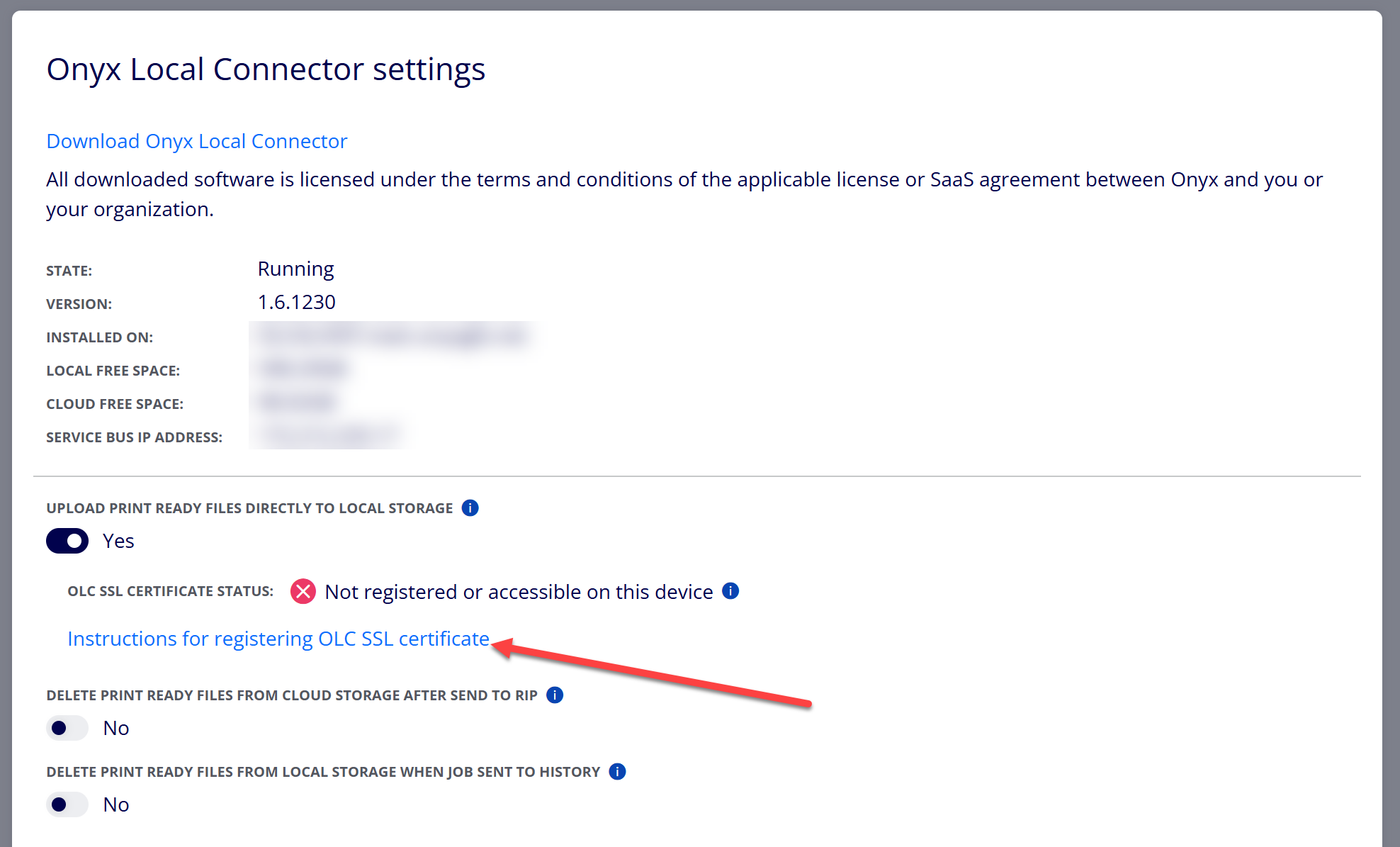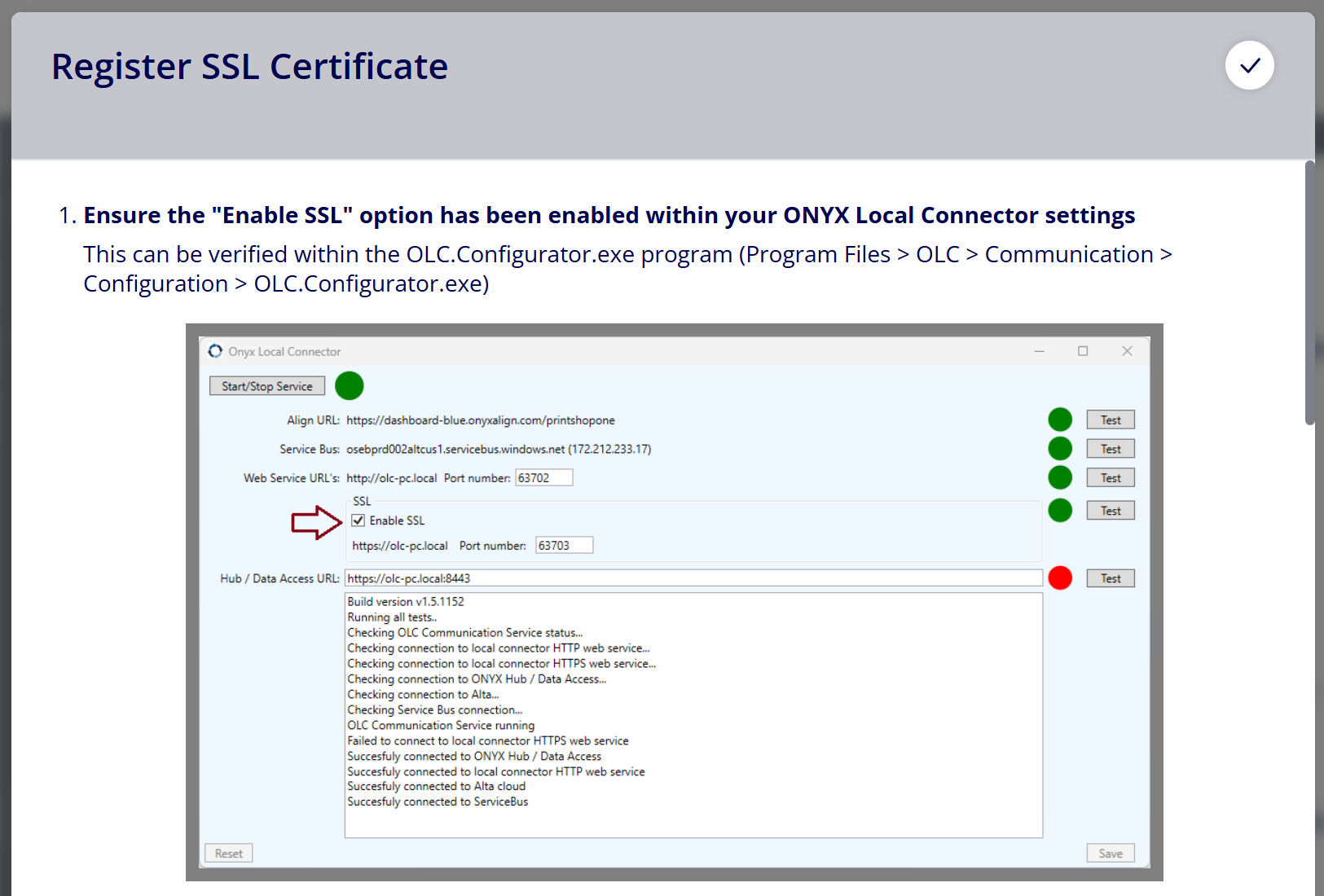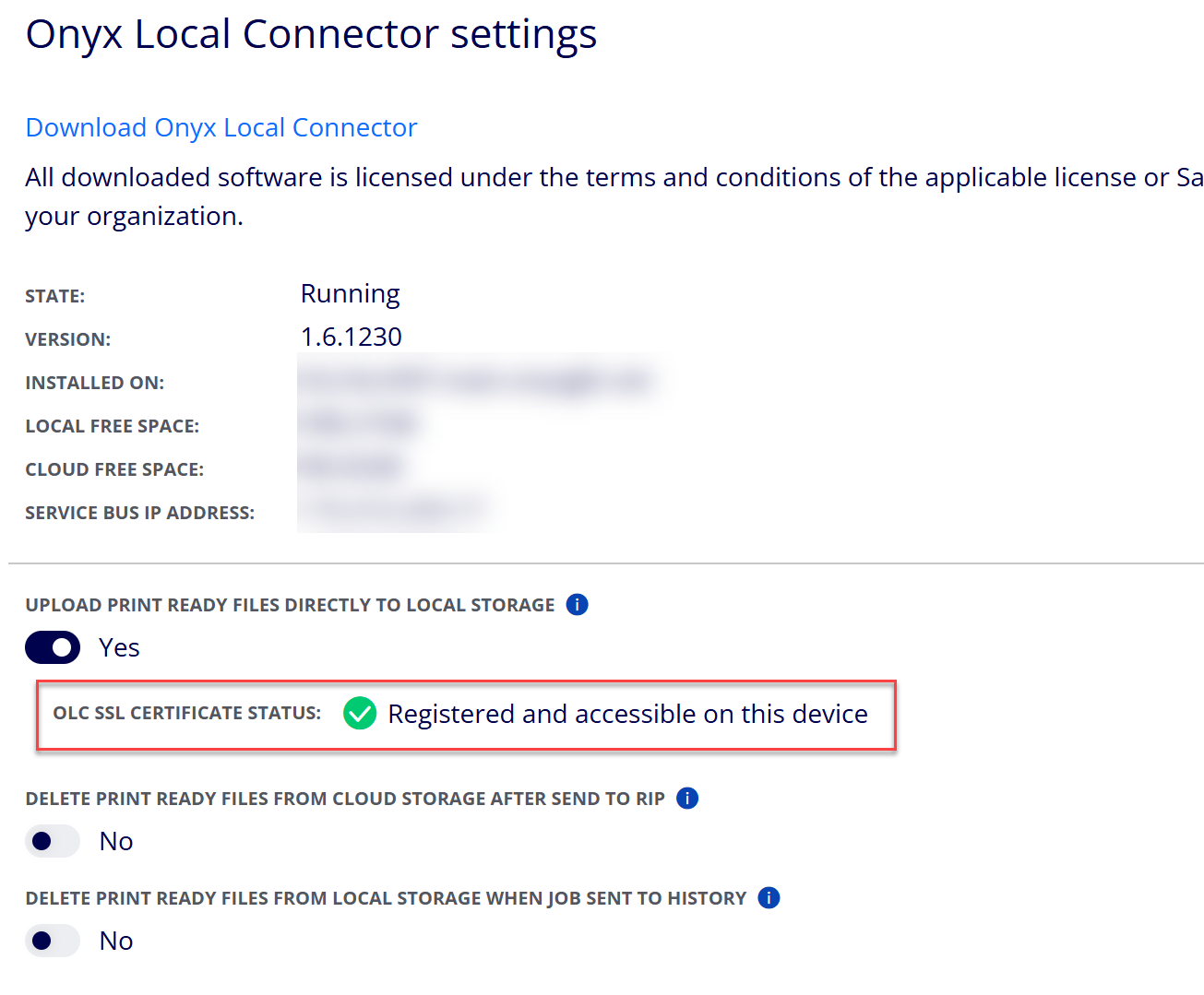How to Upload Print-Ready Files Directly to Local Storage
ONYX Align supports the ability to upload print-ready files directly to your local storage, bypassing cloud upload. This feature gives you greater control over file handling, enhances data privacy, and streamlines workflows—especially for environments where local access and security are priorities.
Table of Contents
- (1) Ensure you have installed the ONYX Local Connector (OLC)
- (2) Navigate to Configuration > Tools > External Connections > ONYX Local Connector (OLC)
- (3) Enable the “Upload Print Ready Files Directly to Local Storage” setting and Save
- (4) Select the “Instructions for registering OLC SSL Certificate” link
- (5) Follow all instructions provided in the Register SSL Certificate window
- (6) If successfully registered, the OLC Certificate Status will updated to Registered and accessible on this device
- (7) Uploaded Print-Ready Files will now go directly to the ONYX Local Connector Storage folder on your local machine
(1) Ensure you have installed the ONYX Local Connector (OLC)
Note
If you need assistance with installing the ONYX Local Connector (OLC), refer to How to Install the ONYX Local Connector (OLC)
(2) Navigate to Configuration > Tools > External Connections > ONYX Local Connector (OLC)
(3) Enable the “Upload Print Ready Files Directly to Local Storage” setting and Save
(4) Select the “Instructions for registering OLC SSL Certificate” link
(5) Follow all instructions provided in the Register SSL Certificate window
(6) If successfully registered, the OLC Certificate Status will updated to Registered and accessible on this device
(7) Uploaded Print-Ready Files will now go directly to the ONYX Local Connector Storage folder on your local machine
Attachments:
 image-20241031-143935.png (image/png)
image-20241031-143935.png (image/png)
 image-20240627-184013.png (image/png)
image-20240627-184013.png (image/png)
 image-20240627-183948.png (image/png)
image-20240627-183948.png (image/png)
 image-20240627-183926.png (image/png)
image-20240627-183926.png (image/png)
 image-20240627-183857.png (image/png)
image-20240627-183857.png (image/png)
 image-20240627-183829.png (image/png)
image-20240627-183829.png (image/png)
 image-20240117-210948.png (image/png)
image-20240117-210948.png (image/png)
 2019 ONYX align PANTONE.png (image/png)
2019 ONYX align PANTONE.png (image/png)
 image-20250724-170944.png (image/png)
image-20250724-170944.png (image/png)
 image-20250724-171058.png (image/png)
image-20250724-171058.png (image/png)
 image-20250724-171226.png (image/png)
image-20250724-171226.png (image/png)
 image-20250724-171314.png (image/png)
image-20250724-171314.png (image/png)
 image-20250724-171415.png (image/png)
image-20250724-171415.png (image/png)
 image-20250724-172019.png (image/png)
image-20250724-172019.png (image/png)