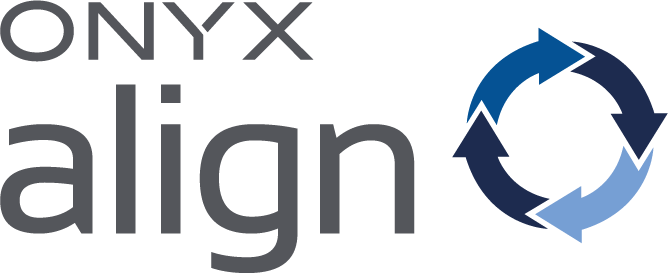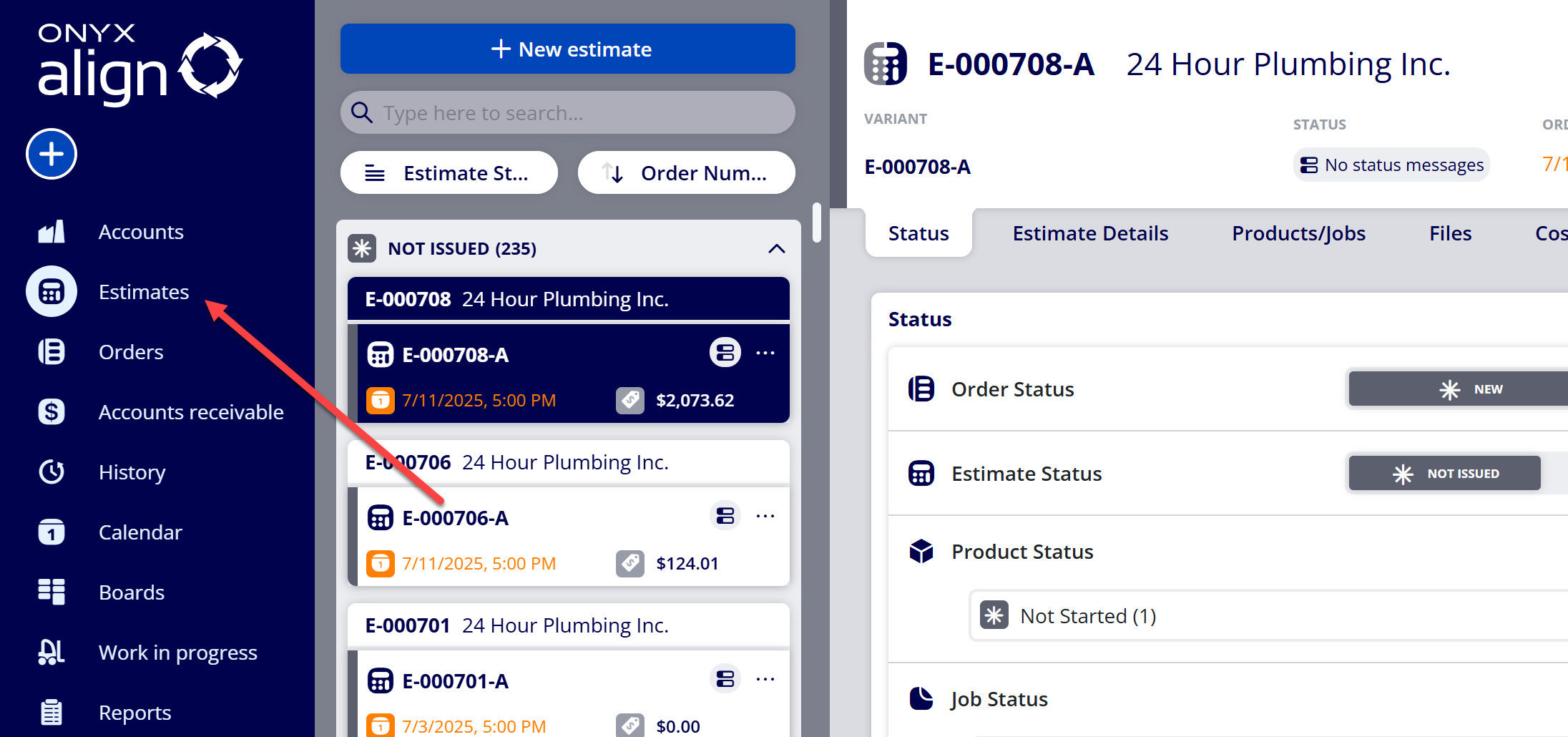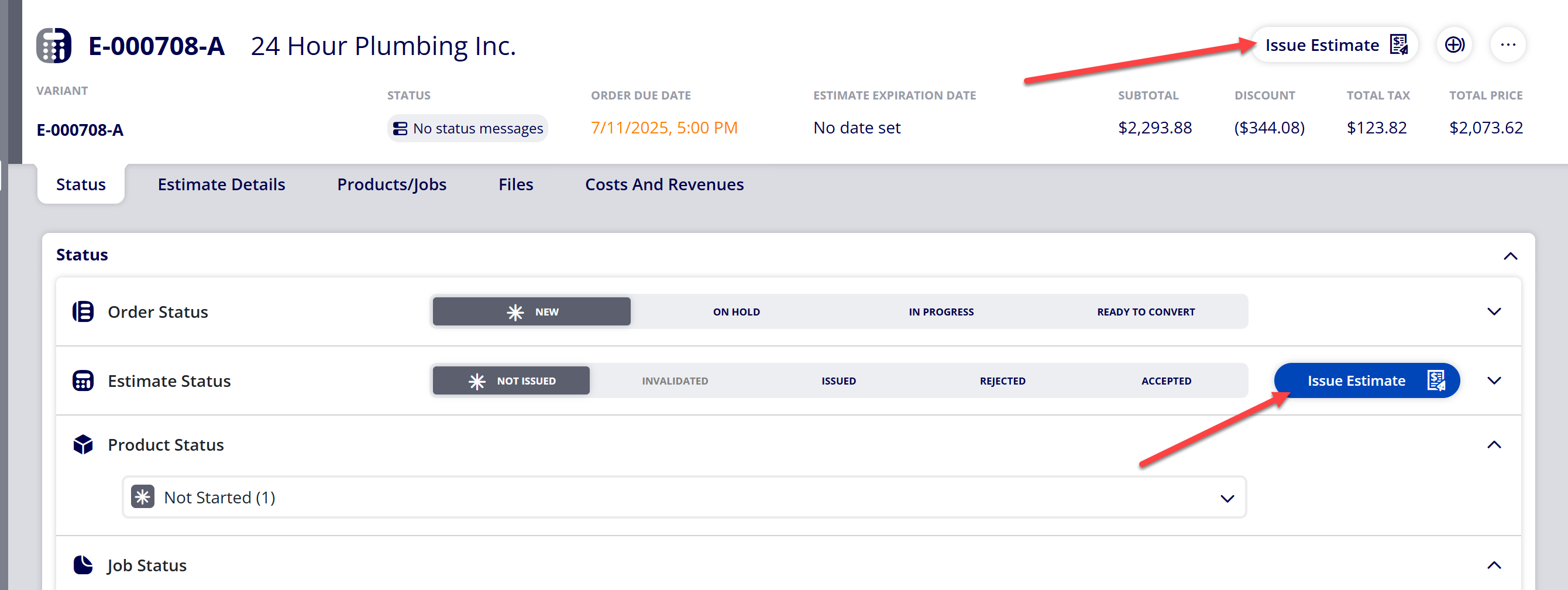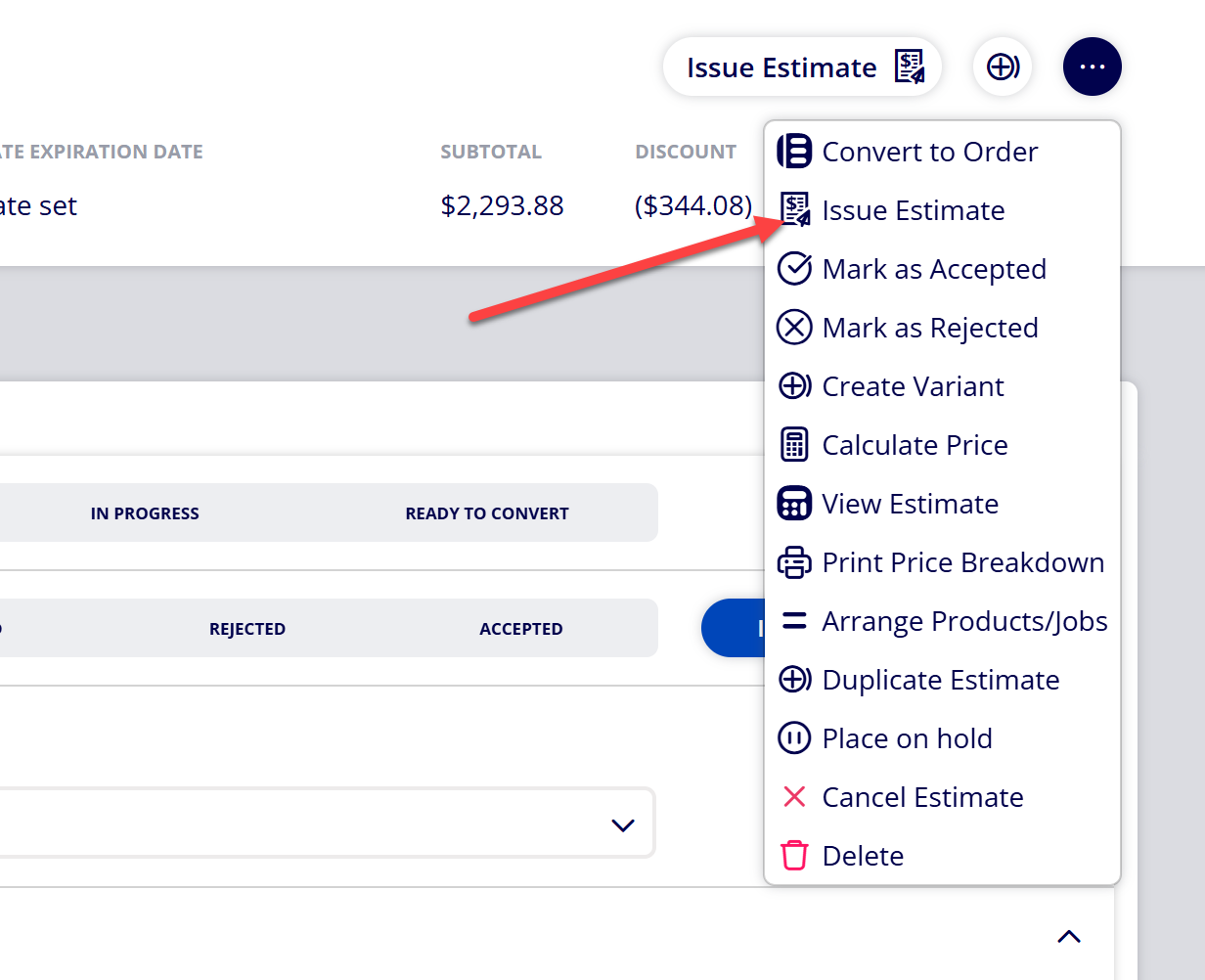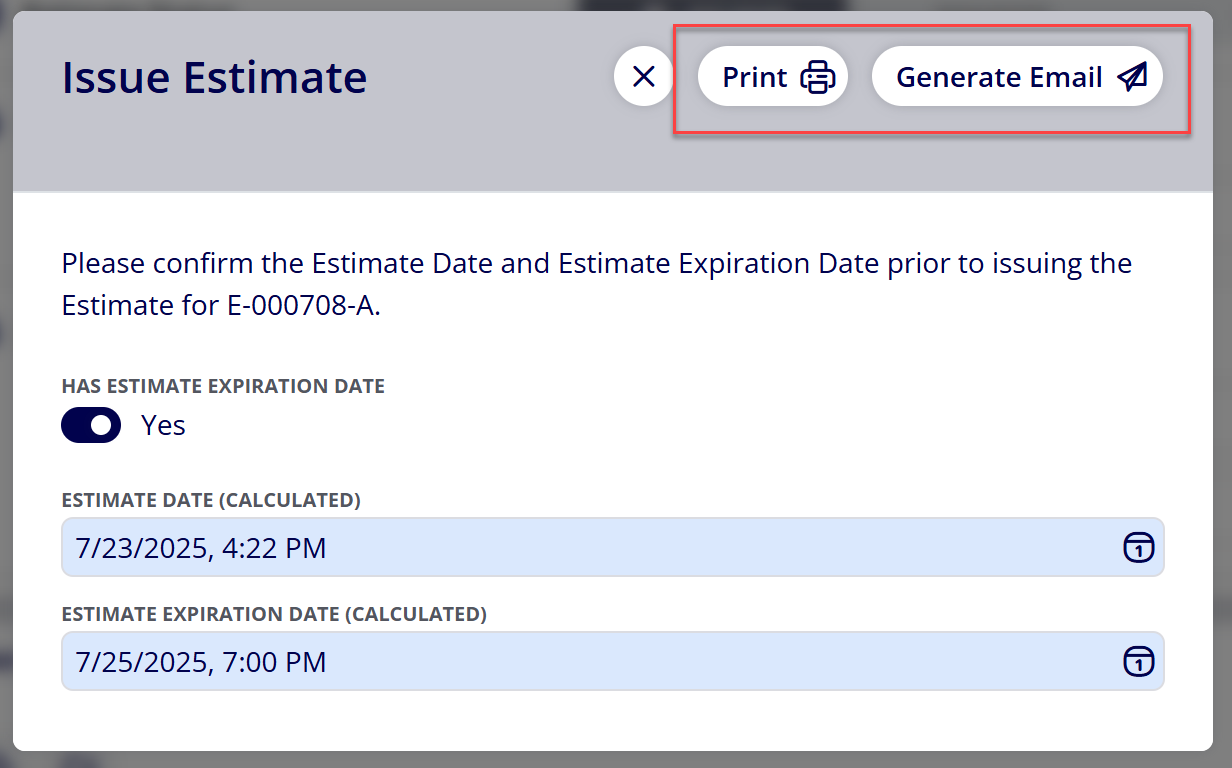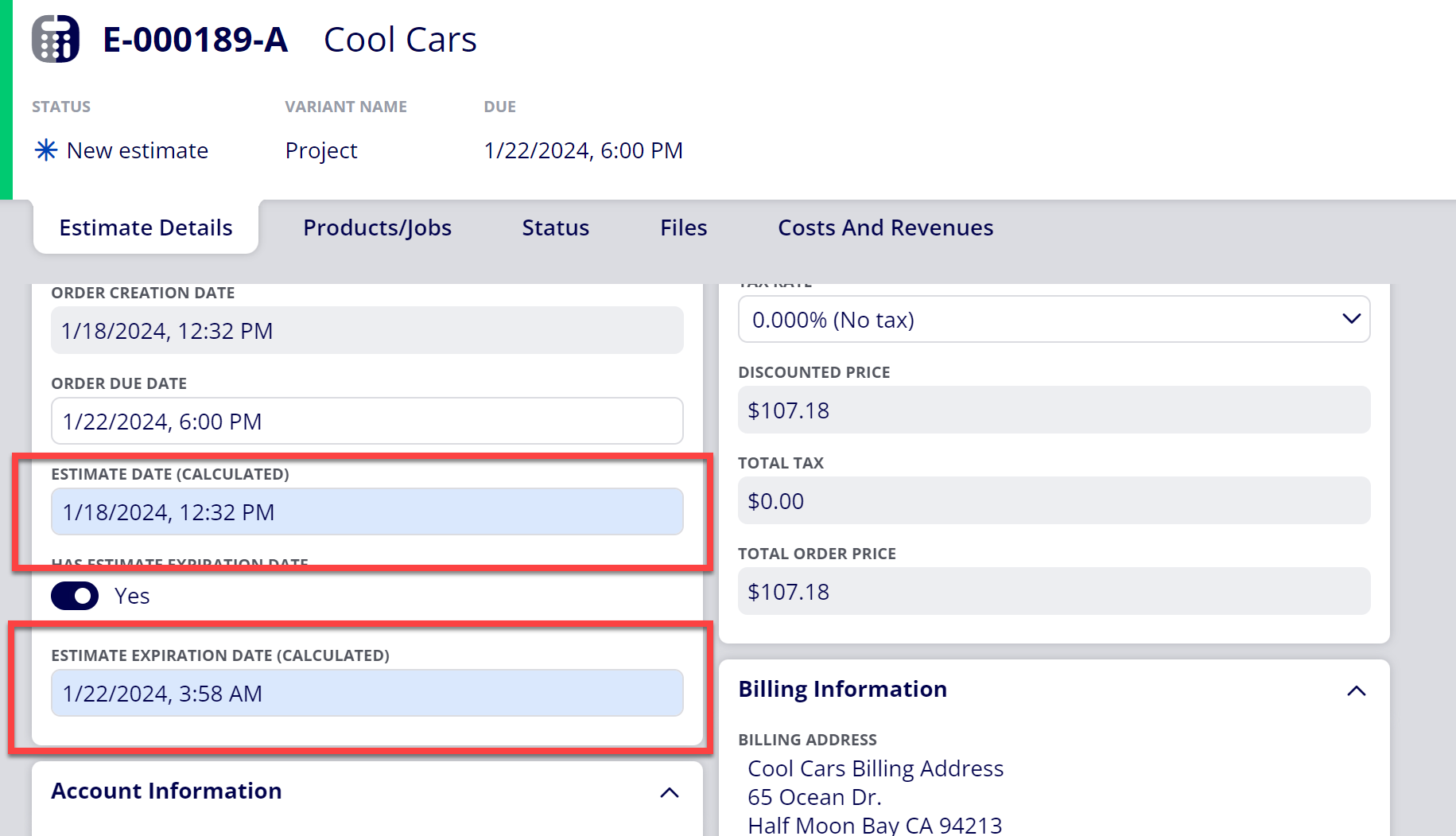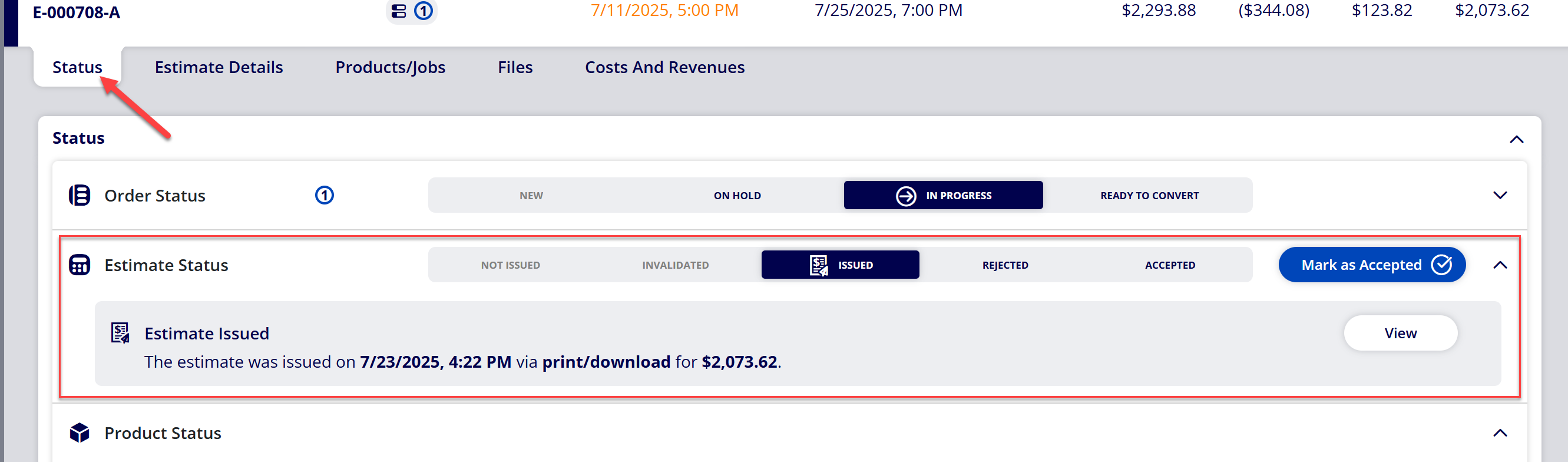How to Issue an Estimate via Print/Download or Email
You are able to issue Estimates through ONYX Align via email, download or print. Issuing estimates allows you to establish/confirm the Estimate Date and Estimate Expiration Date.
Table of Contents
- (1) Navigate to Estimates
- (2) Select the Estimate you wish to issue the Estimate for
- (3) Select the "Issue Estimate" button
- (4) Verify the Estimate Date and Estimate Expiration Date
- (5) Issue the Estimate by generating an email or downloading/printing the document
- (6) Once the Estimate is issued, note the Estimate Date and Estimate Expiration Date within Estimate Details
- (7) Navigate to the Status tab to view details about the issued Estimate and to view a copy of the Estimate that was issued
(1) Navigate to Estimates
(2) Select the Estimate you wish to issue the Estimate for
Note
Only Estimates that currently have the Estimate Status of Not Issued, Invalidated, or Rejected can be issued. If the Estimate Status is Issued or Accepted, than the Estimate can only be reissued.
(3) Select the "Issue Estimate" button
Note
The “Issue Estimate” button is visible in the header of the Estimate and the Estimate Status section based on the current Estimate Status. If the “Issue Estimate” button is not located in the header or Estimate Status section, then issuing the Estimate is either not available or the action can be completed by selecting the “More..” button and selecting “Issue Estimate”
(4) Verify the Estimate Date and Estimate Expiration Date
-
The "Has Estimate Expiration Date" field will determine whether or not there is an expiration date associated with the Estimate
-
When toggled on, an Estimate Expiration Date will be applied to the Estimate
-
When toggled off, an Estimate Expiration Date will not be applied to the Estimate
-
-
If an Estimate Date is not assigned prior to selecting the "Issue Estimate" button, the date/time which the button was selected will be populated for the Estimate Date.
-
You can override the assigned value by selecting the Estimate Date field and selecting a new date/time.
-
-
The Estimate Expiration Date is automatically set based off of settings established for the Estimate Expiration Date Order Item in Configuration > Ticket items editor > Order items > Estimate Expiration Date.
-
You can override the assigned value by selecting the Estimate Expiration date field and selecting a new date/time.
-
(5) Issue the Estimate by generating an email or downloading/printing the document
Note
Once an Estimate is successfully issued, the Estimate Status will automatically update to Issued and the Order Status will update to In Progress (if it was previously set to New)
(6) Once the Estimate is issued, note the Estimate Date and Estimate Expiration Date within Estimate Details
Note
If you do not see the Estimate Date or Estimate Expiration Date fields within Estimate Details, then you will need to update your Order Views to include the Estimate Date and Estimate Expiration Date ticket items. Refer to How to Create an Order View for assistance with this if needed.
(7) Navigate to the Status tab to view details about the issued Estimate and to view a copy of the Estimate that was issued
Attachments:
 image-20240118-183711.png (image/png)
image-20240118-183711.png (image/png)
 image-20240118-183553.png (image/png)
image-20240118-183553.png (image/png)
 image-2023-9-11_10-52-24.png (image/png)
image-2023-9-11_10-52-24.png (image/png)
 image-2023-9-11_10-45-24.png (image/png)
image-2023-9-11_10-45-24.png (image/png)
 image-2023-9-11_10-44-17.png (image/png)
image-2023-9-11_10-44-17.png (image/png)
 image-2023-3-13_15-0-30.png (image/png)
image-2023-3-13_15-0-30.png (image/png)
 image-2023-3-13_13-55-6.png (image/png)
image-2023-3-13_13-55-6.png (image/png)
 image-2023-3-13_13-54-2.png (image/png)
image-2023-3-13_13-54-2.png (image/png)
 image-2023-3-7_12-56-40.png (image/png)
image-2023-3-7_12-56-40.png (image/png)
 image-2023-3-7_10-55-36.png (image/png)
image-2023-3-7_10-55-36.png (image/png)
 image-2023-3-7_10-54-27.png (image/png)
image-2023-3-7_10-54-27.png (image/png)
 image-2023-3-7_10-54-1.png (image/png)
image-2023-3-7_10-54-1.png (image/png)
 image-2023-1-24_14-50-7.png (image/png)
image-2023-1-24_14-50-7.png (image/png)
 image-2022-11-30_7-57-8.png (image/png)
image-2022-11-30_7-57-8.png (image/png)
 image-2022-11-30_7-56-32.png (image/png)
image-2022-11-30_7-56-32.png (image/png)
 image-2022-11-29_15-6-36.png (image/png)
image-2022-11-29_15-6-36.png (image/png)
 image-2022-11-29_15-1-39.png (image/png)
image-2022-11-29_15-1-39.png (image/png)
 image-2022-11-29_15-1-12.png (image/png)
image-2022-11-29_15-1-12.png (image/png)
 image-2022-11-29_14-52-45.png (image/png)
image-2022-11-29_14-52-45.png (image/png)
 image-2022-11-29_14-51-52.png (image/png)
image-2022-11-29_14-51-52.png (image/png)
 image-2022-11-29_14-51-30.png (image/png)
image-2022-11-29_14-51-30.png (image/png)
 image-2022-11-29_14-51-12.png (image/png)
image-2022-11-29_14-51-12.png (image/png)
 image-2022-11-29_14-50-3.png (image/png)
image-2022-11-29_14-50-3.png (image/png)
 image-2022-11-29_14-48-3-5.png (image/png)
image-2022-11-29_14-48-3-5.png (image/png)
 image-2022-11-29_14-48-3-4.png (image/png)
image-2022-11-29_14-48-3-4.png (image/png)
 image-2022-11-29_14-48-3-3.png (image/png)
image-2022-11-29_14-48-3-3.png (image/png)
 image-2022-11-29_14-48-3-2.png (image/png)
image-2022-11-29_14-48-3-2.png (image/png)
 image-2022-11-29_14-48-3-1.png (image/png)
image-2022-11-29_14-48-3-1.png (image/png)
 image-2022-11-29_14-48-3.png (image/png)
image-2022-11-29_14-48-3.png (image/png)
 image-2023-9-11_10-25-6.png (image/png)
image-2023-9-11_10-25-6.png (image/png)
 image-2023-9-11_10-25-37.png (image/png)
image-2023-9-11_10-25-37.png (image/png)
 image-2023-9-11_10-28-42.png (image/png)
image-2023-9-11_10-28-42.png (image/png)
 image-2023-9-11_10-30-2.png (image/png)
image-2023-9-11_10-30-2.png (image/png)
 image-2023-9-11_10-31-25.png (image/png)
image-2023-9-11_10-31-25.png (image/png)
 image-2023-9-11_10-32-53.png (image/png)
image-2023-9-11_10-32-53.png (image/png)
 image-2023-9-11_10-37-27.png (image/png)
image-2023-9-11_10-37-27.png (image/png)
 image-20250723-211631.png (image/png)
image-20250723-211631.png (image/png)
 image-20250723-211909.png (image/png)
image-20250723-211909.png (image/png)
 image-20250723-212120.png (image/png)
image-20250723-212120.png (image/png)
 image-20250723-212306.png (image/png)
image-20250723-212306.png (image/png)
 image-20250723-212703.png (image/png)
image-20250723-212703.png (image/png)