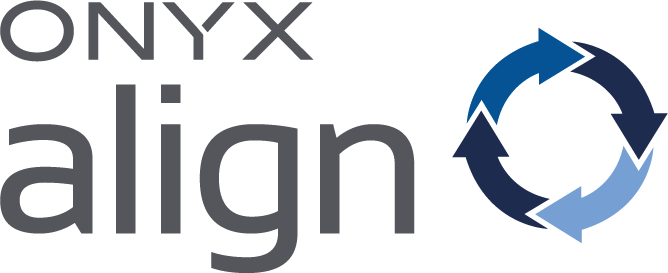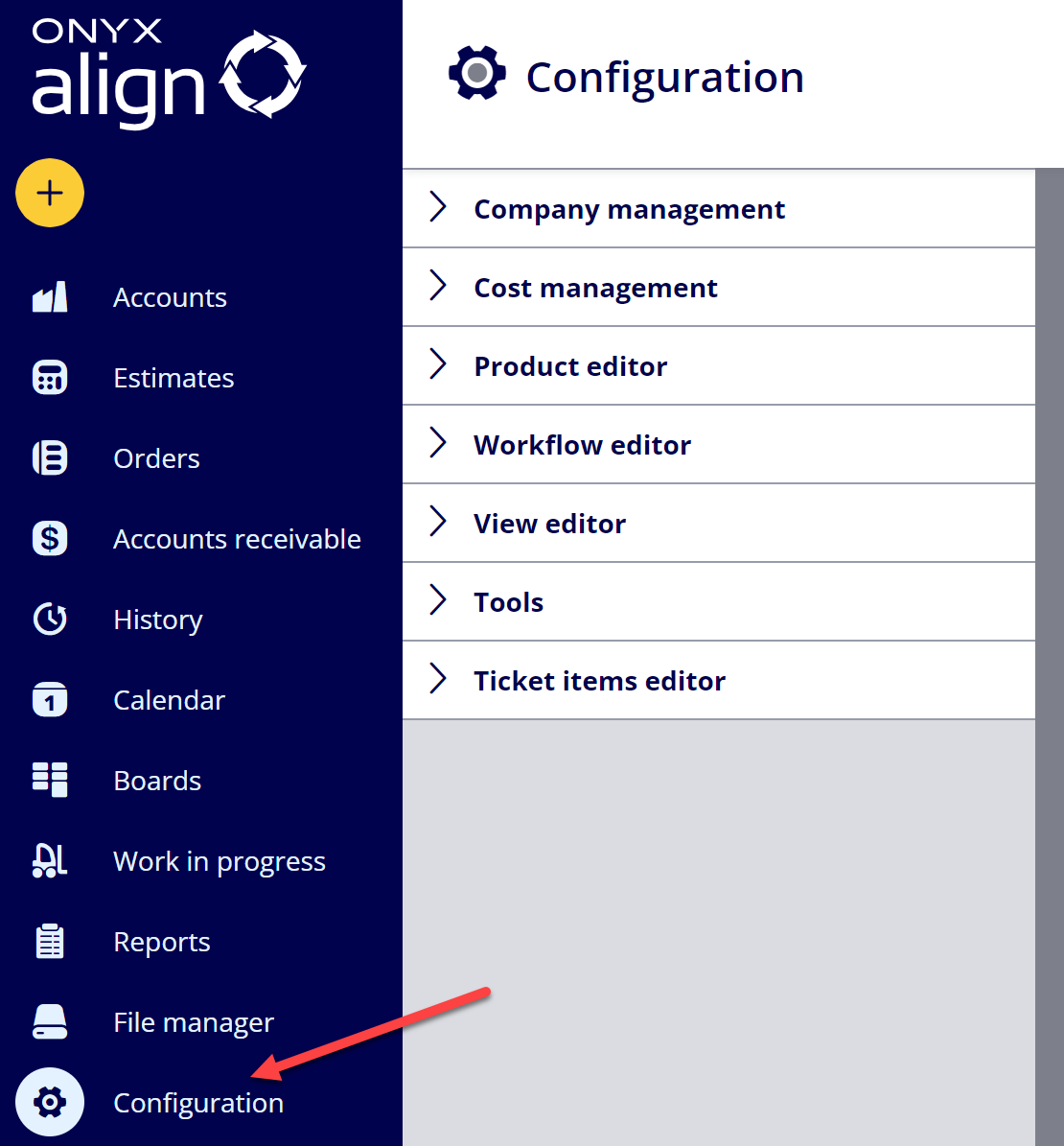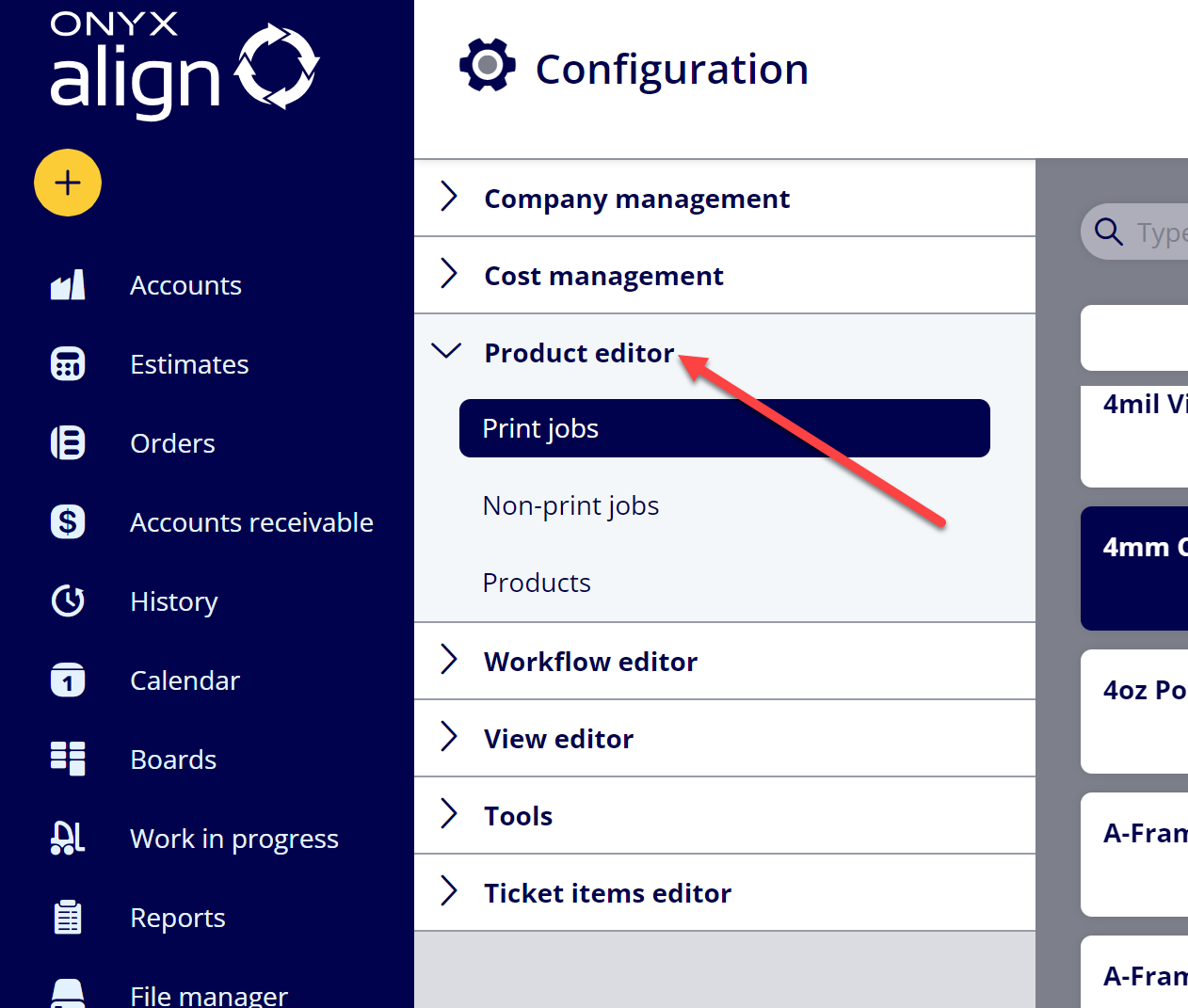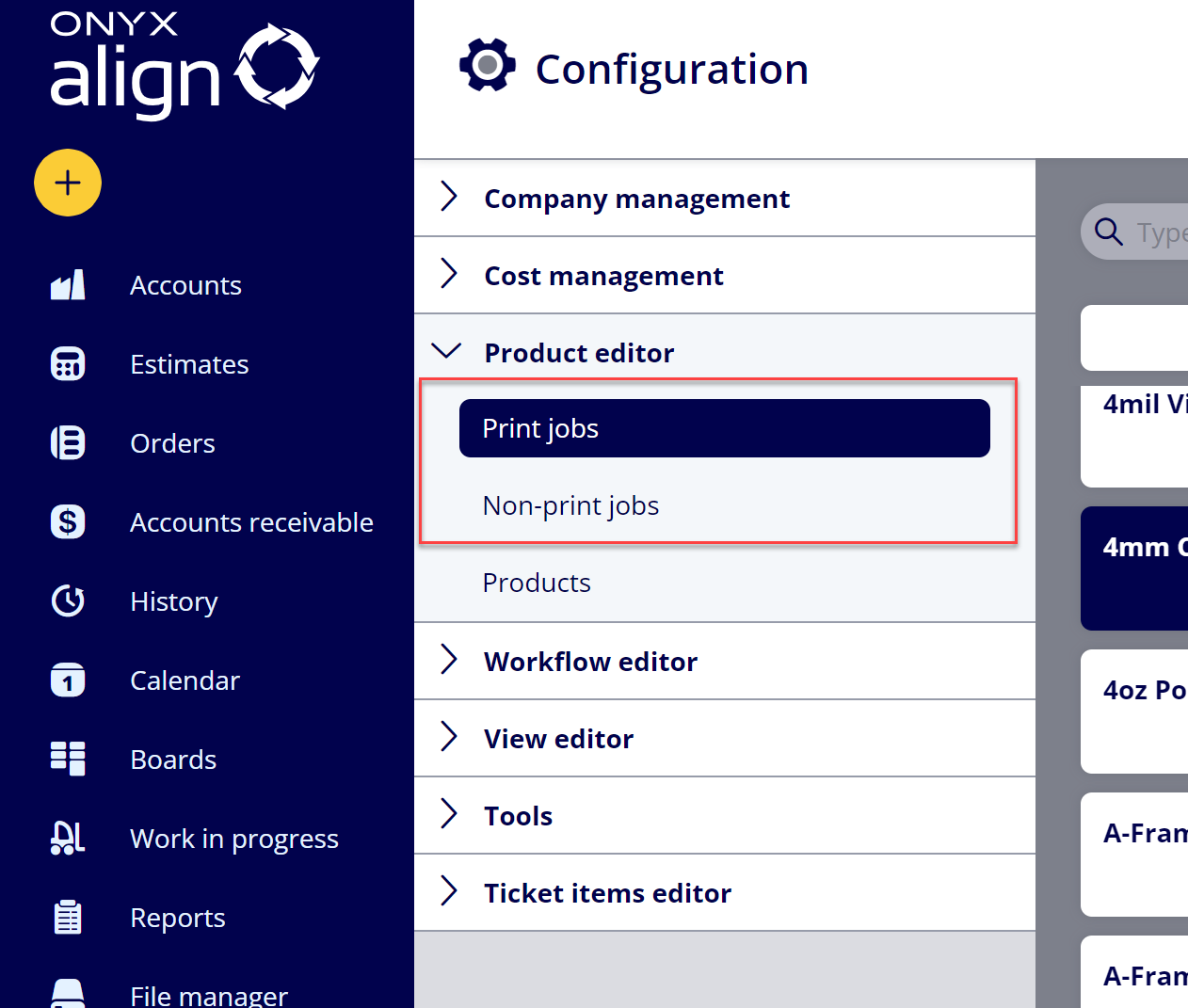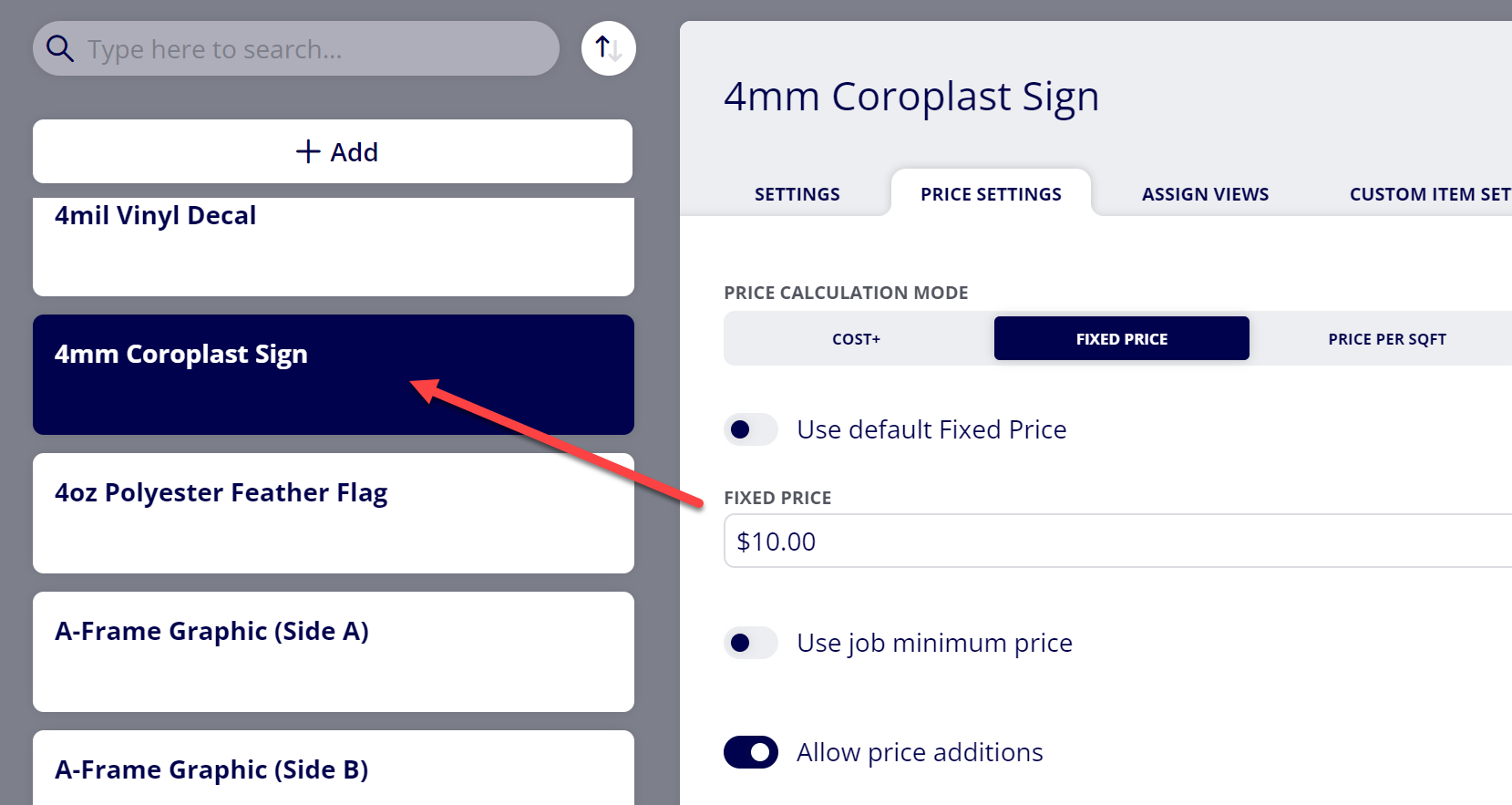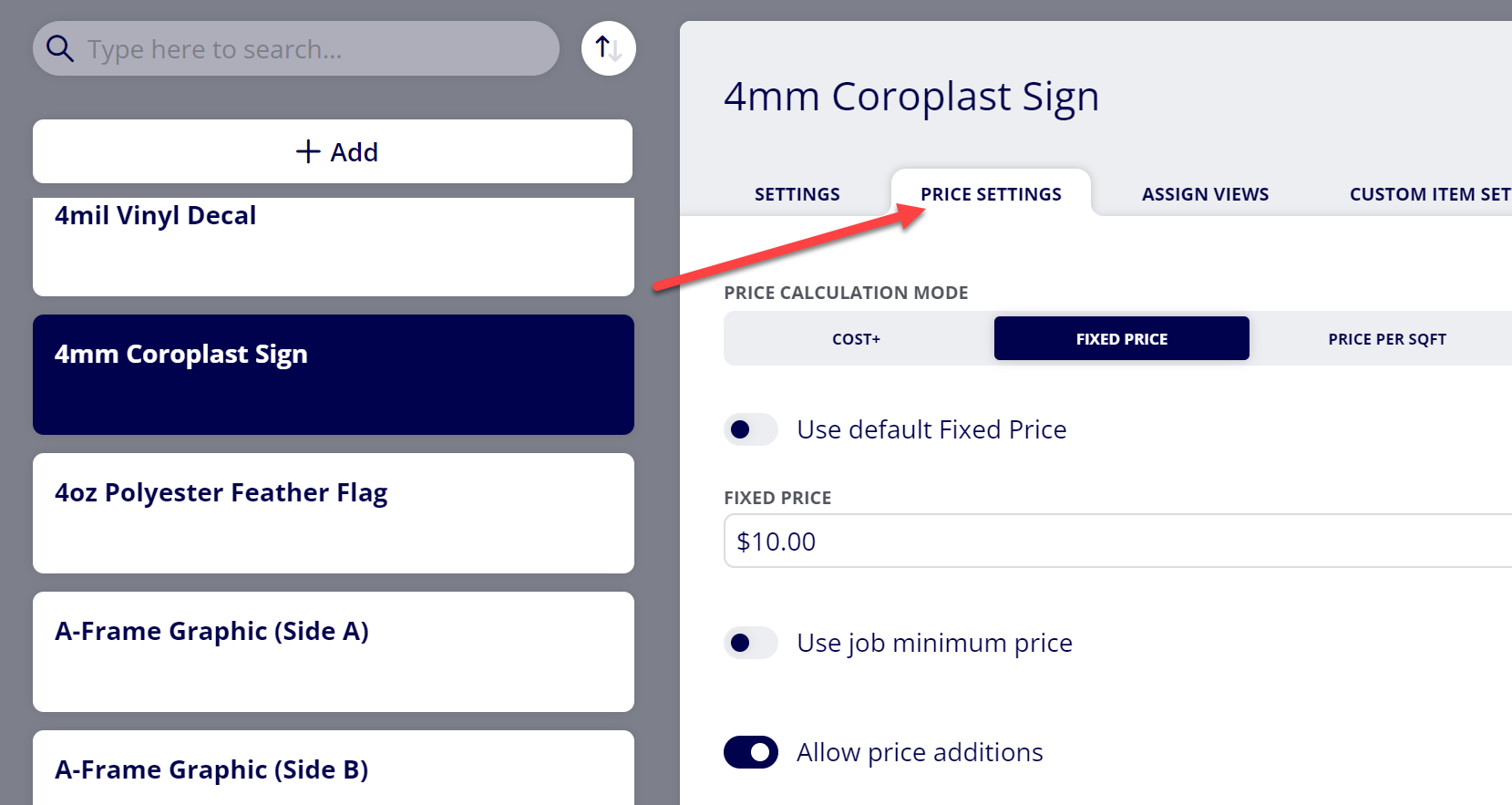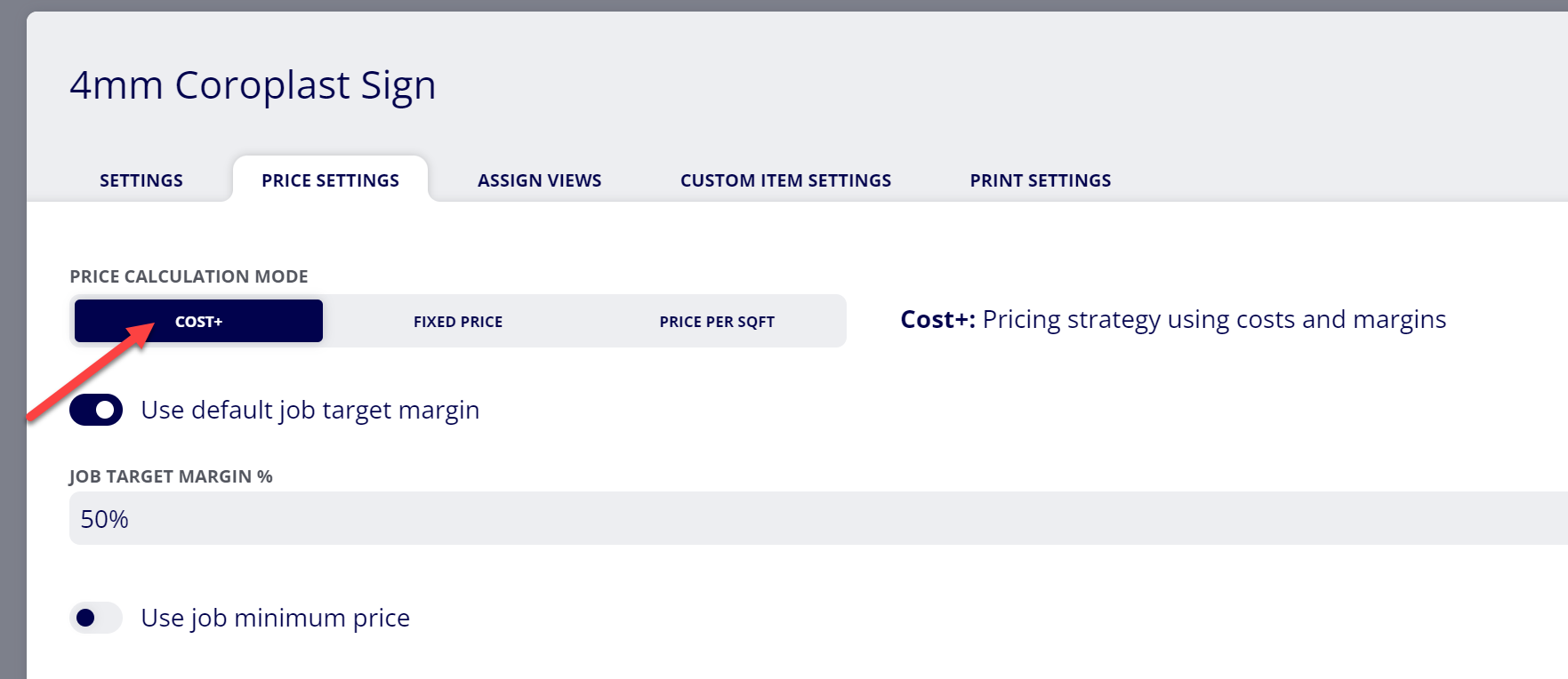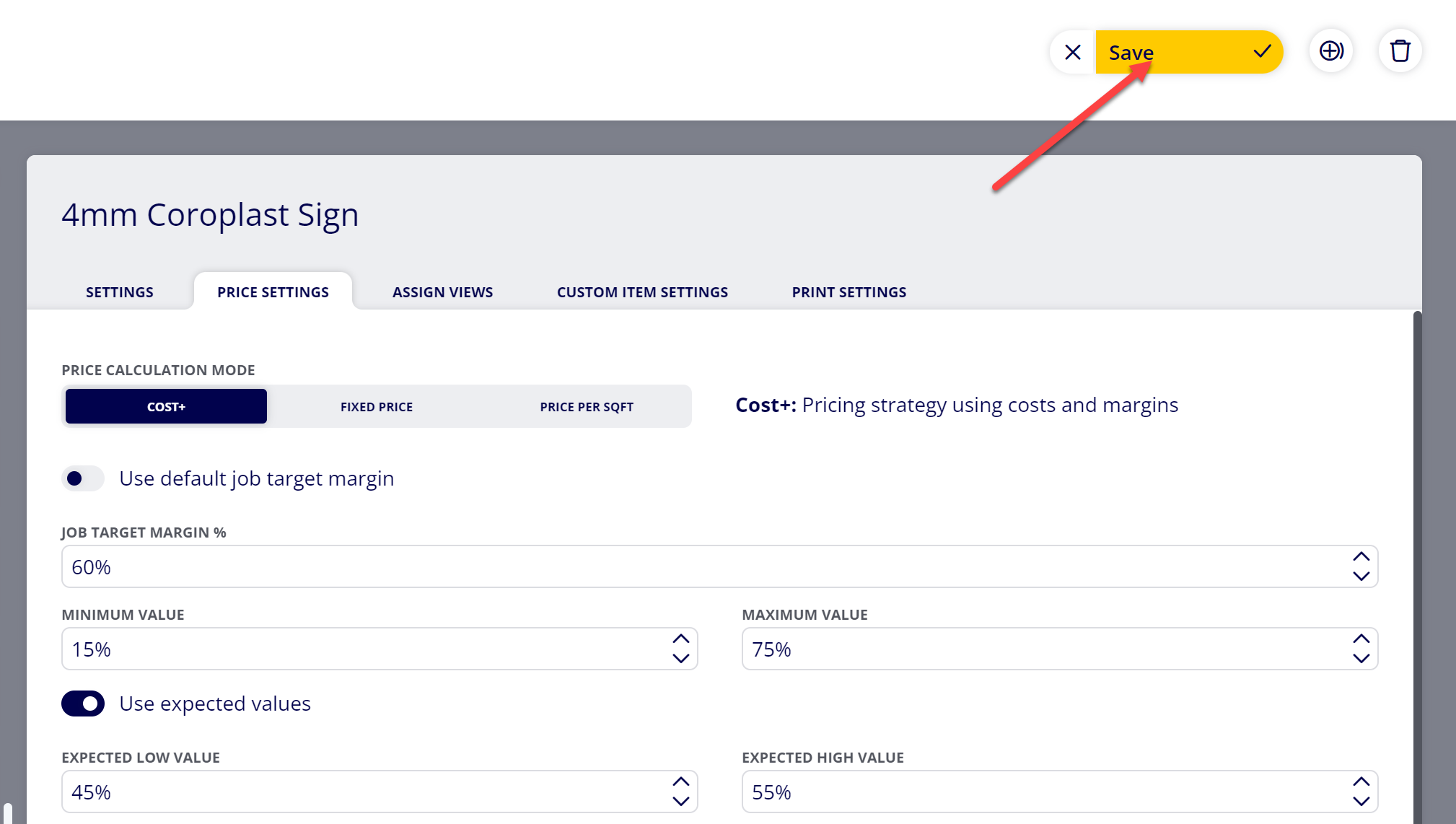How to Set Up Cost+ Pricing for a Print Job/Non-Print Job
Cost+ is a Price Calculation Mode available for Print Jobs and Non-Print Jobs within ONYX Align. This mode calculates Price per Job based on a set Job Target Margin % value and the estimated production costs for the job. Using this method allows you to consistently maintain a healthy profit margin for the job.
Follow this guide if you would like to set up Cost+ pricing for a Print Job or Non-Print Job.
Table of Contents
- (1) Navigate to Configuration
- (2) Open the Product Editor section
- (3) Select either Print jobs or Non-print jobs
- (4) Select the job you wish to configure
- (5) Navigate to the Price Settings tab
- (6) Select the Cost+ Price Calculation Mode
- (7) Configure the settings related to the Cost+ Price Calculation Mode
- (8) Configure additional price settings
- (9) Click “Save”
(1) Navigate to Configuration
(2) Open the Product Editor section
(3) Select either Print jobs or Non-print jobs
(4) Select the job you wish to configure
(5) Navigate to the Price Settings tab
(6) Select the Cost+ Price Calculation Mode
-
If you would like to use the Fixed Price Price Calculation Mode, refer to the How to Set Up Fixed Price Pricing for a Print Job/Non-Print Job guide.
-
If you would like to use the Price per SQFT Price Calculation Mode, refer to the How to Set up Price per SQFT Pricing for a Print Job guide.
(7) Configure the settings related to the Cost+ Price Calculation Mode
|
Setting/Field |
Description |
|---|---|
|
Use default job target margin |
Determines whether or not you would like to use the default Job Target Margin % value that is set up within the global Job Target Margin % ticket item settings (Configuration > Ticket items editor > Print job/Non-print job items > Job Target Margin %). |
|
Job Target Margin % |
The desired profit margin % for the job. This value is used with the Cost per Job value to calculate the Price per Job. If Use default job target margin is enabled, this value will be read only and will use the value set within the global Job Target Margin % ticket item settings. If Use default job target margin is disabled, you will be able to enter a custom value specific to this job. Note: This value only controls the target profit margin for the job. Other factors involving job pricing may affect the profit margin. The Job Actual Margin % item will reveal what the actual profit margin is going to be for the job. |
|
Minimum Value |
The minimum accepted value for the Job Target Margin % field. This setting is only available if Use default job target margin is disabled. |
|
Maximum Value |
The maximum accepted value for the Job Target Margin % field. This setting is only available if Use default job target margin is disabled. |
|
Use expected values |
Determines whether or not you want to account for expected Job Target Margin % values. When the actual Job Target Margin % value falls outside of the expected values, the value will be color-coded to signify that it is out of the expected values range. |
|
Expected Low Value |
The expected low value for the Job Target Margin % value. If the Job Target Margin % value falls below this value for this Job within an Order, the Job Target Margin % item heading will turn red. |
|
Expected High Value |
The expected high value for the Job Target Margin % value. If the Job Target Margin % value falls above this value for this Job within an Order, the Job Target Margin % item heading will turn green. |
(8) Configure additional price settings
To properly configure the additional price settings, please refer to the corresponding How-To guide for each setting:
|
Setting/Field |
How-To Guide |
|---|---|
|
Use job minimum price |
How to Set Up a Minimum Price for a Print Job/Non-Print Job |
|
Allow price additions |
How to Allow Price Additions for a Print Job |
|
Use discounts |
How to Set Up Discounts for a Print Job/Non-Print Job |
(9) Click “Save”
Attachments:
 image-20240729-184930.png (image/png)
image-20240729-184930.png (image/png)
 image-20240729-182733.png (image/png)
image-20240729-182733.png (image/png)
 image-20240729-182649.png (image/png)
image-20240729-182649.png (image/png)
 image-20240729-182630.png (image/png)
image-20240729-182630.png (image/png)
 image-20240729-182549.png (image/png)
image-20240729-182549.png (image/png)
 image-20240729-182520.png (image/png)
image-20240729-182520.png (image/png)
 image-20240729-182428.png (image/png)
image-20240729-182428.png (image/png)
 2019 ONYX align PANTONE.png (image/png)
2019 ONYX align PANTONE.png (image/png)
 image-20240117-210948.png (image/png)
image-20240117-210948.png (image/png)
 image-20240627-183829.png (image/png)
image-20240627-183829.png (image/png)
 image-20240627-183857.png (image/png)
image-20240627-183857.png (image/png)
 image-20240627-183926.png (image/png)
image-20240627-183926.png (image/png)
 image-20240627-183948.png (image/png)
image-20240627-183948.png (image/png)
 image-20240627-184013.png (image/png)
image-20240627-184013.png (image/png)