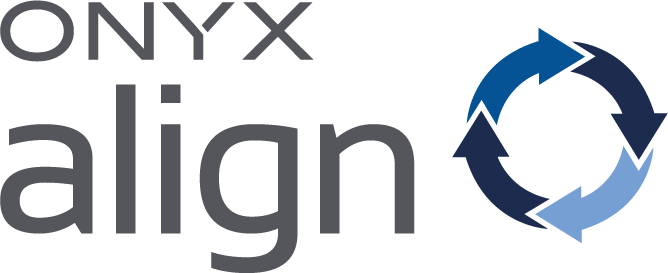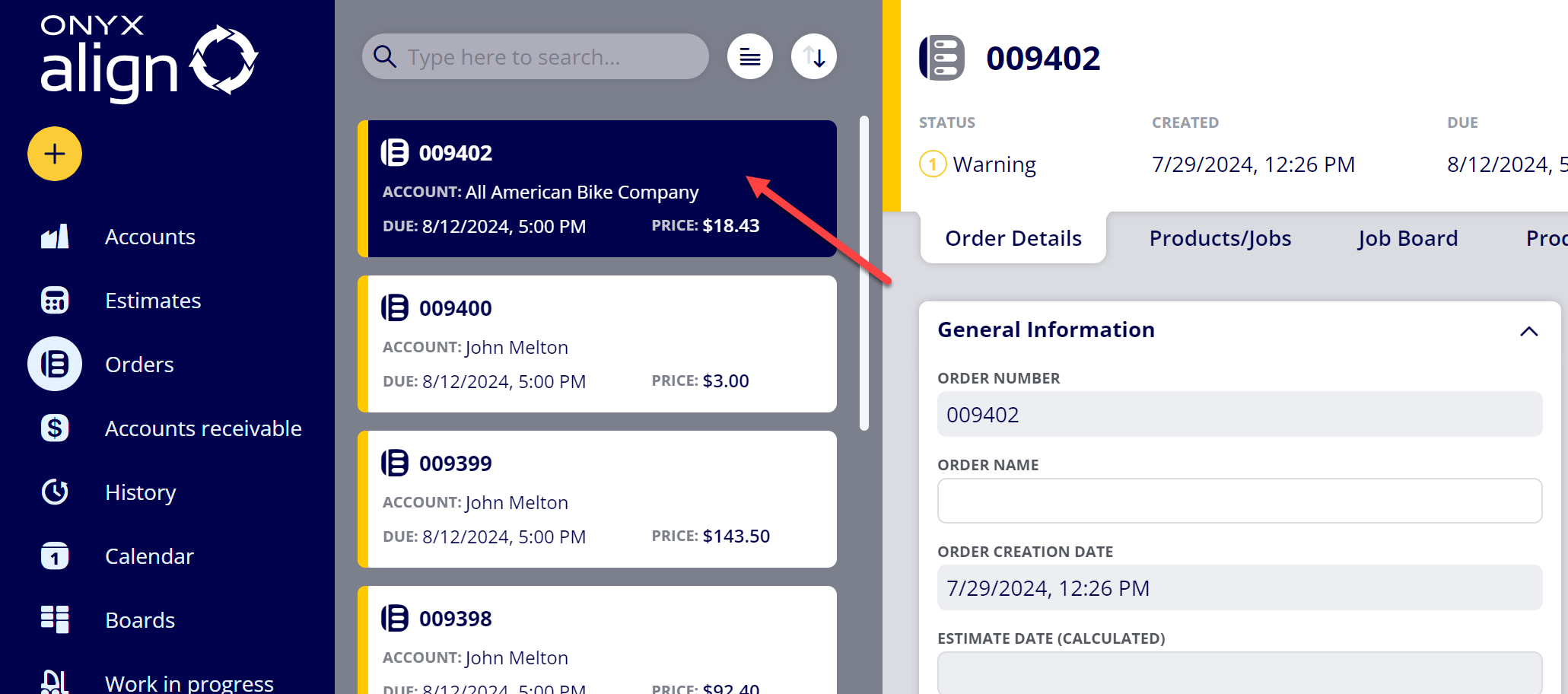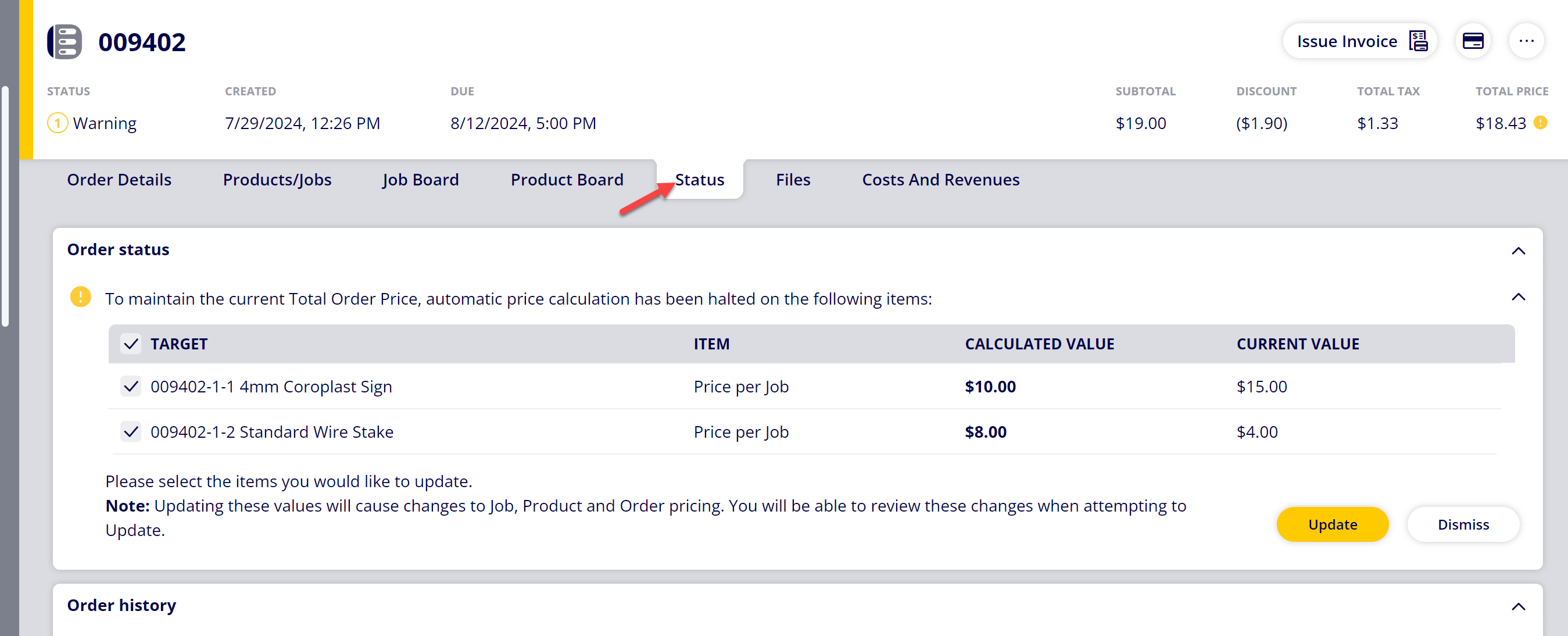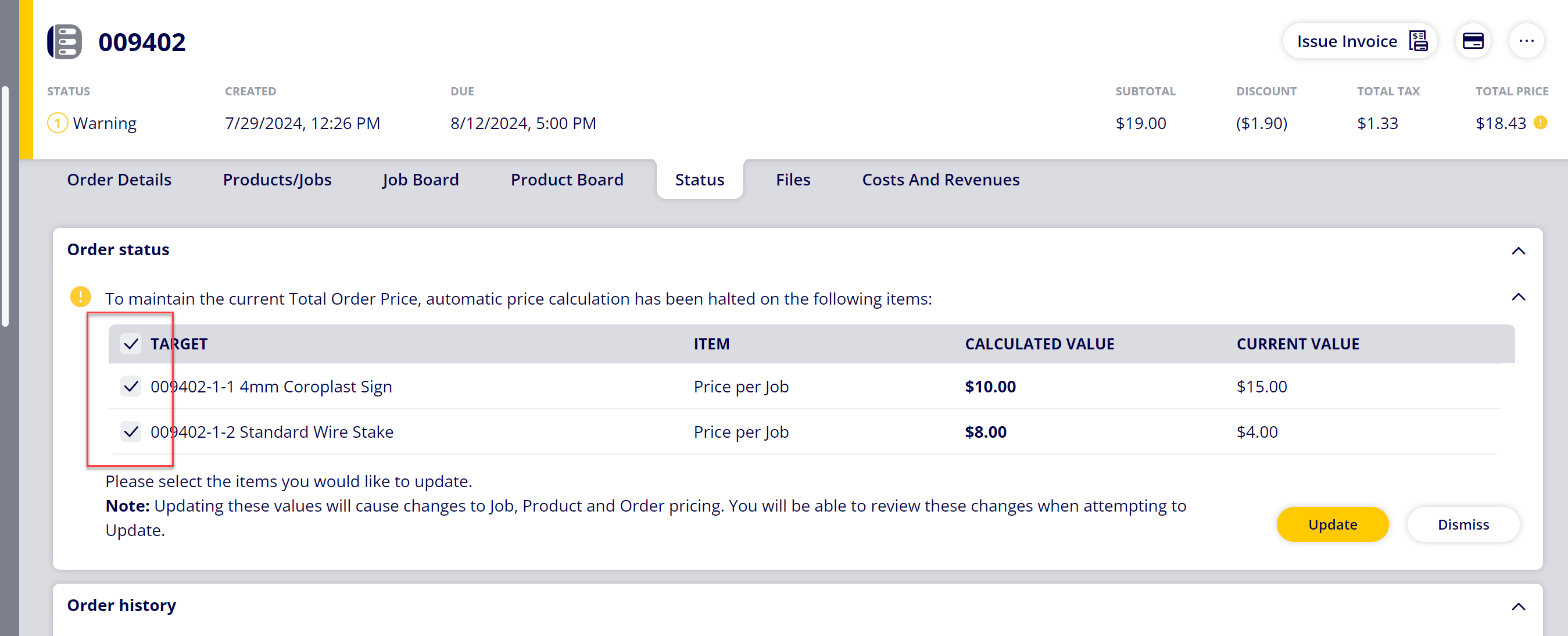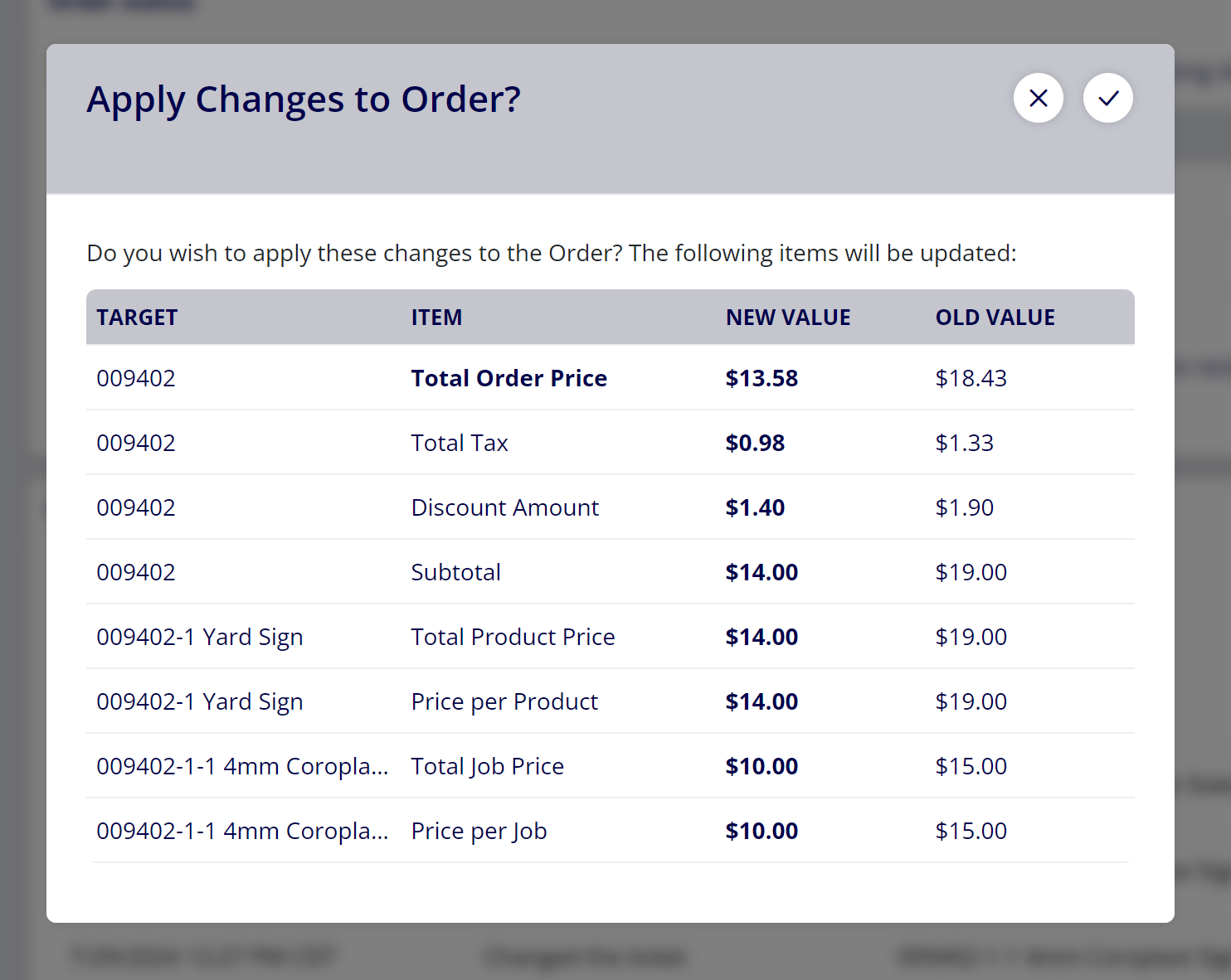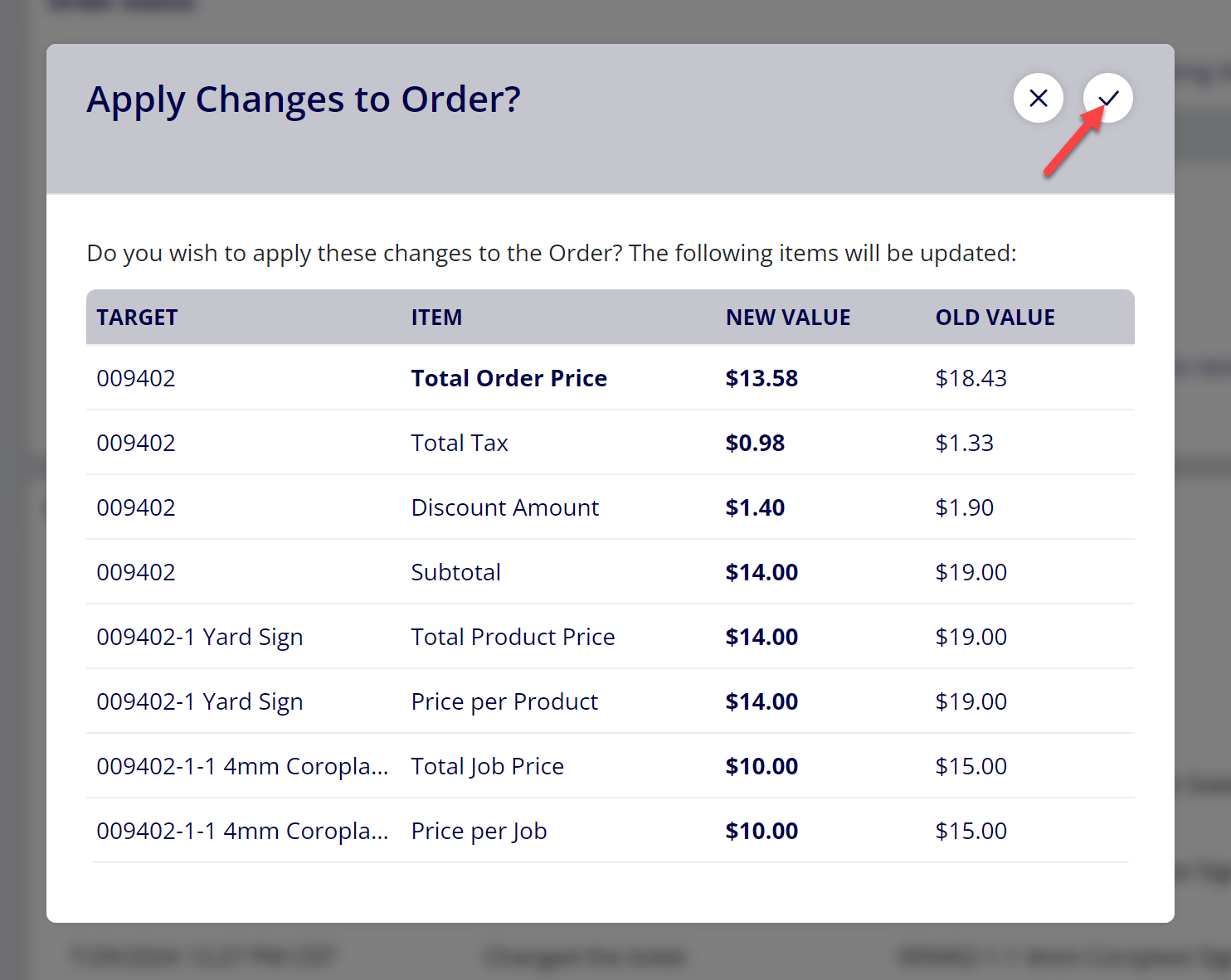How to Update Halted Price per Job Values on Estimates/Orders
In order to preserve prices for Estimates that have been issued and Orders that have been accepted, Price per Job values are prevented from automatically updating based on changes made to the Estimate/Order.
Follow this guide if you would like to update halted Price per Job values on an Estimate/Order.
Table of Contents
- (1) Select the Estimate or Order that contains halted Price per Job values
- (2) Navigate to the Status tab
- (3) Select which Jobs you would like to update the Price per Job values for
- (4) Click “Update”
- (5) Review the changes to be made to pricing on the Estimate/Order
- (6) Select “Yes” if you agree to the changes
(1) Select the Estimate or Order that contains halted Price per Job values
Note: The Price per Job value is halted for any Job contained within: 1) an Estimate that has been issued or 2) an Order that has been accepted. Halting the Price per Job value prevents the Estimate/Order Subtotal, Discount Amount, Total Tax, or Total Order Price from automatically updating without the consent of the User.
(2) Navigate to the Status tab
(3) Select which Jobs you would like to update the Price per Job values for
The jobs are located within the table displayed within the “To maintain the current…” warning message.
(4) Click “Update”
Note: If you do not want to update any of the values and wish to no longer have this warning message displayed, click the “Dismiss” button.
(5) Review the changes to be made to pricing on the Estimate/Order
The displayed window will present any change made to: Total Order Price, Total Tax, Discount Amount, Subtotal, Total Product Price(s), Price per Product(s), Total Job Price(s), and Price per Job(s)
(6) Select “Yes” if you agree to the changes
Note: Accepting these changes will invalidate any Estimate or Invoice that is currently issued for the Order.
Attachments:
 image-20240729-175353.png (image/png)
image-20240729-175353.png (image/png)
 image-20240729-175201.png (image/png)
image-20240729-175201.png (image/png)
 image-20240729-175051.png (image/png)
image-20240729-175051.png (image/png)
 image-20240729-175023.png (image/png)
image-20240729-175023.png (image/png)
 image-20240729-174927.png (image/png)
image-20240729-174927.png (image/png)
 image-20240729-174844.png (image/png)
image-20240729-174844.png (image/png)
 2019 ONYX align PANTONE.png (image/png)
2019 ONYX align PANTONE.png (image/png)
 image-20240117-210948.png (image/png)
image-20240117-210948.png (image/png)
 image-20240627-183829.png (image/png)
image-20240627-183829.png (image/png)
 image-20240627-183857.png (image/png)
image-20240627-183857.png (image/png)
 image-20240627-183926.png (image/png)
image-20240627-183926.png (image/png)
 image-20240627-183948.png (image/png)
image-20240627-183948.png (image/png)
 image-20240627-184013.png (image/png)
image-20240627-184013.png (image/png)