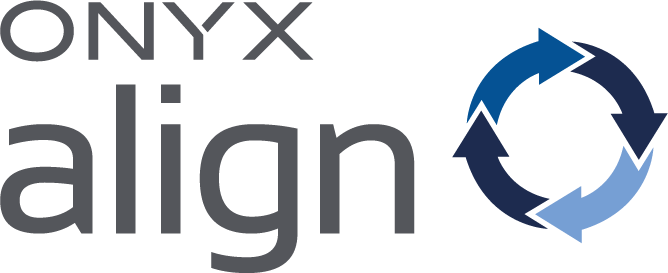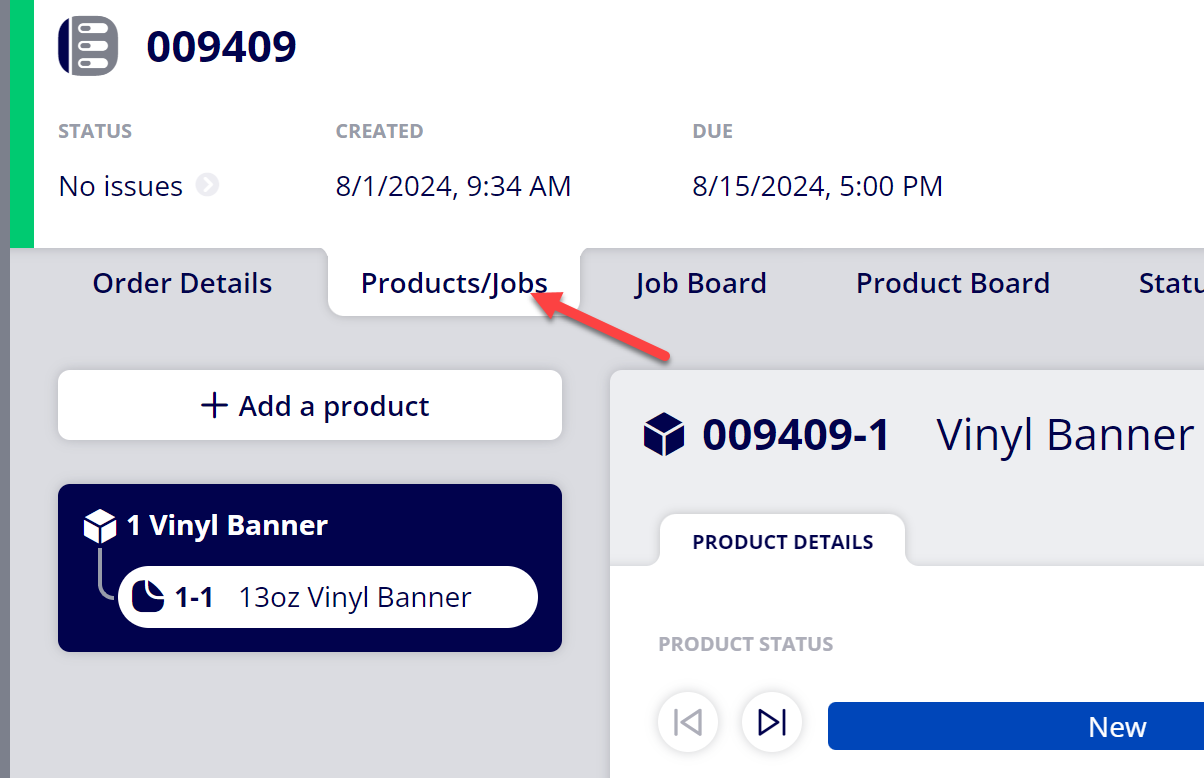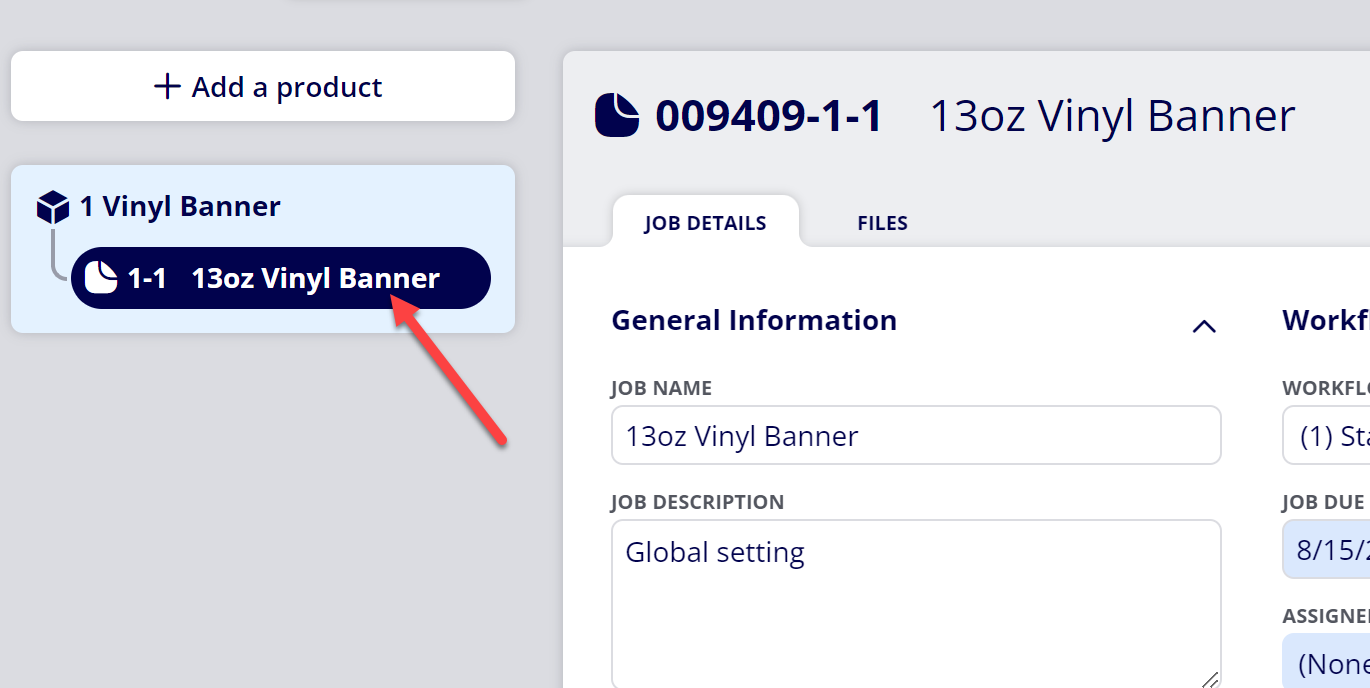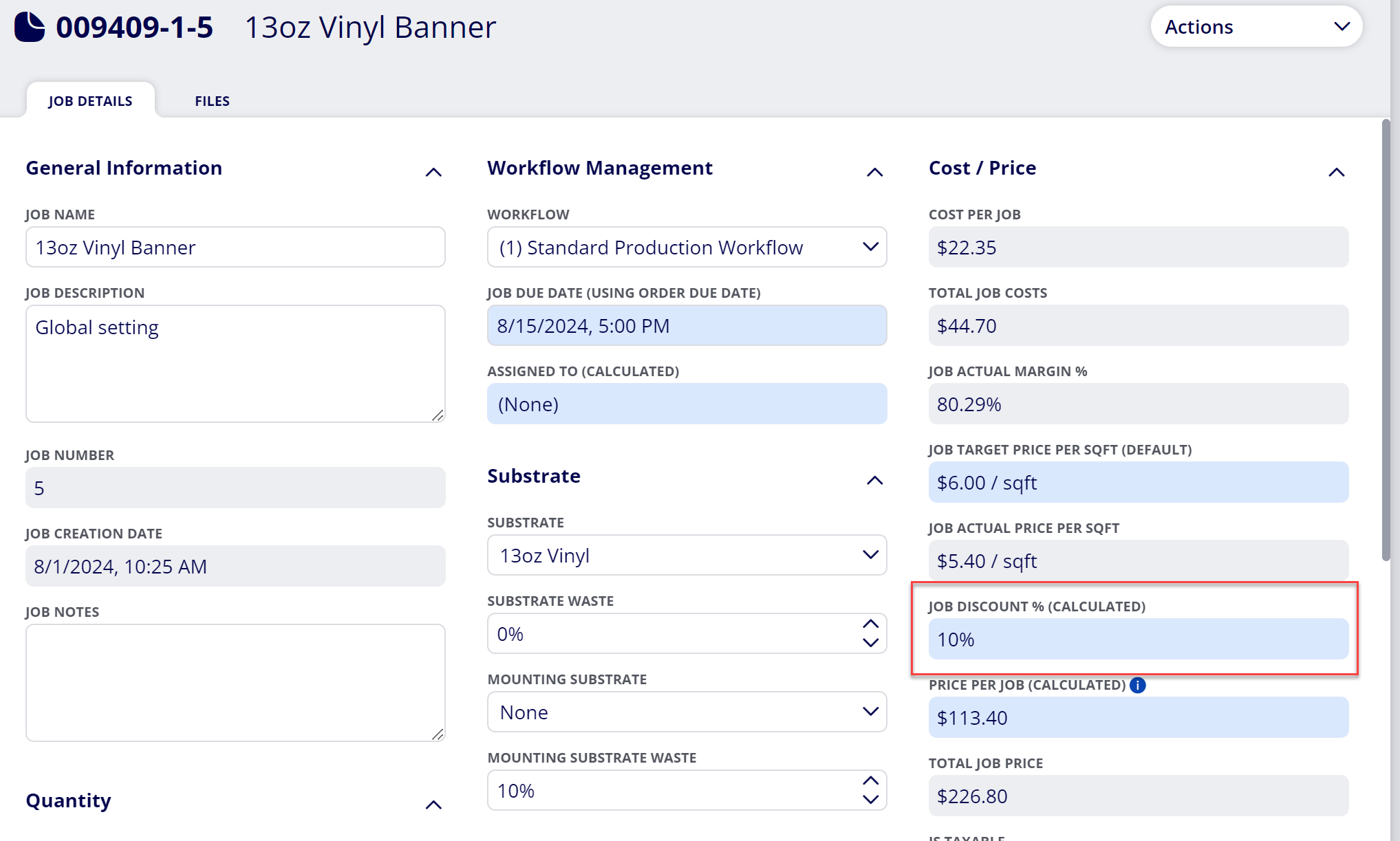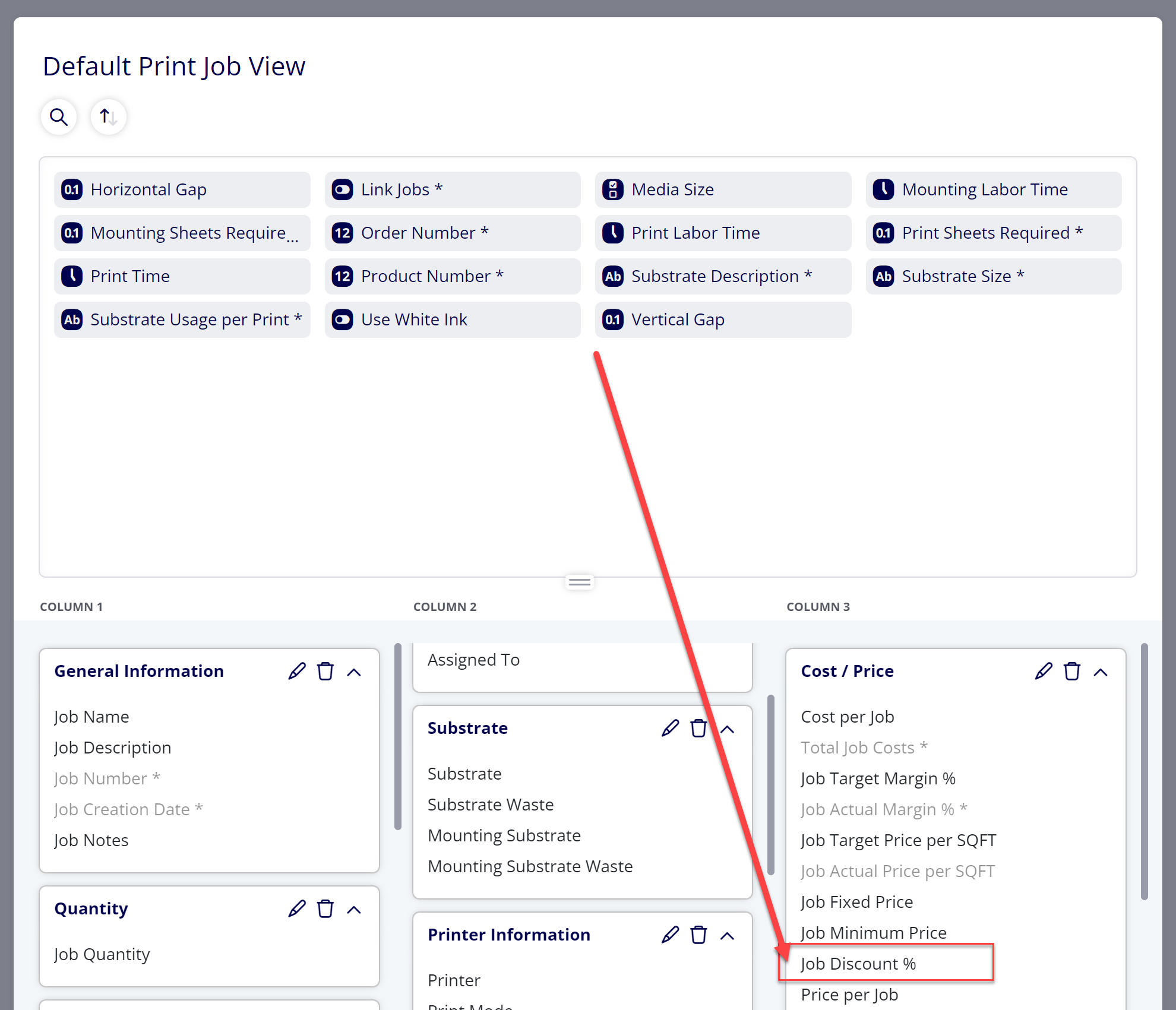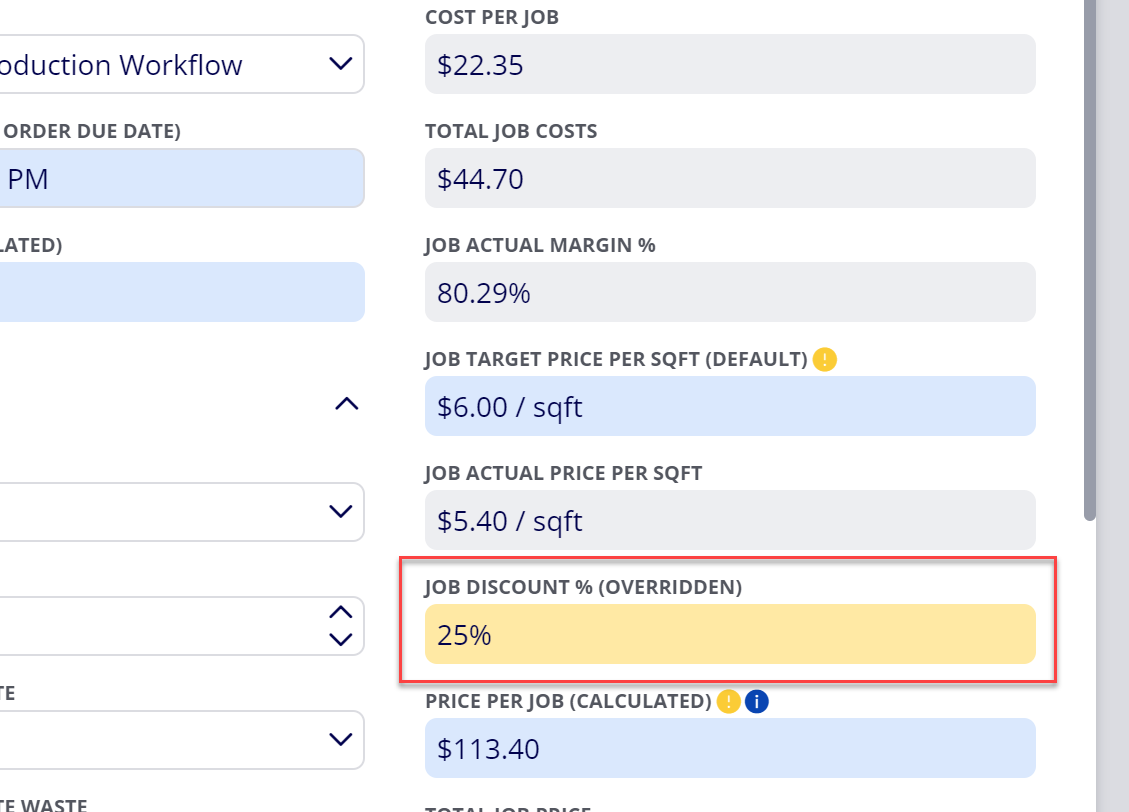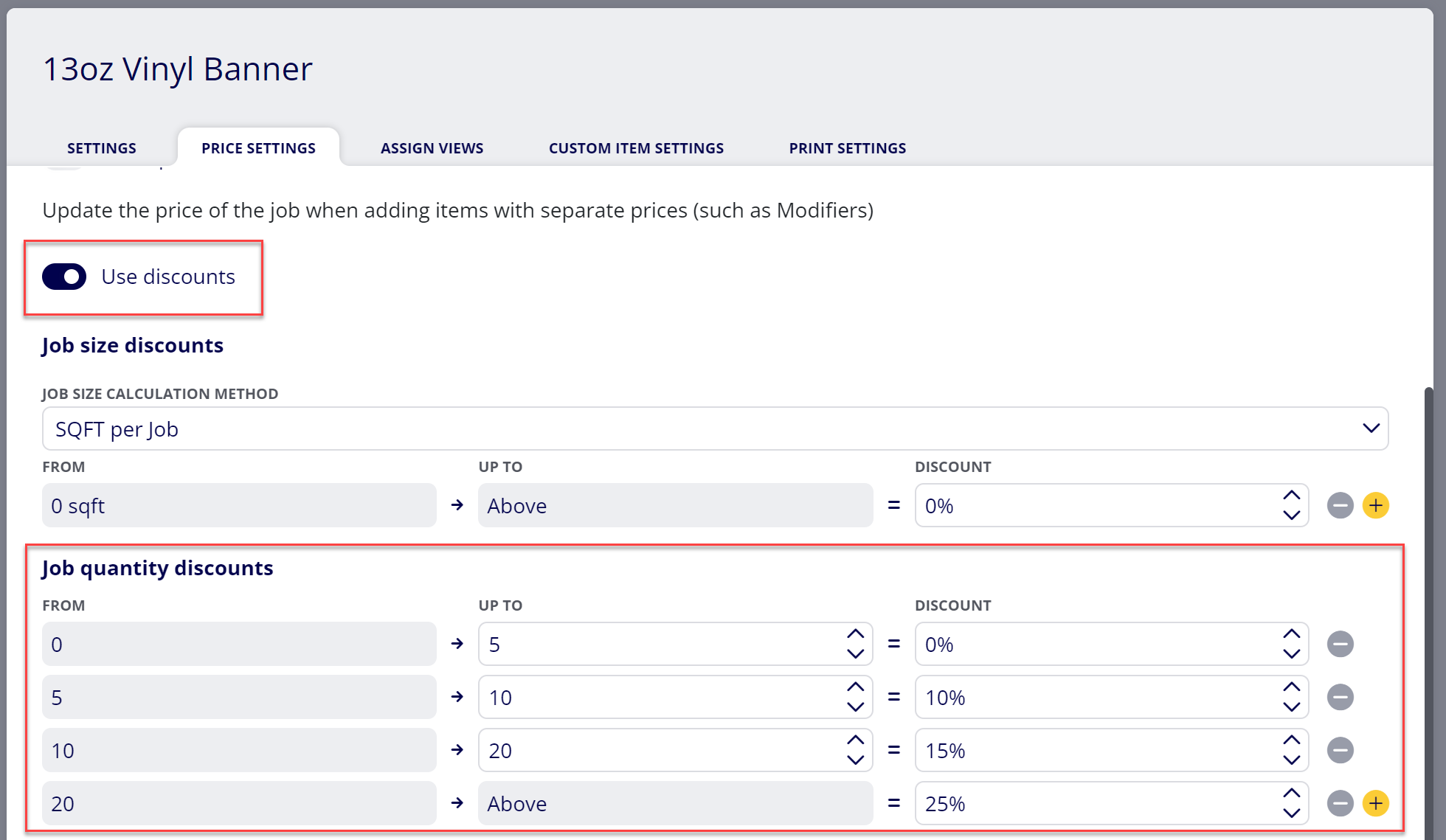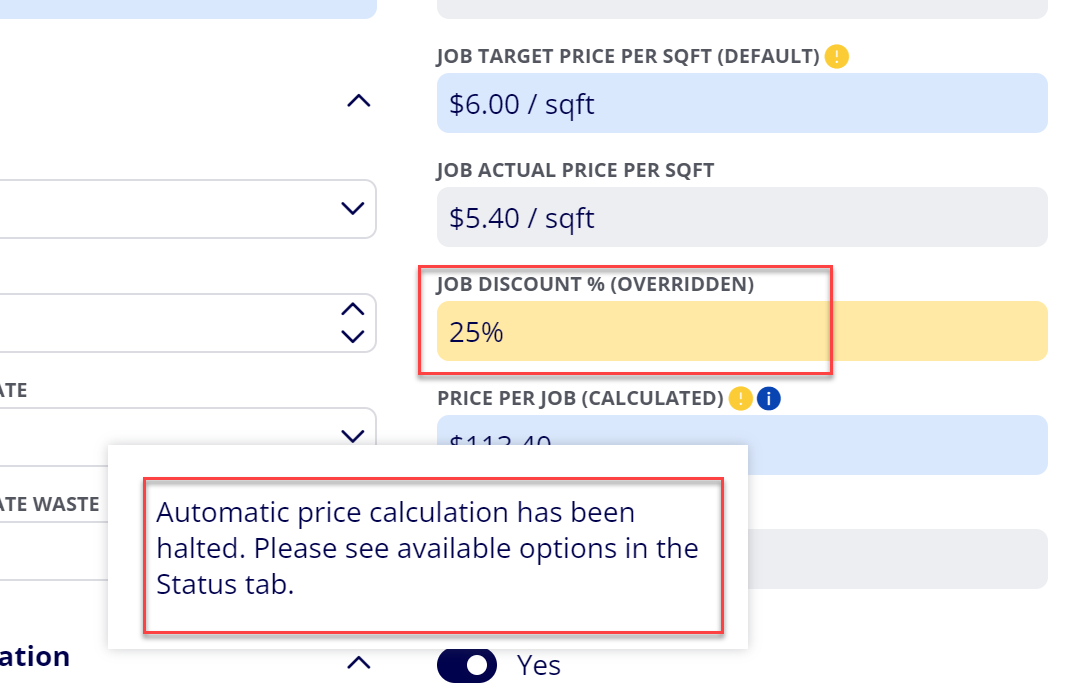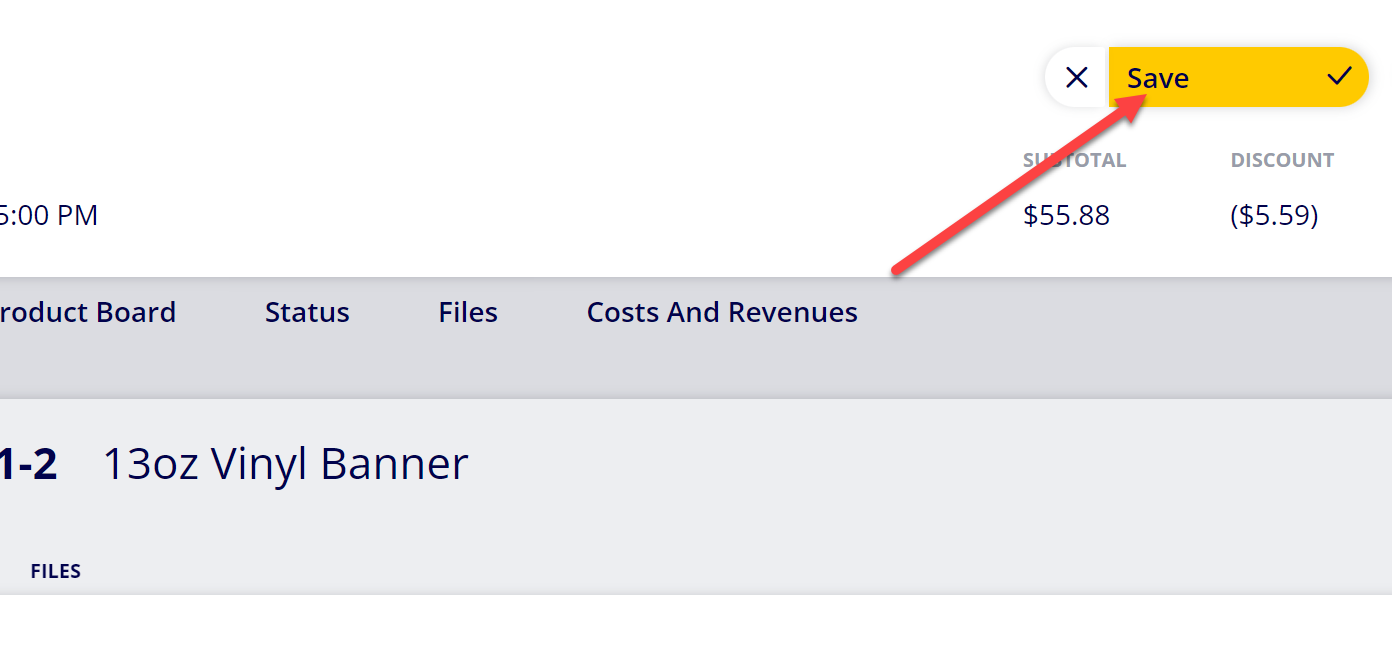How to View and Change the Discount % for Jobs in Active Estimates/Orders
Jobs (Print Jobs and Non-Print Jobs) contained within active Estimates and Orders are able to have a % discount value applied to them, which will discount the Price per Job value based on the discount % provided.
Follow this guide if you would like to view or change the discount % for a job within an active Estimate/Order.
Table of Contents
- (1) Navigate to Orders (or Estimates)
- (2) Select the Order (or Estimate) that contains the Job you would like to view/edit
- (3) Navigate to the Products/Jobs tab
- (4) Select the Job you would like to view/edit
- (5) Find the Job Discount % item within Job Details
- (6) If you want to change the discount amount for the job, change the value for the Job Discount % item
- (7) Click “Save”
(1) Navigate to Orders (or Estimates)
(2) Select the Order (or Estimate) that contains the Job you would like to view/edit
(3) Navigate to the Products/Jobs tab
(4) Select the Job you would like to view/edit
(5) Find the Job Discount % item within Job Details
Note: If you do not see the Job Discount % ticket item within Job Details, that means you are missing this item from your assigned View. Follow these steps to add the theseticket items to your view:
(1) Navigate to Configuration
(2) Open the View editor section
(3) Select Print Job Views (or Non-print job views)
(4) Select the View you are assigned to
(5) Move the Job Discount % item from the top item library into one of the three view columns
(6) If you want to change the discount amount for the job, change the value for the Job Discount % item
The Job Discount % item value is used in discounting the Price per Job value for the job. If this value is automatically being calculated for the job, then it means that the job settings include set size and/or quantity discount brackets:
If you want to set up automated discounting for your job, please refer to the How to Set Up Discounts for a Print Job/Non-Print Job guide.
Please note:
1) When you change the Job Discount % value, it will enter into an Overridden state and the field will be displayed with a yellow background.
2) If you change the Job Discount % value on an Estimate that has been issued or an Order, you will note that it does not immediately change the Price per Job value. This is because a halt is placed on the Price per Job value since the Estimate has been issued or the Order has been accepted. To remove this halt on the Price per Job, you will need to navigate to the Status tab and update the affected Job to the calculated price.
(7) Click “Save”
Attachments:
 image-20240801-153425.png (image/png)
image-20240801-153425.png (image/png)
 image-20240801-153328.png (image/png)
image-20240801-153328.png (image/png)
 image-20240801-153038.png (image/png)
image-20240801-153038.png (image/png)
 image-20240801-152749.png (image/png)
image-20240801-152749.png (image/png)
 image-20240801-152643.png (image/png)
image-20240801-152643.png (image/png)
 image-20240801-150427.png (image/png)
image-20240801-150427.png (image/png)
 image-20240801-150302.png (image/png)
image-20240801-150302.png (image/png)
 image-20240801-150137.png (image/png)
image-20240801-150137.png (image/png)
 image-20240801-150004.png (image/png)
image-20240801-150004.png (image/png)
 image-20240627-184013.png (image/png)
image-20240627-184013.png (image/png)
 image-20240627-183948.png (image/png)
image-20240627-183948.png (image/png)
 image-20240627-183926.png (image/png)
image-20240627-183926.png (image/png)
 image-20240627-183857.png (image/png)
image-20240627-183857.png (image/png)
 image-20240627-183829.png (image/png)
image-20240627-183829.png (image/png)
 image-20240117-210948.png (image/png)
image-20240117-210948.png (image/png)
 2019 ONYX align PANTONE.png (image/png)
2019 ONYX align PANTONE.png (image/png)
 image-20240801-143321.png (image/png)
image-20240801-143321.png (image/png)
 image-20240801-143440.png (image/png)
image-20240801-143440.png (image/png)
 image-20240801-143521.png (image/png)
image-20240801-143521.png (image/png)
 image-20240801-143806.png (image/png)
image-20240801-143806.png (image/png)
 image-20240730-142003.png (image/png)
image-20240730-142003.png (image/png)
 image-20240801-144135.png (image/png)
image-20240801-144135.png (image/png)
 image-20240801-144752.png (image/png)
image-20240801-144752.png (image/png)
 image-20240801-145109.png (image/png)
image-20240801-145109.png (image/png)
 image-20240801-145305.png (image/png)
image-20240801-145305.png (image/png)
 image-20240801-145515.png (image/png)
image-20240801-145515.png (image/png)
 image-20240801-151406.png (image/png)
image-20240801-151406.png (image/png)
 image-20240801-151412.png (image/png)
image-20240801-151412.png (image/png)
 image-20240801-151533.png (image/png)
image-20240801-151533.png (image/png)
 image-20240801-151740.png (image/png)
image-20240801-151740.png (image/png)
 image-20240801-151845.png (image/png)
image-20240801-151845.png (image/png)
 image-20240801-151853.png (image/png)
image-20240801-151853.png (image/png)