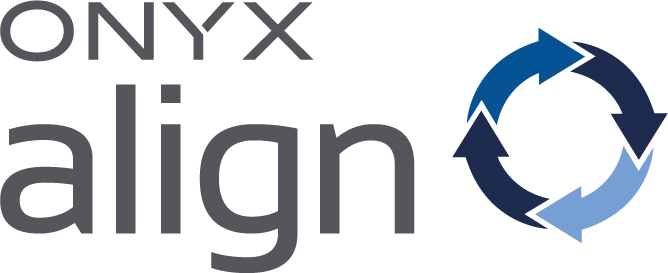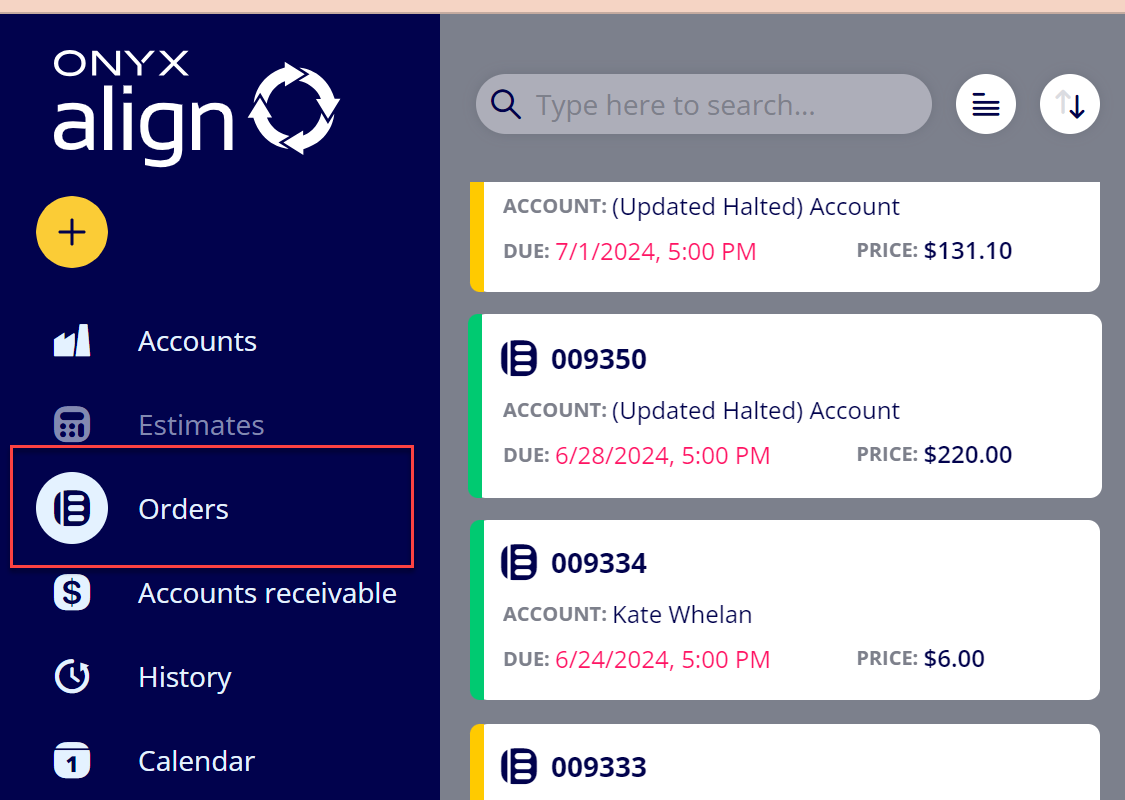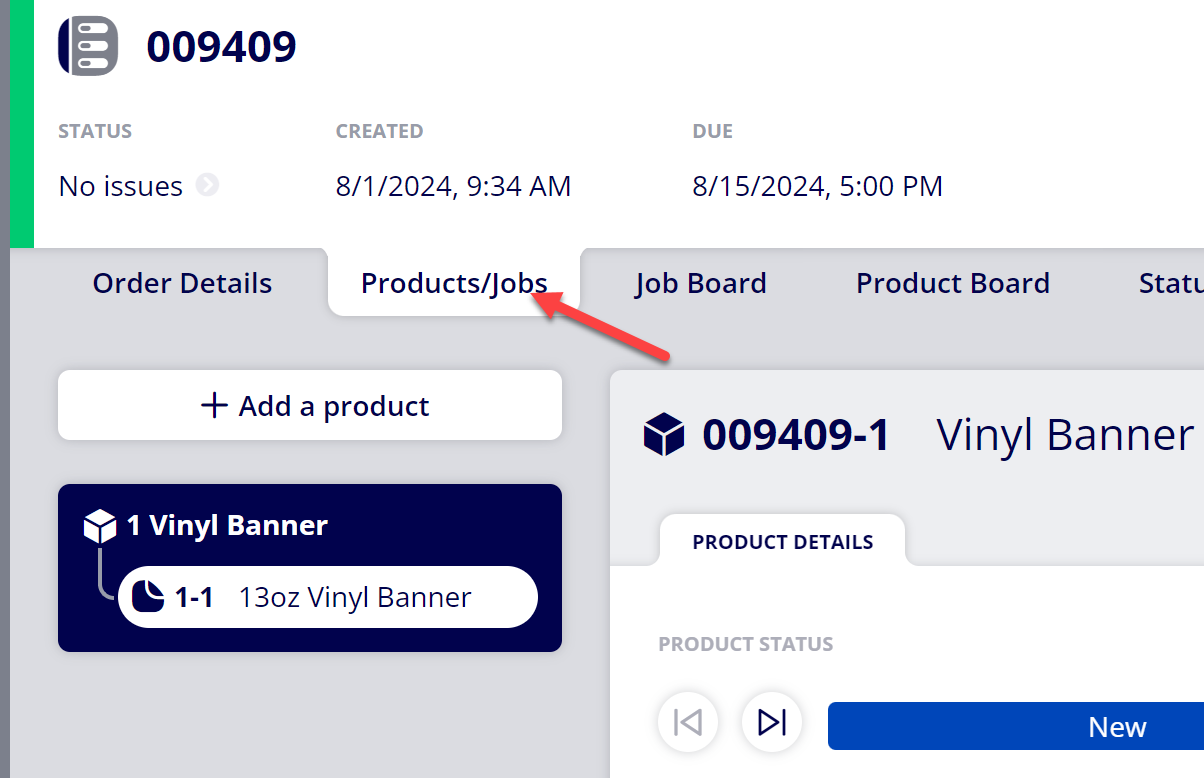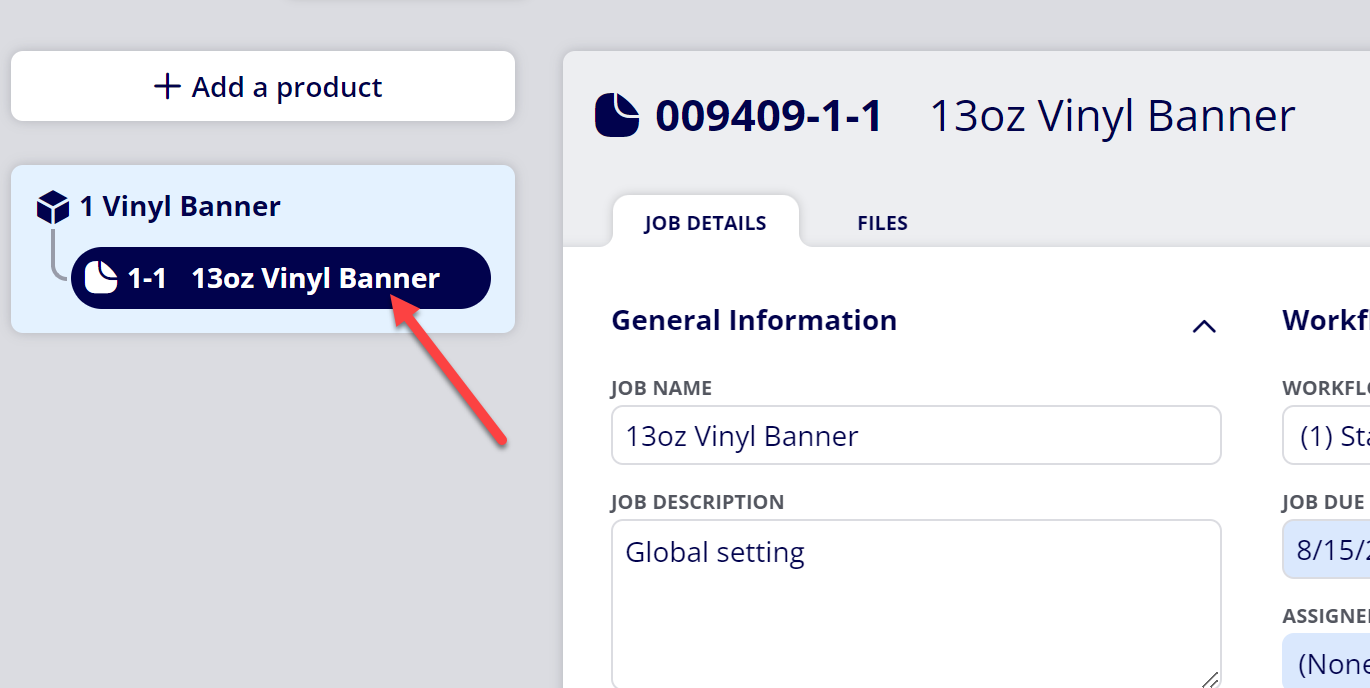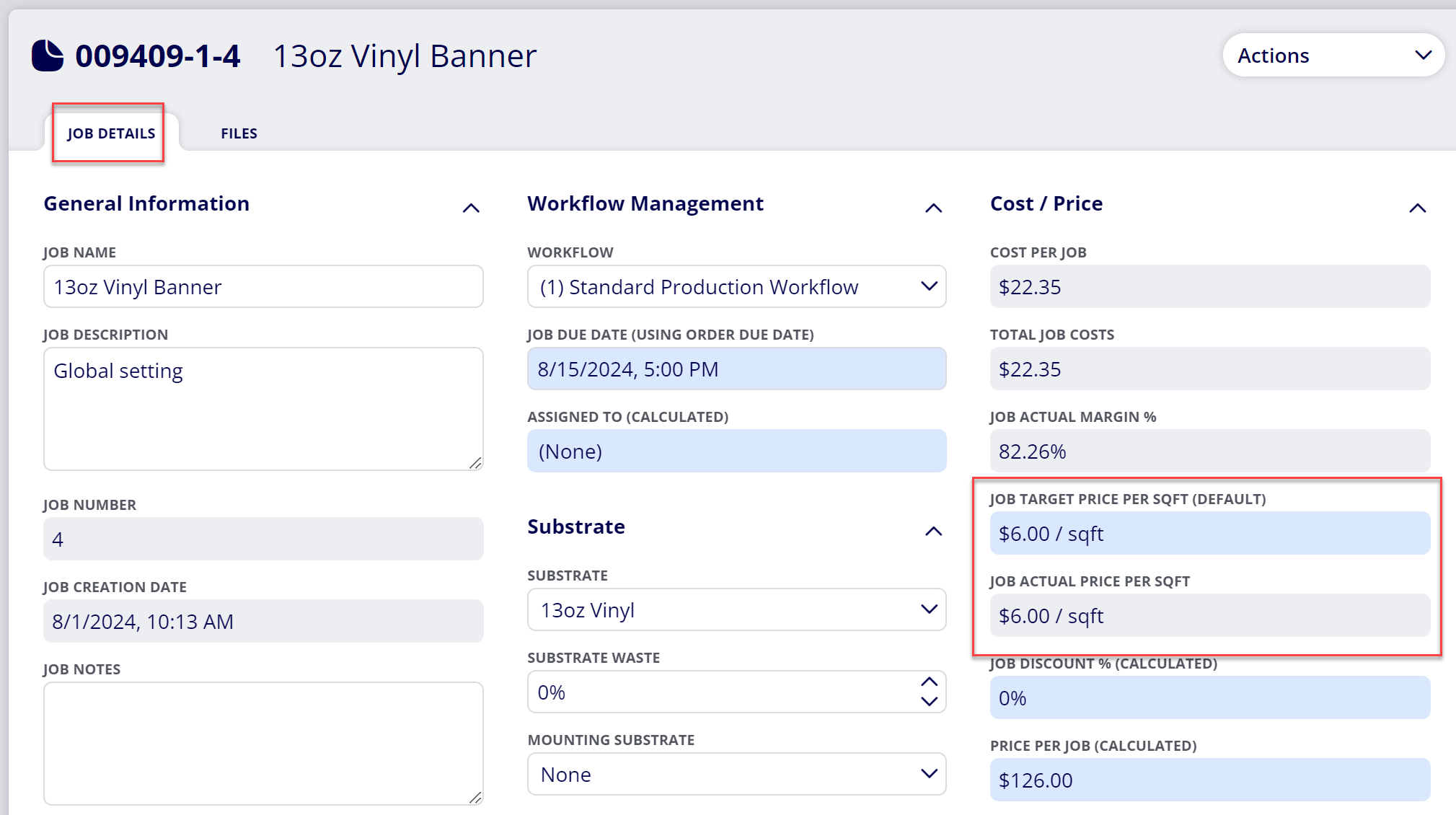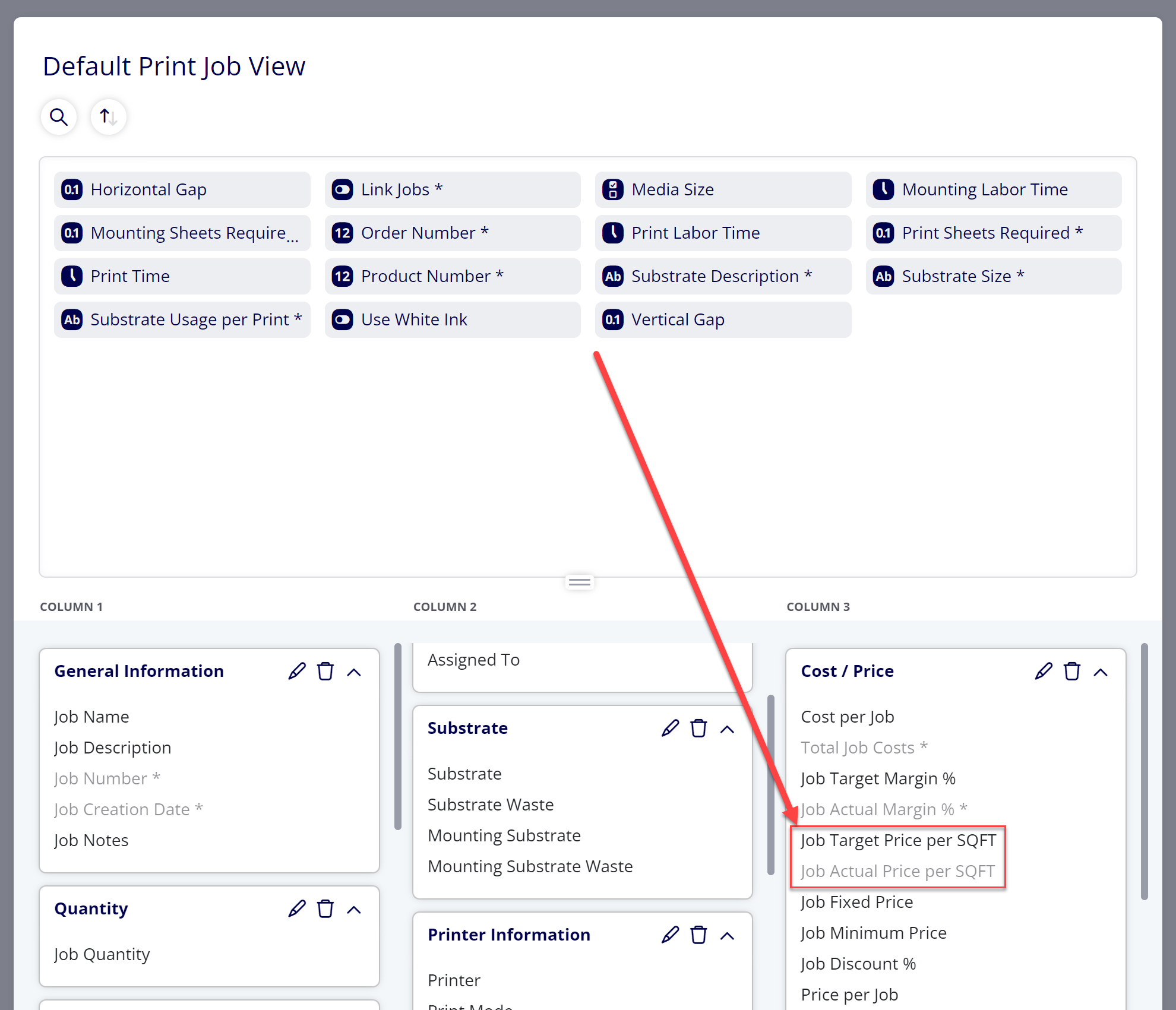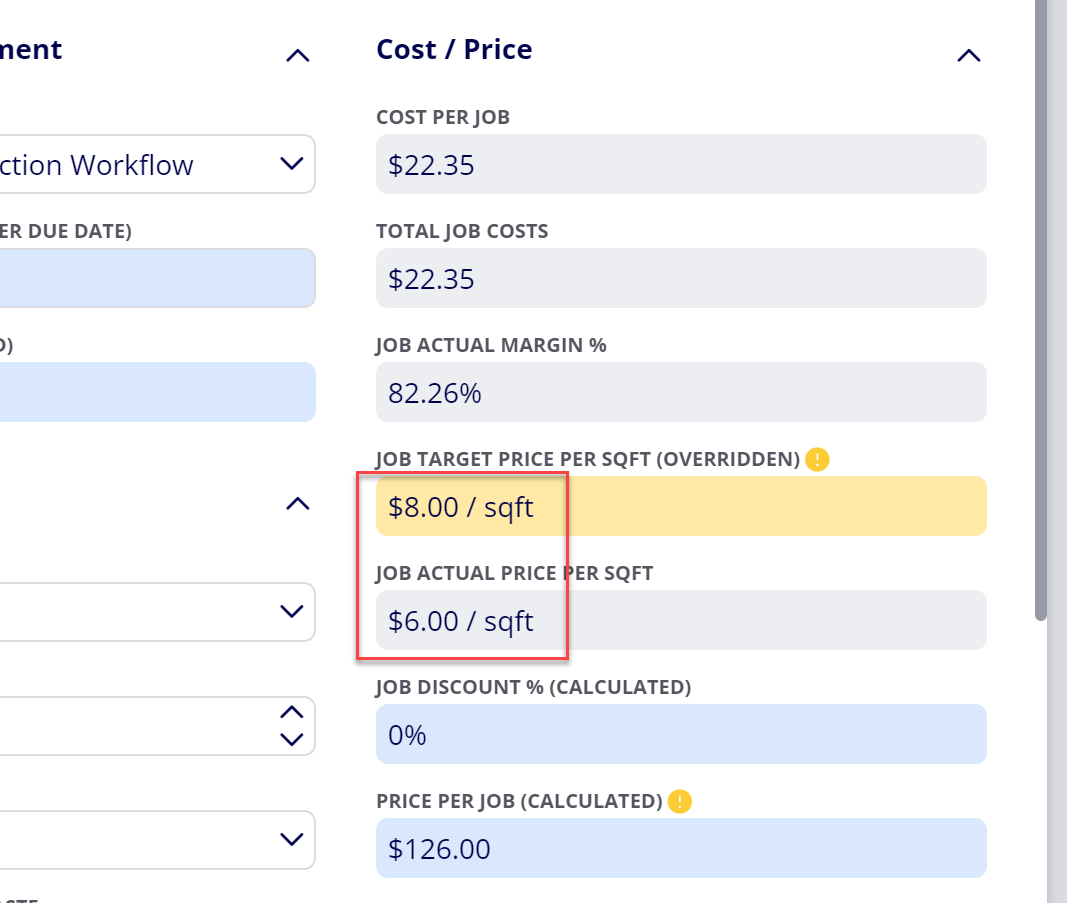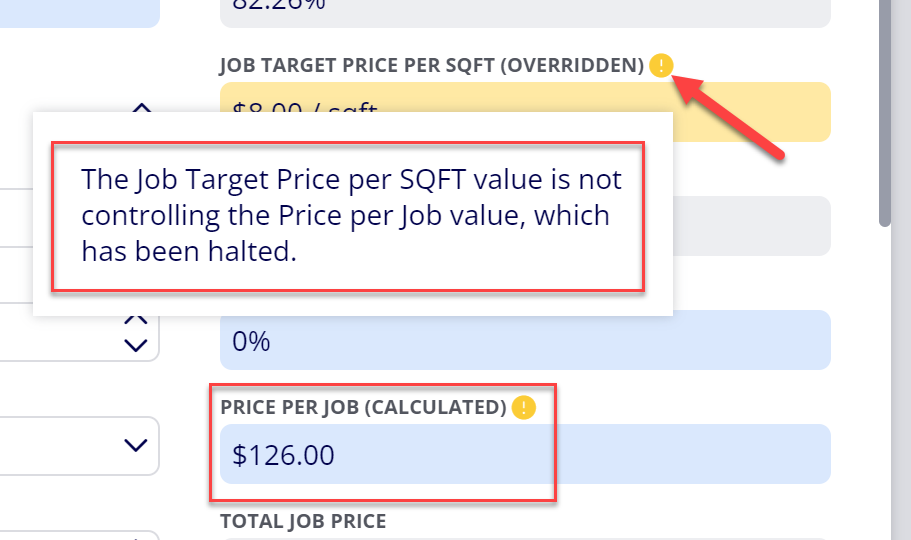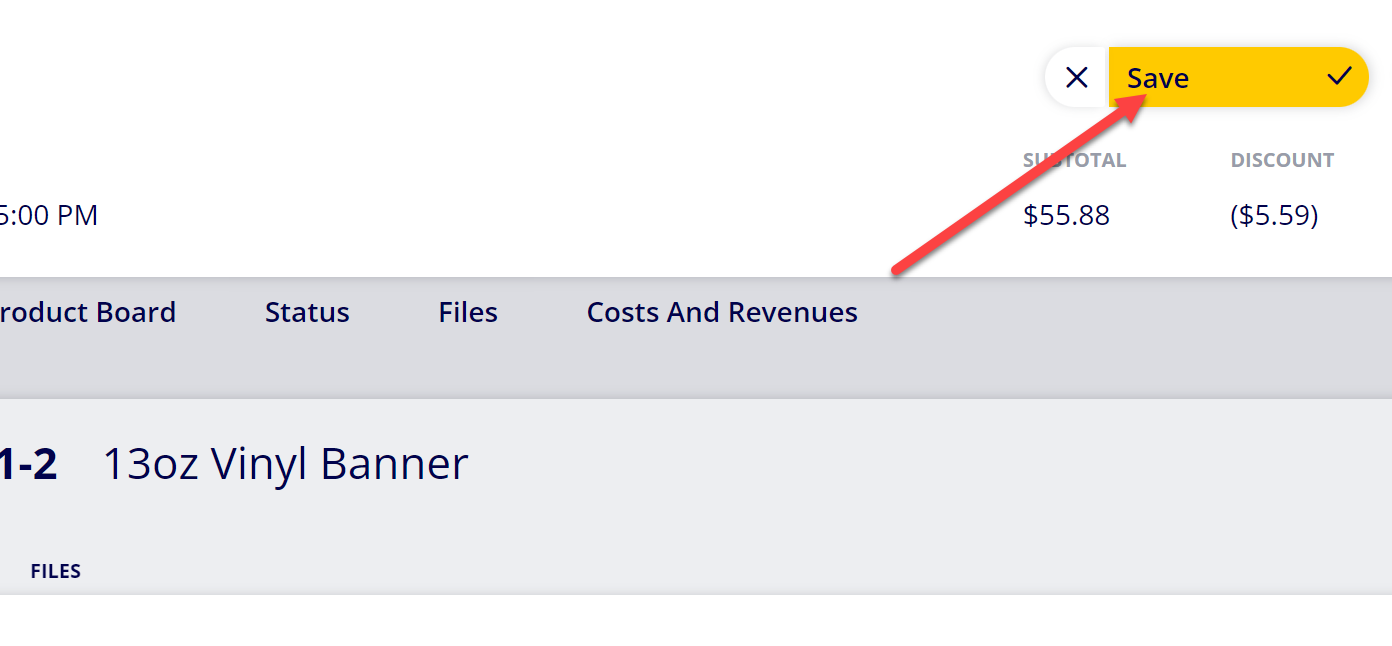How to View and Change Price per SQFT for Jobs Using SQFT Pricing in Active Estimates/Orders
Print Jobs contained within active Estimates and Orders that are using the Price per SQFT price calculation mode display the Job Target Price per SQFT item, allowing you to view and change the price per SQFT for the job.
Follow this guide if you would like to view or change the price per SQFT for a job using Price per SQFT pricing within an active Estimate/Order.
Table of Contents
- (1) Navigate to Orders (or Estimates)
- (2) Select the Order (or Estimate) that contains the Job you would like to view/edit
- (3) Navigate to the Products/Jobs tab
- (4) Select the Job you would like to view/edit
- (5) Find the Job Target Price per SQFT and Job Actual Price per SQFT items within Job Details
- (6) If you want to change the price per SQFT for the job, change the value for the Job Target Price per SQFT item
- (7) Click “Save”
(1) Navigate to Orders (or Estimates)
(2) Select the Order (or Estimate) that contains the Job you would like to view/edit
(3) Navigate to the Products/Jobs tab
(4) Select the Job you would like to view/edit
(5) Find the Job Target Price per SQFT and Job Actual Price per SQFT items within Job Details
Note: If you do not see the Job Target Price per SQFT or Job Actual Price per SQFT ticket item within Job Details, that means you are missing this item from your assigned View. Follow these steps to add the theseticket items to your view:
(1) Navigate to Configuration
(2) Open the View editor section
(3) Select Print Job Views (or Non-print job views)
(4) Select the View you are assigned to
(5) Move the Job Target Price per SQFT and Job Actual Price per SQFT items from the top item library into one of the three view columns
If you still do not see the Job Target Price per SQFT item within Job Details, make sure the job you are viewing is set to the Price per SQFT price calculation mode within the job template settings (Configuration > Product editor > Print jobs (or Non-print jobs).
(6) If you want to change the price per SQFT for the job, change the value for the Job Target Price per SQFT item
The Job Target Price per SQFT item value is used in calculating the Price per Job value for the job. The Job Actual Price per SQFT value displays what the actual price per SQFT is for the job. These values can differentiate from each other if 1) the Price per Job value is halted or overridden or 2) the job contains Modifiers that are adding custom pricing values to the job.
Please note:
1) When you change the Job Target Price per SQFT value, it will enter into an Overridden state and the field will be displayed with a yellow background.
2) If you change the Job Target Price per SQFT value on an Estimate that has been issued or an Order, you will note that it does not immediately change the Price per Job value. This is because a halt is placed on the Price per Job value since the Estimate has been issued or the Order has been accepted. To remove this halt on the Price per Job, you will need to navigate to the Status tab and update the affected Job to the calculated price.
(7) Click “Save”
Attachments:
 image-20240801-151853.png (image/png)
image-20240801-151853.png (image/png)
 image-20240801-151845.png (image/png)
image-20240801-151845.png (image/png)
 image-20240801-151740.png (image/png)
image-20240801-151740.png (image/png)
 image-20240801-151533.png (image/png)
image-20240801-151533.png (image/png)
 image-20240801-151412.png (image/png)
image-20240801-151412.png (image/png)
 image-20240801-151406.png (image/png)
image-20240801-151406.png (image/png)
 image-20240801-145515.png (image/png)
image-20240801-145515.png (image/png)
 image-20240801-145305.png (image/png)
image-20240801-145305.png (image/png)
 image-20240801-145109.png (image/png)
image-20240801-145109.png (image/png)
 image-20240801-144752.png (image/png)
image-20240801-144752.png (image/png)
 image-20240801-144135.png (image/png)
image-20240801-144135.png (image/png)
 image-20240730-142003.png (image/png)
image-20240730-142003.png (image/png)
 image-20240801-143806.png (image/png)
image-20240801-143806.png (image/png)
 image-20240801-143521.png (image/png)
image-20240801-143521.png (image/png)
 image-20240801-143440.png (image/png)
image-20240801-143440.png (image/png)
 image-20240801-143321.png (image/png)
image-20240801-143321.png (image/png)
 2019 ONYX align PANTONE.png (image/png)
2019 ONYX align PANTONE.png (image/png)
 image-20240117-210948.png (image/png)
image-20240117-210948.png (image/png)
 image-20240627-183829.png (image/png)
image-20240627-183829.png (image/png)
 image-20240627-183857.png (image/png)
image-20240627-183857.png (image/png)
 image-20240627-183926.png (image/png)
image-20240627-183926.png (image/png)
 image-20240627-183948.png (image/png)
image-20240627-183948.png (image/png)
 image-20240627-184013.png (image/png)
image-20240627-184013.png (image/png)
 image-20240801-150004.png (image/png)
image-20240801-150004.png (image/png)
 image-20240801-150137.png (image/png)
image-20240801-150137.png (image/png)
 image-20240801-150302.png (image/png)
image-20240801-150302.png (image/png)
 image-20240801-150427.png (image/png)
image-20240801-150427.png (image/png)