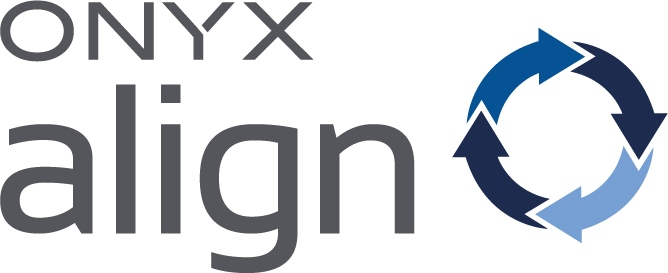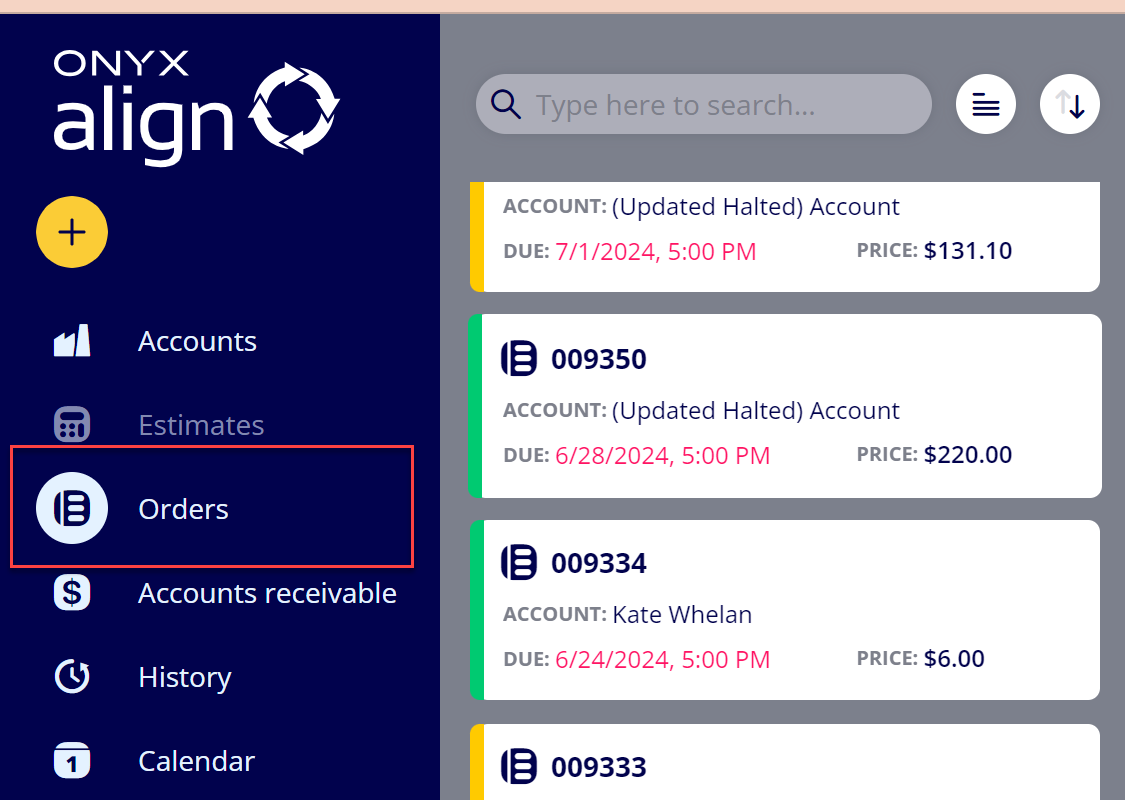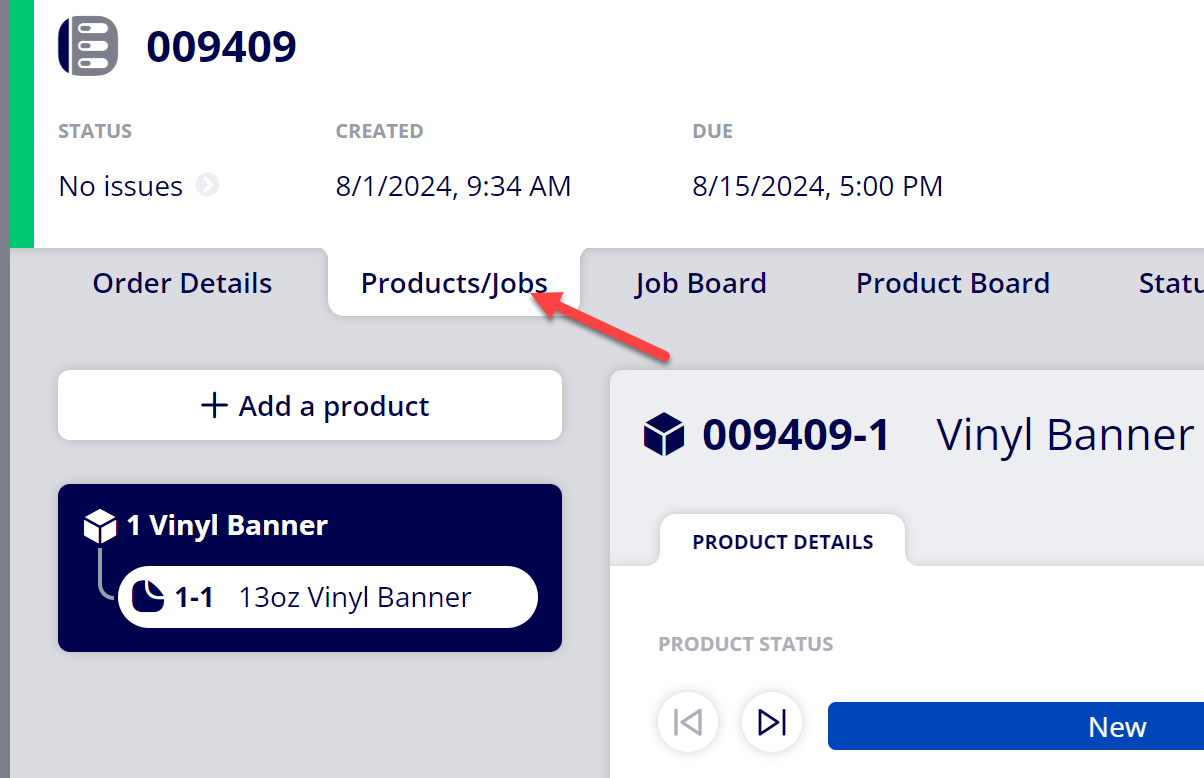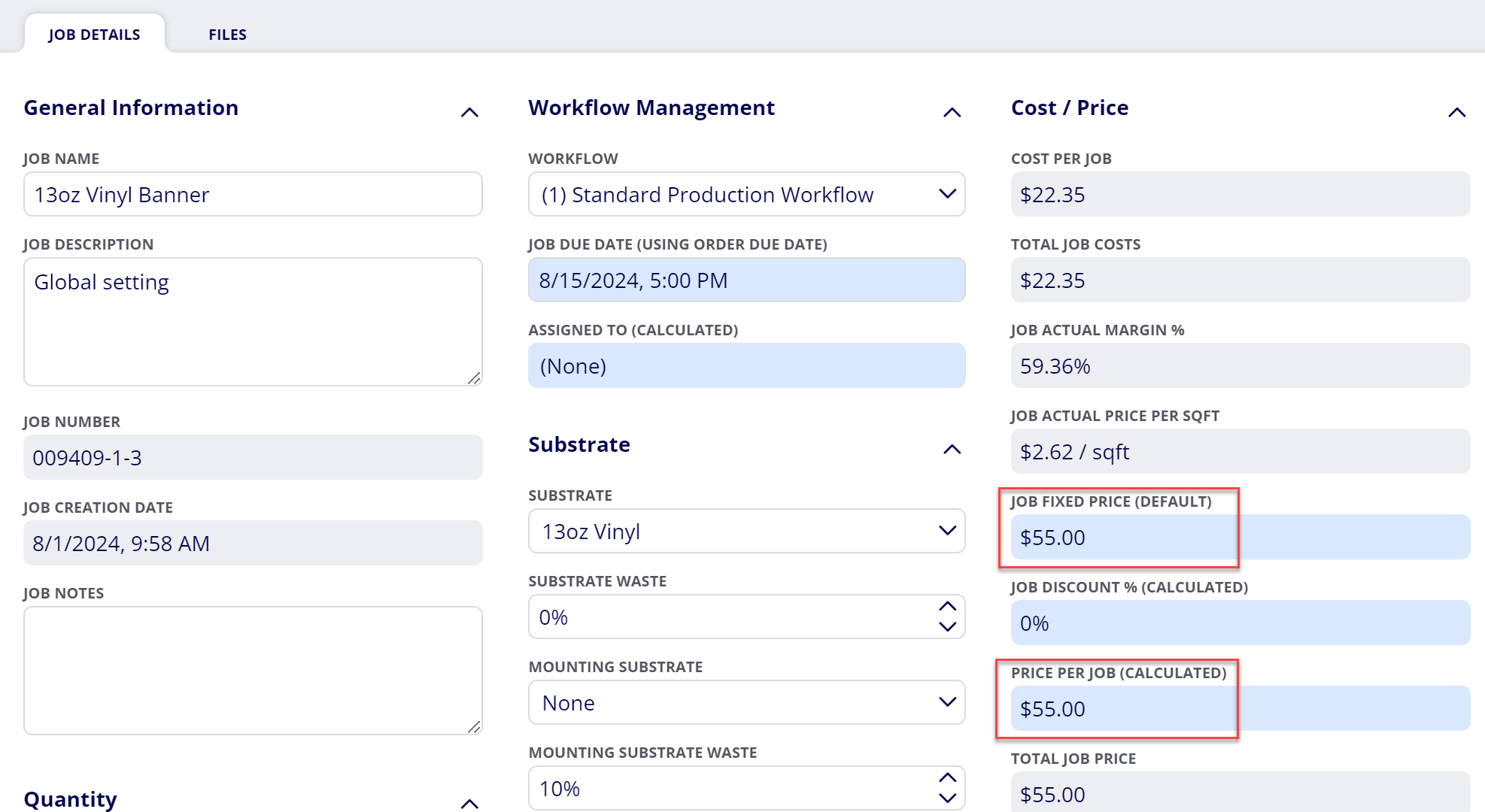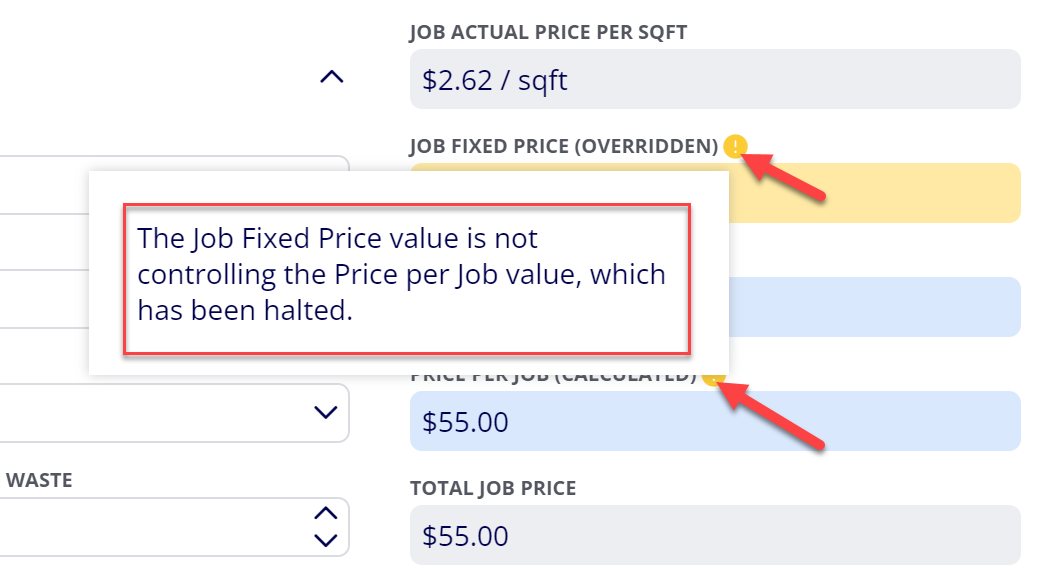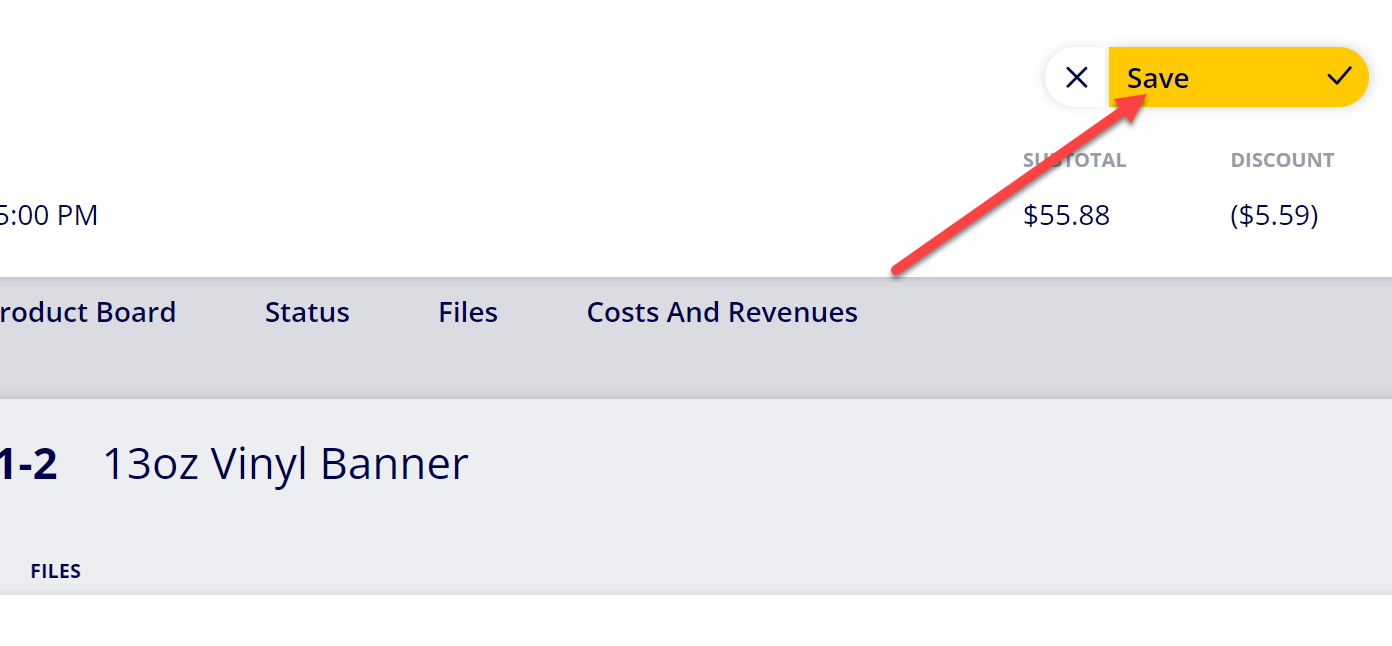How to View and Change Fixed Price for Jobs Using Fixed Price Pricing in Active Estimates/Orders
Jobs (Print Jobs or Non-Print Jobs) contained within active Estimates and Orders that are using the Fixed Price price calculation mode display the Job Fixed Price item, allowing you to view and change the fixed price for the job.
Follow this guide if you would like to view or change the fixed price for a job using Fixed Price pricing within an active Estimate/Order.
Table of Contents
- (1) Navigate to Orders (or Estimates)
- (2) Select the Order (or Estimate) that contains the Job you would like to view/edit
- (3) Navigate to the Products/Jobs tab
- (4) Select the Job you would like to view/edit
- (5) Find the Job Fixed Price item within Job Details
- (6) If you want to change the fixed price for the job, change the value for the Job Fixed Price item
- (7) Click “Save”
(1) Navigate to Orders (or Estimates)
(2) Select the Order (or Estimate) that contains the Job you would like to view/edit
(3) Navigate to the Products/Jobs tab
(4) Select the Job you would like to view/edit
(5) Find the Job Fixed Price item within Job Details
Note: If you do not see the Job Fixed Price ticket item within Job Details, that means you are missing this item from your assigned View. Follow these steps to add the theseticket items to your view:
(1) Navigate to Configuration
(2) Open the View editor section
(3) Select Print Job Views (or Non-print job views)
(4) Select the View you are assigned to
(5) Move the Job Fixed Price item from the top item library into one of the three view columns
If you still do not see the Job Fixed Price item within Job Details, make sure the job you are viewing is set to the Fixed Price price calculation mode within the job template settings (Configuration > Product editor > Print jobs (or Non-print jobs)
(6) If you want to change the fixed price for the job, change the value for the Job Fixed Price item
The Job Fixed Price item value is used in calculating the Price per Job value for the job.
Please note:
1) When you change the Job Fixed Price value, it will enter into an Overridden state and the field will be displayed with a yellow background.
2) If you change the Job Fixed Price value on an Estimate that has been issued or an Order, you will note that it does not immediately change the Price per Job value. This is because a halt is placed on the Price per Job value since the Estimate has been issued or the Order has been accepted. To remove this halt on the Price per Job, you will need to navigate to the Status tab and update the affected Job to the calculated price.
(7) Click “Save”
Attachments:
 image-20240801-150427.png (image/png)
image-20240801-150427.png (image/png)
 image-20240801-150302.png (image/png)
image-20240801-150302.png (image/png)
 image-20240801-150137.png (image/png)
image-20240801-150137.png (image/png)
 image-20240801-150004.png (image/png)
image-20240801-150004.png (image/png)
 image-20240627-184013.png (image/png)
image-20240627-184013.png (image/png)
 image-20240627-183948.png (image/png)
image-20240627-183948.png (image/png)
 image-20240627-183926.png (image/png)
image-20240627-183926.png (image/png)
 image-20240627-183857.png (image/png)
image-20240627-183857.png (image/png)
 image-20240627-183829.png (image/png)
image-20240627-183829.png (image/png)
 image-20240117-210948.png (image/png)
image-20240117-210948.png (image/png)
 2019 ONYX align PANTONE.png (image/png)
2019 ONYX align PANTONE.png (image/png)
 image-20240801-143321.png (image/png)
image-20240801-143321.png (image/png)
 image-20240801-143440.png (image/png)
image-20240801-143440.png (image/png)
 image-20240801-143521.png (image/png)
image-20240801-143521.png (image/png)
 image-20240801-143806.png (image/png)
image-20240801-143806.png (image/png)
 image-20240730-142003.png (image/png)
image-20240730-142003.png (image/png)
 image-20240801-144135.png (image/png)
image-20240801-144135.png (image/png)
 image-20240801-144752.png (image/png)
image-20240801-144752.png (image/png)
 image-20240801-145109.png (image/png)
image-20240801-145109.png (image/png)
 image-20240801-145305.png (image/png)
image-20240801-145305.png (image/png)
 image-20240801-145515.png (image/png)
image-20240801-145515.png (image/png)