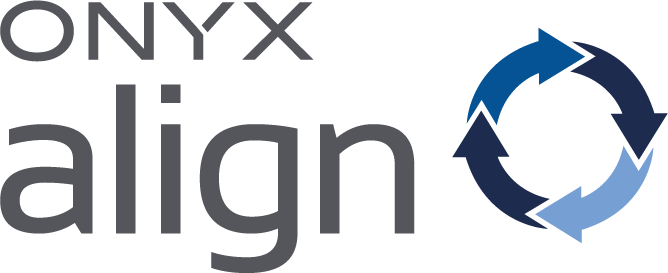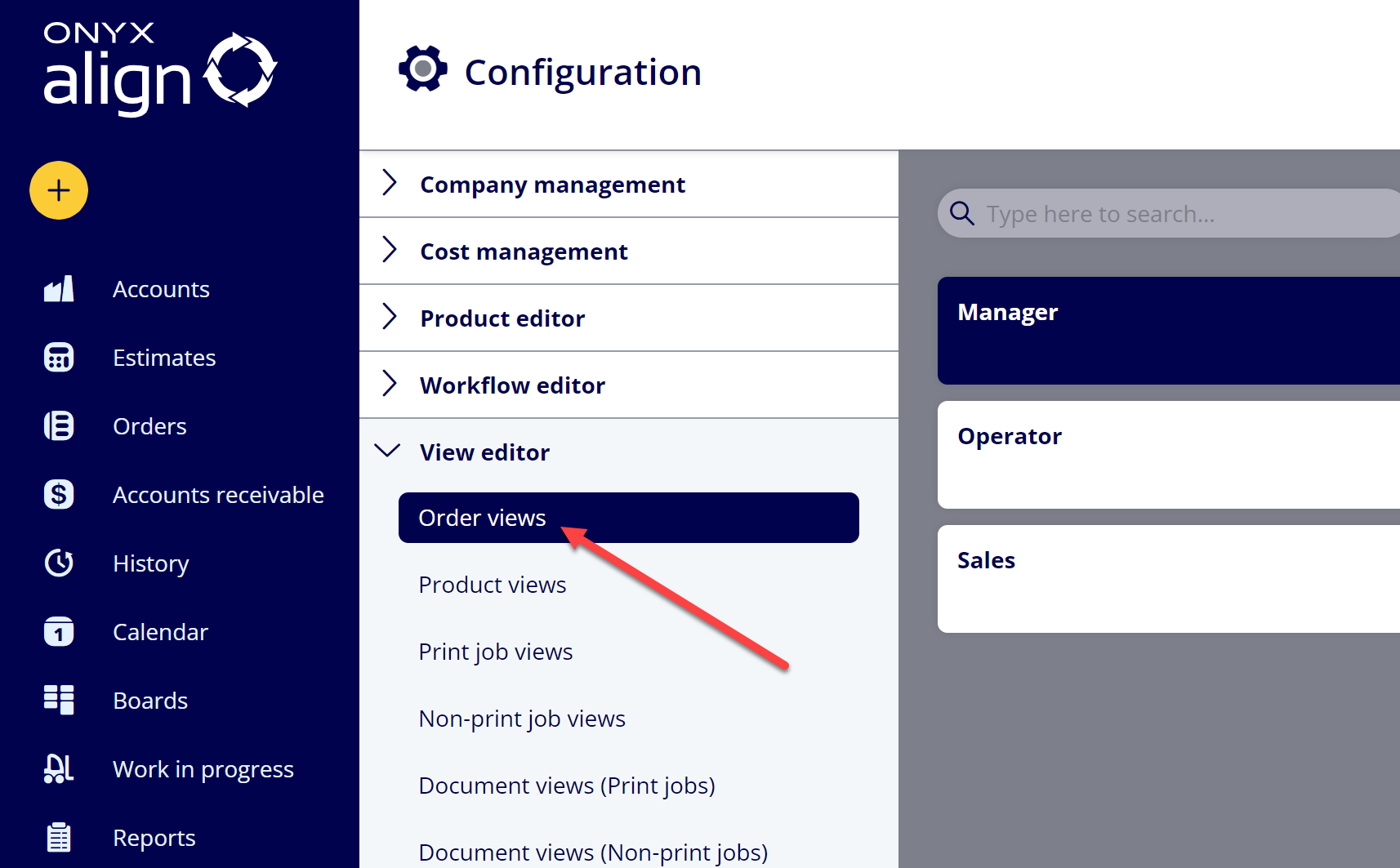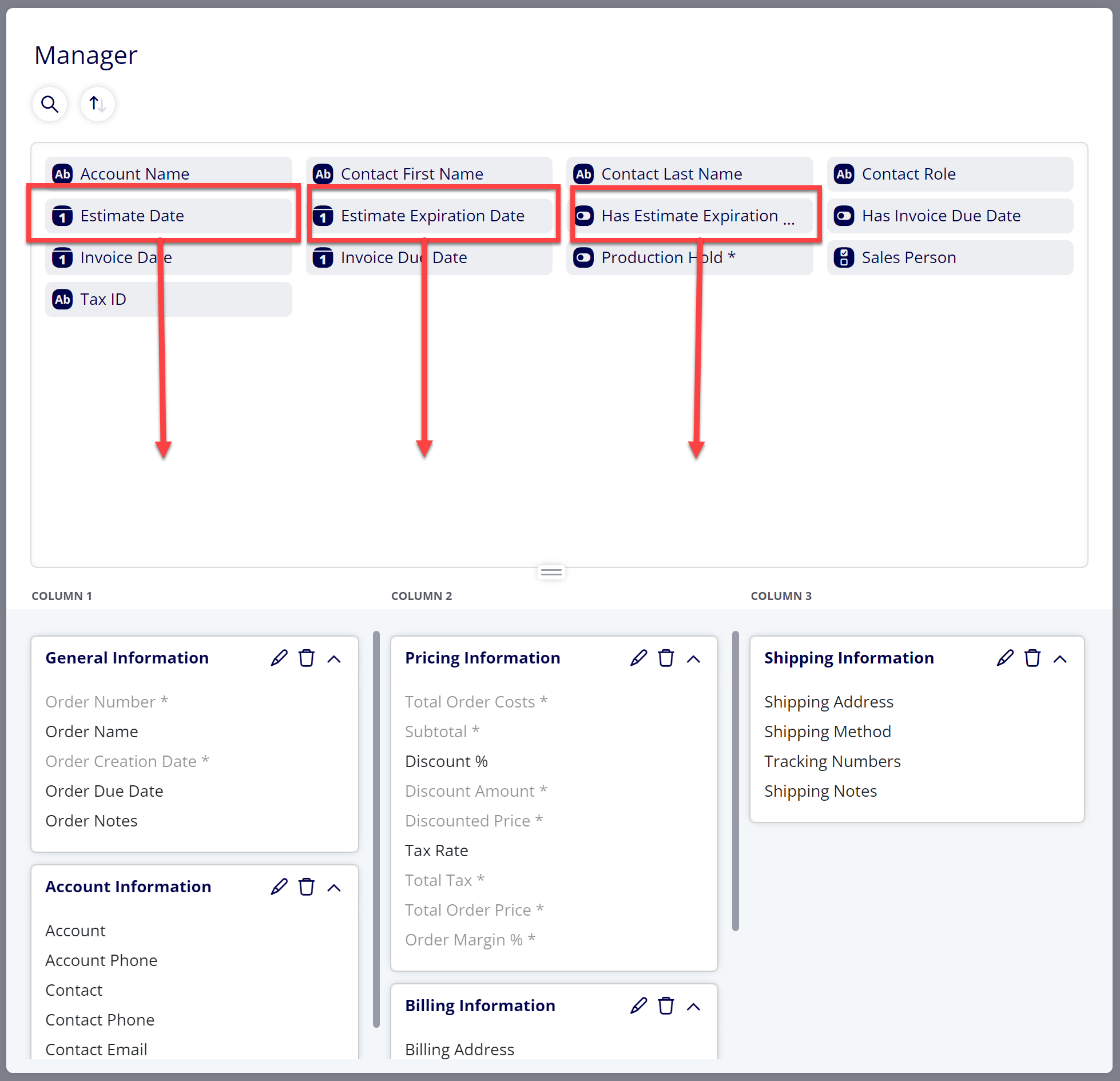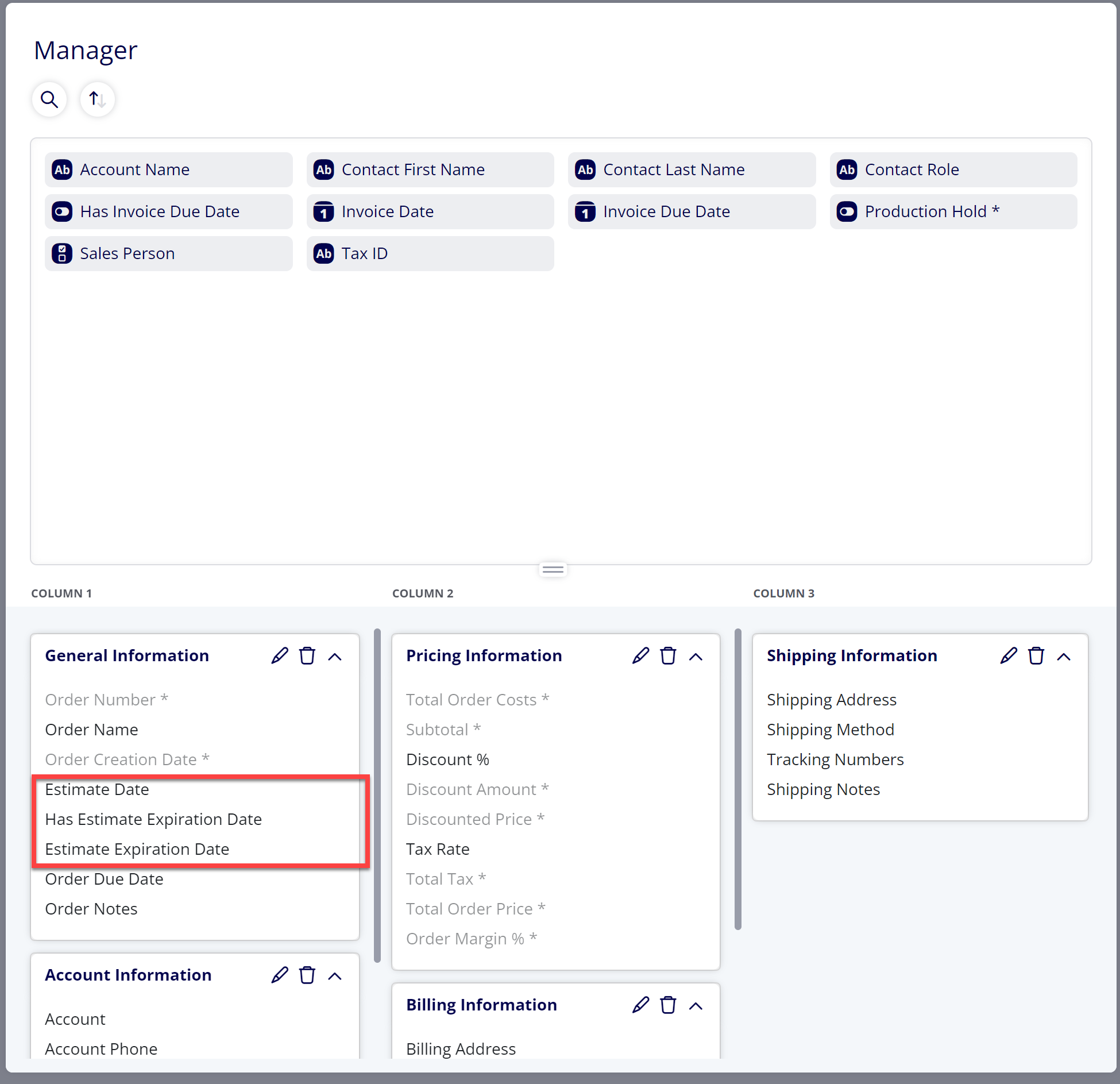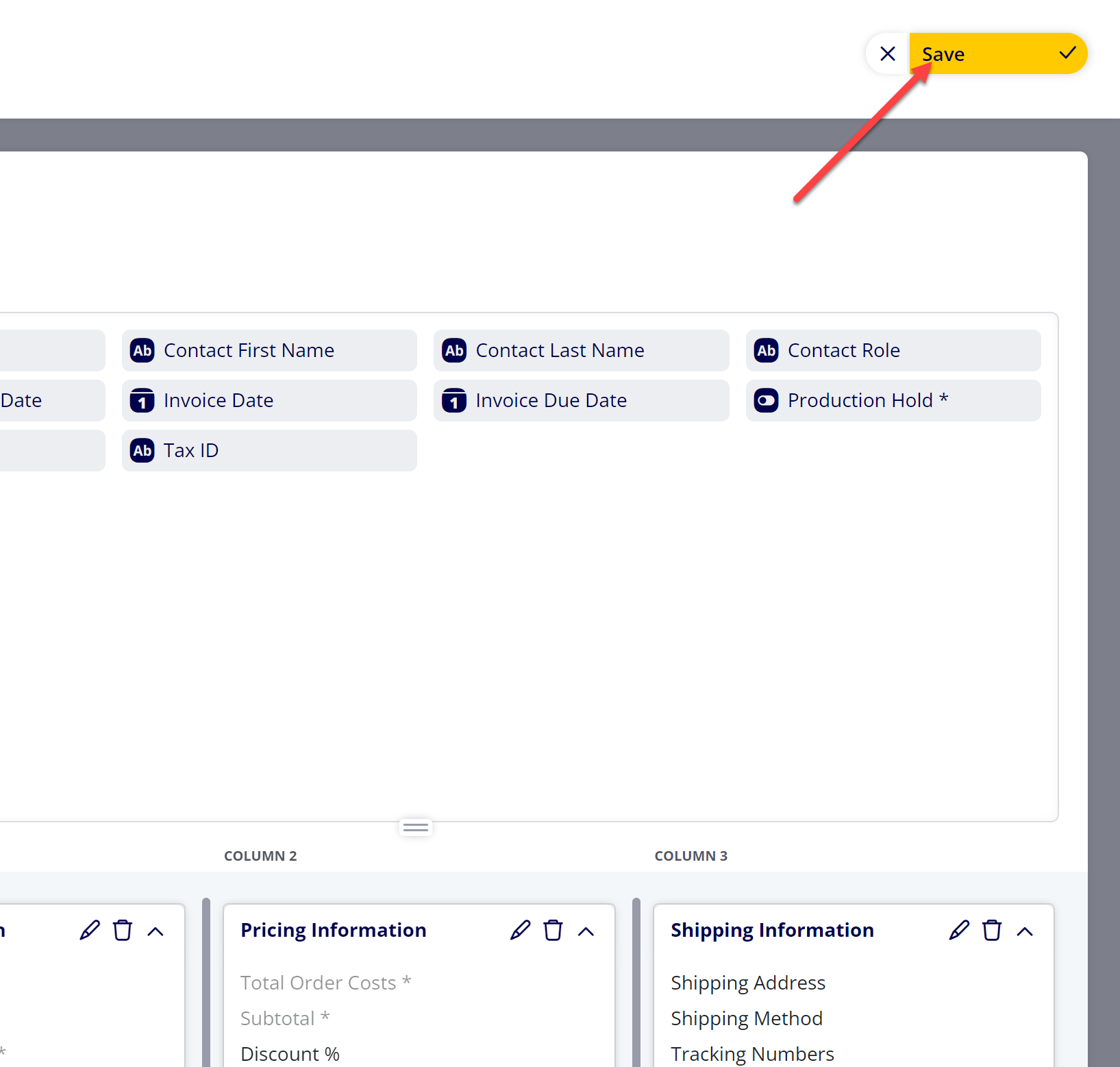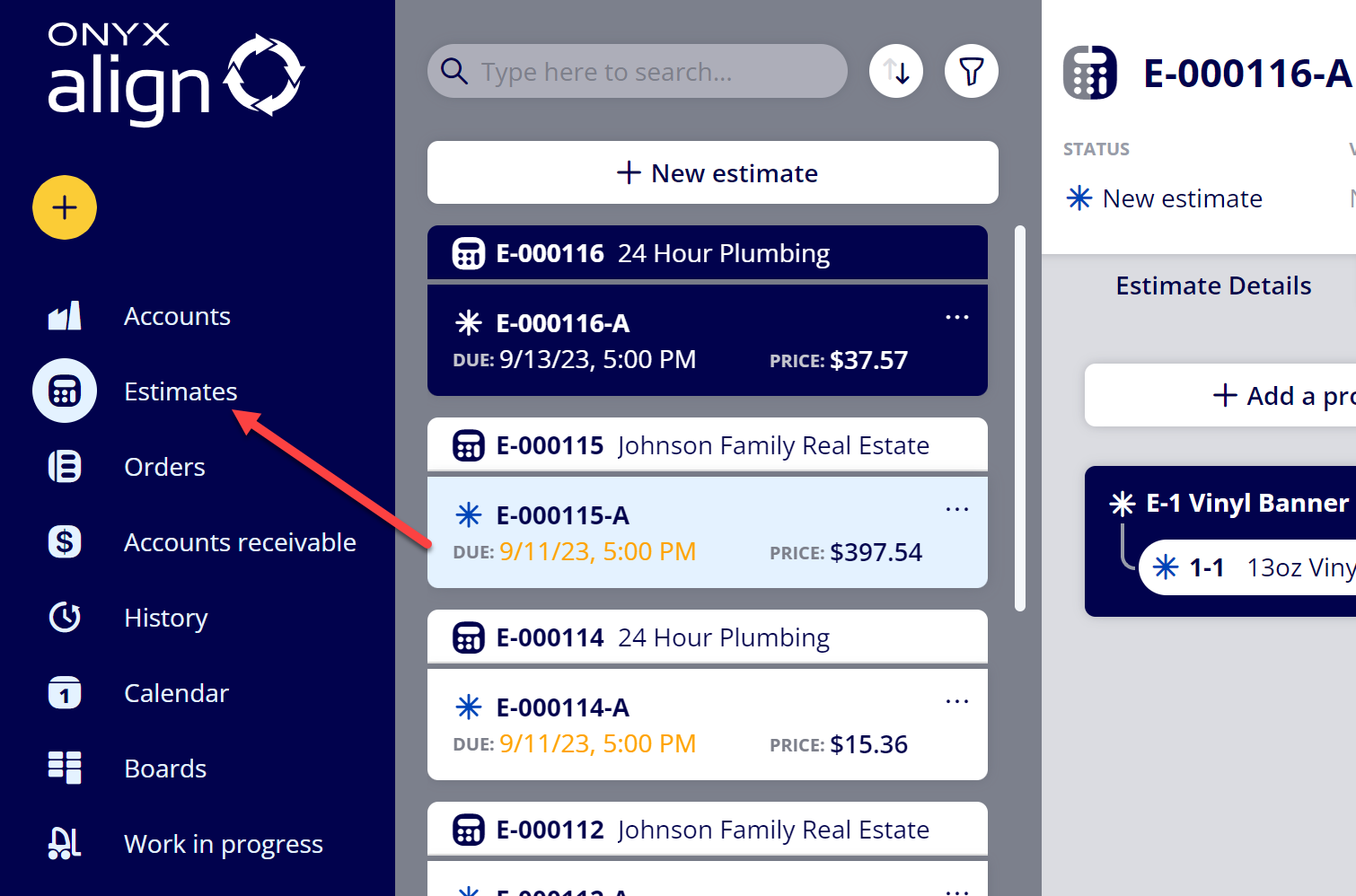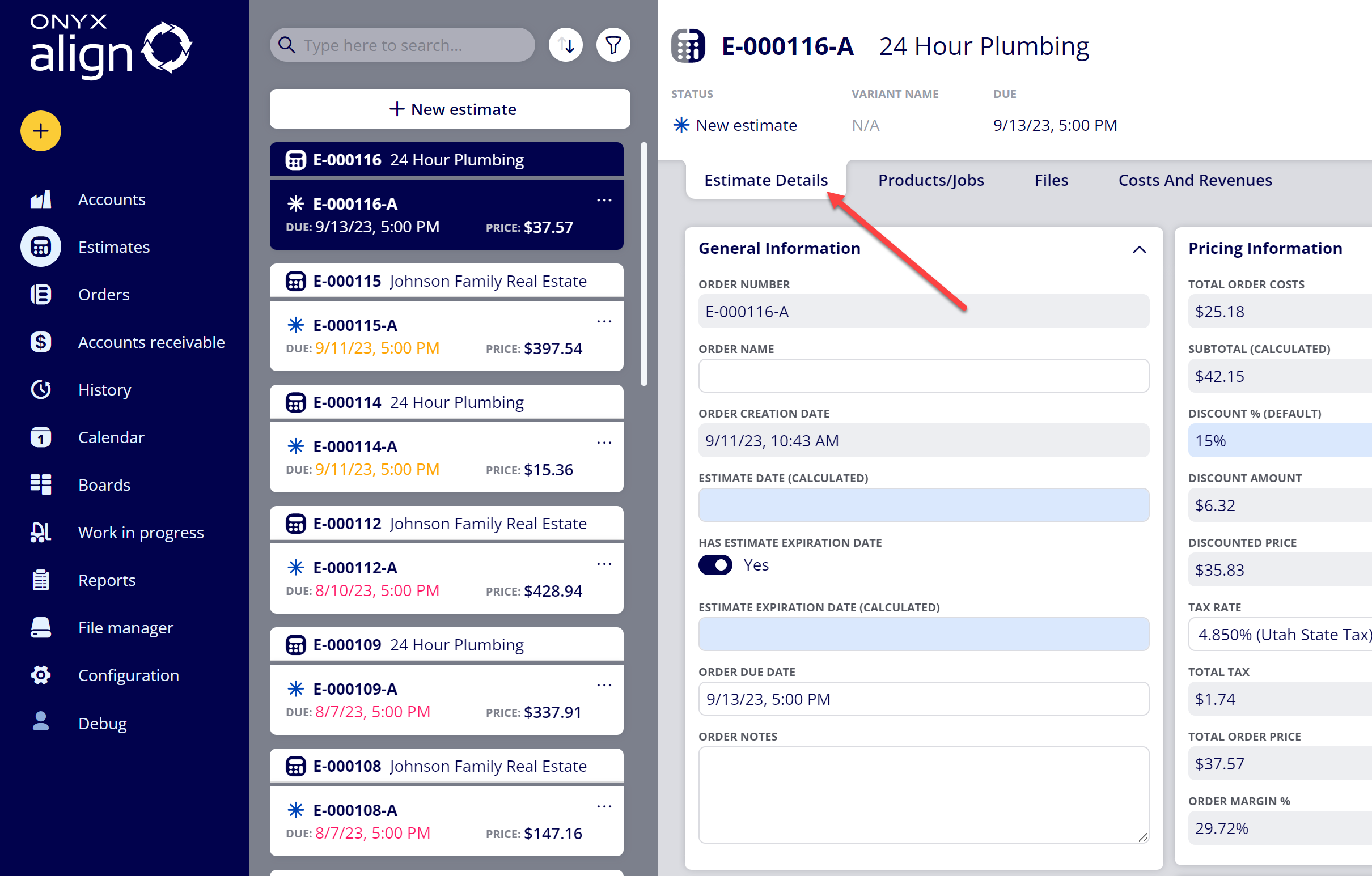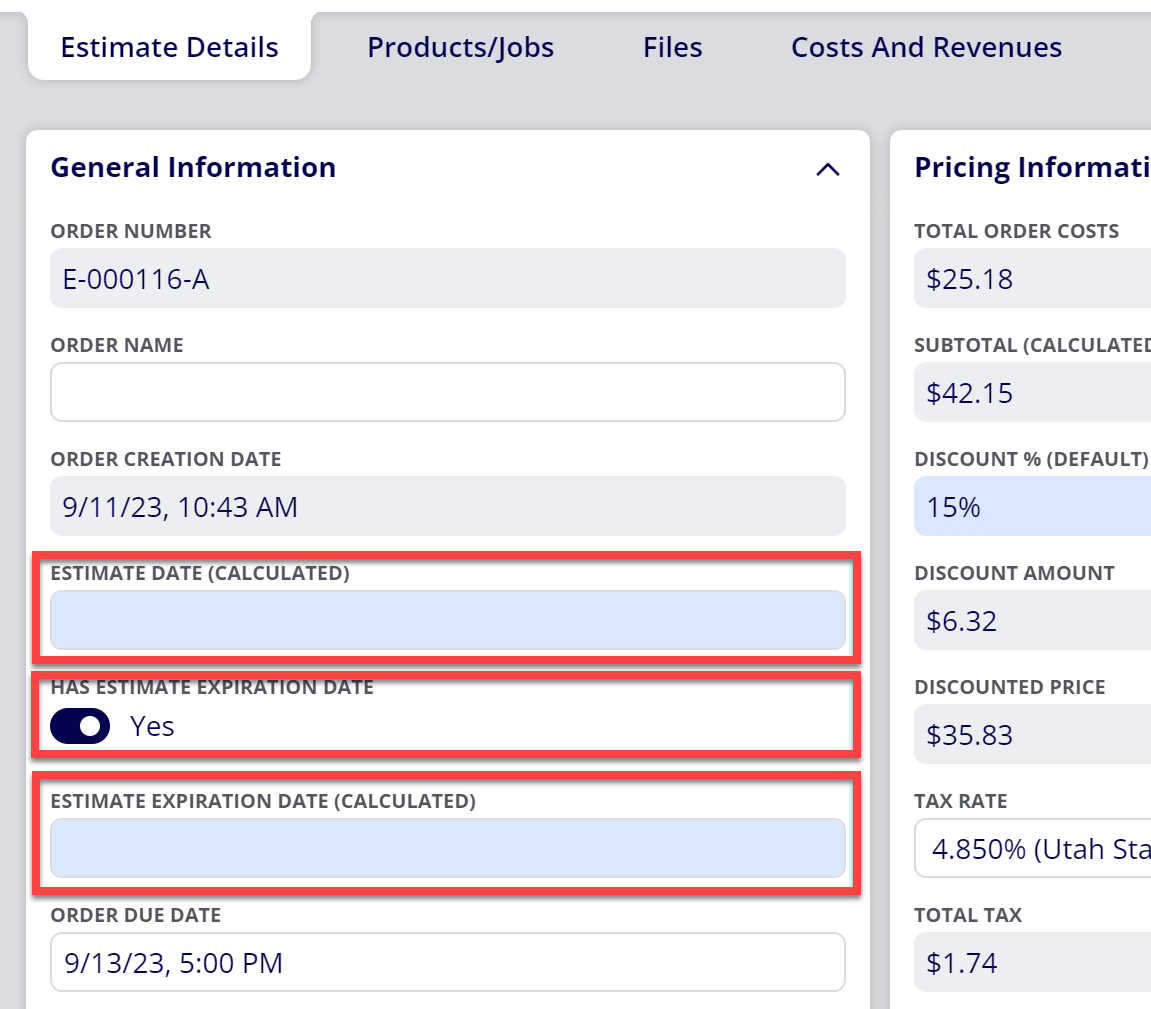How to View/Edit Estimate Date and Estimate Expiration Date on Estimates
You are able to view and edit an Estimate Date and Estimate Expiration Date on Orders within ONXY Align.
Table of Contents
- (1) Navigate to Configuration > View editor > Order views
- (2) Select the View you wish to add Estimate Date and Estimate Expiration Date to
- (3) Click/drag the desired Items into your selected View
- (4) Select "Save"
- (5) Navigate to "Estimates"
- (6) Select the Estimate you would like to view/edit the Estimate Date or Estimate Expiration Date for
- (7) Navigate to the Estimate Details tab
- (8) View/edit the Estimate Date and Estimate Expiration Date
(1) Navigate to Configuration > View editor > Order views
(2) Select the View you wish to add Estimate Date and Estimate Expiration Date to
(3) Click/drag the desired Items into your selected View
-
Estimate Date
-
Displays the date/time the Estimate was issued to the customer
-
-
Estimate Expiration Date
-
Displays the date/time the issued Estimate expires
-
-
Has Estimate Expiration Date
-
Determines whether or not an Estimate contains an expiration date
-
(4) Select "Save"
(5) Navigate to "Estimates"
(6) Select the Estimate you would like to view/edit the Estimate Date or Estimate Expiration Date for
(7) Navigate to the Estimate Details tab
(8) View/edit the Estimate Date and Estimate Expiration Date
-
Estimate Date
-
By default, this value will be blank. It will populate with the current date/time when you initially select the "Issue Estimate" button.
-
You can set a manual date/time by selecting the field.
-
-
Has Estimate Expiration Date
-
When toggled on, the Estimate will have an expiration date applied to it.
-
When toggled off, the Estimate will not have an expiration date applied to it.
-
You can establish the default setting for this item (on or off) within Configuration > Ticket items editor > Order items > Has Estimate Expiration Date
-
-
Estimate Expiration Date
-
By default, this value will calculate based off of the set Estimate Date.
-
If the Estimate Date field is blank, this field will be blank as well.
-
If the Estimate Date field contains a value, the Estimate Expiration Date will calculate based off of settings established within Configuration > Ticket items editor > Order items > Estimate Expiration Date.
-
-
You can set a manual date/time by selecting the field.
-
This field will not appear if the "Has Estimate Expiration Date" item is toggled off.
-
Attachments:
 image-2023-9-11_11-12-37.png (image/png)
image-2023-9-11_11-12-37.png (image/png)
 image-2023-9-11_11-11-11.png (image/png)
image-2023-9-11_11-11-11.png (image/png)
 image-2023-9-11_11-9-40.png (image/png)
image-2023-9-11_11-9-40.png (image/png)
 image-2023-9-11_11-8-42.png (image/png)
image-2023-9-11_11-8-42.png (image/png)
 image-2023-9-11_11-7-52.png (image/png)
image-2023-9-11_11-7-52.png (image/png)
 image-2023-9-11_11-5-43.png (image/png)
image-2023-9-11_11-5-43.png (image/png)
 image-2023-9-11_11-3-32.png (image/png)
image-2023-9-11_11-3-32.png (image/png)
 image-2023-9-11_10-52-24.png (image/png)
image-2023-9-11_10-52-24.png (image/png)
 image-2023-9-11_10-45-24.png (image/png)
image-2023-9-11_10-45-24.png (image/png)
 image-2023-9-11_10-44-17.png (image/png)
image-2023-9-11_10-44-17.png (image/png)
 image-2023-3-13_15-0-30.png (image/png)
image-2023-3-13_15-0-30.png (image/png)
 image-2023-3-13_13-55-6.png (image/png)
image-2023-3-13_13-55-6.png (image/png)
 image-2023-3-13_13-54-2.png (image/png)
image-2023-3-13_13-54-2.png (image/png)
 image-2023-3-7_12-56-40.png (image/png)
image-2023-3-7_12-56-40.png (image/png)
 image-2023-3-7_10-55-36.png (image/png)
image-2023-3-7_10-55-36.png (image/png)
 image-2023-3-7_10-54-27.png (image/png)
image-2023-3-7_10-54-27.png (image/png)
 image-2023-3-7_10-54-1.png (image/png)
image-2023-3-7_10-54-1.png (image/png)
 image-2023-1-24_14-50-7.png (image/png)
image-2023-1-24_14-50-7.png (image/png)
 image-2022-11-30_7-57-8.png (image/png)
image-2022-11-30_7-57-8.png (image/png)
 image-2022-11-30_7-56-32.png (image/png)
image-2022-11-30_7-56-32.png (image/png)
 image-2022-11-29_15-6-36.png (image/png)
image-2022-11-29_15-6-36.png (image/png)
 image-2022-11-29_15-1-39.png (image/png)
image-2022-11-29_15-1-39.png (image/png)
 image-2022-11-29_15-1-12.png (image/png)
image-2022-11-29_15-1-12.png (image/png)
 image-2022-11-29_14-52-45.png (image/png)
image-2022-11-29_14-52-45.png (image/png)
 image-2022-11-29_14-51-52.png (image/png)
image-2022-11-29_14-51-52.png (image/png)
 image-2022-11-29_14-51-30.png (image/png)
image-2022-11-29_14-51-30.png (image/png)
 image-2022-11-29_14-51-12.png (image/png)
image-2022-11-29_14-51-12.png (image/png)
 image-2022-11-29_14-50-3.png (image/png)
image-2022-11-29_14-50-3.png (image/png)
 image-2022-11-29_14-48-3-5.png (image/png)
image-2022-11-29_14-48-3-5.png (image/png)
 image-2022-11-29_14-48-3-4.png (image/png)
image-2022-11-29_14-48-3-4.png (image/png)
 image-2022-11-29_14-48-3-3.png (image/png)
image-2022-11-29_14-48-3-3.png (image/png)
 image-2022-11-29_14-48-3-2.png (image/png)
image-2022-11-29_14-48-3-2.png (image/png)
 image-2022-11-29_14-48-3-1.png (image/png)
image-2022-11-29_14-48-3-1.png (image/png)
 image-2022-11-29_14-48-3.png (image/png)
image-2022-11-29_14-48-3.png (image/png)
 image-2023-9-11_10-25-6.png (image/png)
image-2023-9-11_10-25-6.png (image/png)
 image-2023-9-11_10-25-37.png (image/png)
image-2023-9-11_10-25-37.png (image/png)
 image-2023-9-11_10-28-42.png (image/png)
image-2023-9-11_10-28-42.png (image/png)
 image-2023-9-11_10-30-2.png (image/png)
image-2023-9-11_10-30-2.png (image/png)
 image-2023-9-11_10-31-25.png (image/png)
image-2023-9-11_10-31-25.png (image/png)
 image-2023-9-11_10-32-53.png (image/png)
image-2023-9-11_10-32-53.png (image/png)
 image-2023-9-11_10-37-27.png (image/png)
image-2023-9-11_10-37-27.png (image/png)
 image-2023-9-11_10-56-27.png (image/png)
image-2023-9-11_10-56-27.png (image/png)
 image-2023-9-11_10-57-11.png (image/png)
image-2023-9-11_10-57-11.png (image/png)
 image-2023-9-11_11-0-0.png (image/png)
image-2023-9-11_11-0-0.png (image/png)