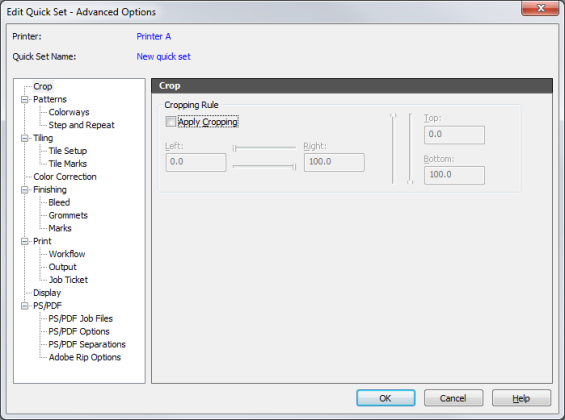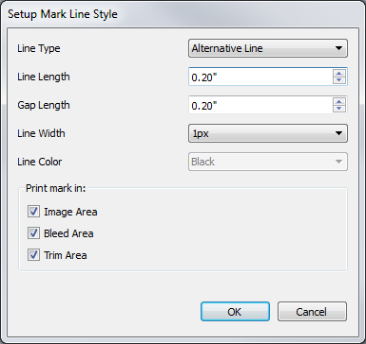| Tile Marks | |
|---|---|
|
Tile Marks allows you to set [Tile Overlap Marks] and [Zero-Line Marks].
This option is with tiled jobs that use overlap. This mark shows where the overlap begins and ends to help you combine tiles easily. When piecing the tiles together, the [Tile Overlap Marks] mark of one tile overlays the corresponding mark on the adjacent tile.
You also can set mark line style such as [Line Type], [Line Length], [Gap Length], [Line Width] and [Line Color] by clicking
In the “Setup Mark Line Style dialog, the[ Print Mark in:] section determines where the tile marks will print.
To use [Tile Overlap Marks] marks, enable this box. Please note you must first enable Registration of the [Edge Marks] going to Job Editor > Finishing tab > Mark tab in or [Marks] of the Finishing tree in the Advanced Quick Sets.
This option prints a black crosshair with a white inner portion in the middle of the tile overlap area. Check the [Crop] or [Sewing] that you want to use. For set mark line style, click
Crop – This option defines an area of your image that will not be printed. Sewing – This option allows you to add accurate marks to your job for folding or hemming after the job is printed. [Sewing] marks are commonly used with Tiling. There are 3 types of Line Styles. These marks show the center point of each tile, allowing you to accurately place the tiles. Click
|
Figure 1
Figure 2
|
 button. This opens “Setup Mark Line Style” dialog (Figure 2).
button. This opens “Setup Mark Line Style” dialog (Figure 2). button. This opens “Setup Mark Line Style” dialog (Figure 2).
button. This opens “Setup Mark Line Style” dialog (Figure 2).