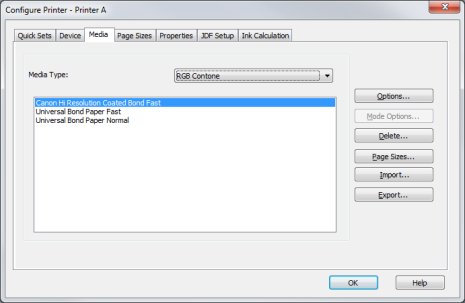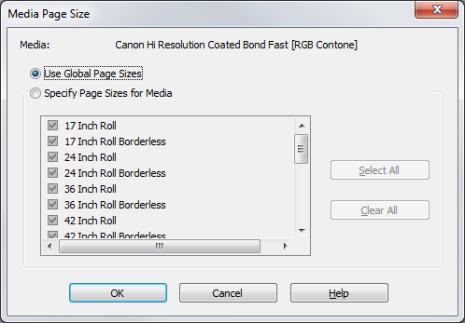| Media | |
|---|---|
|
The Media tab in the Configure Printers dialog (Figure 1) allows you to control your media settings as well as manage, import, and export media.
The [Media Type] drop-down list allows you to change views from one type of media (i.e., Dye, UV) to another.
The [Options...] button opens the "Printer Settings" dialog. These options are dependent on your printer. Click the [Help] button in the "Printer Settings" dialog to open the Printer Help files associated with that printer, or click Help > Active Printer Help > Your Printer.
The [Mode Options...] button adding to configure specific options for the mode. This option is not available with all printers.
The [Delete] option removes the selected Media. You can restore that media by going to the Printer Install and reinstalling that media.
The [Page Sizes...] option allows you to determine which page sizes you want to use for your media. Clicking the[ Page Sizes] button opens the "Media Page Size" dialog (Figure 2).
The [Import...] option allows you to import media used on one printer to another printer.
NOTE: While you can import media from one printer to another printer, the printers must be compatible in order to share media.
The [Export...] option allows you to export media used on one printer to another printer.
NOTE: While you can export media from one printer to another printer, the printers must be compatible in order to share media. |
Figure 1
Figure 2 |