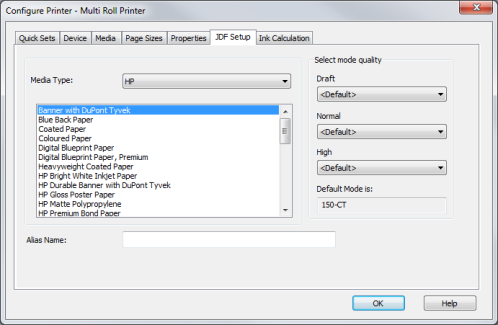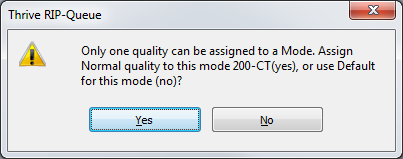| JDF Setup | |
|---|---|
|
The [JDF (Job Definition Format) Setup] tab of the Configure Printer dialog is an optional module available with Thrive Workflow software. It is useful for automating your workflow immediately. The [JDF Setup] allows you to control your media and mode quality.
NOTE: Jobs are submitted into the hot folders of the Quick Sets using [.jdf] files. For new files or files that are not accessible from the RIP-Queue workstation, you need to create a folder that is named “EXTRA” inside the hot folder and save or place copies of the image files on there. The path to the EXTRA folder can be used in the JDF file. The original image will remain in the EXTRA folder until you moves or deletes it. Jobs will perform any of the recognized controls in the JDF ticket.
1. Highlight your printer, and click the "Configure Printers" icon on the toolbar, or select Setup > Configure Printers. This opens the "Configure Printer" dialog. 2. Select the [JDF Setup] tab (Figure 1), and choose your settings. 3. Click [OK].
There are following options on the [JDF Setup] tab.
The [Media Type] drop-down list allows you to change views from one type of media (i.e., Dye, UV) to another.
There are 3 basic mode qualities to specific print mode on a media by media basis and you can set them from pull down menu for each specific media. If desired, you also can set an alias for example “Draft 600” for each specific media type (Figure 1). • Draft – Low resolution • Normal – Standard resolution • High – High resolution
NOTE: You can set only 1 mode quality. It means if you set the [High] mode quality, [Draft] and [Normal] mode qualities are not set. You will see a warning message (Figure 2).
In [Select mode quality] area, you can see default mode in the [Default Mode is:] box.
If you enter the [Alias Name] field, the name can be used in a JDF file as the “DescriptiveName” of a Media. If you enter a [Draft] quality mode in this field, you need to set “Draft 600” as the “PrintQualaity” in the “InterpretingParams” of the JDF file like below and it will use that mode .
(Exapmples) <InterpretingParams Class="Parameter" ID="IP001" PrintQuality="Draft" ... /> <Media DescriptiveName="Draft 600" ... />
NOTE: For using [JDF Setup] option, you need permission in your key. Check your key information going to File > View > Key > expand the [Job Type]. If your key doesn’t have the permission, ask your authorized reseller for updating a key.
|
Figure 1
Figure 2
|