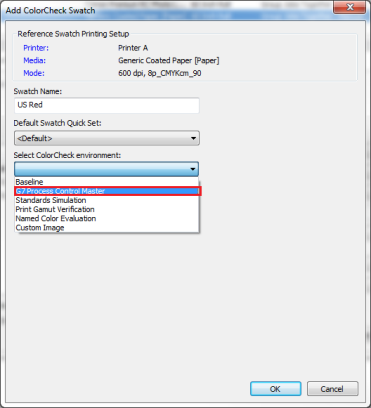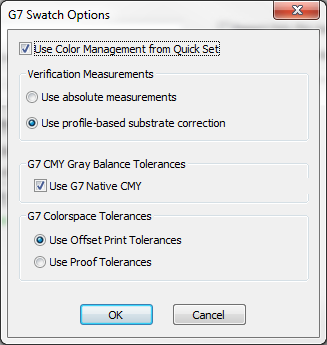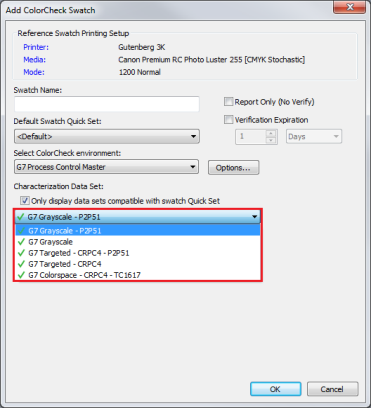| Add a G7 Process Control Master swatch: | |
|---|---|
|
The G7 Process Control Master Swatch environment (Figure 1) allows you to evaluate calibration and reproduction of CMYK grayscale images and other tests based on G7 grayscale methodology advocated by IDEAlliance.
NOTE: The use of G7 Target and G7 colorspace characterization data sets generally relies on color management input profiles to be set up in the Quick Set that is applied when swatches are printed. Before creating Standard Simulation swatches in ColorCheck Configuration, it may be recommended creating Quick Sets first for each printer with a common name that has the appropriate input profile associated with printing condition that will be used by default for the created G7 based Swatch.
Click [Options…] button next to the [Select ColorCheck environment] drop-down menu. This opens the G7 Swatch Options dialog (Figure 2).
[Use Color Management from Quick Set] option applies the Color Management settings in the Quick Set including the Input Profile,Rendering Intent, and Output profile. This allows you to test how well G7 calibration is accomplished by the Color Management profiles selected in the Quick Set. If a G7 test fails, the cause may be due to an incorrect Input Profile selection (which doesn’t achieve G7 aims) or by failure of the printer profile to get accurate results for the associated print mode. The default setting of this box is checked.
NOTE: If this option is unchecked, the CMYK values of the selected swatch will be directly printed without applying ICC profiles from the Quick Set. This is useful for evaluating the results of the G7 Correction curves created during profiling in Media Manager.
In this section, you can select [Use absolute measurements] or [Use profile-based substrate correction] to verify the measurements. (NOTE: When [Use profile-based substrate correction] is selected, the expected values are adjusted based on the white point of the associated print mode’s output profile using the rendering intent selected in the Quick Set.)
G7 CMY Gray Balance Tolerances [Use G7 Native CMY] allows you for print-mode specific variations of 300% gray balance to be accounted for. This is especially important when a print mode has a significantly different color for 300% CMY than for offset printing.
In this section, there are two option boxes.
There is [Only display data set compatible with swatch Quick Set]. When check this box, G7 characterization data sets compatible with the color management of the selected Quick Set are listed. With a green check mark next to them (Figure 6). Otherwise, all the G7 characterization data sets are listed with a green check mark for those that are compatible, and red cross mark (X) for those not compatible.
Corresponding text is displayed with different colors alerting you whether you select a compatible or incompatible data set.
The premise of G7 calibration is based on the concept of using a Neutral Print Density Curve to define tone scale with colorimetric balancing of grayscale for CMY grayscale combinations.
The G7 Master environment has 3 swatch types: G7 Grayscale, G7 Targeted, and G7 Colorspace (Figure 3).
The G7 Master environment swatches and tests evaluate various aspects of color reproduction accuracy in the following ways:
By enabling this box, you will only get a report for this G7 swatch and the ColorCheck mode verification status will not be updated.
By enabling this box, you can setup a time period (Hours / Days / Weeks / Months) before the G7 ColorCheck swatch should be re-printed and re-measured to ensure that printing with the mode is still in conformance.
See ColorCheck Help for more information.
|
Figure 1
Figure 2
Figure 3
|