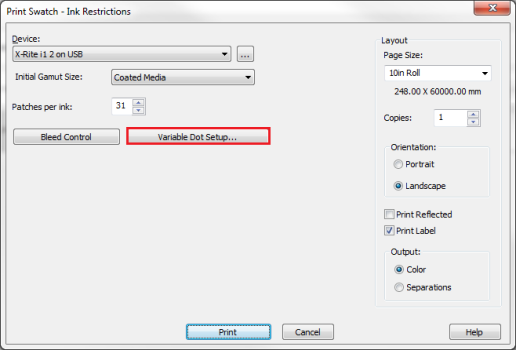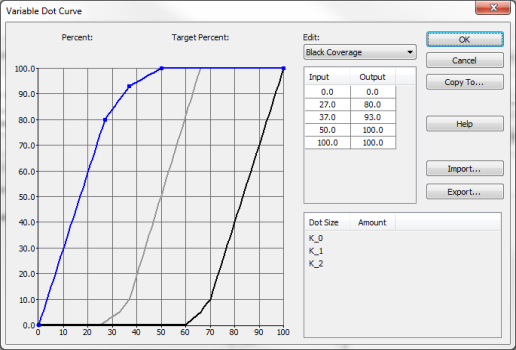| Print Ink Restriction Swatch | |
|---|---|
| After you have clicked [Print Swatch] button, a new dialog opens (Figure 1, 2).
Device - Use the [Device] pull-down menu to select, or add the device that you will use to read in the swatch. Click the […] button to configure the device.
Initial Gamut Size - This drop-down menu provides preset targets intended to assist you with defining the potential gamut for different materials. The setting is utilized after you have read in your swatch to automatically recommend ink restriction values. It does not affect the actual printed Ink Restriction swatch.
Patches per ink - This option allows you to adjust the number of patches per color that are printed.
Click this button when your initial swatch has patches that bleed. It is recommended that you not expose your color device to non-cured ink.
Ink Percent for combination patches – This option adjusts the ink patches at the end of the Ink Restriction Swatch. It is recommended that you only change this setting if these patched are bleeding. Swatch Bleed Control - The [Swatch Bleed Control] setting gives you the ability to substitute the bleeding patches by repeating the last adjacent patch that did not bleed (E. g. If the last three patches bleed and you set the number of patches to clip at three. The adjacent (or fourth to last) patch will simply be repeated. The software will then clip the readings from the repeated patches). You may do this for all channels, or select [Set Individual Channels]. [Swatch Bleed Control] can be configured to set all channels to one value or set per channel.
Variable Dot Setup opens “Variable Dot Curve” dialog (Figure 3) providing control over total coverage, rate of coverage, and drop by drop transition (drop ratios)
Page Size - Select the page size that you want to print the swatch with. Copies - Set the number of copies. Orientation - Select [Landscape] or [Portrait]. [Landscape] is generally used because it reduces media waste. Print Reflected - Select the [Print Reflected] check-box to print a mirror-image of the swatch. This option is useful when printing on backlit or transparency media. Print Label - Select the [Print Label] check-box to print a text label after the image. You may wish to use this option to record what settings the swatch was printed with. Output - Choose the type of output you want printed.
Click [Print] to print the swatch, or [Cancel] to close this dialog without printing.
For Legacy Print Ink Restriction Swatch please refer to sidebar Tips. |
Figure 1
Figure 2
Figure 3 |