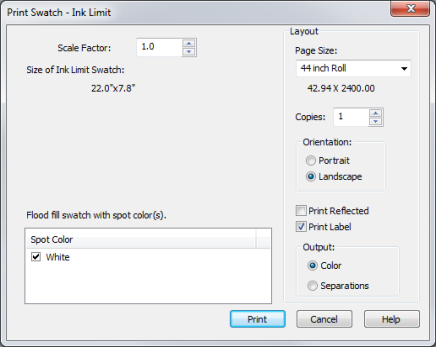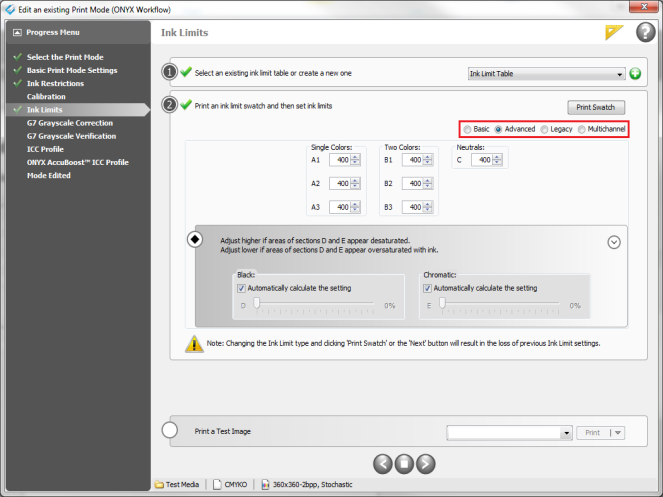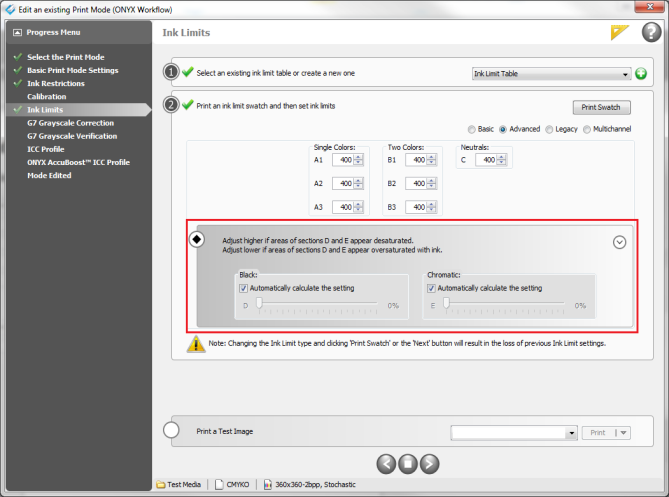| Print Ink Limit Swatch | |
|---|---|
|
After you have clicked [Print Swatch] button, a new dialog opens (Figure 1).
NOTE: The following options determine the type of swatch that will print. You must select one of them before printing the swatch in the “Ink Limit” screen (Figure 2).
Use this option to resize the swatch. The dimension of the modified swatch is displayed as [Size of ink Limit Swatch] area.
Page Size - Select the Page Size that you want to print the swatch with.
Copies - Select the number of copies.
Orientation - Select [Landscape] or [Portrait]. [Landscape] is generally used because it reduces media waste.
Print Reflected - Select this check-box to print a mirror-image of the swatch. This option is useful when printing on backlit or transparency media.
Print Label - Select this check-box to print a text label after the image. You may wish to use [Print Label] to record what settings the swatch was printed with.
Output - Select the type of output you want printed
Click [Print] to print the swatch, or [Cancel] to close this dialog without printing.
Use up-down arrow or type a value for each numbered section for getting the best represented color without artifacts (bleed, raised or embossed appearance, picture framing, cracking, media wrap, glossing, or hazing), or potential frying time concerns if you use a take- up roll (Figure 3).
After setting ink limits and reprinting the ink limit swatch, review [D] and [E] sections. If you notice areas of color reduction in the wheels, increase the corresponding values of the [Black] and [Chromatic] sliders to fill in these areas. Increase of 15 for [D] and 5 for [E] are good starting points. Likewise, decrease the corresponding values if you notice areas of ink oversaturation (Figure 3).
The [D] slider adjusts the amount of ink used relative to the K channel which is not affected by the ink limit. The [E] slider performs a similar function for the CMY Gray component.
NOTE: It is recommended to let Media Manager automatically calculate these settings. However, it may tend to be too high when profiling a higher resolution mode.
|
Figure 1
Figure 2
Figure 3 |