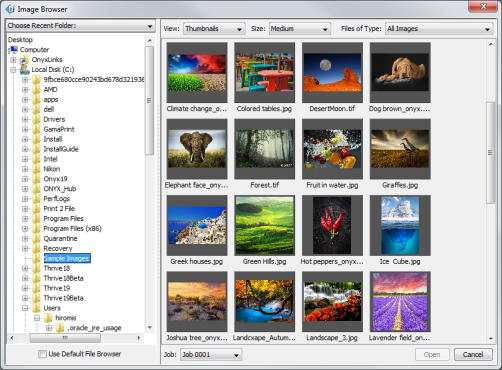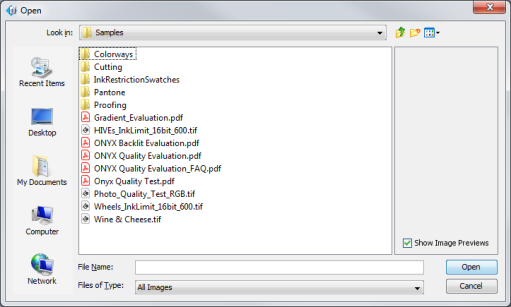| Opening an Image | |
|---|---|
|
You can open an image using two different options. Either option opens the Image Browser (Figure 1) or the "Open" dialog (Figure 2).
The "Image Browser" is the default way to open images. This method allows you to browse to a folder and then see the contents of that folder displayed as thumbnail images, file names, or detailed file names. You can also sort by file type using the Files of Type drop-down menu. Click on each image you want to open, and click [Open] button. NOTE: If you prefer to use the traditional “Open” dialog, check the [Use Default File Browser] option. The next time you open an image, the “Open” dialog appears instead of the [Image Browser].
The "Open" dialog allows you to browse to and open your images using a more traditional browser. Once you browse to your image folder, select the images you want to open, and click [Open] button. NOTE: If you prefer to use the Image Browser, click Preference button > Appearance. Make sure the [Use Default File Browser] option is not selected. The next time you open an image, the “Image Browser” screen appears instead of the "Open" dialog. |
Figure 1
Figure 2 |