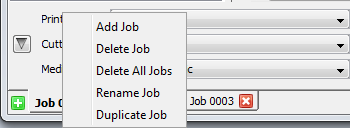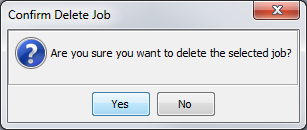| Jobs | |
|---|---|
|
A Job is an image or group of images laid out on a media to print together. Layout Front-end allows you to use multiple Jobs to better organize your workflow. Jobs are shown at the bottom-left of the Layout Front-end window. You can switch between Jobs by clicking on the [Job] tab you want to view. Each Job maintains its own settings for the images included within the Job. Right-clicking on a [Job] tab (Figure 1) allows you to set [Add], [Delete], or [Rename Job].
You can add Jobs by clicking the green (
You can delete Jobs by clicking the red ( CAUTION: Once a Job is deleted, it cannot be undeleted. However, you will be asked for confirmation first (Figure 2).
You can rename Jobs by right-clicking on the bottom of the window and selecting [Rename Job]. [Rename Job] only renames the Job that is currently open.
You can duplicate jobs by right-clicking on the bottom of the window and selecting [Duplicate Job]. [Duplicate Job] will appear with the name of Job and number as an added job. (* Please note [Duplicate Job] appears a new job with the same setting, but does not copy your images.)
You can save a job to work on it later by clicking [Save Job] icon in the top toolbar, then browse to where you want to save it. Once you have saved a job, reopen it by clicking [Open Job icon], then browse to where you have saved a job.
|
Figure 1
Figure 2 |
 ) button in the bottom left corner or by right-clicking near the tabs along the bottom of the window and selecting [Add Job]. A new Job will appear with the name Job and a Number (i.e.: Job 0004). By default, the new Job is selected and displayed.
) button in the bottom left corner or by right-clicking near the tabs along the bottom of the window and selecting [Add Job]. A new Job will appear with the name Job and a Number (i.e.: Job 0004). By default, the new Job is selected and displayed.
 ) button on the tab for that job or by right-clicking on the tab and selecting [Delete Job] or [Delete All Jobs]. [Delete Job] deletes only the Job that is currently open. [
) button on the tab for that job or by right-clicking on the tab and selecting [Delete Job] or [Delete All Jobs]. [Delete Job] deletes only the Job that is currently open. [