The Primary Color Curves Tool (Figure 2) allows you to modify the amount of ink printed at any specific level. This differs from the [Color Levels] tool in that [Color Curves] lets you modify specific areas of color such as highlights and shadows. [Color Levels], on the other hand, affects the entire range of color equally. Click [Primary Color Curves] button to open this tool’s dialog.
Each color channel is represented by its own curve. You can select which channels you want to edit by selecting the appropriate option next to each color in the [Edit Channels] box. You can also select your [Edit Type] by clicking the down arrow and choosing [Detail], [Spline], or [Line].
- Detail -This option allows you get exact color adjustments. The color curve will adjust to the point you click on the graph without affecting surrounding values.
- Spline -This option creates smooth curves from value to value. You can add new points to each color channel by clicking on the graph.
- Line - This option is similar to Spline except that there are no curves. You can add new points to each color channel by clicking on the graph.
You can choose [Percent] or [Value] in the [Display] area.
The [Reset] button returns all values to their default settings.
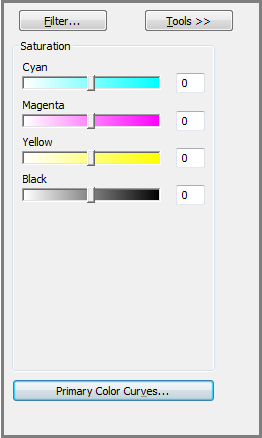
 Saturation
Saturation