After you have done the [G7 Grayscale Correction] step, the next step is the [G7 Grayscale Verification] step.
In the [G7 Grayscale Verification] step;
- Click [Print Swatch] button. This opens “Print Swatch-G7 Neutral Print Density Curves” window (Figure 3).
- In this window, click [Print] button. Make sure [Use”G7 Native CMY”] setting matches with the G7 Grayscale Correction Swatch.
- Click the [Read Swatch] button and read in the swatch.
- After reading the verification swatch, the readings are automatically analyzes and the report indicates whether G7 Grayscale tolerance have been met. If the verification fails, you can click on the [Iterate] button (Figure 4), otherwise click the next button (
 ) to proceed to [ICC Profile] step.
) to proceed to [ICC Profile] step.
- To iterate, click the [Iterate] button in the step 4, then click [OK] (Figure 5). You will need to reprint and re-read a new verification swatch as described above.
- A new report will display showing the results of the iteration (Figure 6). (NOTE: There is no limit to iterations, but there are diminishing returns after one or two iterations. If the verification still fails, then the print mode settings will need to be adjusted (ink restrictions, etc.). Also, note that only the current results are saved. There is currently no way to go back to a previous iteration.)
- When you are done, click next button (
 ) to proceed to [ICC Profile] step (Figure 6).
) to proceed to [ICC Profile] step (Figure 6).
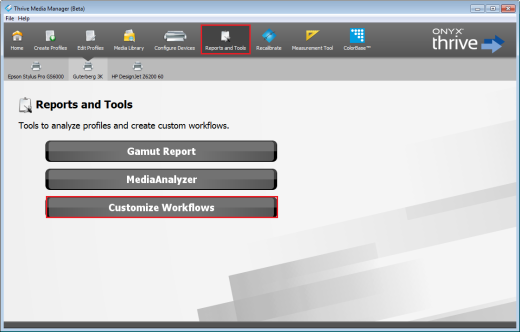
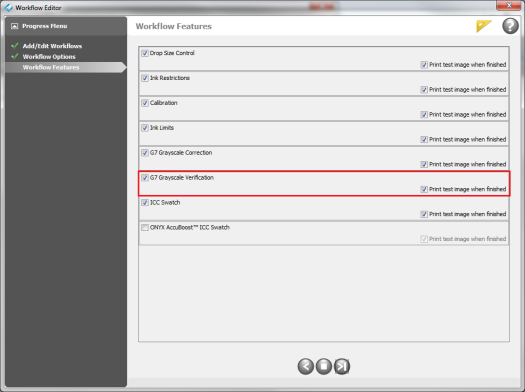
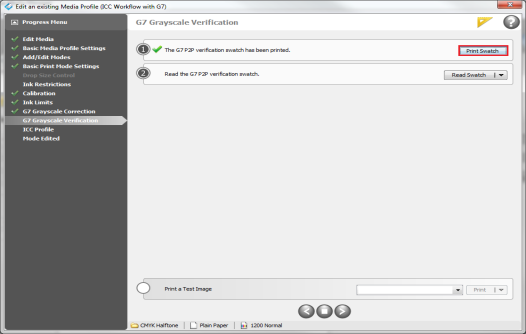
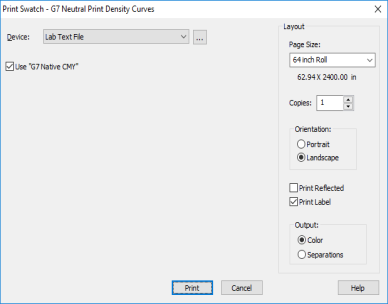

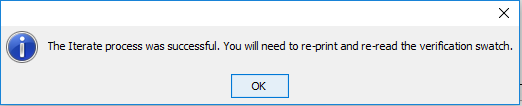
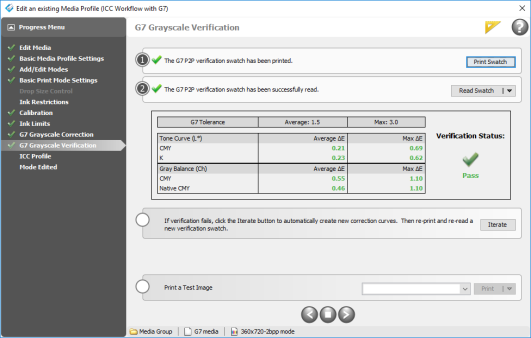
 Add / Edit Workflows
Add / Edit Workflows ) button and [Yes] to close the “Workflow Editor” window.
) button and [Yes] to close the “Workflow Editor” window. ) to proceed to [ICC Profile] step.
) to proceed to [ICC Profile] step.