The [PS/PDF Options] (Figure 1) in the Advanced Quick Set Options controls the job options that pertain to PostScript/PDF files. If you do not use PostScript/PDF files, the options on this dialog are not used.
To use the PS/PDF options:
- Open the Advanced Quick Set Options by going to Edit Quick Sets > Edit > Advanced and click PS/PDF Job Options from the PS/PDF tree.
- Select the PS/PDF options you want to use.
You can set any of the following PS/PDF options:
In order for spot colors to be interpreted as cut paths, the name of the spot colors in the PostScript/PDF files must be defined in the [Use Cutter Path Prefix] option. The name entered in the [Use Cutter Path Prefix] field must have a prefix identical to the name of the spot colors in the file. For example, if CutContour was entered in the [Use Cutter Path Prefix] field, spot colors named CutContour1, CutContour2, etc. will be converted into cut paths. However, spot colors named 1CutContour, 2CutContour, etc. will not be converted.
This option also supports Multiple Cut Path Prefixes. Multiple Cut Path Prefixes can be entered in two different ways:
- Type the names of the cut path prefixes in the field. They should be separated by the ';' character.
- Use Edit Cut Path Prefixes dialog by clicking the
button. Then check the Cut Path Prefix that you want to use. (Figure 1 )
(NOTE: The Edit Cut Path Prefixes dialog has a list of common cut path prefixes which you can toggle on/off. You can also add Custom Cut Path Prefixes in this dialog by clicking the
button)
In RIP-Queue you also have the option of enabling [Add PDF Trim Box to Cut Paths]. This option works only with PDF files and creates a cut path around the image according to the border of the PDF.
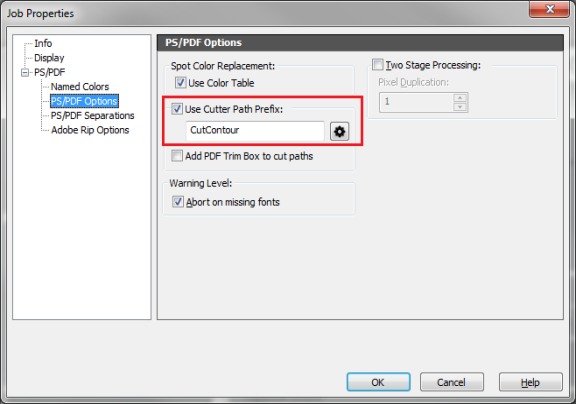
Figure 1
 Spot Color Replacement
Spot Color Replacement