The [Workflow] options (Figure 1) in the Advanced Quick Set Options and Process/Print Setup of Job Editor allows you to determine how jobs are handled in RIP-Queue.
Editor allows you to determine how jobs are handled in RIP-Queue.
To use the Output option:
option:
(JobEditor)
-
Go to [Print] tab > Print Setup > Workflow or click the Print Setup icon that is on the right side on the toolbar.
- Select the Workflow options you want to use.
(RIP-Queue)
-
Go to Edit Quick Sets icon on the toolbar or go to Configure Printer > Quick Sets tab and select [New] or [Edit] button. Click Edit > Advanced button and select [Workflow] from a tree.
- Select the Workflow options you want to use.
You can use any of the following options:
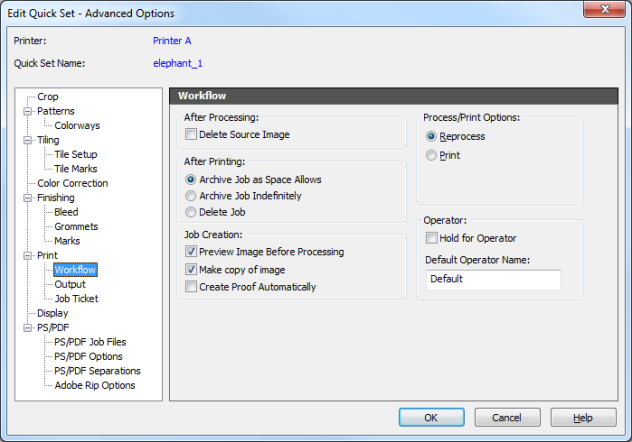
Figure 1
 After Processing
After Processing
 Related Topics
Related Topics