The Layout option in the Page Tools tab allows you to control how images are placed on your media. This tool helps you improve your workflow and save media.
You can set any of the following options:
[Auto Arrange Images] option automatically organizes images to conserve media. This feature does not rotate images, and it organizes images based on rows. You can manually place images by clicking and dragging them to conserve even more media. You can also use the following options to arrange your images.
- Justification — You can set your justification (Left, Right, or Center) by selecting the appropriate option.
- Center Vertically on Page (sheet only) — This option centers your media vertically on your page. This option only works when using sheets.
- Do Not Allow Tiles to be Moved Manually — This option locks your images into place on the media. You can still arrange your images using the [Auto Arrange Images] option, but you cannot manually move them.
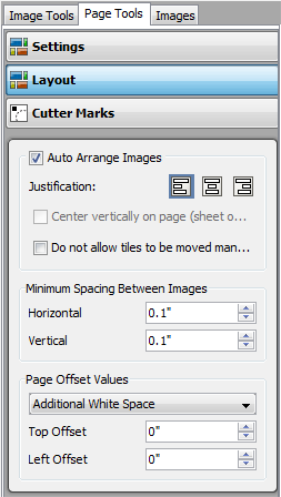
Figure 1
 Minimum Spacing Between Images
Minimum Spacing Between Images