
 Editor allows you to control how jobs are processed.
Editor allows you to control how jobs are processed.
To use the Output option:
(Process/Print Setup)
-
In Job Editor, go to Print tab > Print Setup > Output or click the Print Setup icon that is on the right side on the toolbar.
- Select the Output options you want to use (Figure 1).
(Advanced Quick Set )
)
-
In RIP-Queue, click Edit Quick Sets icon on the toolbar or go to Configure Printer > Quick Sets tab and select [New] or [Edit] button. Click Edit > Advanced > and select [Output] from the tree (Figure 2).
- Select the Output options you want to use.
You can use any of the following [Output] options:
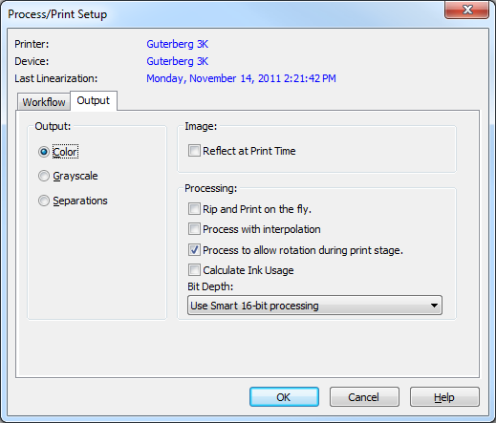
Figure 1
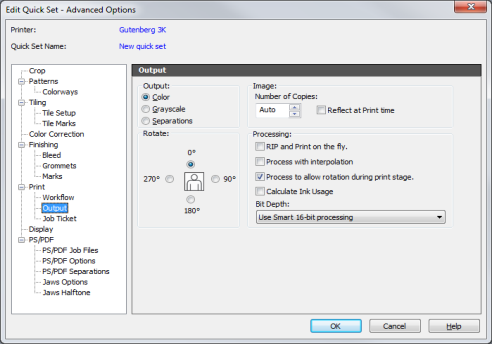
Figure 2
 Output
Output